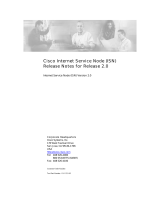First Installation
Unpackaging
Installing QS-SWLCD consists of a few simple steps:
• Take the device out of the box
• Connect the device to the power supply
• Connect the network cable
• Connect the monitor's HDMI cable (if needs)
• Tune the monitor to the chosen HDMI source
• Wait for the system to load
When initialization has occurred, the main screen shown in Figure 1 will appear on the monitor.
These operations are common for each QS-SWLCD installed.
System configuration
Q-Discovery
Q-Discovery is the universal Visel tool for configuring LAN devices. It consists of a PC-compatible
application running Windows XP or higher. Visel recommends installing Q-Discovery only on the
administrator's PC, which prevents non-workers from tampering with the system configuration.
• Download Q-Discovery from this link: http://www.visel.it/en/download
• Install and launch the application
• Click "Search for devices" to start setting up
QS-SWLCD
QS-SWLCD can work in both DHCP and with a static IP address.
Remember that if QS-SWLCD is configured correctly, you can manage its settings using the Q-
Discovery application.