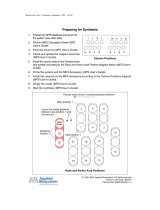Page is loading ...

MPS-2
Multichannel Perfusion System
World Precision Instruments
INSTRUCTION MANUAL
Serial No._____________________
110713
www.wpiinc.com

MPS-2
World Precision Instruments iii
Copyright © 2012 by World Precision Instruments, Inc. All rights reserved. No part of this publication
may be reproduced or translated into any language, in any form, without prior written permission of
World Precision Instruments, Inc.
CONTENTS
ABOUT THIS MANUAL ..................................................................................................................... 1
INTRODUCTION .................................................................................................................................. 1
Notes and Warnings .................................................................................................................... 2
Parts List ........................................................................................................................................... 3
Unpacking ....................................................................................................................................... 3
INSTRUMENT DESCRIPTION .......................................................................................................... 4
Hardware Installation .................................................................................................................. 4
OPERATING INSTRUCTIONS ........................................................................................................... 5
Software Installation .................................................................................................................... 5
Installation ................................................................................................................................. 6
Startup ......................................................................................................................................... 6
Creating a New Perfusion Experiment .................................................................................. 6
Set the Experiment Time ............................................................................................................ 7
Preset Each Channel’s Perfusion Time ................................................................................... 7
Saving Your Experimental Parameters .................................................................................. 8
Mode Selection ........................................................................................................................ 9
Computer Perfusion Control Modes ...............................................................................10
Manual Perfusion ..................................................................................................................10
Hardware Testing Procedure ...................................................................................................11
Testing Drug Delivery ................................................................................................................12
MAINTENANCE ..................................................................................................................................13
Cleaning .........................................................................................................................................13
TROUBLESHOOTI NG .......................................................................................................................14
APPENDIX: DETERMINING FLOW RATE ..................................................................................15
Theoretical Calculation .............................................................................................................15
Experimental Procedure ...........................................................................................................15
Calculating Junction Volume ..................................................................................................15
WARRANTY ........................................................................................................................................19
Claims and Returns ....................................................................................................................19
Repairs ............................................................................................................................................19

iv World Precision Instruments

MPS-2
World Precision Instruments 1
ABOUT THIS MANUAL
The following symbols are used in this guide:
This symbol indicates a CAUTION. Cautions warn against actions that can
cause damage to equipment. Please read these carefully.
This symbol indicates a WARNING. Warnings alert you to actions that can
cause personal injury or pose a physical threat. Please read these carefully.
NOTES and TIPS contain helpful information.
The MPS-2 controller operates the eight channels.
INTRODUCTION
The MPS-2 is a programmable 8-channel perfusion system designed for single
channel and whole-cell patch preparations. It offers the best combination of
performance and value. The MPS-2 incorporates the same high quality solenoid
valves found on similar but much more expensive systems. Unlike other perfusion
systems on the market, which often compromise performance to fi t every possible
application, the MPS-2 is the only perfusion system designed and optimized
specifi cally for single-channel and whole-cell patch perfusion applications.
The system can be controlled manually (i.e., via membrane switches on the front
panel) or through a PC. Two different manual control modes are offered. One
controls each channel independently and the other mode allows the user to
assign a master channel that will keep the system fl owing when all other channels
are switched off. User-friendly timing software is included, and the programmed
perfusion sequence can be started by computer, a TTL trigger from an external
source such as a patch clamp amplifi er or manually by the user. The TTL control
mode that permits independent control of each valve by an external instrument or
data acquisition system.

2 World Precision Instruments
The perfusion fl uid fl ows through specially designed, color-coded, polyurethane
ribbon style tubing. The color-coding allows you to easily trace each channel for
diagnostic or set up. The ribbon style of the tubing keeps the system neat and clean.
Unlike PVC based tubing, polyurethane tubing contains no plasticizer, which can
cause contamination.
The most unique feature of the MPS-2 is its perfusion μ-manifold. Using the latest
microfl uidic techniques, the injection molded μ-manifold provides the least fl ow
resistance and dead volume of any product on the market. The fl ow channel
inner diameter is approximately 1mm, except for the last 5mm before the junction
point. This design allows a fast fl ow rate without using a pressurized system. The
maximum fl ow rates are 1 and 16μL/s for the 15mm long 100μm and 250μm ID
tips, respectively. Small channels and a unique design at the merging point further
reduce the chance of cross contamination. Dead volume is less than 100nL. The
injection-molded μ-manifold is also designed as an economical disposable item,
eliminating problems of cross-contamination from other experiments.
Notes and Warnings
NOTE: Before starting a formal experiment, perform several preliminary tests, such
as the drug interaction range test, to get familiar with this perfusion system.
NOTE: The 100 and 250 micron perfusion manifold tips are made of fi ne glass
capillary, which is subject to breakage and clogging. Handle the tip carefully during
the experiment.
CAUTION: Tubing must be removed gently so that the manifold is not
damaged.
CAUTION: Any organic solvent, including alcohol, may damage the perfusion
manifold. If it is absolutely necessary to rinse the perfusion head with alcohol,
use ethyl alcohol only.
CAUTION: All the drug solutions should be fi ltered before use to prevent
clogging of the perfusion head.
CAUTION: After the experiment, the tubing system (especially the
electromagnetic valve, manifold and perfusion head) should be thoroughly
washed with warm, fresh distilled water as soon as possible. Failure to do so
may cause damage to the system. See “Cleaning” on page 13.
CAUTION: If the MPS-2 system does not work properly, stop the experiment
immediately. Switch off the power. See “Troubleshooting” on page 14.

MPS-2
World Precision Instruments 3
Parts List
After unpacking,
verify that there is no
visible damage to the sensor.
Verify that all items are included:
(1) Stand base and Stainless Steel Post
(1) MPS-2 Controller
(1) Valve Console
(1) Syringe Holder
(1) Power Cord
(1) USB Cable
(1) DB9-to-BNC 8-cable assembly
(2) 1A Fuse
(10) 10mL Syringes
(10) 3-way Stopcock
(10) Luer fi tting with barb for 1/16” ID tubing
(5’) Color Coded Polyurethane Tubing Ribbon
(3”) Tubing for making μ-manifold cleaning adaptor
(1) μ-manifold Holding Rod
(2) μ-manifold with 100μm ID tip
(2) μ-manifold with 250μm ID tip
(1) Installation Software
(1) Instruction Manual
Unpacking
Upon receipt of this instrument, make a thorough inspection
of the contents and check for possible damage. Missing cartons or obvious damage
to cartons should be noted on the delivery receipt before signing. Concealed
damage should be reported at once to the carrier and an inspection requested.
Please read the section entitled “Claims and Returns” on page 19 of this manual.
Please contact WPI Customer Service if any parts are missing at 941.371.1003 or
customerservice@wpiinc.com.
Returns: Do not return any goods to WPI without obtaining prior approval (RMA
# required) and instructions from WPI’s Returns Department. Goods returned
(unauthorized) by collect freight may be refused. If a return shipment is necessary,
use the original container, if possible. If the original container is not available, use a
suitable substitute that is rigid and of adequate size. Wrap the instrument in paper
or plastic surrounded with at least 100mm (four inches) of shock absorbing material.
For further details, please read the section entitled “Claims and Returns” on page
19 of this manual.
Valve Console
Syringe Holder
Stand, post
3-way Stopcock
(#3744-100)
10mL Syringe
(#3744-100)
Luer Fitting for 1/16” ID
tubing (#13156-100)
μ-Manifold
100μm: #502110
250μm: #502125
Manifold Holder

4 World Precision Instruments
INSTRUMENT DESCRIPTION
Hardware Installation
1. Set the MPS-2 perfusion stand on a stable platform.
2. Insert the stainless steel post into the base and tighten the screw.
3. Loosen the screw on the back of the valve console and fi x it onto the post. Set
the distance between the valve console center point and top of the post to the
desired height.
4. Fasten the syringe holder onto the post.
5. Connect the valve console to the MPS-2 instrument with the cable supplied.
6. Pull out of the plungers of the syringes and put the syringes into the syringe
holder.
7. Connect the 3-way stopcocks to the syringes.
8. Cut a 20cm long section of the color-coded polyurethane tubing. Split it to 8
individual tubes and put the luer fi tting to one end. Connect the luer fi tting to
the 3-way stopcock.
9. Connect the other ends of the eight tubes to the inputs of the valve console.
10. Split one end of the long color-coded polyurethane tubing for about 15cm.
Connect the splited end to the valve output port on the valve console.
11. Carefully connect the other ends of the polyurethane tubing to the μ-manifold.
CAUTION: In this step, the manifold should not be connected to the holding
rod. The female luer port may be damaged by the force applied to the
manifold when attaching the 8 ends of the tubing.
12. Connect the stainless holder rod to the μ-manifold. The end of the holder rod is
a male luer fi tting. It can be pressed into the center hole of the μ-manifold for a
secure hold. Fix the holder to a micromanipulator.
TIP: We recommend WPI’s KITE-L for this purpose. It has suffi cient precision for
the perfusion tip and an economical price. It has a left hand scale for placing on
the left side of the microscope, leaving the right side free for the patch pipette.
13. Connect the MPS-2 to a computer USB port.
14. The DB9-to-BNC cable assembly connects to the control input port on the back
of the MPS-2.

MPS-2
World Precision Instruments 5
OPERATING INSTRUCTIONS
The front panel of the MPS-2 has the operational controls.
The left section of the MPS-2 front panel contains the Start, Reset and Mode
buttons, and three functional indicator LEDs.
Start button–The button runs the perfusion process. In the Online mode,
it acts as the button and runs the experiment controlled by the
perfusion software. In Offl ine mode, the Start button runs the preset
perfusion parameters saved to the RAM of the control box from the
computer.
Reset button–This button is the zero button for the micro-controller. It
stops any currently running experiment, turns all channels off and resets
the mode to Manual.
Mode button–This button toggles the perfusion mode between Manual,
Online, Offl ine and Master Manual. Once a mode is selected, the
corresponding LED illuminates. In Master Manual mode, the Manual LED
blinks continuously.
The Mode button toggles between the four operational modes.
Software Installation
System Requirements: Pentium II, Celeron or higher, or 100% supported CPU, 10Mb
free hard drive space; CD-ROM or DVD-ROM driver.

6 World Precision Instruments
Installation
1. Insert the CD into the CD-ROM.
2. Run “Setup.exe” and the system will automatically guide you through the
installation procedure for the MPS-2 software.
3. The fi rst time the MPS-2 is connected to the USB port of the computer,
Windows will automatically search for the driver for the new device. After the
installation is complete, you will see the MPS-2 listed in the Device Manager
under “Universal Serial Bus Controllers”.
Startup
The perfusion software can be found in the Start menu of Windows under
Programs\MPS-2. The software automatically connects to the MPS-2 on startup. If
the MPS-2 is plugged into the computer after the program has been loaded, press
the button to establish a connection.
Creating a New Perfusion Experiment
The Experiment menu allows you to open a new or
existing perfusion experiment.
After clicking on “New Experiment”, two new windows
pop up to allow you to set the experimental parameters.
The View window and the Setup window pop up.

MPS-2
World Precision Instruments 7
Set the Experiment Time
The fi rst step in creating a new experiment is to set
the (Total) Experiment Time.
The format is Hours:Minutes:Seconds:Milliseconds.
Hold down the left mouse key over one of these
fi elds to get the a double arrow ( ) cursor. To adjust
the value, move the mouse up or down. If you
double click on a fi eld, the value can be entered
directly with the keyboard. Move to the next fi eld
by fi lling in both digits of the fi eld or by pressing the
spacebar. Click Apply when all fi elds are set to the
desired values. The perfusion time below is set for 2
minutes.
Preset Each Channel’s Perfusion
Time
1. Choose the desired channel by clicking on
the box in front of the channel name in the
experiment window, or by clicking on the
channel number in the Setup window. In this
example, we will be working with the Channel 5.
2. Press the Insert button on the bottom of the Setup window to add a Start
Time and Stop Time. Click once on a start time or a stop time to select it. Once
selected, the values of its fi elds can be set the same way as the Experiment
Time. If the “Time Setup” option in the Mode Setup window (F3) is changed, then
“Duration” is displayed instead of “Stop Time”.
4. Press Insert again to add new rows. Once all times are entered for a channel,
click Apply to verify the changes. Otherwise, the new values will be lost when a
different channel is chosen or the Setup window closes.

8 World Precision Instruments
5. You can also set the perfusion time by holding the left mouse key, moving to
the right position and releasing the key. The precise time at the mouse position
is displayed at the right hand side of the status bar at the bottom of the screen.
6. After the parameters have been successfully set, the program interface
will be shown. Follow the same procedure to fi nish the rest of the channel
programming.
This View window shows the setup for Channel 5.
Saving Your Experimental Parameters
Select Save As from the Experiment menu. A second window pops up. Select the
fi le name and folder to save the fi le. You can also use the system default fi le name,
which is made of 12 digital numbers to indicate the year, month, day, hour, minute
and second. In the window below, the fi le was saved 3/22/2004 15:02:35.

MPS-2
World Precision Instruments 9
Enter a fi le name in the Save As dialog box.
Mode Selection
In order to change the operation mode or choose the serial port, choose Mode
Setup from the Operation menu, press the F3 function key, or click the button
in the Tool Box. The Mode Setup window pops up. Click on the desired mode and
press OK to activate it.
Use the Mode Setup window to select a mode.
Manual mode, Online mode, Offl ine mode and Master Manual mode are settings for
the MPS-2 electronic unit. When a mode is chosen, the appropriate LED illuminates
on its front panel. Master Manual mode makes the Manual LED blink continuously.
The Time Setup option toggles the time entry mode of the Setup window from Start
Time/End Time to Start Time/Duration.
The modes can also be viewed and selected with the following
icons located on the toolbar. From left to right, these icons represent Manual mode,
Online mode, Offl ine mode and Master Manual mode.

10 World Precision Instruments
Computer Perfusion Control Modes
Online Mode–In this mode, perfusion is controlled by the computer software in
real time. Run, Pause and Stop can be controlled from the Operation menu, the
toolbar icons , or with the function keys (F8, F9 and F10 as shown on the
Operation menu).
Data Download Mode–The experimental procedure created with the software is
downloaded into the RAM of the MPS-2 control box when you press the button or
select Download from the Operation menu. The Online LED on the MPS-2 control
box blinks while the program is being transferred.
MPS-2 Controller Operation–The left section of the MPS-2 front panel contains the
Start, Reset and Mode buttons, and three functional indicator LEDs:
• Start button–The button runs the perfusion process. In the Online mode, it
acts as the button and runs the experiment controlled by the perfusion
software. In Offl ine mode, the Start button runs the preset perfusion parameters
saved to the RAM of the control box from the computer.
• Reset button is the zero button for the micro-controller. It stops any currently
running experiment, turns all channels off and reset the mode to Manual.
• Mode button toggle the perfusion mode between Manual, Online, Offl ine and
Master Manual. Once a mode is selected, the corresponding LED illuminates.
In Master Manual mode, the Manual LED blinks continuously. The operation of
each mode is described in the following sections.
Manual Perfusion
Normal Mode–In this mode, the 8 channels are independently controlled by
pressing the channel buttons. When a channel is on, its LED lights up.
Master Channel Mode–This is just like the normal Manual mode except that only
one channel can be on at a time. If all other channels are turned off, channel 8 (the
master channel) automatically turns on. When this mode is fi rst selected, it is in the
inactive state in which all channels are turned off. Press the channel 8 button to
toggle between the active and inactive state.
On-line Perfusion Mode–This is the computer software controlled mode. There are
three ways to run the perfusion experiment:
• Click the (Run) button in the software
• Press the Start button on the front panel
• Use the external triggered TTL input.
While an experiment is running from the computer, channels can also be turned on
and off by pressing the channel buttons.
Off-line Perfusion Mode –In this mode, the you can use Start button or externally
triggered TTL input signal to start the perfusion program and perform the perfusion

MPS-2
World Precision Instruments 11
according to the preset parameters saved in the control unit’s RAM from the
computer. Note that there is a delay of about 25ms while the stored sequence is
initialized. Perfusion cannot be independently controlled with the channel buttons in
this mode.
TTL Control Mode–Each channel is independently controlled by its own TTL input.
The MPS-2 goes into this mode when any one of the control inputs goes high
(>2.0V). While this mode remains active, the Offl ine LED blinks continuously. The
Mode button is disabled, but Reset can still be used to close all open valves and
return to Manual mode. Press any of the Channel keys if the experiment has to be
manually halted. This will exit out of TTL Control mode and prevent it from going
back into that mode until Reset is pressed or the instrument is turned off and on.
Hardware Testing Procedure
In order to make sure the perfusion system works perfectly, the connection of the
tubing to all of the valves and connectors should be sealed tightly without any
leakage of the air pressure. In addition, there should not be any air bubbles present
inside the output of the tubes. Since the inner diameter of the tubing is so small, any
air bubble inside the tubing can cause the fl ow of solution to stop due to blockage
by air. Therefore, before the experiment, use the following procedure (commonly
referred to as priming) to check for air leakage and remove the bubbles in the
tubing.
1. Fill all the syringes with the distilled water and open the 3-way stopcock. Check
if there is any water leakage. Fix any leakage.
2. Turn on the power.
3. Turn on the fi rst channel switch, until water droplets come out from the
μ-manifold tip.
4. During step 3, air bubbles might prevent the water droplets from coming out of
the tubing. To clear all air from the system, attach a syringe fi lled with distilled
water to the side port of the stopcock. Turn the stopcock knob so that the
syringe on the upper port is disconnected and push the air out with the side port
syringe. Repeat steps 3 and 4 for channels 2 to 8.
5. Carefully install the μ-manifold. Turn on and off the channel switches for
channel 1 to 8, until the water droplets come out of the micro perfusion head
continuously.
6. Determine the fl ow velocity at the micro perfusion head from each channel
using a stopwatch. Flow velocity for different channels should be about the
same. Otherwise, check for air leakage or residual bubbles in the corresponding
channel.

12 World Precision Instruments
Testing Drug Delivery
The drug perfusion area of the MPS-2 series can cover the whole view fi eld of
a 200X microscope (objective 20X, eyepiece 10X). However, in order to perform
the experiments in an effective and reliable way, we suggest several preliminary
experiments as a control result. The following procedure uses patch clamp as an
example.
1. Clean the tubing system with distilled water. “Cleaning” on page 13.
2. Fill channel 1 with 150mM fi ltered NaCl solution. Fill the other channels with
distilled water. Check the system (bubble and fl ow velocity) as previously
described in “Hardware Testing Procedure” on page 11.
3. Fill the culture dish with NaCl solution, and place it on the microscope stage
4. Adjust the position of the perfusion head using the micromanipulator, so that
the tip of the micro perfusion head is close to the bottom of the dish. The access
angle is about 35-45°.
5. Pull a 1μm micropipette. Fill the pipette with 150mM NaCl solution to make it
a microelectrode, and connect it to a patch clamp amplifi er. Use the electrode
micromanipulator to position the tip of the electrode right in front of the
perfusion head at the bottom of the glass dish.
6. Apply a 5–10mV voltage between the microelectrode and reference electrode,
and an electric current can be observed passing the electrode. Turning on any
of the distilled water fi lled channels should cause a rapid decrease of electric
current to zero. Turning off the distilled water and turning on channel 1 brings
the electric current back up to its original level. Test the rest of the channels and
the results should be the same.
7. If the electrode current does not reduce to zero, adjust the position and direction
of the perfusion head and electrode, and repeat step 6. After several tests, you
will get an idea about the right position and direction of the perfusion head, cell
and electrode.
8. After the test, clean the entire tubing system.
9. For a formal experiment, the drug perfusion procedures are almost the same as
above, except that the NaCl solution is replaced by drug solutions, and only the
optimal positions for perfusion head, cell and electrodes are used.

MPS-2
World Precision Instruments 13
MAINTENANCE
Cleaning
Clean the tubing system before and after each experiment. The residual drugs will
affect the accuracy of subsequent experiments. The electromagnetic valve contains
stainless steel components that are exposed to the perfusion solution. Almost all of
the perfusion solutions are electrolytes that can corrode stainless steel with time.
Therefore, it is very important to fl ush the valves with warm, distilled water and
drain the water out afterwards. The protocols for cleaning are as follows:
1. Remove the perfusion μ-manifold from the holding rod.
2. Carefully remove each of the 8 pieces of tubing from the adaptors on the back
of the manifold. It is best to push them from their ends since pulling them off
may damage the perfusion manifold. Pressurizing the tubing may facilitate this
procedure.
3. Turn on the control switches and discharge the drug solutions from all 8 tubing
channels.
4. Keeping the switches open, fi ll each syringe with warm, distilled water to wash
the tubing and valves. Repeat this step 2 to 3 times.
5. After the manifold is removed from the tubing (step 2), press the provided
cleaning adaptor onto the manifold from the tip end. Connect it to a syringe
fi lled with fi ltered water and fl ush it.
CAUTION:Unfi ltered water could clog the manifold and permanently damage
it. The manifold is made of PMMA material. It can only be washed with water.
Any organic solvent, even alcohol, can permanently damage it. If alcohol
must be used, only use ethyl alcohol.

14 World Precision Instruments
TROUBLESHOOTING
If there is no perfusion, check the following to locate the problem:
1. You can tell if the perfusion controller is running a perfusion sequence by
looking at the lights above the numbered manual control buttons. When a
valve is being opened, the corresponding light should turn on. If the perfusion
controller won’t turn on at all, check the power cord and the fuse in the back
panel. If there is trouble communicating with the computer in Online mode,
make sure the serial cable is tight and try restarting both the instrument and the
PC software.
2. The lights above each channel of the valve console turn on when the valve
is opened. In addition, there a soft click when a valve is turned on or off. If
the valve console is not responding, tighten the cable that connects it to the
perfusion controller.
3. Make sure the stopcock is in the correct position. The middle pertrusion on the
knob should be facing away from the syringe fl uid port on the side.
4. Visually check for air bubbles or obstructions in any segments of tubing. Test
the μ-manifold by connecting a syringe directly to one of its input passages
with a piece of tubing. If water fl ows through the μ-manifold and valve console
separately, try raising the syringe holder or shortening the manifold output
tubing.
5. The MPS-2 system is designed to work with aqueous solutions. Fluids that are
more viscous than water might not fl ow through the μ-manifold.
NOTE: If you have a problem/issue with that falls outside the defi nitions of this
troubleshooting section, contact the WPI Technical Support team at 941.371.1003 or
technicalsupport@wpiinc.com.
SPECIFICATIONS
This unit conforms to the following specifi cations:
Base ............................................................................................................ White plastic over metal
Number of Perfusion Channels ......................................................................................................8
I.D. of Micro-perfusion Head Tubing ..................................... MP-1 100 μm; MP-2 250 μm
Dead Volume for Perfusion Head ................................................................................... <100 nL
TTL Inputs ........................................................................................ High: > 2.0 V; Low: < 0.8 V
Packing Weight .......................................................................................................................... <8 kg
Packing Volume ................................................................................................680x210x170 mm

MPS-2
World Precision Instruments 15
APPENDIX: DETERMINING FLOW RATE
Theoretical Calculation
The relationship of fl ow rate to the height of the liquid column and inner diameter of
the capillary tubing can be accurately predicted with the Hagen-Poiseuille equation.
F = C (d4PV/L)
F = fl ow rate in μL/min
P = pressure in mmH2O
L = length of capillary tubing in mm
V = viscosity of the perfusion media in cps
d = diameter of the capillary tubing in micrometers (μm)
C = constant (1.3765 x10-8).
In most biological systems, the fl uid has approximately the same density as pure
water, so P is equal to the height of the liquid column in mm. The viscosity of
most biological perfusion solutions can be considered as one. Since the fl ow is
proportional to the fourth power of the tubing diameter, the restriction of the
plastic tubing to the fl ow can be ignored. We only need to consider the diameters
and lengths of the quartz tubing, and the fl uid passages leading up to the 8 to 1
junction. A good approximation of the resistance of the junction can be obtained by
removing the tubing from one of the 8 manifold inputs, and turning on one of the
other channels. Take the calculated fl ow resistance and divide it by two.
Experimental Procedure
Place a dish fi lled with water on an analytical grade balance. Hang the μ-manifold
on the balance frame so that only the tip is touching the fl uid in the dish. Record
the weight increase from the balance read out. Use distilled water so that the
specifi c gravity is easier to determine. Put the tip underneath the fl uid surface so
that the surface tension will not affect the fl ow. It is a good idea to put several small
containers fi lled with water inside the analytical balance sample compartment so
that the humidity is high. This reduces error due to evaporation of the perfused
water.
Our experiments with fi ve different tubing sizes and different lengths have shown
that the error of using this equation to describe the fl ow is less than 5% (n=20).
Calculating Junction Volume
Set up the experiment for testing drug delivery (“Testing Drug Delivery” on page
12). Use a patch clamp amplifi er with an analog output and control the MPS-2
with external TTL signals (“Manual Perfusion” on page 10). Simultaneously turn
off the fl ow of KCl solution and turn on a channel with distilled water. Record the
electrical current along with one of the TTL control signals on a chart recorder or
other data acquisition system. The response time of the system is determined by
how long it takes for the current to drop to zero once the distilled water is turned on.

16 World Precision Instruments
Measure the length of the output tubing from the fl at disk shaped surface of the
manifold body and add 0.5mm to this value. If we have 100μm tubing and the
length is trimmed to 14.5mm + 0.5 mm = 15mm. The total volume of the tubing is
Length × × r2 = 15mm × 3.14159 × 0.052 = 0.118L.
Suppose the experimentally determined fl ow rate (“Experimental Procedure” on page
15) is:
0.1g/116 second × 1000mL/g = 0.862mL/second
and the response time is 0.18 seconds.
The total dead volume is:
0.862mL/second × 0.18 seconds = 0.155mL
If we subtract the volume of the output tubing we get the dead volume in the
junction between the eight fl uid channels:
155nL – 118nL = 37nL

MPS-2
World Precision Instruments 17
/