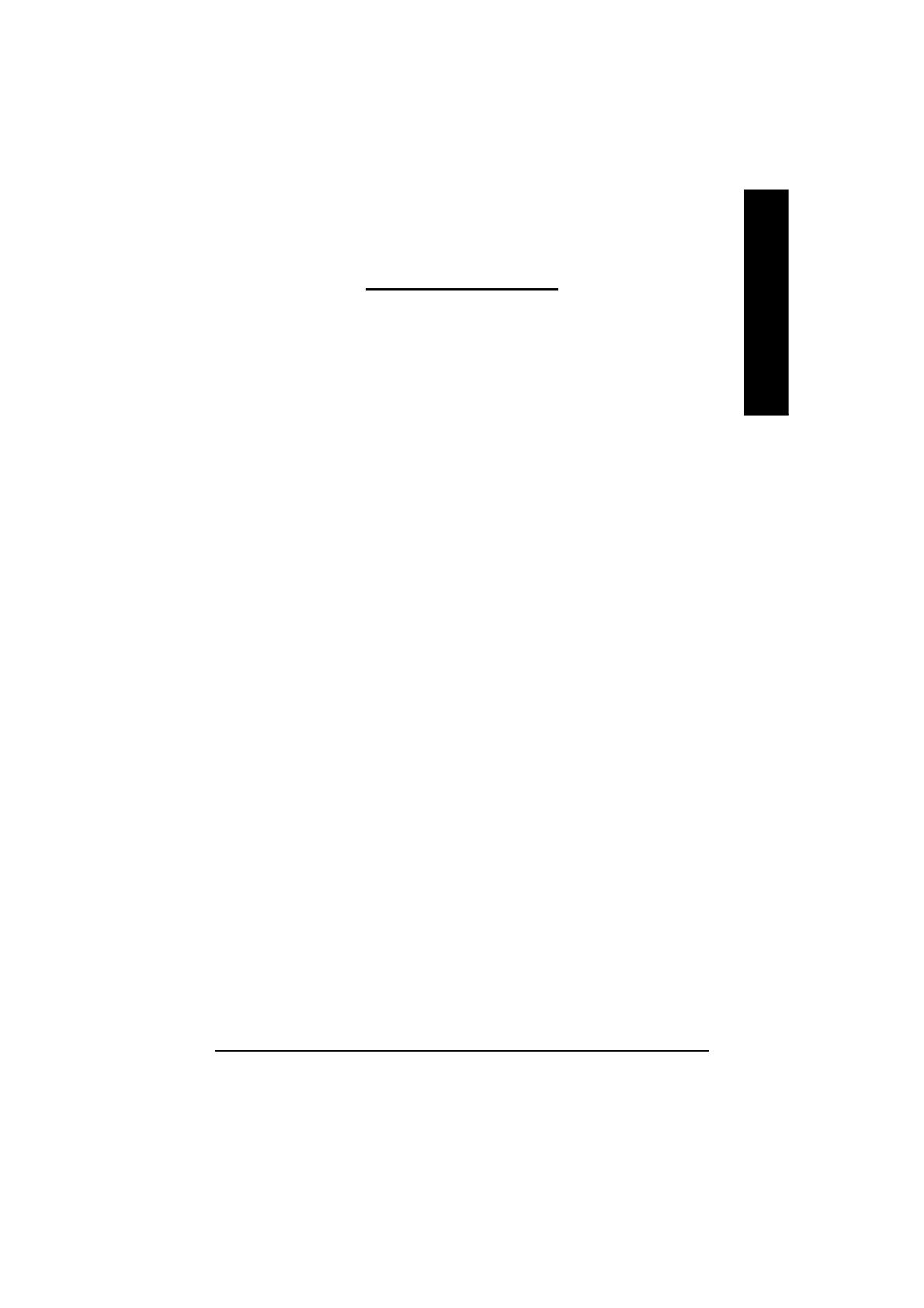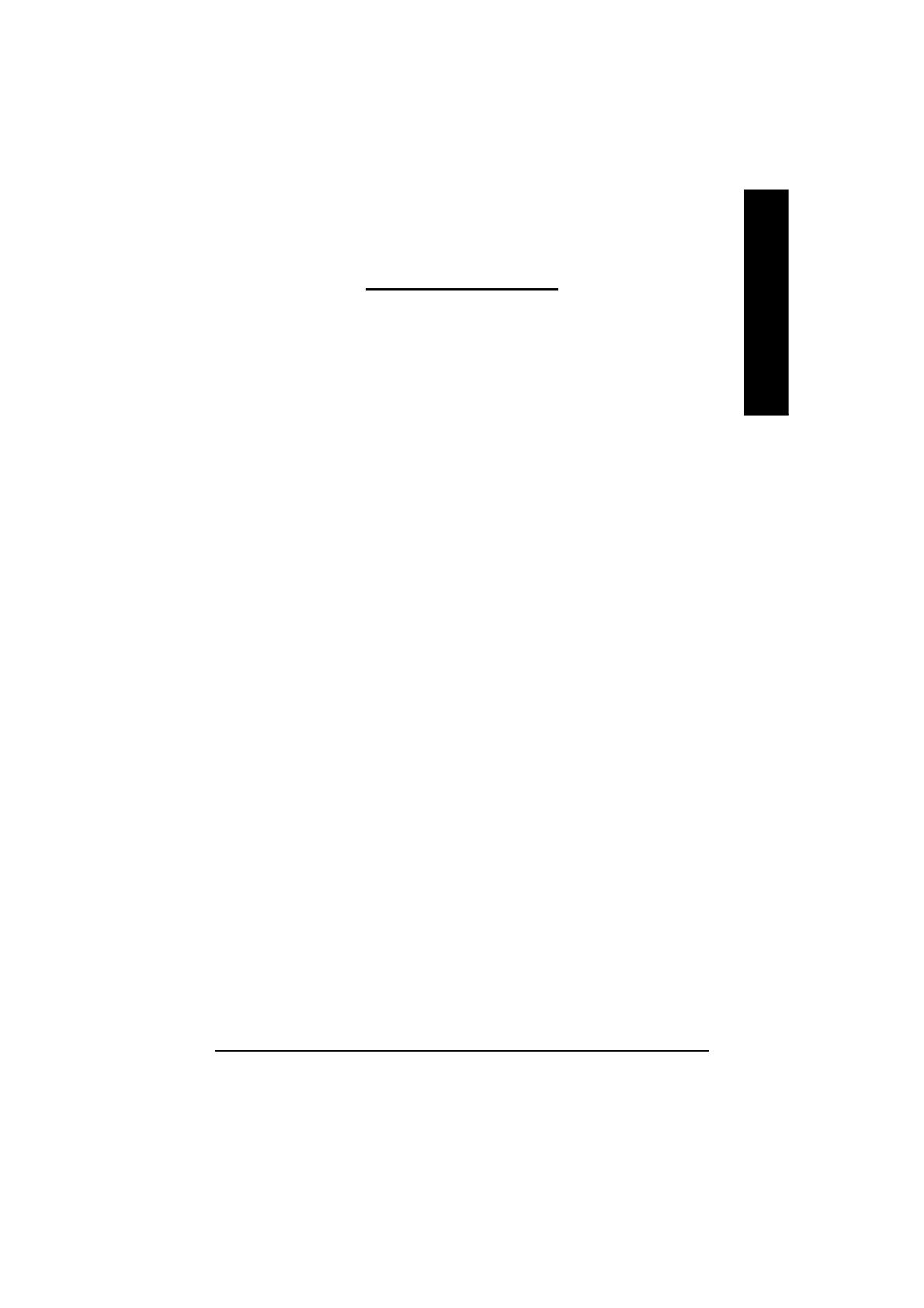
Table of Content- 3 -
English
Table of Contents
1. INTRODUCTION ............................................................................... 4
1.1. PREFACE ...............................................................................................4
1.2. KEY FEATURES .....................................................................................4
2. HARDWARE INSTALLATION ............................................................ 5
2.1. UNPACKING ...........................................................................................5
2.2. BOARD LAYOUT .....................................................................................6
2.3. HARDWARE INSTALLATION ...................................................................7
3. SOFTWARE INSTALLATION ............................................................ 9
3.1. WIN
®
XP DRIVER AND UTILITIES INSTALLATION ...................................9
3.1.1. Operating system requirement ..............................................................................9
3.1.2. DirectX Installation ................................................................................................10
3.1.3. Driver Installation .................................................................................................12
3.1.4. Utilities on driver CD ...........................................................................................15
3.1.5. Taskbar Icon.........................................................................................................18
3.1.6. Display Properties pages .................................................................................... 22
3.2. WIN
®
98/98SE / WIN
®
2000 / WIN
®
ME DRIVER INSTALLATION ............. 31
3.3. BIOS FLASH UTILITY ........................................................................... 31
4. Troubleshooting Tips ..................................................................... 32
5. Appendix ...................................................................................... 33
5.1. How to reflash the BIOS .......................................................................... 33
5.2. Resolutions and Color Depth Table (In Windows
®
XP) .............................. 34