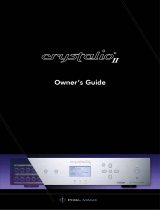Page is loading ...

Installation and Safety Instructions
For Models without a Power Switch:
The socket outlet shall be installed near the equipment and shall be accessible.
For all Models:
No serviceable parts inside the unit. Refer service to a qualified technician.
For Models with Internal or External Fuses:
For continued protection against fire hazard, replace only with same type and rating of fuse.
Instructions d’installation et de sécurité
Pour les modèles sans interrupteur de courant:
La prise de courant d’alimentation sera installé près de l’équipement et sera accessible.
Pour tout les modèles:
Pas de composants à entretenir à l’intérieur. Confiez toute réparation à un technicien qualifié.
Pour les modèles équipés de fusibles internes ou externes:
Afin d’éviter tout danger d’incendie, ne remplacer qu’avec le même type et la même valeur de fusible.
Installations- und Sicherheitshinweise
Für Geräte ohne Netzschalter:
Die Netzsteckdose soll in der Nähe des Gerätes installiert und frei zugänglich sein.
Für alle Geräte:
Keine Wartung innerhalb des Gerätes notwendig. Reparaturen nur durch einen Fachmann!
Für Geräte mit interner oder externer Sicherung:
Für dauernden Schutz gegen Feuergefahr darf die Sicherung nur gegen eine andere gleichen Typs und gleicher Nennleistung
ausgewechselt werden.
Instalacion E Instrucciones de Seguridad
Modelos Sin Interruptor:
La conexión debe ser instalada cerca del equipo y debe ser accesible.
Para Todos Los Modelos:
Dentro de la unidad , no hay partes para reparar. Llame un tecnico calificado.
Modelos con Fusibles Internos o Externos:
Para prevenir un incendio, reemplace solo con el mismo tipo de fusible.
CE COMPLIANCE
All products exported to Europe by Inline, Inc. after January 1, 1997 have been tested and found to
comply with EU Council Directive 89/336/EEC. These devices conform to the following
standards:
EN50081-1 (1991), EN55022 (1987)
EN50082-1 (1992 and 1994), EN60950-92
Shielded interconnect cables must be employed with this equipment to ensure compliance with
the pertinent Electromagnetic Interference (EMI) and Electromagnetic Compatibility (EMC)
standards governing this device.
FCC COMPLIANCE
This device has been tested and found to comply with the limits for a Class A digital device,
pursuant to Part 15 of the FCC rules. These limits are designed to provide against harmful
interference when equipment is operated in a commercial environment. This equipment generates,
uses and can radiate radio frequency energy and, if not installed and used in accordance with the
instruction manual, may cause harmful interference to radio communications. Operation of
equipment in a residential area is likely to cause harmful interference, in which case the user will be
required to correct the interference at their own expense.

1
© 2000 - INLINE, INC. IN1503 Operation Manual - Preliminary 02/19/00
Product Overview
DESCRIPTION
The IN1503 is a high-resolution transcoder that accepts an interlaced or progressive scan analog
component video signal (R-Y / B-Y / Y) and converts it to RGBS or RGBHV. Many DVD players,
broadcast grade video players and HDTV tuners feature component video output signals. While most
presentation monitors and data projectors are not compatible with component video inputs, many of
these display devices are compatible with RGBHV signals. By transcoding component video signals
to RGBS or RGBHV, the IN1503 makes it possible to take advantage of the highest quality video
signal available from DVD players, high end video recorders and other industrial / broadcast video
equipment featuring analog component video outputs.
FEATURES
Wide Compatibility - The IN1503 is compatible with analog component video signals at NTSC and
PAL scan rates. The component video output connectors on professional / industrial video equipment
is often marked as R-Y / B-Y / Y. On DVD players it is usually marked as Y / CB / CR. The IN1503
is also compatible with HDTV analog component video signals at virtually any resolution.
High Bandwidth - Superb video bandwidth and dual interlaced / progressive scan compatibility make
the IN1503 an excellent choice for converting the analog component video output of an HDTV tuner
to RGBHV for viewing on a scan rate compatible display. With video bandwidth of 85 MHz, the
IN1503 offers ample performance for HD signals at 480i, 480p, 720p and 1080i formats.
Note: Some data monitors are not compatible with interlaced video signals at HDTV scan rates.
Selectable Output Format - The output signal format can be set to RGBS or RGBHV as required by
the video distribution system and display devices. Output format is selected using a rear panel switch.
Rack Mountable - Two IN1503 transcoders can be rack mounted side-by-side in a 1U rack space
using the optional IN9080 rack shelf. A single IN1503 can be rack mounted with the IN9080 rack
shelf and an IN9088B blank plate.
Compatibility
INPUT
The IN1503 is compatible with interlaced and progressive scan analog component video signals at a
variety of scan rates. The unit accepts interlaced component video signals at NTSC and PAL scan
rates from DVD players, professional video equipment and other component video sources. The
IN1503 is compatible with progressive or interlaced analog component video signals from an HDTV
decoder or other HD source. The IN1503 transcoder will also accept high resolution progressive scan
component video signals from DVD players that feature progressive scan component video outputs.
The IN1503 is not compatible with HDTV devices
that output tri-level sync.
OUTPUT
The IN1503 output signal format can be set to RGBS or RGBHV as required by the video distribution
system and display devices. The output format is selected using a rear panel sync mode switch.

2
IN1503 Operation Manual - Preliminary 02/24/00 © 2000 - INLINE, INC
Installation and Operation
This section offers step-by-step instructions for installing the IN1503 high-resolution transcoder. An
application diagram is provided below.
1. Place / install the IN1503 at the desired location. Make sure that the unit is seated on a flat
surface or is securely installed in a standard 19” equipment rack in a 1-U rack space (using the
optional IN9080 rack shelf).
2. Connect the IN1503 output (5 BNC connectors) to a data output device (featuring an RGB video
input), using four or five ultra high-resolution BNC cables or a multi-conductor RGBHV or
RGBS "snake". The IN7000 / IN7200 / IN7300 Series cables are well suited for this purpose (see
RGB Input / Output Cables on page 4). While making connections, take care to insure that the
red output is connected to the red input, green output to the green input, etc.
3. Connect the DVD player, broadcast grade video player or HDTV tuner directly to the IN1503
input port using three ultra high-resolution BNC cables or a multi-conductor RGB “snake” such
as the IN7200-3.
4. Select the proper output format by adjusting the sync mode switch located on the back of the
transcoder. The output signal format can be set to RGBHV (factory default) or RGBS as required
by the video distribution system and display devices. Note: The polarity of the output sync is
always negative. This is true for both composite sync and H & V modes.
5. Connect power to the IN1503 using the IN9230 IEC power cable (included). The POWER LED
on the front of the unit will illuminate.
6. Turn on the video source and the presentation monitor / data projector. Once you have installed
the IN1503, operation is fully automatic.
IN1503 APPLICATION DIAGRAM
!
H/C VBGR
FUSE; 0.100 A; 250 V; TIME DELAY
90-260 VAC; 0.04 A; 47-63 HZ
OUTPUT
IN1503 Component Video to RGB Transcoder
POWER
IN1503 REAR VIEW
IN1503 FRONT VIEW
B-Y YR-Y
INPUT
SYNC
MODE
HV
C
CRT Projector
Data Monitor
DVD Player with Component
output or Progressive Scan
Component output
Betacam Deck
HDTV Tuner/Decorder
with Component Video
output

3
© 2000 - INLINE, INC. IN1503 Operation Manual - Preliminary 02/19/00
SYNC STABILIZATION
The IN1503 includes a sync stabilization circuit specifically designed to correct video display
problems that sometimes occur with progressive scan signals containing copy guard protection.
The unit contains an internal 3-pin jumper (J2) that allows users to enable / disable the sync
stabilization circuit (see the IN1503 JUMPER ILLUSTRATION below). The following table shows
the appropriate pin settings for interlaced and progressive scan signal outputs:
Status
J2 Jumper Setting
Sync Stabilization Disabled Pins 1 & 2 Connected (factory default)
Sync Stabilization Enabled Pins 2 & 3 Connected
Note: Sync stabilization is only functional when the IN1503 is in RGBHV OUTPUT MODE. The J2
setting has no effect on the output when the unit is in COMPOSITE SYNC MODE.
The SYNC STABILIZATION ENABLED MODE (pins 2 & 3 connected) is
designed for use with progressive scan signals containing copy guard
protection. It is not recommend for interlaced signals.
IN1503 JUMPER ILLUSTRATION
Sync
Stabilization
Jumper
J2
Warning: Adjustment of the IN1503 internal controls must only be
carried out by qualified technicians. Care must be taken to avoid static
shock to the internal components.

4
IN1503 Operation Manual - Preliminary 02/19/00 © 2000 - INLINE, INC
Specifications
IN1503 High-Resolution Transcoder
Input
Connectors (3) BNC female
Compatibility Analog Component Video (R-Y, B-Y, Y)
Signal Levels 0.7 / 0.7 / 1.0 Vp-p typical, 75 Ohm impedance
Output
Connectors (5) BNC female
Signal Formats RGBS or RGBHV (User selectable)
Signal Levels RGB: 0.7 Vp-p Sync: TTL
Bandwidth 85 MHz @ -3dB
General
Power Supply Internal Switch Mode: 90-260 VAC; 47-63 Hz
Power Consumption 8 watts
Shipping Weight 4 lbs. / 2 kg.
Product Weight 2.2 lbs. / 1.0 kg.
Dimensions 1.65” x 8.5” x 6” / 4.2 cm x 21.6 cm x 15.2 cm
Regulatory Approvals
UL1950, CAN/CSA-22.2 No 950, 3
rd
Edition
CE: EN55022 (1987), EN50081-1 (1991),
EN50082-1 (1992 and 1994), EN60950-92
Included Accessories
IN9230 IEC Power Cable, 6’ long (USA only)
Operations Manual
Optional Accessories
Power Equipment
IN9210 Rack Mountable Power Supply, powers up to 10 9VDC / 12VDC devices
Rack Mount Hardware
IN9080 Rack Shelf
IN9088B Blank Panel - Fills Space When Mounting One IN1503
Installation Cables
IN7000FP-5 Series RGBHV Cable - Standard Resolution, Plenum Cable available
in bulk lengths
IN7000FP-5K Series Cable - Standard Resolution, Plenum Cable available in
1000’ bulk lengths
RGB Input / Output Cables
Cables 1-Connector 3-Connector 5-Connector 6-Connector
Standard Resolution
IN7000-5
Standard Resolution, Flexible Plenum
IN7000FP-5
Ultra High Resolution
IN7200-1 IN7200-3 IN7200-5 IN7200-6
Super High Resolution
IN7300-5 IN7300-6
All cable grades are available in lengths from 3’ to 250’ pre-terminated with high quality BNC connectors or as bulk cable.

5
© 2000 - INLINE, INC. IN1503 Operation Manual - Preliminary 02/24/00
Troubleshooting
Problem: There is no image on the display device.
Solution 1: Make sure the IN9230 IEC power cable is securely plugged into the unit and the A/C
source.
Solution 2: Make sure the A/C source is live.
Solution 3: Verify that the power switch is turned on for the video source and the display device.
Solution 4: Verify the connection to the output display device.
Problem: The output image is missing a color.
Solution: The RGBHV / RGBS output cable may be bad. Try switching connections on the
output to verify that the missing color’s cable is OK (Example: If there is no red, try
running the green output through the red cable and see if green is displayed or not. If the
green output does not appear, replace the cable.
Problem: The image on the display device is rolling.
Solution: Make sure that the sync mode switch on the back of the unit is set properly. The sync
mode switch must be set to “C” when using an RGBS format, while systems requiring an
RGBHV format must be set to “HV.” Make sure that the rear panel sync mode switch is
in the proper position.
Problem: In RGBHV mode, the image on the display device appears grainy, is jumping or
otherwise unstable.
Solution: Progressive scan signals that contain copy guard can sometimes cause an unstable
image on the display device. Setting the J2 jumper (internal) for the sync stabilization
setting may help the problem (see SYNC STABILIZATION section on page 3).
If problems persist, call INLINE Technical Services at (714) 921-4100 for further assistance.

6
IN1503 Operation Manual - Preliminary 02/19/00 © 2000 - INLINE, INC
Warranty
• INLINE warrants the equipment it manufactures to be free from defects in materials and
workmanship.
• If equipment fails because of such defects and INLINE is notified within two (2) years from
the date of shipment, INLINE will, at its option, repair or replace the equipment at its plant,
provided that the equipment has not been subjected to mechanical, electrical, or other abuse
or modifications.
• Equipment that fails under conditions other than those covered will be repaired at the current
price of parts and labor in effect at the time of repair. Such repairs are warranted for ninety
(90) days from the day of re-shipment to the Buyer.
• This warranty is in lieu of all other warranties expressed or implied, including without
limitation, any implied warranty or merchantability or fitness for any particular
purpose, all of which are expressly disclaimed.
The information in this manual has been carefully checked and is believed to be accurate. However,
INLINE, Inc. assumes no responsibility for any inaccuracies that may be contained in this manual. In
no event will INLINE, Inc. be liable for direct, indirect, special, incidental, or consequential damages
resulting from any defect or omission in this manual, even if advised of the possibility of such
damages. The technical information contained herein regarding IN1503 features and specifications is
subject to change without notice.
© Copyright 2000 INLINE, Inc. All Rights Reserved.
INLINE, Inc.
♦
810 West Taft
♦
Orange, CA 92865
800-882-7117
♦
714-450-1800
♦
Fax 714-450-1850
♦
www.inlineinc.com
/