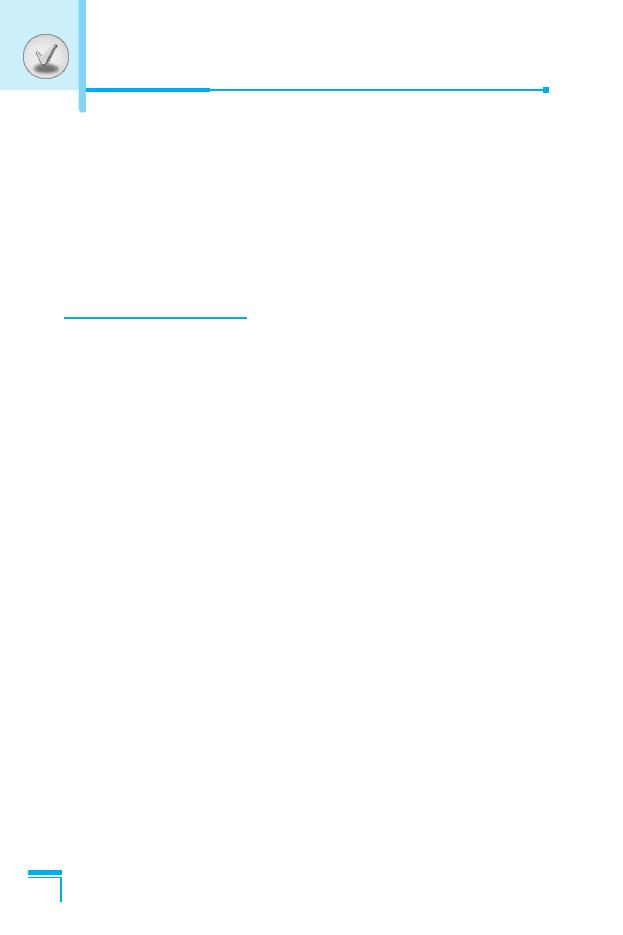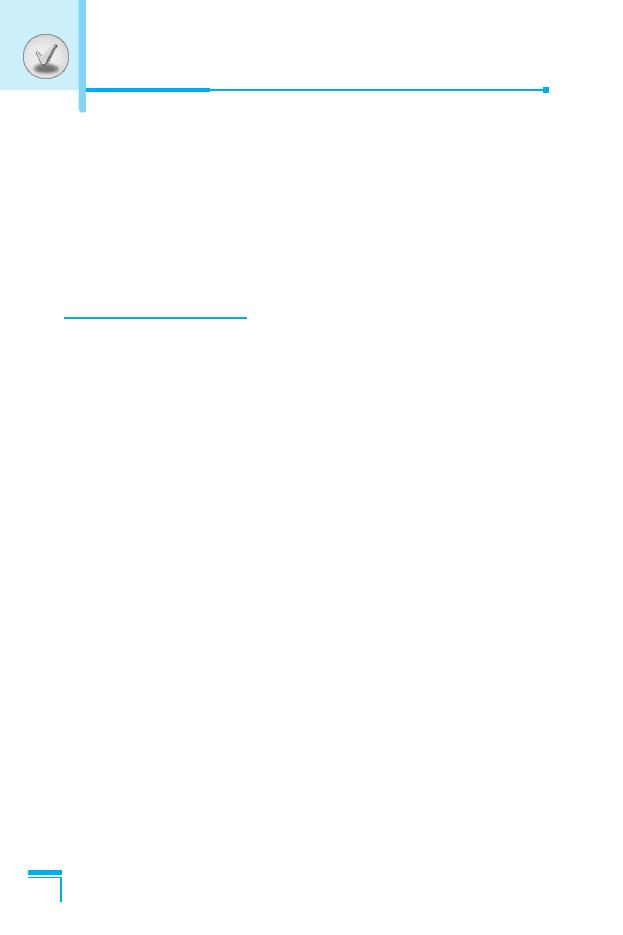
Contents
6
Access Codes
.........................................................................
21
• PIN code (4 to 8 digits)
.........................................................
21
• PIN2 code (4 to 8 digits)
.......................................................
21
• PUK code (4 to 8 digits)
........................................................
21
• PUK2 code (4 to 8 digits)
......................................................
22
• Security code (4 to 8 digits)
..................................................
22
Accessing the Menu
Menu Tree
................................................................................
23
Messages [Menu 1]
.................................................................
25
• Write short message [Menu 1-1]
...........................................
25
• Write multimedia message [Menu 1-2]
.................................
27
• Inbox [Menu 1-3]
...................................................................
31
• Outbox [Menu 1-4]
................................................................
32
• Voice mail [Menu 1-5]
...........................................................
34
• Info service [Menu 1-6]
.........................................................
35
• Templates [Menu 1-7]
...........................................................
37
• Settings [Menu 1-8]
...............................................................
37
Call register [Menu 2]
.............................................................
41
• Missed calls [Menu 2-1]
........................................................
41
• Received calls [Menu 2-2]
.....................................................
41
• Dialled calls [Menu 2-3]
.........................................................
41
• All calls [Menu 2-4]
................................................................
41
• Delete recent calls [Menu 2-5]
..............................................
41
• Call charges [Menu 2-6]
........................................................
41
• GPRS information [Menu 2-7]
...............................................
43