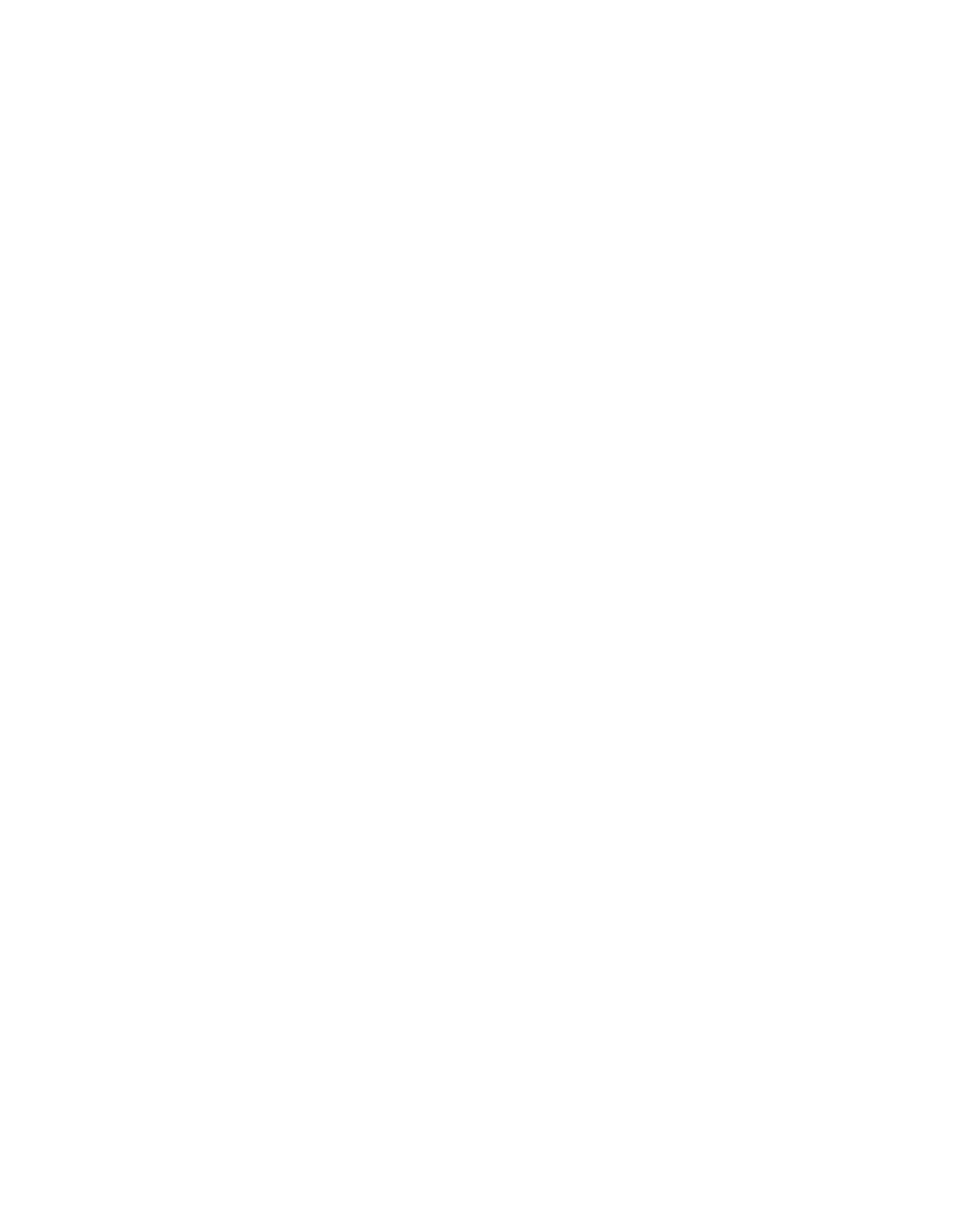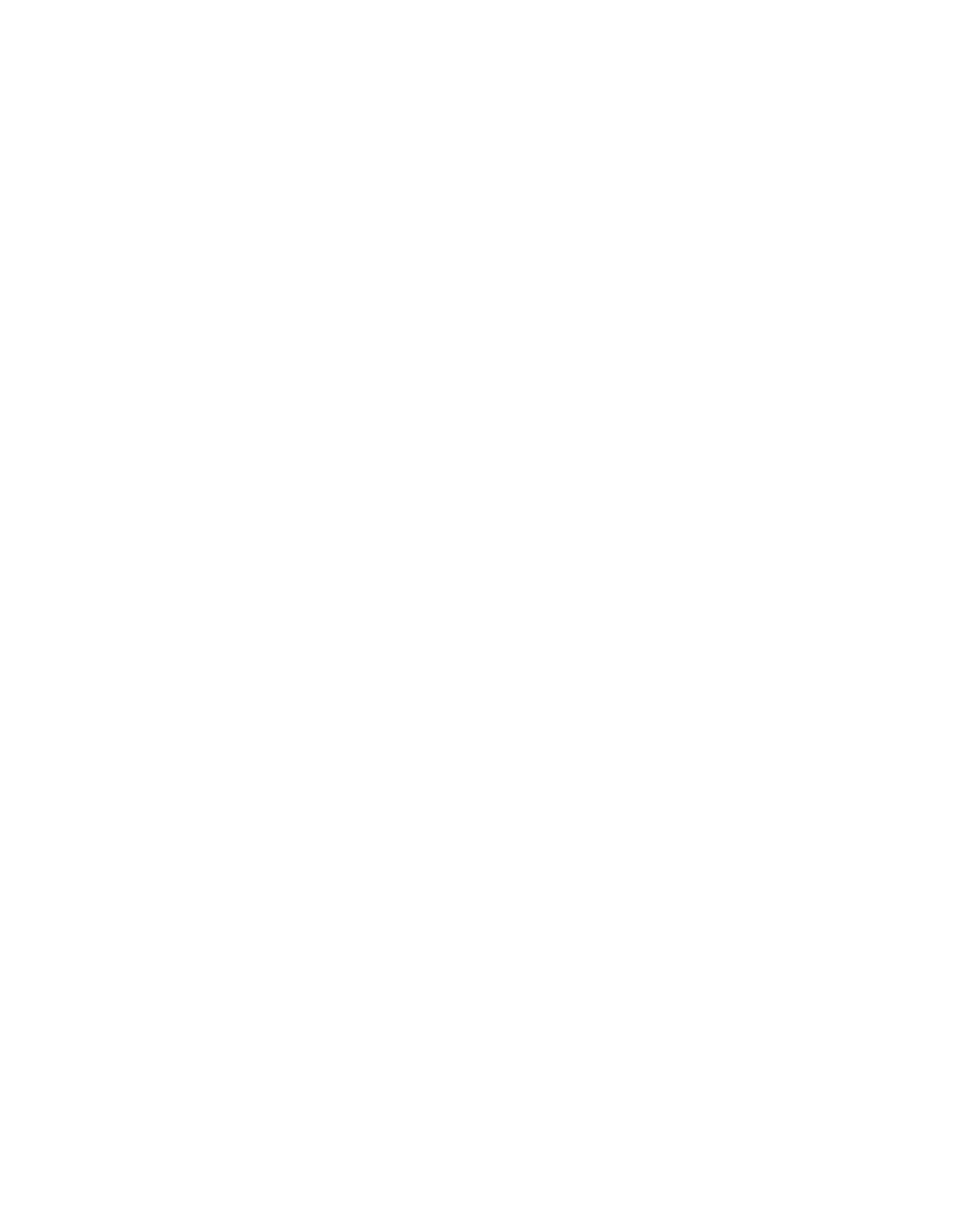
Welcome 13
■ Don’t overload wall outlets, extension cords, or integral convenience receptacles. This can
cause fire or electric shock.
■ Unplug the projector from the wall outlet and refer servicing to qualified service
personnel under the following conditions: when the power cord or plug is damaged or
frayed; if liquid has been spilled into the projector, or if it has been exposed to rain, water,
or excessive humidity; if smoke, unusual smells, or unusual noises come from the
projector; if it doesn’t operate normally when you follow the operating instructions, or if
it exhibits a distinct change in performance, indicating a need for service; if it has been
dropped or the housing has been damaged.
■ If there is an electrical storm, do not touch the power plug, otherwise you may receive an
electric shock.
■ Keep the projector unplugged during electrical storms and when the projector is not in
use for extended periods.
■ Keep the batteries for the remote control out of the reach of children. Batteries are
choking hazards and can be very dangerous if swallowed. If they are swallowed, seek
medical attention immediately.
■ Replace the batteries as soon as they run out.
■ Do not expose batteries to heat or flame and do not put them in water.
■ Dispose of used batteries according to local regulations.
■ Remove the batteries if you won’t be using the projector for an extended period.
■ Insert batteries so that the polarities are correct, and do not mix new and old batteries.
■ Do not use batteries other than those specified in this User’s Guide.
■ Don’t block the slots and openings in the projector case. They provide ventilation and
prevent the projector from overheating. Don’t operate the projector on a sofa, rug, or
other soft surface, or in a closed-in cabinet unless proper ventilation is provided.
■ Don’t leave the projector or remote control on top of heat-producing equipment or in a
heated place, such as a car.
■ Don’t use the projector outside of the required temperature range (41 to 95 °F [5 to 35
°C]). Doing so may cause an unstable display and could lead to projector damage.
■ Don’t store the projector outside of the required temperature range (14 to 140 °F [–10 to
60 °C]) or in direct sunlight for long periods of time. Doing so may cause damage to the
case.
■ Make sure there is at least 8 inches of space between the exhaust ventilation slots and the
wall or other object.