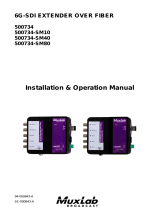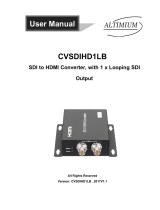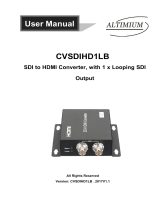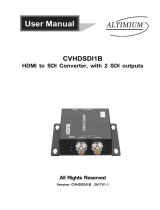Page is loading ...

© MuxLab Inc. 94-000814-A SE-000814-A
8495 Dalton Road, Mount Royal, Quebec, Canada. H4T 1V5
Tel: (514) 905-0588 Fax: (514) 905-0589
Toll Free (North America): (877) 689-5228
E-mail: videoease@muxlab.com URL: www.muxlab.com
Specifications
Environment
HDMI 1.3a, 3G-SDI, HD-SDI & SD-SDI.
Devices
Camera, plasma, projectors, monitors, TV.
Transmission
Transparent to the user.
Detection
Auto Detection of the 3G/HD/SD-SDI Signal.
Bandwidth
2.97Gbps & 2.975/1.001Gbps
Signals
HDMI 1.3a & SDI protocol.
Supported Resolution
3G-SDI: 1080p50/59.94/60Hz (4:2:2)
HD-SDI: 1080p/23.98/24/25/29.97/30Hz
720p/50/59.94/60Hz
1080i/50/59.94/60Hz
SD-SDI: NTSC (59.94Hz), PAL (50Hz)
Audio
Up to 8 Audio Channels.
Input Signal
3G-SDI: SMPTE-424M
HD-SDI: SMPTE 292M, 296M
SD-SDI : SMPTE 259M
Connectors
Two (2) BNC Female 75 Ohms, Gold Plated.
One (1) HDMI Type A receptacle.
Note: HDMI and RG59 coaxial cables not included.
Cable Equalization
3G-SDI up to 300ft (90m)
HD-SDI up to 500ft (150m)
SD-SDI up to 1000ft (300m)
Cable
One (1) RG-59 or better cable required.
Power Supply
One (1) 110-240V/5VDC power supply with interchangeable blades.
Power Consumption
3.0Watt (Max)
Temperature
Operating: 0° to 40°C Storage: -20° to 60°C
Humidity: Up to 90% non-condensing
Enclosure
Metal
Dimensions
3.1” x 3.3” x 1.2” (79mm x 84mm x 27mm)
Weight
1.7lbs (0.78kg)
Compliance
Regulatory: FCC, CE, RoHS Flammability: 94V0
Warranty
2 years
Order Information
500717 3G-SDI to HDMI Converter
3G-SDI to HDMI Converter
500717
Quick Installation Guide
Overview
The 3G-SDI to HDMI Converter (500717) allows SDI equipment to be connected to an
HDMI Display. The 3G-SDI to HDMI Converter converts the SDI signal back to
HDMI, supporting resolutions of 480i (SD-SDI), 720p/1080i (HD-SDI) and 1080p (3G-
SDI). The 3G-SDI to HDMI Converter provides a low jitter and re-clocked outputs
allowing for unit daisy chain.
Applications
Applications include video production, broadcasting, outside broadcasting vehicle, SDI
camcorder, studio-to-studio, post production, live events, medical imaging display,
mobile video.
Installation
1. Identify the connectors on the 3G-SDI to HDMI Converter as indicated on the
product labels, see the above front and rear product views for further details.
2. Connect the source to the SDI Input of the converter.
3. Connect the display to the HDMI Output of the converter.
4. Connect the 5 VDC power supply to the Converter first, and then plug the
power supply into an AC power outlet. If power is present, the green power
LED of the Converter will be illuminated.
Note: Power the 3G-SDI to HDMI Converter only after all connections are
made.

© MuxLab Inc. 2015
5. Power the equipment and verify the image quality.
6. This product can be daisy chained by connecting additional converter to the Loop
Out port. This is achieved by connecting the “Loop Out” BNC output of the first
converter to the “SDI In” BNC input of the cascaded converter.
7. The following diagram shows the final configuration.
Troubleshooting
The following table describes some of the symptoms, probable causes and possible solutions
with respect to the installation of the 3G-SDI to HDMI Converter:
Symptom
LEDs
Probable
Cause
Possible
Solutions
Power
Sync
No Image
OFF
OFF
No power
• Check power connections
No Image
ON
OFF
Source
• Check if the source is sending a signal.
No Image
ON
ON
Resolution
• Check if the source resolution is valid.
No Image
ON
ON
Coaxial Cable
• Check the coaxial cable.
No Image
ON
ON
Coaxial Cable
distance
• Check the coaxial cable distance for the
corresponding resolution (see
Specifications table).
No Image
ON
ON
Coaxial Cable
Quality
• Check the coaxial cable type. It should
be an RG-59 or better coaxial cable.
No Image
ON
ON
Display
• Check the HDMI cable at the display.
Flickering
Image
ON
ON
Synchronization
• Check the HDMI Cable Quality.
Wrong Color
ON
ON
1080p/60 Level-B
Synchronisation
• Configure source device to 1080p/60
Level-A.
Choppy sound
ON
ON
Synchronization
• Check the HDMI Cable Quality.
If you still cannot diagnose the problem, please call MuxLab Customer Technical Support at
877-689-5228 (toll-free in North America) or (+1) 514-905-0588 (International).
/