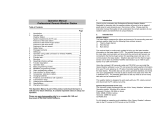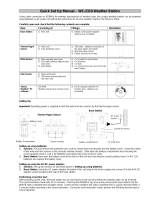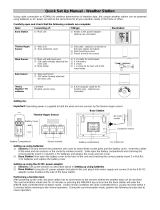Indoor temperature high alarm and low alarm setting
1) Press the ALARM key to enter the normal time alarm
2) Press the ALARM key again to enter indoor temperature high
alarm set mode
3) Press and hold the SET key to enter the indoor temperature high
setting values (digits will start flashing) and set the desired indoor
temperature high by using the PLUS (+) or MINUS (-) keys
4) Press ALARM key to confirm and press the MIN/MAX key to
return to the normal display mode or press the ALARM once more
to toggle to the indoor temperature low alarm set mode.
5) Press and hold the SET key to enter the indoor temperature low
setting values (temperature digits will start flashing) and set the
desired indoor temperature low by using the PLUS (+) or MINUS (-
) keys
6) Press ALARM key to confirm and press the MIN/MAX key to
return the normal display mode or press the ALARM once more to
toggle to another alarm setting mode.
Outdoor temperature high alarm and low alarm setting
1) Press the ALARM key to enter the normal time alarm
2) Continue to press the ALARM key until you reach the outdoor
temperature high alarm set mode
3) Press and hold the SET key to enter the outdoor temperature high
setting values (temperature digits will start flashing) and set the
desired outdoor temperature high by using the PLUS (+) or
MINUS (-) keys
4) Press ALARM key to confirm and press the MIN/MAX key to
return to the normal display mode or press the ALARM once more
to toggle to the outdoor temperature low alarm set mode.
5) Press and hold the SET key to enter the outdoor temperature low
setting values (digits will start flashing) and set the desired outdoor
temperature low by using the PLUS (+) or MINUS (-) keys
6) Press ALARM key to confirm and press the MIN/MAX key to
return the normal display mode or press the ALARM once more to
toggle to another alarm setting mode.
Indoor humidity high alarm and low alarm setting
1) Press the ALARM key to enter the normal time alarm
2) Continue to press the ALARM key until you reach the indoor
humidity high alarm set mode
3) Press and hold the SET key to enter the indoor humidity high
setting values (% digits will start flashing) and set the desired
indoor humidity high by using the PLUS (+) or MINUS (-) keys
4) Press ALARM key to confirm and press the MIN/MAX key to
return to the normal display mode or press the ALARM once more
to toggle to the indoor humidity low alarm set mode.
5) Press and hold the SET key to enter the indoor humidity low
setting values (digits will start flashing) and set the desired indoor
humidity low by using the PLUS (+) or MINUS (-) keys
6) Press ALARM key to confirm and press the MIN/MAX key to
return the normal display mode or press the ALARM once more to
toggle to another alarm setting mode.
Outdoor humidity high alarm and low alarm setting
1) Press the ALARM key to enter the normal time alarm
2) Continue to press the ALARM key until you reach the outdoor
humidity high alarm set mode
3) Press and hold the SET key to enter the outdoor humidity high
setting values (digits will start flashing) and set the desired outdoor
humidity high by using the PLUS (+) or MINUS (-) keys
4) Press ALARM key to confirm and press the MIN/MAX key to
return to the normal display mode or press the ALARM key once
more to toggle to the outdoor humidity low alarm set mode.
5) Press and hold the SET key to enter the outdoor humidity low
setting values (digits will start flashing) and set the desired outdoor
humidity low by using the PLUS (+) or MINUS (-) keys
6) Press ALARM key to confirm and press the MIN/MAX key to
return the normal display mode or press the ALARM once more to
toggle to the to enter another alarm setting mode.
Wind chill high alarm and low alarm setting
1) Press the ALARM key to enter the normal time alarm
2) Continue to press the ALARM key until you reach the wind chill
high alarm set mode
3) Press and hold the SET key to enter the wind chill high setting
values (digits will start flashing) and set the desired wind chill high
by using the PLUS (+) or MINUS (-) keys
4) Press ALARM key to confirm and press the MIN/MAX key to
return to the normal display mode or press the ALARM key once
more to toggle to the wind chill low alarm set mode.