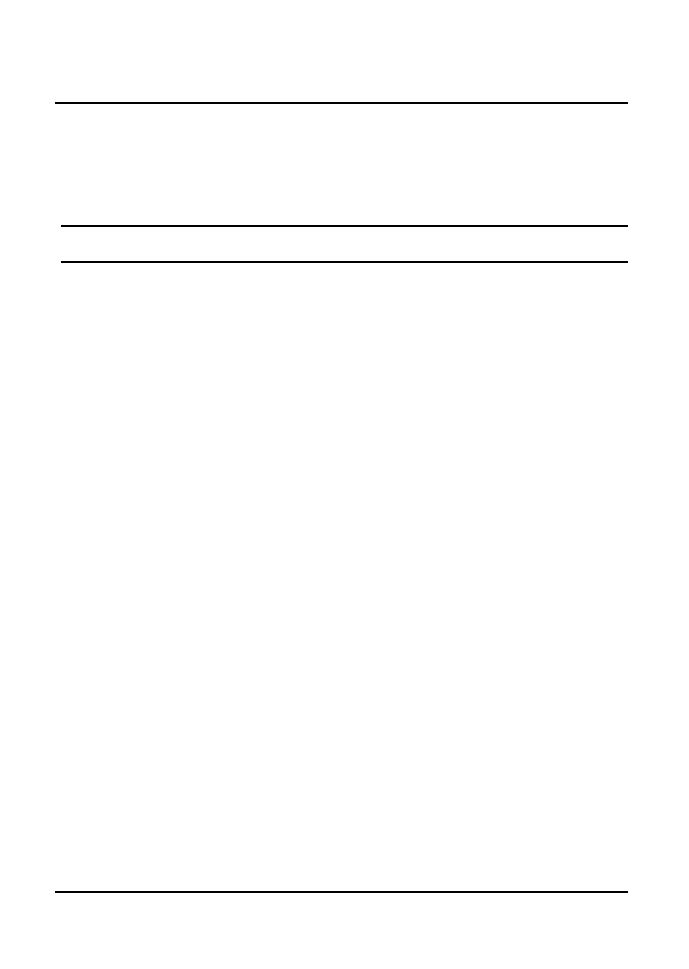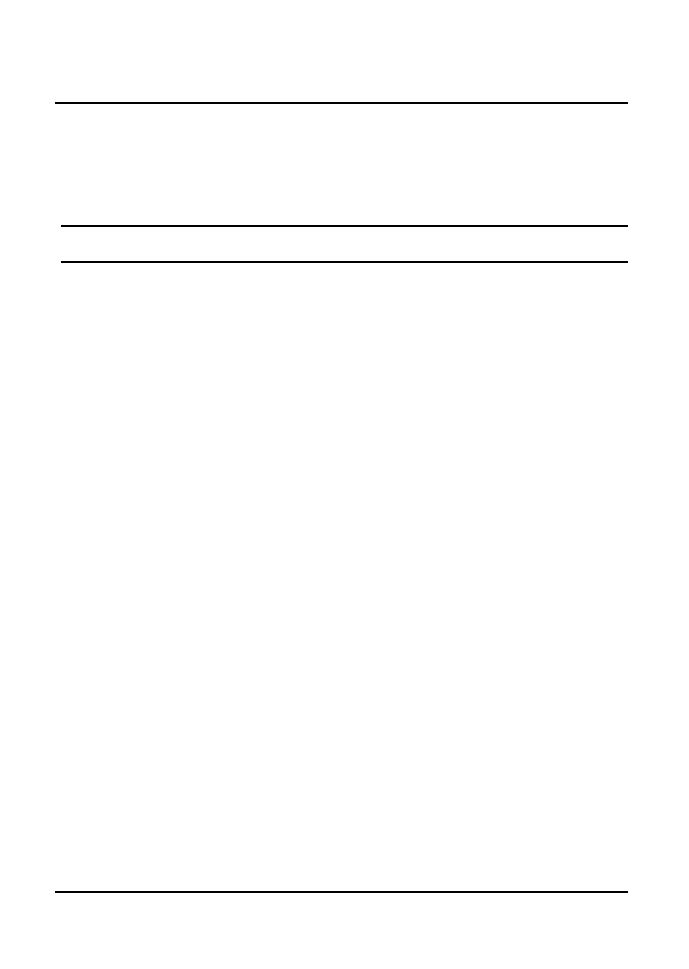
4
INTRODUCTION
This chapter describes the features of the TEG‐424WS 24‐Port
10/100Mbps Web Smart Switch w/ 4 Gigabit Ports and 2 Mini‐GBIC
slots, and some background information about Ethernet/Fast
Ethernet/GigabitEthernetswitchingtechnology.
GigabitEthernetTechnology
Gigabit Ethernet is an extension of IEEE 802.3 Ethernet utilizing the
same packet structure, format, and support for CSMA/CD protocol,
fullduplex,flowcontrol,andmanagementobjects,butwithatenfold
increaseintheoretical throughputover 100‐Mbps Fast Ethernetand
ahundredfoldincreaseover10‐MbpsEthernet.Sinceitis
compatible
with all 10‐Mbps and 100‐Mbps Ethernet environments, Gigabit
Ethernet provides a straightforward upgrade without wasting a
company’s existing investment in hardware, software, and trained
personnel.
TheincreasedspeedandextrabandwidthofferedbyGigabitEthernet
is essential to coping with the network bottlenecks that frequently
developas
computersandtheirbussesgetfasterandmoreusersuse
applications that generate more traffic. Upgrading key components,
such as your backbone and servers to Gigabit Ethernet can greatly
improvenetworkresponsetimesaswellassignificantlyspeedupthe
trafficbetweenyoursubnets.
Gigabit Ethernet enables fast optical fiber connections
to support
video conferencing, complex imaging, and similar data‐intensive
applications.Likewise,sincedatatransfersoccur10timesfasterthan
Fast Ethernet,servers outfitted with Gigabit EthernetNIC’s are able
toperform10timesthenumberofoperationsinthesameamountof
time.