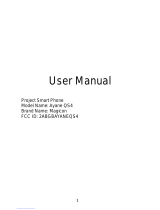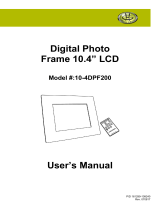P/N : MMBB0359370 (1.0) H
GW620
User Guide
ENGLISH
ELECTRONICS INC.
GW620 User Guide

Bluetooth QD ID B015891

GW620GW620 User Guide
Some of the contents of this
manual may not apply to your
phone depending on your
phone’s software or your service
provider.
This handset is not
recommended for the visually
impaired because of its touch-
screen keypad.

Congratulations on your purchase of the
advanced and compact GW620 phone by
LG, designed to operate with the latest
digital mobile communication technology.
Co
Get
Inte
Ins
Ch
a
Me
Yo u
T
U
A
T
O
P
S
S
L
R
a
A
C
M
U
G
D
V

3
y
y.
Contents
Getting to know your phone ...... 7
Internal view .................................. 9
Installing the SIM and battery ..11
Charging your phone .................14
Memory card ...............................15
Your home screen .......................17
Touch screen tips............................. 17
Unlocking the screen ..................... 17
Annunciator ...................................... 18
Touch screen ..................................... 18
Opening Applications ................... 19
Proximity sensor .............................. 19
Set default Home setting ............. 20
Set Home theme ............................. 20
LG Home ............................................. 22
Returning to your previous
application ......................................... 23
Android Home .................................. 24
Communication ............................... 25
Multimedia ........................................ 26
Utilities ................................................ 27
Google ................................................. 28
Downloads ........................................ 29
Viewing the status bar ................... 30
Calls ............................................... 32
Making a call ..................................... 32
Calling your contacts ..................... 32
Answering and rejecting a call ...... 32
In-call options ................................... 33
Adjusting call volume .................... 34
Making a second call ..................... 34
Turning on DTMF............................. 34
Viewing your call logs .................... 34
Call settings ....................................... 35
Using call forwarding ..................... 35
Using call barring ............................ 35
Additional call setting ................... 36
Network operators .......................... 36
Contacts .......................................37
Searching for a contact ................. 37
Adding a new contact ................... 37
Favorite Contacts ............................ 38
Creating a group ............................. 38
Other contact options ................... 39
Messaging ................................40
Messaging .......................................... 40
Sending a message ........................ 40
Entering text ..................................... 41
Show key mode ............................... 41
T9 predictive text ............................ 42

4 LG GW620 | User Guide
ABC manual text .............................. 42
Qwerty Keypad ................................ 42
Setting up your email .................... 44
Sending an email using your new
account ............................................... 45
Retrieving your email .................... 45
Changing your email settings ....... 46
Threaded box.................................... 47
Using smilies ..................................... 47
Changing your SMS settings ....... 47
Changing your MMS settings ..... 48
Changing your other settings ....... 49
Social network services (SNS) ..... 49
Moxier Mail ........................................ 50
Moxier Sync ....................................... 52
Camera..........................................53
Getting to know the view nder 53
Taking a quick photo .................... 54
Once you’ve taken the photo ........ 54
Using the ash.................................. 55
Adjusting the exposure ................ 55
Adjusting the zoom ........................ 55
Taking a continuous shot ............. 56
Using the advanced settings ...... 56
Changing the image size .............. 58
Choosing a color e ect ................. 58
Viewing your saved photos ......... 58
Video camera ............................... 59
Getting to know the view nder 59
Shooting a quick video ................. 60
After shooting a video ................... 60
Adjusting the exposure ................ 61
Using the advanced settings ...... 61
Changing the video image size . 62
Choosing a color e ect ................. 62
Watching your saved videos ....... 63
Your photos and videos .............64
Viewing your photos and videos 64
Using zoom when viewing a
video or photo ................................. 64
Adjusting the volume when
viewing a video ................................ 64
Setting a photo as wallpaper ...... 64
Editing your photos ........................ 64
Rotating your photo....................... 65
Adding text to a photo .................. 66
Adding an e ect to a photo ........ 66
Cropping a photo ............................ 66
Tuning your photo .......................... 66
Adding frames .................................. 67
Adding clipart ................................... 67
Using drawpad ................................. 67
Adding stamps ................................. 67
Resizing ............................................... 67
Editing your videos ......................... 68
T
v
S
A
A
G
A
v
Mu
T
M
S
S
U
C
C
M
S
V
S
M
A
P
T
“U
M
P
U
S
Contents

5
.59
59
. 60
. 60
. 61
. 61
. 62
. 62
. 63
.64
s 64
. 64
. 64
. 64
. 64
. 65
. 66
. 66
. 66
. 66
. 67
. 67
. 67
. 67
. 67
. 68
Trimming the length of the
video .................................................... 68
Selecting Transition style ............. 68
Adding subtitles .............................. 68
Adding edit e ects ......................... 69
Grabbing a frame ............................ 69
Adding dubbing to your
video .................................................... 69
Multimedia...................................70
Timeline view.................................... 70
My images options menu ............ 71
Sending a photo .............................. 71
Sending a video ............................... 71
Using an image ................................ 71
Creating a slideshow ...................... 71
Checking your photo ..................... 71
Media Player ..................................... 72
Setting a ringtone ........................... 72
Video editor ....................................... 72
Storyboard ......................................... 72
Music Movie ...................................... 73
Auto cut .............................................. 74
Playing a game ................................. 74
Transferring les using
“USB mass storage mode” ............ 75
Music.................................................... 75
Playing a song .................................. 76
Using the radio ................................. 76
Searching for stations .................... 76
Resetting channels ......................... 77
Listening to the radio .................... 77
Google Applications ..................78
Google Maps ..................................... 78
Market ................................................. 78
Gmail.................................................... 79
Google Talk ........................................ 79
Adding an event to your
calendar .............................................. 79
Changing your default calendar
view ...................................................... 80
Utilities .........................................81
Setting your alarm .......................... 81
Using your calculator ..................... 81
Quicko ce ......................................... 82
Voice recorder .................................. 82
Recording a sound or voice ......... 82
Sending the voice recording ....... 82
The Web ........................................83
Browser ............................................... 83
Accessing the web .......................... 83
Using the Web tool bar ................. 83
Using options ................................... 84
Adding and accessing
bookmarks ......................................... 84
Changing Web browser
settings ............................................... 85

6 LG GW620 | User Guide
Settings ........................................86
Wireless controls.............................. 86
Call settings ....................................... 86
Sound and display .......................... 86
Data synchronization ..................... 87
Security & location .......................... 87
SIM card lock ..................................... 87
Visible passwords ............................ 87
Applications ...................................... 88
SD card & Phone storage .............. 88
Date and time ................................... 88
Locale and text ................................. 88
About phone .................................... 88
DivX VOD registration.................... 88
Software update .........................89
Accessories...................................90
Guidelines for safe and e cient
use .................................................93
Troubleshooting .......................101
Ge
c
D
to
Pow
Tur
Ho
Go
M
e
Pre
opt
app
Bac
• P r
p
Ea
r
Pro
Ste
Contents

7
Getting to know your phone
WARNING: Placing a heavy object on the phone or sitting on it
can damage its LCD and touch screen functionalities.
Do not cover the LCD’s proximity sensor. This can cause the sensor
to malfunction.
Power/Lock key
Turns the phone on/off.
Home key
Go to Home screen.
Menu key
Press this key to check which
options are available in the
application.
Back key
• Press once to return to the
previous screen.
Earpiece/Speaker
Proximity/Light level Sensor
Stereo earphone connector

8 LG GW620 | User Guide
Charger, Data Cable
(USB cable)
TIP: Before
connecting the USB
cable, wait for the
phone to power up
and register to the
network.
Volume keys
• When the screen
is idle: Ring tone
volume.
• During a call:
earpiece volume.
• When playing
a track: control
multimedia volume.
Camera key
• Press and hold
this key to go to
the camera menu
directly.
Getting to know your phone
SIM
Cam
Fla
In
microSD card cover
Music key
• Go to Music directly.

9
Battery cover
Battery
SIM card socket
Camera
Flash
Camera lens
Memory card
socket
Internal view
r
y
.

10 LG GW620 | User Guide
Internal view
Change the text
input mode
(uppercase/lowercase)
Control key
• Enters symbol
characters or certain
numbers
Symbol key
• Enters symbol characters
Clear key
• Clears a character each time
it is pressed. Hold the key
down to clear all entries.
Enter key
Space key
• Use to enter a space when
editing.
In
S
(
t
1

11
e
Installing the SIM card and battery
Remove the battery cover
Slide the battery cover down
(away from the camera lens)
to remove.
1
Remove the battery
Hold the top edge of the
battery, then lift it away from
the battery compartment.
WARNING: Do not
remove the battery when
the phone is on, as this may
damage the phone.
2

12 LG GW620 | User Guide
Installing the SIM card and battery
Install the SIM card
Slide the SIM card into the
SIM card holder. Make sure
the gold contact area on the
card is facing downwards. To
remove the SIM card, gently
push and slide out of the
holder.
3
F
b
o
M
c
p
b
u
4

13
Install the battery
First, insert the top of the
battery into the upper part
of the battery compartment.
Make sure that the battery
contacts align with the
phone’s terminals. Press the
bottom of the battery down
until it clicks into place.
4

14 LG GW620 | User Guide
Open the cover of the charger
connector on the side of your
GW620. Insert the charger, and
plug it into an electrical outlet.
Your GW620 must be charged
until you can see
.
NOTE: The battery must be fully
charged initially to improve
battery lifetime.
NOTE: The GW620 has an
internal antenna. Be careful not
to scratch or damage this rear
area, as that will cause loss of
performance.
Charging your phone
Ins
You
me
usi
NO
be
ask
for
ma
32G
Slid
slot
Ma
is fa
m
th
NO
me
vid
onl
Als
fro
me
M

15
ot
Installing a memory card
You can expand the amount of
memory available on your phone
using a microSD memory card.
NOTE: A memory card may not
be supplied in the box. Please
ask your sales representative
for further information. The
maximum size supported is
32GB.
Slide the memory card into the
slot, until it clicks into place.
Make sure the gold contact area
is facing downwards.
WARNING: Insert into the
memory card slot, otherwise,
the card can be damaged.
NOTE: You must insert an
memory card to save photos and
videos. Photos and videos will
only save to memory cards.
Also, you can only download files
from the Web when you have an
memory card inserted.
NOTE: When you remove an
memory card from the GW620,
choose Settings > SD Card &
Phone Storage. Touch Unmount
SD Card for safe removal.
Memory card

16 LG GW620 | User Guide
Formatting the memory
card
Your memory card may already
be formatted. If it isn’t, you must
format it before you can use it.
NOTE: All files on the card are
deleted when you format the
card.
Select Settings.
Scroll to and touch SD Card &
Phone Storage. Then scroll to
and select Format SD Card.
Touch Format SD Card, then
confirm your choice.
Enter the password, if you
have set one. The card will
then be formatted and ready
to use.
NOTE: If there is content on
your memory card, the folder
structure may be different after
formatting since all the files will
have been deleted.
1
2
3
4
Memory card
On
me
the
mu
Tou
The
pla
tou
To s
of t
D
to
to
U
th
n
W
e
o
W
in
s
•
•
•
•
Yo

17
On this screen, you can access
menu options, make a call, view
the status of your phone, and
much more.
Touch-screen tips
The Home screen is also a great
place to get used to using the
touch screen.
To select an item, touch the center
of the icon.
Do not to press too hard; the
touch screen is sensitive enough
to pick up a light, firm touch.
Use the tip of your finger to touch
the option you want. Be careful
not to touch any other keys.
When the screen light is off,
either press the power key twice
or press the Menu key twice.
Whenever your GW620 is not
in use, it will return to the lock
screen.
•
•
•
•
Unlocking the screen
When the screen is locked, either
press the Menu key twice or touch
and hold on the touch screen
to return to the Home screen.
Your Home screen

18 LG GW620 | User Guide
Your Home screen
Flic
Flic
Annunciator
Touch and hold the status
bar, then drag down.
Here, you can check Wi-Fi and
Bluetooth status as well as other
notifications.
Touch screen
The controls on the GW620
touch screen change
dynamically depending on the
task you are performing. On
some screens, you can scroll up
and down, or flick left to right.
Page is loading ...
Page is loading ...
Page is loading ...
Page is loading ...
Page is loading ...
Page is loading ...
Page is loading ...
Page is loading ...
Page is loading ...
Page is loading ...
Page is loading ...
Page is loading ...
Page is loading ...
Page is loading ...
Page is loading ...
Page is loading ...
Page is loading ...
Page is loading ...
Page is loading ...
Page is loading ...
Page is loading ...
Page is loading ...
Page is loading ...
Page is loading ...
Page is loading ...
Page is loading ...
Page is loading ...
Page is loading ...
Page is loading ...
Page is loading ...
Page is loading ...
Page is loading ...
Page is loading ...
Page is loading ...
Page is loading ...
Page is loading ...
Page is loading ...
Page is loading ...
Page is loading ...
Page is loading ...
Page is loading ...
Page is loading ...
Page is loading ...
Page is loading ...
Page is loading ...
Page is loading ...
Page is loading ...
Page is loading ...
Page is loading ...
Page is loading ...
Page is loading ...
Page is loading ...
Page is loading ...
Page is loading ...
Page is loading ...
Page is loading ...
Page is loading ...
Page is loading ...
Page is loading ...
Page is loading ...
Page is loading ...
Page is loading ...
Page is loading ...
Page is loading ...
Page is loading ...
Page is loading ...
Page is loading ...
Page is loading ...
Page is loading ...
Page is loading ...
Page is loading ...
Page is loading ...
Page is loading ...
Page is loading ...
Page is loading ...
Page is loading ...
Page is loading ...
Page is loading ...
Page is loading ...
Page is loading ...
Page is loading ...
Page is loading ...
Page is loading ...
Page is loading ...
Page is loading ...
Page is loading ...
Page is loading ...
Page is loading ...
Page is loading ...
Page is loading ...
Page is loading ...
Page is loading ...
Page is loading ...
Page is loading ...
-
 1
1
-
 2
2
-
 3
3
-
 4
4
-
 5
5
-
 6
6
-
 7
7
-
 8
8
-
 9
9
-
 10
10
-
 11
11
-
 12
12
-
 13
13
-
 14
14
-
 15
15
-
 16
16
-
 17
17
-
 18
18
-
 19
19
-
 20
20
-
 21
21
-
 22
22
-
 23
23
-
 24
24
-
 25
25
-
 26
26
-
 27
27
-
 28
28
-
 29
29
-
 30
30
-
 31
31
-
 32
32
-
 33
33
-
 34
34
-
 35
35
-
 36
36
-
 37
37
-
 38
38
-
 39
39
-
 40
40
-
 41
41
-
 42
42
-
 43
43
-
 44
44
-
 45
45
-
 46
46
-
 47
47
-
 48
48
-
 49
49
-
 50
50
-
 51
51
-
 52
52
-
 53
53
-
 54
54
-
 55
55
-
 56
56
-
 57
57
-
 58
58
-
 59
59
-
 60
60
-
 61
61
-
 62
62
-
 63
63
-
 64
64
-
 65
65
-
 66
66
-
 67
67
-
 68
68
-
 69
69
-
 70
70
-
 71
71
-
 72
72
-
 73
73
-
 74
74
-
 75
75
-
 76
76
-
 77
77
-
 78
78
-
 79
79
-
 80
80
-
 81
81
-
 82
82
-
 83
83
-
 84
84
-
 85
85
-
 86
86
-
 87
87
-
 88
88
-
 89
89
-
 90
90
-
 91
91
-
 92
92
-
 93
93
-
 94
94
-
 95
95
-
 96
96
-
 97
97
-
 98
98
-
 99
99
-
 100
100
-
 101
101
-
 102
102
-
 103
103
-
 104
104
-
 105
105
-
 106
106
-
 107
107
-
 108
108
-
 109
109
-
 110
110
-
 111
111
-
 112
112
-
 113
113
-
 114
114
Ask a question and I''ll find the answer in the document
Finding information in a document is now easier with AI
Related papers
Other documents
-
Mitel GW620 User manual
-
321 Studios VU Plus User manual
-
 LG Xenon GR500 User manual
LG Xenon GR500 User manual
-
Nokia 130 BLACK PAY&GO+ Owner's manual
-
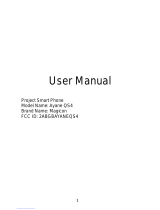 MAGICON Ayane QS4 User manual
MAGICON Ayane QS4 User manual
-
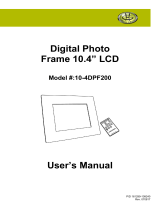 Gear Head 10-4DPF200 User manual
Gear Head 10-4DPF200 User manual
-
Sony ICD-CX50 Operating instructions
-
Samsung GT-B7610 User manual
-
Covert 2014 Code Black User manual
-
Doro Primo 215 Operating Instructions Manual