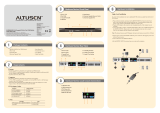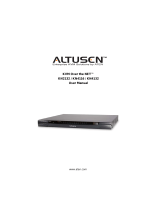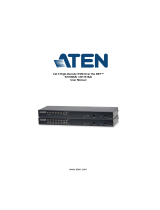Package Contents
1
System Requirements
2
Installation Diagram
3
KA9233 Front View
1. Link LED
2. Local LED
3. Remote LED
4. Video Gain Pushbuttons
5. Local/Remote Pushbutton
1. Power Jack
2. Local PC Port
3. Link Port
4. Firmware Upgrade Port
5. Console Section
4
KA9233 Rear View
6
The KA9233 package consists of:
1 Combo Graphic Console Module with Stacking Brackets
1 KVM Cable
1 Power Adapter
1 Rack Mount Kit
1 Firmware Upgrade Cable
1 User Manual
1 Quick Start Guide
Consoles
The following equipment must be used for each console:
A VGA, SVGA, XGA or MultiSync monitor capable of displaying the highest resolution
provided by any computer in the installation.
Either a PS/2 or a USB keyboard and mouse.
Computers
The following equipment must be installed on or used for the local computer:
An HDB-15 video port
Either a PS/2 style (6 pin mini-DIN) mouse port and PS/2 style keyboard port; or one USB
port
Cables
One or more of the following cables are required for use with the KA9233:
Cat 5 cable
KVM Cable - 2L-5202P (PS/2) or 2L-5202U (USB)
Installation Procedure
5
If you will be connecting a local computer, ensure it is powered off. Make sure that all devices
you will be connecting up are properly grounded.
1. Connect your monitor and PS/2 or USB keyboard and mouse to the console ports on the
KA9233. Each port is marked with an identifying icon.
2. (Optional) If you wish to connect a computer to the Local PC port use the provided KVM
cable.
3. Use Cat 5 cable to connect the Link port on the KA9233 to a user port on the Matrix KVM
Switch's rear panel.
Note: Since the data signals are not transmitted in packets, the transmission cannot go
through network hubs or switches. Passive components such as patch panels,
keystone jacks, patch cables, etc. can be used to channel the traffic, instead.
4. Connect the power adapter to an AC mains power source appropriate for your model; then,
connect the power adapter cable to the KA9233. You should hear a long beep, and the LED
lights on the front panel should illuminate.
5. If you connected a computer to the local PC port, you may turn it on now.
Operation
7
For your convenience the Graphical OSD is provided to access the attached computers and
perform a multitude of administrative tasks with no software to install.
The intuitive menus and icons in the Graphical OSD enable users to change account passwords
and configure their personal profiles. Administrators also can quickly and efficiently manage
users, groups, stations, and ports; configure network settings; upgrade firmware; and skip and
scan the ports.
1. After powering on the KA9233, the Login screen appears.
Note: If the Login screen is not displayed, press the Local/Remote button on the front panel
of the KA9233.
2. Enter your username and password, and then click Login. After successfully logging in, the
Graphical OSD main screen appears.
3. From the Port Status Screen, double-click on a port ID or port note to access an attached
computer.
4. Press the OSD Hotkey (Scroll Lock + Scroll Lock or Ctrl + Ctrl) twice to return to the
Graphical OSD.
Specifications
8
12 3 4 5
4
123
5
1
2
4
3
KA9233
KM0832
* All specifications are subject to change without notice.
Function KA9233
Computer Connections 1
Console Connections 1
Port Selection OSD, Hotkey
Connectors
Console Port
Keyboard
1 x USB Type A Female (White)
1 x 6-pin Mini-DIN Female (Purple)
Video 1 x HDB-15 Female (Blue)
Mouse
1 x USB Type A Female (White)
1 x 6-pin Mini-DIN Female (Green)
KVM Port 1 x SPHD-15 Female (Yellow)
Link 1 x RJ-45 Female
F/W Upgrade 1 x 4-conductor 3.5mm Jack
Power 1 x DC Jack
Switches
Local/Remote 1 x Pushbutton
Video Gain Adjustment 2 x Pushbutton
LEDs
Link 1 (Green)
Local 1 (Orange)
Remote 1 (Orange)
Emulation Keyboard/Mouse PS/2; USB (PC, Sun, Mac)
Video 1024 x 768 @ 60Hz (300m Max.)
Scan Interval 1-240 Seconds
Power Consumption DC 5.3V, 6W
Environment
Operating Temp. 0-50˚C
Storage Temp. -20-60˚C
Humidity 0-80% RH, Non-condensing
Physical Properties
Housing Metal
Weight 1.20 kg
Dimensions (L x W x H) 16.60 x 21.50 x 4.50 cm
KA9233 Combo Graphic Console Module Quick Start Guide
© Copyright 2007 ATEN
®
International Co., Ltd.
Altusen and the Altusen logo are trademarks of ATEN International Co., Ltd.
All rights reserved. All other trademarks are the property of their respective owners.
This product is RoHS compliant PAPE-1214-V00G Printing Data: 03/2007
Online Registration
International:
http://support.aten.com
North America:
http://www.aten-usa.com/product_registration
Technical Phone Support
International: 886-2-86926959
North America: 1-888-999-ATEN