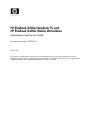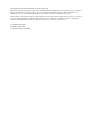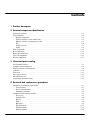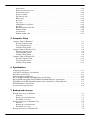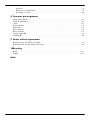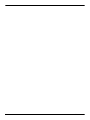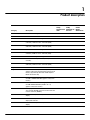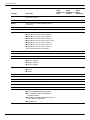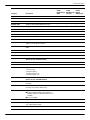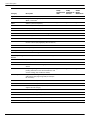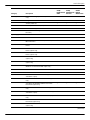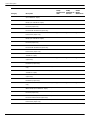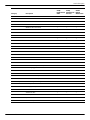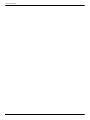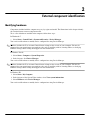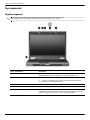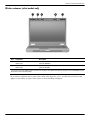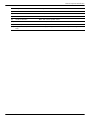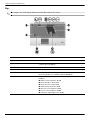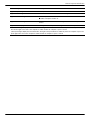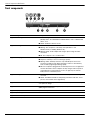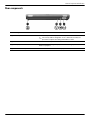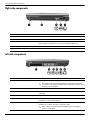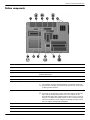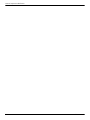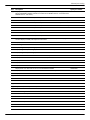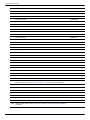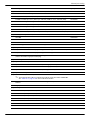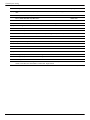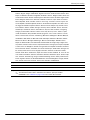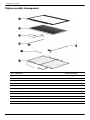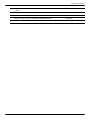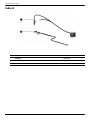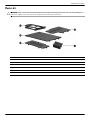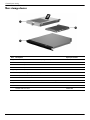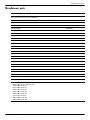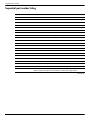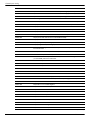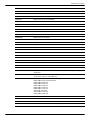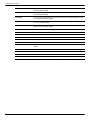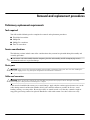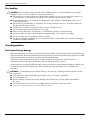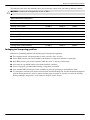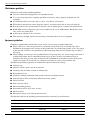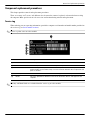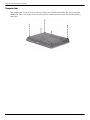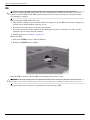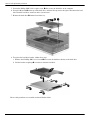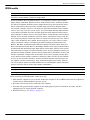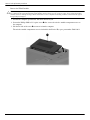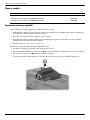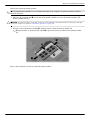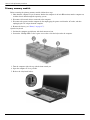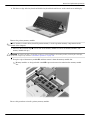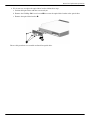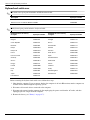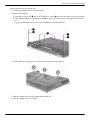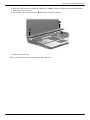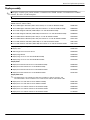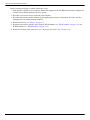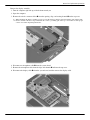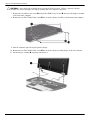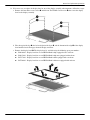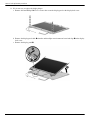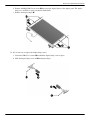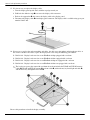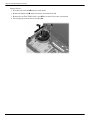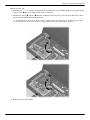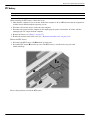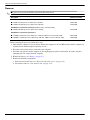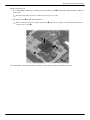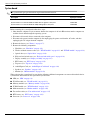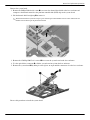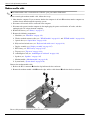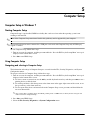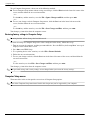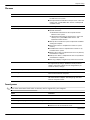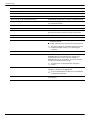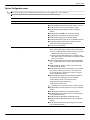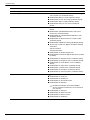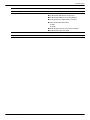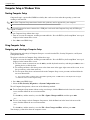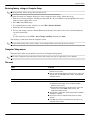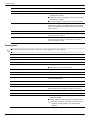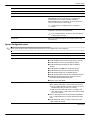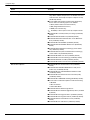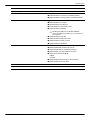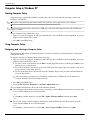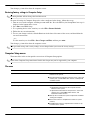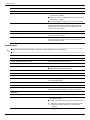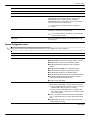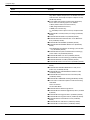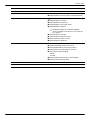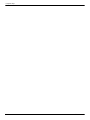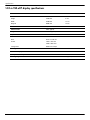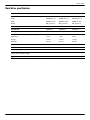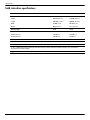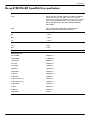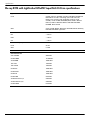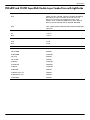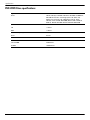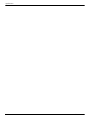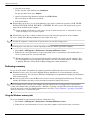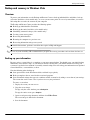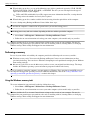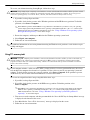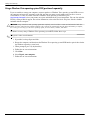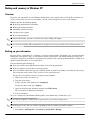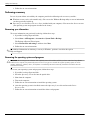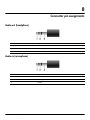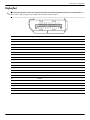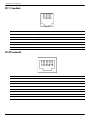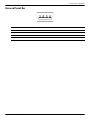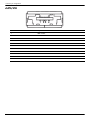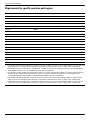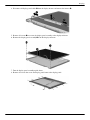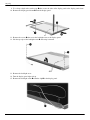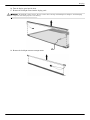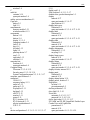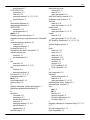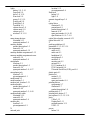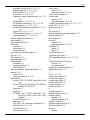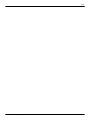HP EliteBook 8440p Notebook PC and
HP EliteBook 8440w Mobile Workstation
Maintenance and Service Guide
Document Part Number: 592258-002
March 2011
This guide is a troubleshooting reference used for maintaining and servicing the computer. It provides
comprehensive information on identifying computer features, components, and spare parts; troubleshooting
computer problems; and performing computer disassembly procedures.


© Copyright 2010, 2011 Hewlett-Packard Development Company, L.P.
Bluetooth is a trademark owned by its proprietor and used by Hewlett-Packard Company under license. Intel and Core are trademarks of
Intel Corporation in the U.S. and other countries. Java is a U.S. trademark of Sun Microsystems, Inc. Microsoft, Windows, and
Windows Vista are U.S. registered trademarks of Microsoft Corporation. SD Logo is a trademark of its proprietor.
The information contained herein is subject to change without notice. The only warranties for HP products and services are set forth in
the express warranty statements accompanying such products and services. Nothing herein should be construed as constituting an
additional warranty. HP shall not be liable for technical or editorial errors or omissions contained herein.
Second Edition: March 2011
First Edition: January 2010
Document Part Number: 592258-002

Safety warning notice
Å
WARNING: To reduce the possibility of heat-related injuries or of overheating the computer, do not place the computer directly
on your lap or obstruct the computer air vents. Use the computer only on a hard, flat surface. Do not allow another hard surface,
such as an adjoining optional printer, or a soft surface, such as pillows or rugs or clothing, to block airflow. Also, do not allow
the AC adapter to contact the skin or a soft surface, such as pillows or rugs or clothing, during operation. The computer and the
AC adapter comply with the user-accessible surface temperature limits defined by the International Standard for Safety of
Information Technology Equipment (IEC 60950).

Maintenance and Service Guide iv
1
Contents
1 Product description
2 External component identification
Identifying hardware . . . . . . . . . . . . . . . . . . . . . . . . . . . . . . . . . . . . . . . . . . . . . . . . . . . . . . . . . . . . . . . . . . 2–1
Top components. . . . . . . . . . . . . . . . . . . . . . . . . . . . . . . . . . . . . . . . . . . . . . . . . . . . . . . . . . . . . . . . . . . . . . 2–2
Display components . . . . . . . . . . . . . . . . . . . . . . . . . . . . . . . . . . . . . . . . . . . . . . . . . . . . . . . . . . . . . . . 2–2
Wireless antennas (select models only) . . . . . . . . . . . . . . . . . . . . . . . . . . . . . . . . . . . . . . . . . . . . . . . . 2–3
Buttons, switches, and fingerprint reader . . . . . . . . . . . . . . . . . . . . . . . . . . . . . . . . . . . . . . . . . . . . . . . 2–4
Keys . . . . . . . . . . . . . . . . . . . . . . . . . . . . . . . . . . . . . . . . . . . . . . . . . . . . . . . . . . . . . . . . . . . . . . . . . . . 2–6
Pointing devices . . . . . . . . . . . . . . . . . . . . . . . . . . . . . . . . . . . . . . . . . . . . . . . . . . . . . . . . . . . . . . . . . . 2–7
Lights . . . . . . . . . . . . . . . . . . . . . . . . . . . . . . . . . . . . . . . . . . . . . . . . . . . . . . . . . . . . . . . . . . . . . . . . . . 2–8
Front components. . . . . . . . . . . . . . . . . . . . . . . . . . . . . . . . . . . . . . . . . . . . . . . . . . . . . . . . . . . . . . . . . . . . 2–10
Rear components . . . . . . . . . . . . . . . . . . . . . . . . . . . . . . . . . . . . . . . . . . . . . . . . . . . . . . . . . . . . . . . . . . . . 2–11
Right-side components. . . . . . . . . . . . . . . . . . . . . . . . . . . . . . . . . . . . . . . . . . . . . . . . . . . . . . . . . . . . . . . . 2–12
Left-side components . . . . . . . . . . . . . . . . . . . . . . . . . . . . . . . . . . . . . . . . . . . . . . . . . . . . . . . . . . . . . . . . . 2–12
Bottom components . . . . . . . . . . . . . . . . . . . . . . . . . . . . . . . . . . . . . . . . . . . . . . . . . . . . . . . . . . . . . . . . . . 2–13
3 Illustrated parts catalog
Serial number location . . . . . . . . . . . . . . . . . . . . . . . . . . . . . . . . . . . . . . . . . . . . . . . . . . . . . . . . . . . . . . . . . 3–1
Computer major components . . . . . . . . . . . . . . . . . . . . . . . . . . . . . . . . . . . . . . . . . . . . . . . . . . . . . . . . . . . . 3–2
Display assembly subcomponents . . . . . . . . . . . . . . . . . . . . . . . . . . . . . . . . . . . . . . . . . . . . . . . . . . . . . . . . 3–8
Cable kit . . . . . . . . . . . . . . . . . . . . . . . . . . . . . . . . . . . . . . . . . . . . . . . . . . . . . . . . . . . . . . . . . . . . . . . . . . . 3–10
Plastics kit . . . . . . . . . . . . . . . . . . . . . . . . . . . . . . . . . . . . . . . . . . . . . . . . . . . . . . . . . . . . . . . . . . . . . . . . . 3–11
Mass storage devices . . . . . . . . . . . . . . . . . . . . . . . . . . . . . . . . . . . . . . . . . . . . . . . . . . . . . . . . . . . . . . . . . 3–12
Miscellaneous parts . . . . . . . . . . . . . . . . . . . . . . . . . . . . . . . . . . . . . . . . . . . . . . . . . . . . . . . . . . . . . . . . . . 3–13
Sequential part number listing . . . . . . . . . . . . . . . . . . . . . . . . . . . . . . . . . . . . . . . . . . . . . . . . . . . . . . . . . . 3–14
4 Removal and replacement procedures
Preliminary replacement requirements . . . . . . . . . . . . . . . . . . . . . . . . . . . . . . . . . . . . . . . . . . . . . . . . . . . . 4–1
Tools required . . . . . . . . . . . . . . . . . . . . . . . . . . . . . . . . . . . . . . . . . . . . . . . . . . . . . . . . . . . . . . . . . . . . 4–1
Service considerations. . . . . . . . . . . . . . . . . . . . . . . . . . . . . . . . . . . . . . . . . . . . . . . . . . . . . . . . . . . . . . 4–1
Grounding guidelines . . . . . . . . . . . . . . . . . . . . . . . . . . . . . . . . . . . . . . . . . . . . . . . . . . . . . . . . . . . . . . 4–2
Component replacement procedures . . . . . . . . . . . . . . . . . . . . . . . . . . . . . . . . . . . . . . . . . . . . . . . . . . . . . . 4–5
Service tag. . . . . . . . . . . . . . . . . . . . . . . . . . . . . . . . . . . . . . . . . . . . . . . . . . . . . . . . . . . . . . . . . . . . . . . 4–5
Computer feet . . . . . . . . . . . . . . . . . . . . . . . . . . . . . . . . . . . . . . . . . . . . . . . . . . . . . . . . . . . . . . . . . . . . 4–6
Battery. . . . . . . . . . . . . . . . . . . . . . . . . . . . . . . . . . . . . . . . . . . . . . . . . . . . . . . . . . . . . . . . . . . . . . . . . . 4–7
SIM . . . . . . . . . . . . . . . . . . . . . . . . . . . . . . . . . . . . . . . . . . . . . . . . . . . . . . . . . . . . . . . . . . . . . . . . . . . . 4–8
Hard drive . . . . . . . . . . . . . . . . . . . . . . . . . . . . . . . . . . . . . . . . . . . . . . . . . . . . . . . . . . . . . . . . . . . . . . . 4–9
WLAN module . . . . . . . . . . . . . . . . . . . . . . . . . . . . . . . . . . . . . . . . . . . . . . . . . . . . . . . . . . . . . . . . . . 4–11
WWAN module . . . . . . . . . . . . . . . . . . . . . . . . . . . . . . . . . . . . . . . . . . . . . . . . . . . . . . . . . . . . . . . . . 4–14
Memory module . . . . . . . . . . . . . . . . . . . . . . . . . . . . . . . . . . . . . . . . . . . . . . . . . . . . . . . . . . . . . . . . . 4–16

Maintenance and Service Guide v
Optical drive . . . . . . . . . . . . . . . . . . . . . . . . . . . . . . . . . . . . . . . . . . . . . . . . . . . . . . . . . . . . . . . . . . . . 4–20
Keyboard and switch cover. . . . . . . . . . . . . . . . . . . . . . . . . . . . . . . . . . . . . . . . . . . . . . . . . . . . . . . . . 4–22
Power button board . . . . . . . . . . . . . . . . . . . . . . . . . . . . . . . . . . . . . . . . . . . . . . . . . . . . . . . . . . . . . . . 4–26
Display assembly . . . . . . . . . . . . . . . . . . . . . . . . . . . . . . . . . . . . . . . . . . . . . . . . . . . . . . . . . . . . . . . . 4–27
Fan and heat sink. . . . . . . . . . . . . . . . . . . . . . . . . . . . . . . . . . . . . . . . . . . . . . . . . . . . . . . . . . . . . . . . . 4–35
RTC battery. . . . . . . . . . . . . . . . . . . . . . . . . . . . . . . . . . . . . . . . . . . . . . . . . . . . . . . . . . . . . . . . . . . . . 4–39
Processor . . . . . . . . . . . . . . . . . . . . . . . . . . . . . . . . . . . . . . . . . . . . . . . . . . . . . . . . . . . . . . . . . . . . . . . 4–40
Top cover . . . . . . . . . . . . . . . . . . . . . . . . . . . . . . . . . . . . . . . . . . . . . . . . . . . . . . . . . . . . . . . . . . . . . . 4–42
Audio/ExpressCard board . . . . . . . . . . . . . . . . . . . . . . . . . . . . . . . . . . . . . . . . . . . . . . . . . . . . . . . . . . 4–44
Speakers . . . . . . . . . . . . . . . . . . . . . . . . . . . . . . . . . . . . . . . . . . . . . . . . . . . . . . . . . . . . . . . . . . . . . . . 4–45
Bluetooth module and cable . . . . . . . . . . . . . . . . . . . . . . . . . . . . . . . . . . . . . . . . . . . . . . . . . . . . . . . . 4–46
Modem module . . . . . . . . . . . . . . . . . . . . . . . . . . . . . . . . . . . . . . . . . . . . . . . . . . . . . . . . . . . . . . . . . . 4–49
System board. . . . . . . . . . . . . . . . . . . . . . . . . . . . . . . . . . . . . . . . . . . . . . . . . . . . . . . . . . . . . . . . . . . . 4–50
Modem module cable . . . . . . . . . . . . . . . . . . . . . . . . . . . . . . . . . . . . . . . . . . . . . . . . . . . . . . . . . . . . . 4–52
5 Computer Setup
Computer Setup in Windows 7 . . . . . . . . . . . . . . . . . . . . . . . . . . . . . . . . . . . . . . . . . . . . . . . . . . . . . . . . . . 5–1
Starting Computer Setup. . . . . . . . . . . . . . . . . . . . . . . . . . . . . . . . . . . . . . . . . . . . . . . . . . . . . . . . . . . . 5–1
Using Computer Setup . . . . . . . . . . . . . . . . . . . . . . . . . . . . . . . . . . . . . . . . . . . . . . . . . . . . . . . . . . . . . 5–1
Computer Setup menus . . . . . . . . . . . . . . . . . . . . . . . . . . . . . . . . . . . . . . . . . . . . . . . . . . . . . . . . . . . . . 5–2
Computer Setup in Windows Vista . . . . . . . . . . . . . . . . . . . . . . . . . . . . . . . . . . . . . . . . . . . . . . . . . . . . . . . 5–8
Starting Computer Setup. . . . . . . . . . . . . . . . . . . . . . . . . . . . . . . . . . . . . . . . . . . . . . . . . . . . . . . . . . . . 5–8
Using Computer Setup . . . . . . . . . . . . . . . . . . . . . . . . . . . . . . . . . . . . . . . . . . . . . . . . . . . . . . . . . . . . . 5–8
Computer Setup menus . . . . . . . . . . . . . . . . . . . . . . . . . . . . . . . . . . . . . . . . . . . . . . . . . . . . . . . . . . . . . 5–9
Computer Setup in Windows XP . . . . . . . . . . . . . . . . . . . . . . . . . . . . . . . . . . . . . . . . . . . . . . . . . . . . . . . . 5–14
Starting Computer Setup. . . . . . . . . . . . . . . . . . . . . . . . . . . . . . . . . . . . . . . . . . . . . . . . . . . . . . . . . . . 5–14
Using Computer Setup . . . . . . . . . . . . . . . . . . . . . . . . . . . . . . . . . . . . . . . . . . . . . . . . . . . . . . . . . . . . 5–14
Computer Setup menus . . . . . . . . . . . . . . . . . . . . . . . . . . . . . . . . . . . . . . . . . . . . . . . . . . . . . . . . . . . . 5–15
6 Specifications
Computer specifications. . . . . . . . . . . . . . . . . . . . . . . . . . . . . . . . . . . . . . . . . . . . . . . . . . . . . . . . . . . . . . . . 6–1
14.0-in SVA eDP display specifications . . . . . . . . . . . . . . . . . . . . . . . . . . . . . . . . . . . . . . . . . . . . . . . . . . . 6–2
Hard drive specifications . . . . . . . . . . . . . . . . . . . . . . . . . . . . . . . . . . . . . . . . . . . . . . . . . . . . . . . . . . . . . . . 6–3
Solid state drive specifications. . . . . . . . . . . . . . . . . . . . . . . . . . . . . . . . . . . . . . . . . . . . . . . . . . . . . . . . . . . 6–4
Blu-ray R/RE DVD±RW SuperMulti Drive specifications. . . . . . . . . . . . . . . . . . . . . . . . . . . . . . . . . . . . . 6–5
Blu-ray ROM with LightScribe DVD±RW SuperMulti DL Drive specifications . . . . . . . . . . . . . . . . . . . 6–6
DVD±RW and CD-RW SuperMulti Double-Layer Combo Drive with LightScribe . . . . . . . . . . . . . . . . . 6–7
DVD-ROM Drive specifications . . . . . . . . . . . . . . . . . . . . . . . . . . . . . . . . . . . . . . . . . . . . . . . . . . . . . . . . . 6–8
System resource specifications . . . . . . . . . . . . . . . . . . . . . . . . . . . . . . . . . . . . . . . . . . . . . . . . . . . . . . . . . . 6–9
7 Backup and recovery
Backup and recovery in Windows 7 . . . . . . . . . . . . . . . . . . . . . . . . . . . . . . . . . . . . . . . . . . . . . . . . . . . . . . 7–1
Overview. . . . . . . . . . . . . . . . . . . . . . . . . . . . . . . . . . . . . . . . . . . . . . . . . . . . . . . . . . . . . . . . . . . . . . . . 7–1
Backing up your information . . . . . . . . . . . . . . . . . . . . . . . . . . . . . . . . . . . . . . . . . . . . . . . . . . . . . . . . 7–1
Performing a recovery. . . . . . . . . . . . . . . . . . . . . . . . . . . . . . . . . . . . . . . . . . . . . . . . . . . . . . . . . . . . . . 7–2
Backup and recovery in Windows Vista . . . . . . . . . . . . . . . . . . . . . . . . . . . . . . . . . . . . . . . . . . . . . . . . . . . 7–5
Overview. . . . . . . . . . . . . . . . . . . . . . . . . . . . . . . . . . . . . . . . . . . . . . . . . . . . . . . . . . . . . . . . . . . . . . . . 7–5
Backing up your information . . . . . . . . . . . . . . . . . . . . . . . . . . . . . . . . . . . . . . . . . . . . . . . . . . . . . . . . 7–5
Performing a recovery. . . . . . . . . . . . . . . . . . . . . . . . . . . . . . . . . . . . . . . . . . . . . . . . . . . . . . . . . . . . . . 7–6
Backup and recovery in Windows XP . . . . . . . . . . . . . . . . . . . . . . . . . . . . . . . . . . . . . . . . . . . . . . . . . . . . . 7–9

Maintenance and Service Guide vi
Overview. . . . . . . . . . . . . . . . . . . . . . . . . . . . . . . . . . . . . . . . . . . . . . . . . . . . . . . . . . . . . . . . . . . . . . . . 7–9
Backing up your information . . . . . . . . . . . . . . . . . . . . . . . . . . . . . . . . . . . . . . . . . . . . . . . . . . . . . . . . 7–9
Performing a recovery. . . . . . . . . . . . . . . . . . . . . . . . . . . . . . . . . . . . . . . . . . . . . . . . . . . . . . . . . . . . . 7–10
8 Connector pin assignments
Audio-out (headphone) . . . . . . . . . . . . . . . . . . . . . . . . . . . . . . . . . . . . . . . . . . . . . . . . . . . . . . . . . . . . . . . . 8–1
Audio-in (microphone). . . . . . . . . . . . . . . . . . . . . . . . . . . . . . . . . . . . . . . . . . . . . . . . . . . . . . . . . . . . . . . . . 8–1
1394a . . . . . . . . . . . . . . . . . . . . . . . . . . . . . . . . . . . . . . . . . . . . . . . . . . . . . . . . . . . . . . . . . . . . . . . . . . . . . . 8–2
External monitor. . . . . . . . . . . . . . . . . . . . . . . . . . . . . . . . . . . . . . . . . . . . . . . . . . . . . . . . . . . . . . . . . . . . . . 8–2
DisplayPort. . . . . . . . . . . . . . . . . . . . . . . . . . . . . . . . . . . . . . . . . . . . . . . . . . . . . . . . . . . . . . . . . . . . . . . . . . 8–3
RJ-11 (modem). . . . . . . . . . . . . . . . . . . . . . . . . . . . . . . . . . . . . . . . . . . . . . . . . . . . . . . . . . . . . . . . . . . . . . . 8–4
RJ-45 (network) . . . . . . . . . . . . . . . . . . . . . . . . . . . . . . . . . . . . . . . . . . . . . . . . . . . . . . . . . . . . . . . . . . . . . . 8–4
Universal Serial Bus. . . . . . . . . . . . . . . . . . . . . . . . . . . . . . . . . . . . . . . . . . . . . . . . . . . . . . . . . . . . . . . . . . . 8–5
eSATA/USB. . . . . . . . . . . . . . . . . . . . . . . . . . . . . . . . . . . . . . . . . . . . . . . . . . . . . . . . . . . . . . . . . . . . . . . . . 8–6
9 Power cord set requirements
Requirements for all countries and regions . . . . . . . . . . . . . . . . . . . . . . . . . . . . . . . . . . . . . . . . . . . . . . . . . 9–1
Requirements for specific countries and regions . . . . . . . . . . . . . . . . . . . . . . . . . . . . . . . . . . . . . . . . . . . . . 9–2
10Recycling
Battery . . . . . . . . . . . . . . . . . . . . . . . . . . . . . . . . . . . . . . . . . . . . . . . . . . . . . . . . . . . . . . . . . . . . . . . . . . . . 10–1
Display . . . . . . . . . . . . . . . . . . . . . . . . . . . . . . . . . . . . . . . . . . . . . . . . . . . . . . . . . . . . . . . . . . . . . . . . . . . . 10–1
Index

vii Maintenance and Service Guide

Maintenance and Service Guide 1–1
1
Product description
Category Description
HP EliteBook
8440p
Notebook PC
UMA
HP EliteBook
8440p
Notebook PC
Discrete
HP EliteBook
8440w
Mobile
Workstation
Product Name HP EliteBook 8440p Notebook PC 3 3
HP EliteBook 8440w Mobile Workstation 3
Processors Intel® Core™ i5 dual-core processors:
i5-520M, 2.4-GHz processor (Turbo up to
2.93 GHz), 3-MB L3 cache, 4 threads (35W)
333
i5-540M, 2.53-GHz processor (Turbo up to
3.06 GHz), 3-MB L3 cache, 4 threads (35W)
333
Intel® Core™ i7 dual-core processors:
i7-620M, 2.66-GHz processor (Turbo up to
3.33GHz), 4-MB L3 cache, 4 threads (35W)
333
Intel® Core™ i7 quad-core, processors:
i7-720QM, 1.6-GHz processor (Turbo up to
2.8 GHz),
33
i7-820QM, 1.73-GHz processor (Turbo up to
3.06 GHz), 8-MB L3 cache, 8 threads (45W)
3
Chipset Intel® PCH QM57 - Enhanced 333
Graphics Intel® Unified Memory Architecture (UMA)
graphics subsystem integrated with shared system
memory (dynamically allocated; Intel® Graphics
Media Accelerator HD)
3
Nvidia N10M-NS discrete graphics card with
512 MB of GDDR3 800 MHz graphics subsystem
memory
3
Nvidia N10M-GLM NS discrete graphics card with
512 MB GDDR3 800 MHz (64 MB x 16 x 4)
graphics subsystem memory
3
Panel All display assemblies include three wireless local
area network (WLAN) antennas and two wide-area
network antennas (WWAN)
333
14.0-in 16:9 HD (1366 x 768) AntiGlare LED
display
333
14.0-in 16:9 HD (1366 x 768) AntiGlare LED
display with webcam
333
14.0-in 16:9 HD+ (1600 x 900) AntiGlare LED
display
333
(Continued)

1–2 Maintenance and Service Guide
Product description
14.0-in 16:9 HD+ (1600 x 900) AntiGlare LED
display with webcam
333
Support privacy filter 333
Memory Two customer-accessible/upgradable memory
module slots
333
Supports dual-channel memory 333
DDR3 PC3-10600 1333-MHz memory
Supports the following configurations:
■ 8192-MB total system memory (4096 x 2)
■ 4096-MB total system memory (4096 x 1)
■ 4096-MB total system memory (2048 x 2)*
■ 3072-MB total system memory (2048 + 1024)*
■ 2048-MB total system memory (2048 x 1)*
■ 2048-MB total system memory (1024 x 2)*
■ 1024-MB total system memory (1024 x 1)*
*Brazil 1333-MHz memory configuration
333
Hard drives Supports 9.5-mm, 6.35-cm (2.5-in) hard drives 333
Customer-accessible 333
Serial ATA 333
Supports the following drives:
■ 500 GB, 7200 rpm
■ 320 GB, 7200 rpm
■ 250 GB, 7200 rpm
333
Supports the following solid-state drives:
■ 256 GB
■ 160 GB
333
HP 3D DriveGuard 333
RAID 0/1 Support 333
Optical drives Fixed (removal of 1 screw required) 333
Customer-accessible 333
Serial ATA 333
12.7-mm (0.50-in) drive tray 333
Supports the following drives:
■ Blu-ray R/RE DVD±RW SuperMulti Drive
■ Blu-ray ROM with LightScribe DVD±RW
SuperMulti DL Drive
■ DVD±RW and CD-RW SuperMulti Double-Layer
Combo Drive with LightScribe
■ DVD-ROM Drive
333
(Continued)
Category Description
HP EliteBook
8440p
Notebook PC
UMA
HP EliteBook
8440p
Notebook PC
Discrete
HP EliteBook
8440w
Mobile
Workstation

Product description
Maintenance and Service Guide 1–3
Upgrade drive bay 9.5-mm, 6.35-cm (2.50-in) HDDs 333
500 GB 7200 rpm 333
Supports "No Drive" option 333
Diskette drive Supports external USB diskette drive only 333
Microphone Integrated dual-array microphone 333
Audio HD audio 333
Two stereo speakers 333
Webcam Integrated 2.0-megapixel webcam 333
Modem High-speed 56k modem 333
Modem cable not included 333
Support for No-Modem option in the Asia Pacific,
Japan, and Latin America regions
333
Ethernet Intel 10/100/1000 network interface card (NIC) with
iAMT
333
S3/S4/S5 wake on LAN 333
NIC power down technology 333
Ethernet cable not included 333
Wireless Integrated wireless local-area network (WLAN)
options by way of WLAN module:
Three WLAN antennas built into display assembly 333
Support for no WLAN option 333
Support for the following WLAN formats:
• Broadcom b/g
• Intel 802.11a/b/g
• Intel 802.11a/g/n 2×2
• Intel 802.11a/g/n 3×3
333
Integrated wireless wide-area network (WWAN)
options by way of WWAN module:
Two five-band WWAN antennas built into display
assembly
333
Subscriber identity module (SIM) security
(customer-accessible in battery bay)
333
Support for the following WWAN formats:
■ Qualcomm WW evolution-data optimized
(EVDO), high-speed downlink packet access
(HSDPA)
■ Ericsson HSDPA
333
Supports WWAN after-market options 333
Integrated personal area network (PAN) options by
way of Bluetooth® module
333
Support for no PAN option 333
(Continued)
Category Description
HP EliteBook
8440p
Notebook PC
UMA
HP EliteBook
8440p
Notebook PC
Discrete
HP EliteBook
8440w
Mobile
Workstation

1–4 Maintenance and Service Guide
Product description
Digital card One ExpressCard/54 slot 333
Integrated secure digital (SD)/ MultiMedia card
(MMC) card reader
333
Ports Audio-in (stereo microphone) 333
Audio-out (stereo headphone) 333
DisplayPort digital display interface 333
RJ-11; modem 333
RJ-45; Ethernet, with link and activity lights 333
USB 2.0 (3) 333
USB 2.0/eSATA combo (1) 333
VGA (D-sub 15) supporting 1600 × 1200 external
monitor at 75-Hz (hot plug/unplug with auto-detect)
333
1394a 333
Multi-pin AC port 333
Docking HP docking station 333
HP advanced docking station 333
Keyboard/pointing
devices
11.97-in keyboard with embedded numeric keypad 333
Spill-resistant keyboard 333
Dura-Keys 333
Vertical and horizontal scrolling, taps enabled as
default
333
Dual point (pointing stick and TouchPad) with 2
pointing stick buttons and 2 TouchPad buttons and
vertical scrolling (taps enabled as default)
333
Power requirements Supports the following AC adapter with localized
cable plug (3-wire plug with ground pin and 3-pin
DC connector):
• 65-W “Smart” adapter 3
• 90-W “Smart” adapter 33
9 cell Li-ion battery (100 Wh) 3.0 Ah (does not
support HP Fast Charge)
333
6 cell Li-ion battery (55 Wh) 2.55 Ah 333
6 cell 1000-cycle battery (51 Wh) 2.55 Ah 333
4 cell Li-ion battery (37 Wh) 2.55 Ah 33
Support for 8-cell Li-ion Extended Life battery 333
Support for 12-cell Ultra Capacity battery 333
(Continued)
Category Description
HP EliteBook
8440p
Notebook PC
UMA
HP EliteBook
8440p
Notebook PC
Discrete
HP EliteBook
8440w
Mobile
Workstation

Product description
Maintenance and Service Guide 1–5
Security Integrated HP Fingerprint sensor (select models
only)
333
Integrated smart card reader 333
Security cable slot 333
Trusted platform module (TPM) V.1.2 333
Full volume encryption 333
Preboot authentication (password, smart card,
biometric)
333
Operating system Preinstalled:
Vista Basic 32 with Microsoft Basics
333
Windows XP Professional SP3 (EN, FR, JP) with
Microsoft Basics
333
Windows Vista Business SP1 32 with Microsoft
Basics
333
Windows 7 Home Premium 32 with Microsoft
Basics (Japan only)
333
Windows 7 Home Premium 64 with Microsoft
Basics (Japan only)
333
Windows 7 Professional 32 with Microsoft Basics
(Japan only)
333
Windows 7 Professional 64 with Microsoft Basics
(Japan only)
333
XP Professional SP3 with Microsoft Basics (with
Windows 7 Professional COA; Japan only)
333
FreeDOS
333
Preinstalled with Office:
Vista Basic 32 with Office 2007 Ready (not
available for Japan)
333
Vista Basic 32 with Office 2007 Personal (Japan
only)
333
Vista Basic 32 with Office 2007 Personal with
PowerPoint (Japan only)
333
Vista Basic 32 with Office Professional (Japan
only)
333
Windows Vista Business 32 with Office Ready (not
available for Japan)
333
Windows Vista Business 32 with Personal (Japan
only)
333
Windows Vista Business 32 with Personal and
PowerPoint (Japan only)
333
Windows Vista Business 32 with Professional
(Japan only)
333
(Continued)
Category Description
HP EliteBook
8440p
Notebook PC
UMA
HP EliteBook
8440p
Notebook PC
Discrete
HP EliteBook
8440w
Mobile
Workstation

1–6 Maintenance and Service Guide
Product description
Windows 7 Home Basic 32 with Office 2007 Ready
(not available for Japan)
333
Windows 7 Home Premium 32 with Office 2007
Ready (not available for Japan)
333
Windows 7 Home Premium 32 with Office 2007
Personal (Japan only)
333
Windows 7 Home Premium 32 with Office 2007
Personal with PowerPoint (Japan only)
333
Windows 7 Home Premium 32 with Office 2007
Professional (Japan only)
333
Windows 7 Home Premium 64 with Office 2007
Ready (not available for Japan)
333
Windows 7 Home Premium 64 with Office 2007
Personal (Japan only)
333
Windows 7 Home Premium 64 with Office 2007
Personal with PowerPoint (Japan only)
333
Windows 7 Home Premium 64 with Office 2007
Professional (Japan only)
333
Windows 7 Pro 32 with Office 2007 Ready (not
available for Japan)
333
Windows 7 Pro 32 with Office 2007 Personal
(Japan only)
333
Windows 7 Pro 32 with Office 2007 Personal with
PowerPoint (Japan only)
333
Windows 7 Pro 32 with Office Professional (Japan
only)
333
Windows 7 Pro 64 with Office 2007 Ready (not
available for Japan)
333
Windows 7 Pro 64 with Office 2007 Personal
(Japan only)
333
Windows 7 Pro 64 with Office 2007 Personal with
PowerPoint (Japan only)
333
Windows 7 Pro 64 with Office Professional (Japan
only)
333
Windows XP Pro (with Windows 7 Pro COA) with
Office Ready (not available for Japan)
333
Windows XP Pro (with Windows 7 Pro COA) with
Personal (Japan only)
333
Windows XP Pro (with Windows 7 Pro COA) with
Personal and PowerPoint (Japan only)
333
Windows XP Pro (with Windows 7 Pro COA) with
Professional (Japan only)
333
(Continued)
Category Description
HP EliteBook
8440p
Notebook PC
UMA
HP EliteBook
8440p
Notebook PC
Discrete
HP EliteBook
8440w
Mobile
Workstation

Product description
Maintenance and Service Guide 1–7
Restore Media:
Windows Vista Ultimate 32
333
Windows Vista Business 32/64
333
Windows Vista Home Basic 32
333
Windows XP Professional
333
DRDVD Windows XP
333
DRDVD Windows Vista
333
DRDVD Windows 7
333
DRDVD Windows 7 with WinDVD
333
Windows XP Professional
333
Windows Vista Business 32
333
Windows Vista Business 64
333
Windows 7 Home Basic 32
333
Windows 7 Home Premium 32
333
Windows 7 Home Premium 64
333
Windows 7 Pro 32
333
Windows 7 Pro 64
333
Certified:
SUSE Linux Enterprise Desktop
333
Web-only Support:
Windows XP Pro 64
333
Windows Vista Business 64
333
Windows Vista Enterprise 32
333
Windows Vista Enterprise 64
333
Serviceability Customer replaceable parts:
AC adapter
333
Battery (system)
333
Hard drive
333
Solid-state drive
333
Memory module
333
Optical drive
333
Mini-PCI components
333
Category Description
HP EliteBook
8440p
Notebook PC
UMA
HP EliteBook
8440p
Notebook PC
Discrete
HP EliteBook
8440w
Mobile
Workstation

1–8 Maintenance and Service Guide
Product description

Maintenance and Service Guide 2–1
2
External component identification
Identifying hardware
Components included with the computer may vary by region and model. The illustrations in this chapter identify
the standard features on most computer models.
To see a list of hardware installed in the computer, follow these steps:
In Windows® 7:
» Select Start > Control Panel > System and Security > Device Manager.
You can also add hardware or modify device configurations using Device Manager.
✎
Windows includes the User Account Control feature to improve the security of your computer. You may be
prompted for your permission or password for tasks such as installing software, running utilities, or changing
Windows settings. Refer to Help and Support for more information.
In Windows Vista®:
1. Select Start > Computer > System Properties.
2. In the left pane, click Device Manager.
You can also add hardware or modify device configurations using Device Manager.
✎
Windows includes the User Account Control feature to improve the security of your computer. You may be
prompted for your permission or password for tasks such as installing software, running utilities, or changing
Windows settings. Refer to Help and Support for more information.
In Windows XP:
1. Select Start > My Computer.
2. In the left pane of the System Tasks window, select View system information.
3. Select Hardware tab > Device Manager.
You can also add hardware or modify device configurations using Device Manager.

2–2 Maintenance and Service Guide
External component identification
Top components
Display components
✎
The computer may look slightly different from the illustration in this section.
Item Component Description
(1) Internal display switch Turns off the display and initiates Sleep (Windows 7 and Windows Vista) or
Standby (Windows XP) if the display is closed while the power is on.
(2) Internal microphones (2) Record sound.
✎
If there is a microphone icon next to each microphone opening, the
computer has internal microphones.
(3) Webcam light On: The webcam is in use.
(4) Webcam Records video and captures still photographs.
(5) Keyboard light Illuminates the keyboard in low-light conditions. The keyboard light is
embedded in a push/push switch. You push the keyboard light cover to open
and turn the light on. Push again to close and turn the light off.

External component identification
Maintenance and Service Guide 2–3
Wireless antennas (select models only)
To see wireless regulatory notices, refer to the section of the Regulatory, Safety and Environmental Notices that
applies to your country or region. These notices are located in Help and Support.
Item Component Description
(1) WWAN antennas (2)* (select
models only)
Send and receive wireless signals to communicate with wireless wide-area
networks (WWANs).
(2) WLAN antennas (3)* (select
models only)
Send and receive wireless signals to communicate with wireless local area
networks (WLANs).
*The antennas are not visible from the outside of the computer. For optimal transmission, keep the areas immediately around
the antennas free from obstructions.

2–4 Maintenance and Service Guide
External component identification
Buttons, switches, and fingerprint reader
Item Component Description
(1) Power button ■ When the computer is off, press the button to turn on the computer.
■ When the computer is on, press the button to shut down the computer.
✎
Although you can shut down the computer with the power button, the
recommended procedure is to use the Windows Shut Down command.
■ When the computer is in the Sleep state (Windows 7 and Windows Vista)
or Standby (Windows XP), press the button briefly to exit the Sleep state
(Windows 7 and Windows Vista) or Standby (Windows XP).
■ When the computer is in Hibernation, press the button briefly to exit
Hibernation.
If the computer has stopped responding and Windows shutdown procedures
are ineffective, press and hold the power button for at least 5 seconds to turn
off the computer.
To learn more about power settings:
■ In Windows 7: Select Start > Control Panel > System and Security >
Power Options.
■ In Windows Vista: Select Start > Control Panel > System and
Maintenance > Power Options.
■ In Windows XP: Select Start > Control Panel > Performance and
Maintenance > Power Options.
(2) Internal display switch Turns off the display if the display is closed while the power is on.
(3) QuickLook button Allows you to save calendar, contact, inbox, and task information from
Microsoft Outlook to the hard drive of the computer. When the computer is off
or in Hibernation, press the QuickLook button to view this information without
waiting for the operating system to restart.
(4) QuickWeb button Opens the Web browser.
(5) Wireless button Turns the wireless feature on or off but does not establish a wireless
connection
(Continued)
Page is loading ...
Page is loading ...
Page is loading ...
Page is loading ...
Page is loading ...
Page is loading ...
Page is loading ...
Page is loading ...
Page is loading ...
Page is loading ...
Page is loading ...
Page is loading ...
Page is loading ...
Page is loading ...
Page is loading ...
Page is loading ...
Page is loading ...
Page is loading ...
Page is loading ...
Page is loading ...
Page is loading ...
Page is loading ...
Page is loading ...
Page is loading ...
Page is loading ...
Page is loading ...
Page is loading ...
Page is loading ...
Page is loading ...
Page is loading ...
Page is loading ...
Page is loading ...
Page is loading ...
Page is loading ...
Page is loading ...
Page is loading ...
Page is loading ...
Page is loading ...
Page is loading ...
Page is loading ...
Page is loading ...
Page is loading ...
Page is loading ...
Page is loading ...
Page is loading ...
Page is loading ...
Page is loading ...
Page is loading ...
Page is loading ...
Page is loading ...
Page is loading ...
Page is loading ...
Page is loading ...
Page is loading ...
Page is loading ...
Page is loading ...
Page is loading ...
Page is loading ...
Page is loading ...
Page is loading ...
Page is loading ...
Page is loading ...
Page is loading ...
Page is loading ...
Page is loading ...
Page is loading ...
Page is loading ...
Page is loading ...
Page is loading ...
Page is loading ...
Page is loading ...
Page is loading ...
Page is loading ...
Page is loading ...
Page is loading ...
Page is loading ...
Page is loading ...
Page is loading ...
Page is loading ...
Page is loading ...
Page is loading ...
Page is loading ...
Page is loading ...
Page is loading ...
Page is loading ...
Page is loading ...
Page is loading ...
Page is loading ...
Page is loading ...
Page is loading ...
Page is loading ...
Page is loading ...
Page is loading ...
Page is loading ...
Page is loading ...
Page is loading ...
Page is loading ...
Page is loading ...
Page is loading ...
Page is loading ...
Page is loading ...
Page is loading ...
Page is loading ...
Page is loading ...
Page is loading ...
Page is loading ...
Page is loading ...
Page is loading ...
Page is loading ...
Page is loading ...
Page is loading ...
Page is loading ...
Page is loading ...
Page is loading ...
Page is loading ...
Page is loading ...
Page is loading ...
Page is loading ...
Page is loading ...
Page is loading ...
Page is loading ...
Page is loading ...
Page is loading ...
Page is loading ...
Page is loading ...
Page is loading ...
Page is loading ...
Page is loading ...
Page is loading ...
Page is loading ...
Page is loading ...
Page is loading ...
Page is loading ...
Page is loading ...
Page is loading ...
Page is loading ...
Page is loading ...
Page is loading ...
Page is loading ...
Page is loading ...
Page is loading ...
Page is loading ...
-
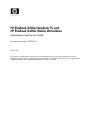 1
1
-
 2
2
-
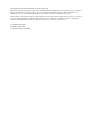 3
3
-
 4
4
-
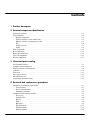 5
5
-
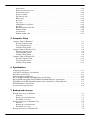 6
6
-
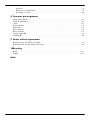 7
7
-
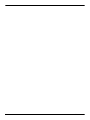 8
8
-
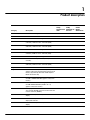 9
9
-
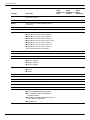 10
10
-
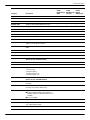 11
11
-
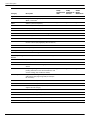 12
12
-
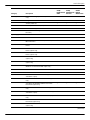 13
13
-
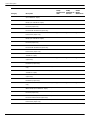 14
14
-
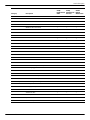 15
15
-
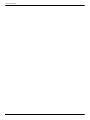 16
16
-
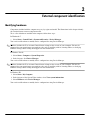 17
17
-
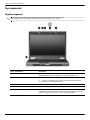 18
18
-
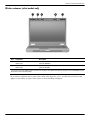 19
19
-
 20
20
-
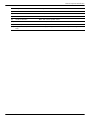 21
21
-
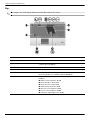 22
22
-
 23
23
-
 24
24
-
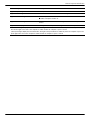 25
25
-
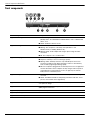 26
26
-
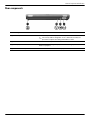 27
27
-
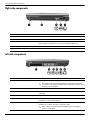 28
28
-
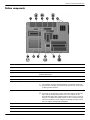 29
29
-
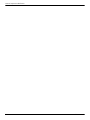 30
30
-
 31
31
-
 32
32
-
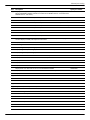 33
33
-
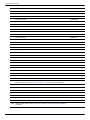 34
34
-
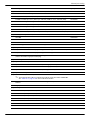 35
35
-
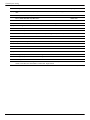 36
36
-
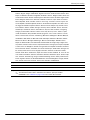 37
37
-
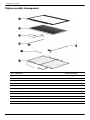 38
38
-
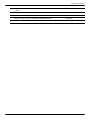 39
39
-
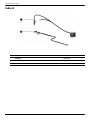 40
40
-
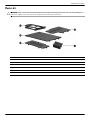 41
41
-
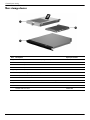 42
42
-
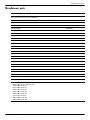 43
43
-
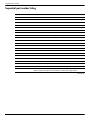 44
44
-
 45
45
-
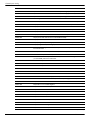 46
46
-
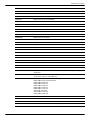 47
47
-
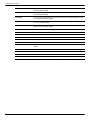 48
48
-
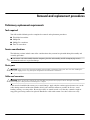 49
49
-
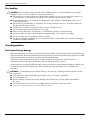 50
50
-
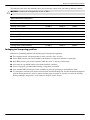 51
51
-
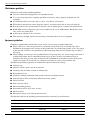 52
52
-
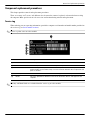 53
53
-
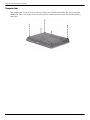 54
54
-
 55
55
-
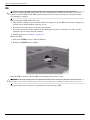 56
56
-
 57
57
-
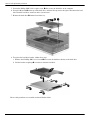 58
58
-
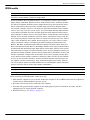 59
59
-
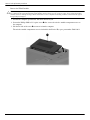 60
60
-
 61
61
-
 62
62
-
 63
63
-
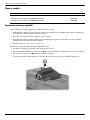 64
64
-
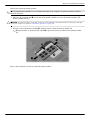 65
65
-
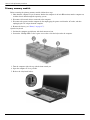 66
66
-
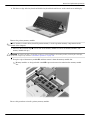 67
67
-
 68
68
-
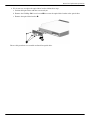 69
69
-
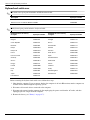 70
70
-
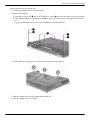 71
71
-
 72
72
-
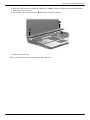 73
73
-
 74
74
-
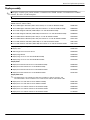 75
75
-
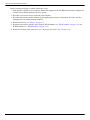 76
76
-
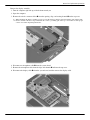 77
77
-
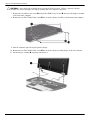 78
78
-
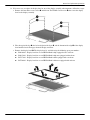 79
79
-
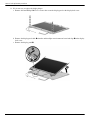 80
80
-
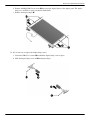 81
81
-
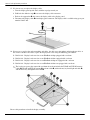 82
82
-
 83
83
-
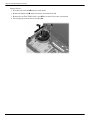 84
84
-
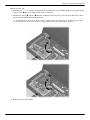 85
85
-
 86
86
-
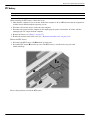 87
87
-
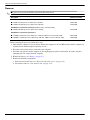 88
88
-
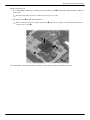 89
89
-
 90
90
-
 91
91
-
 92
92
-
 93
93
-
 94
94
-
 95
95
-
 96
96
-
 97
97
-
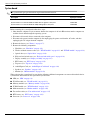 98
98
-
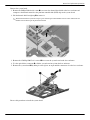 99
99
-
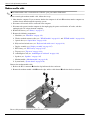 100
100
-
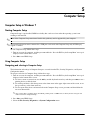 101
101
-
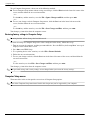 102
102
-
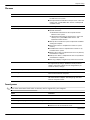 103
103
-
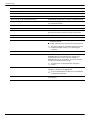 104
104
-
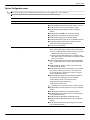 105
105
-
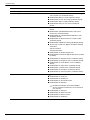 106
106
-
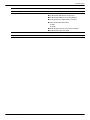 107
107
-
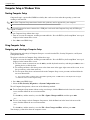 108
108
-
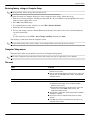 109
109
-
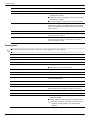 110
110
-
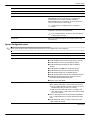 111
111
-
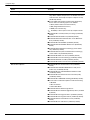 112
112
-
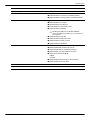 113
113
-
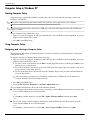 114
114
-
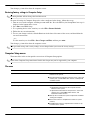 115
115
-
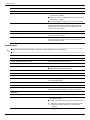 116
116
-
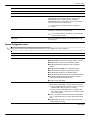 117
117
-
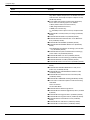 118
118
-
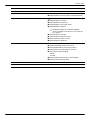 119
119
-
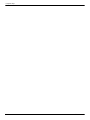 120
120
-
 121
121
-
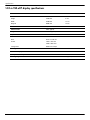 122
122
-
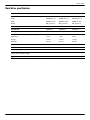 123
123
-
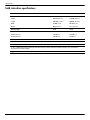 124
124
-
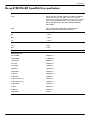 125
125
-
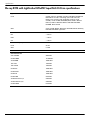 126
126
-
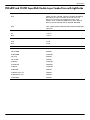 127
127
-
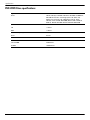 128
128
-
 129
129
-
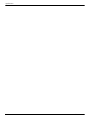 130
130
-
 131
131
-
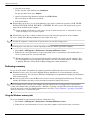 132
132
-
 133
133
-
 134
134
-
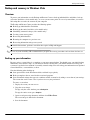 135
135
-
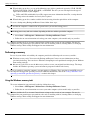 136
136
-
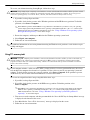 137
137
-
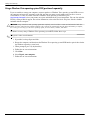 138
138
-
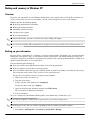 139
139
-
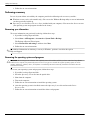 140
140
-
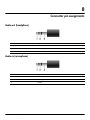 141
141
-
 142
142
-
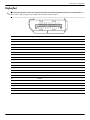 143
143
-
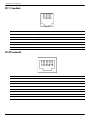 144
144
-
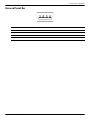 145
145
-
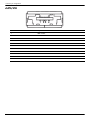 146
146
-
 147
147
-
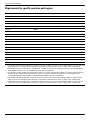 148
148
-
 149
149
-
 150
150
-
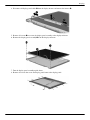 151
151
-
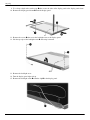 152
152
-
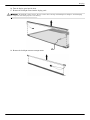 153
153
-
 154
154
-
 155
155
-
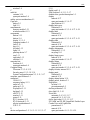 156
156
-
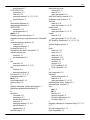 157
157
-
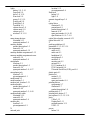 158
158
-
 159
159
-
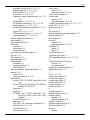 160
160
-
 161
161
-
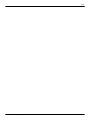 162
162
Ask a question and I''ll find the answer in the document
Finding information in a document is now easier with AI
Related papers
-
HP ProBook 5310m Notebook PC User guide
-
HP Elitebook 2560P User manual
-
HP Elitebook 2560P User manual
-
HP WZ226UT#ABA User manual
-
HP C4P35UP#ABA User manual
-
HP 6360b User guide
-
HP EliteBook 2540p Notebook PC User guide
-
HP EliteBook 8440p Notebook PC User guide
-
HP NG879UPABA User manual
-
HP ProBook 4341s Notebook PC User manual
Other documents
-
Compaq 2510p User manual
-
Compaq nw9440 - Mobile Workstation User manual
-
Compaq nx6325 - Notebook PC User manual
-
HP (Hewlett-Packard) 8510w User manual
-
Digitus DS-31220-1 Owner's manual
-
Hitachi 2730p User manual
-
Dell Inspiron 7720 Owner's manual
-
Asus FX507ZM Owner's manual
-
Asus FX506HC Owner's manual
-
Digitus DS-31101-1 Owner's manual