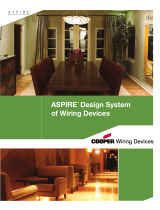Page is loading ...

User Guide/Mode d’emploi/Guía para el Usuario
A Step-by-Step Guide for Installing and Operating the
Wallmount 5-Scene Controller
Guide étape par étape pour l’installation et l’utilisation de la
commande murale 5 scènes
Una guía paso a paso para la instalación y funcionamiento
del Controlador de 5 Ambientes para montar en la pared.
5-SCENE CONTROLLER
COMMANDE 5 SCÈNES
CONTROLADOR DE 5 AMBIENTES
ALL OFF Button
Bouton TOUT
ÉTEINT (ALL OFF)
Botón de
APAGADO TOTAL
(6th Button/
le 6º bouton/
6
to
botón)
5 Scene Buttons
5 boutons de scène
Botones para 5 Ambientes
{
Scene Status LED
Témoin d’état de scène
Indicador LED de estado de ambientes
CAT. #: RFWC5

The Wallmount 5-Scene Controller (RFWC5) is an ASPIRE RF™ controller that provides the User the ability to
launch preset scenes with the touch of a single button. It includes five buttons that can activate five indi-
v
idual scenes, as well as a 6th button that serves as an “ALL OFF” feature.
A Cooper Wiring Devices’ ASPIRE RF Tabletop Controller (RFTDCSG) or Handheld Controller (RFHDCSG) is
required to create and transfer scenes into the RFWC5.
The RFWC5 can be placed at entranceways, or in a convenient location where control of multiple
s
cenes is desired. Scenes are groups of preconfigured settings for individual devices (switches,
receptacles, dimmers, etc. ).
NOTE: Refer to the ASPIRE RF User Manual (included with the RFTDCSG or RFHDCSG) for detailed network
instructions.
I
NSTALLATION:
Refer to instructions provided on the inside of the package.
C
AUTION: Power should be turned off, and verified to be off, before wiring any
electrical device.
T
he RFWC5 requires 120V/AC connected to the Black and White wires, and
g
rounding the green ground wire.
Connect the RFWC5 per the diagram including connection of the green ground
wire.
RFWC5 SCENE CONTROLLER NETWORK INSTALLATION INSTRUCTIONS:
This product may be added to a new or existing Z-Wave network. The RFWC5 has
blue LEDs which will all blink when the device is not included in a Z-Wave network.
The LEDs will not blink when the device is in a network. The blinking LEDs will
indicate that the device has power, but is not yet installed in the network.
• To include this device in a Z-Wave network, select the command on your
Z-Wave controller for inclusion (Install, Add Device, Add Node, Include Device,
etc.). Then press the All Off (Inclusion) button one time to include it in the network. The LEDs will blink
sequentially while the device is installing itself. DO NOT press any buttons while the device LEDs are
blinking sequentially. After installation is complete the LEDs will stop blinking.
• To exclude this device from a Z-Wave network, select the command on your Z-Wave controller for
exclusion (Uninstall, Remove Device, Remove Node, Exclude Device, etc.). Then press the ALL OFF
(Inclusion) button one time to exclude it from the network. The LEDs will start blinking, indicating
that the device is no longer in the network.
• This product works with other Z-Wave products from different vendors and product categories as part
of the same network.
• To replicate to this product from non-Cooper controllers, select the Replicate Send function on the
non-Cooper controller (refer to their manual) and press the ALL OFF (Inclusion) button on the RFWC5.
When the replication process is complete, the blinking LEDs on the RFWC5 will turn off.
INSTALLATION USING COOPER CONTROLLERS (RFHDCSG OR RFTDCSG):
After installation of the RFWC5, and power is applied, all 5 button LED’s will blink. This will indicate that
the device has power, but is not yet installed in the RF network.
To install the RFWC5 in the network, the RFTDCSG or RFHDCSG Controller may be used. Follow the
detailed instructions in the ASPIRE RF User Guide - Section II.
This involves selecting the “Devices” menu, and then the “Install” feature on the Controller. After
selecting “Install” press the “ALL OFF” button on the RFWC5. The LEDs will stop blinking when the device
has been successfully added to the network.
PROGRAMMING SCENES:
Scenes are created with the use of a separate controller. This may be done with either the RFTDCSG or
RFHDCSG. The details on how to create scenes are included in Section II of the ASPIRE RF User Guide
(included with the Controllers).
After the scenes are created with either RFTDCSG or RFHDCSG they are transferred to the selected
button on the RFWC5 one-by-one, using the following steps:
1. Using either controller select “SCENES” from the main menu.
2. Select from this menu item “TRANSFER TO RFWC5”.
3. Select the scene to be transferred using the control button.
Press the center (“OK”) button to select the specific scene.
The screen will display a prompt that tells the user to press
the desired scene button on the RFWC5. (“Press and hold
the desired scene button on the device.”) Release the
button when the LED begins to blink.
4. After pressing the selected RFWC5 button the controller will
display that the transfer is in process, and will indicate when
it has been completed successfully (“Transfer to RFWC5 is
complete”).
5 The scene button selected will flash while waiting for the
transfer scene information process to be completed.
6. When the scene has been properly transferred the LED
indicator for the chosen button will turn off.
7. The programmed scene button can now be tested by
pressing it to activate the scene.
Hot
Neutral
(Ground) Green
White
Black
Scene Button 1
Scene Button 2
Scene Button 3
Scene Button 4
Scene Button 5
ALL/OFF
Button
Scene Status LED

Special Notes:
• The same scene can be programmed into multiple buttons if desired.
•
Multiple scenes may be launched, and will each illuminate their own LED.
• During programming a failure to transfer the selected scene will be indicated on the Cooper Wiring
Devices’ controller screen. If this occurs repeat the programming steps.
• The pressing of any additional buttons while the scene information is being down loaded will cause
t
he scene to be dropped. You will need to redo the programming sequence.
• While RFTDCSG or RFHDCSG is in the Send mode, if a scene button is not selected within 5 seconds
either RFTDCSG or RFHDCSG will revert back to the Main Menu.
LAUNCHING SCENES:
T
he pressing of a programmed scene button will activate the pre-programmed scene. The scene LED will
illuminate and provide an indication that this scene was turned on.
P
ressing a scene button that has already been turned ON will then turn all devices in that scene OFF. This
provides convenient single button ON/OFF control for each programmed scene button.
I
f you press a non-programmed scene button you will not launch any scene. As an indication that the
s
cene button has not yet been programmed the selected button’s LED will come on for one second,
and then go off.
DIMMING A SCENE:
Any launched scene (scene button LED is ON) can be dimmed or brightened by pressing and holding
the scene button.
First, press and hold the scene button to dim the scene. Releasing the scene button will stop the
adjustment of the light level.
Second, press and hold the scene button to brighten the scene. Releasing the button will stop the
adjustment of light level. If you press and hold, the scene will dim or brighten to the point that all the
lights included in that scene will go to the minimum or maximum brightness level.
“ALL OFF” FEATURE:
This is a convenient feature when leaving the home, or an area, that allows for all devices controlled by
that RFWC5 to be turned off with the touch of a single button.
The 6th button, offset from the 5 button set, provides the “ALL OFF” feature.
No programming is required for this feature.
When the “ALL OFF” button is pressed for 2 seconds, the LEDs will blink to acknowledge that the button
has been pressed for 2 seconds, and then all devices programmed to this individual scene controller will
turn off. All scene button indicator LEDs will also turn off.
ERASING SCENES:
A scene can be over written by following the steps defined above. The new scene will simply replace
the old scene.
The RFWC5 can also be reset such that no buttons are programmed with the following steps.
1. Press and hold buttons 1 and 5 until all LED’s begin to blink. Release buttons 1, and 5.
2. Now press and release the All OFF button to complete the Reset of the RFWC5.
3. The LED’s will stop blinking when the RFWC5 reset is complete.
NOTE: The pressing of any other button while the RFWC5 is in the ready-to-reset mode will cause the
RFWC5 to come out of the reset mode. This feature helps prevent inadvertent erasure.
UNINSTALLING THE RFWC5:
A Cooper Controller can be used to uninstall the RFWC5 regardless of whether it was the original
Controller that installed the device. If you experience problems uninstalling the RFWC5 with a non-
Cooper Controller, you can uninstall the RFWC5 by performing a factory reset with the following proce-
dure. This will completely erase all scenes programmed in the RFWC5.
1. Press and hold buttons 1, 3 and 5 for 5 seconds at the same time. DO NOT press any other scene
controller buttons at this time. Release buttons 1, 3 and 5.
2. While in this state press and release the “ALL OFF” button. The successful reset of the RFWC5
will be indicated on the device by the continuous blinking of all 5 LED’s.
La commande murale 5 scènes (RFWC5) est une commande à
fréquences radio ASPIRE RF™ qui permet à l’utilisateur d’activer des
scènes pré-réglées en appuyant sur un seul bouton. Elle comprend cinq
boutons qui peuvent activer cinq scènes individuelles ainsi qu’un 6e
bouton qui sert à tout
éteindre (ALL OFF).
Il est nécessaire de se servir d’une commande de table à fréquences
radio ASPIRE RF (RFTDCSG) ou d’une commande portative (RFHDCSG) de
Cooper Wiring Devices pour créer des scènes et les transférer sur le
RFWC5.
Le RFWC5 peut être placé dans l’entrée ou dans un lieu pratique d’où on
désire commander des scènes multiples. Les scènes sont des groupes de
réglages pré-configurés sur les appareils individuels (interrupteurs, prises,
gradateurs, etc. ).
FRANÇAIS
Phase
Neutre
(Terre) Verte
Blanc
Noir
/