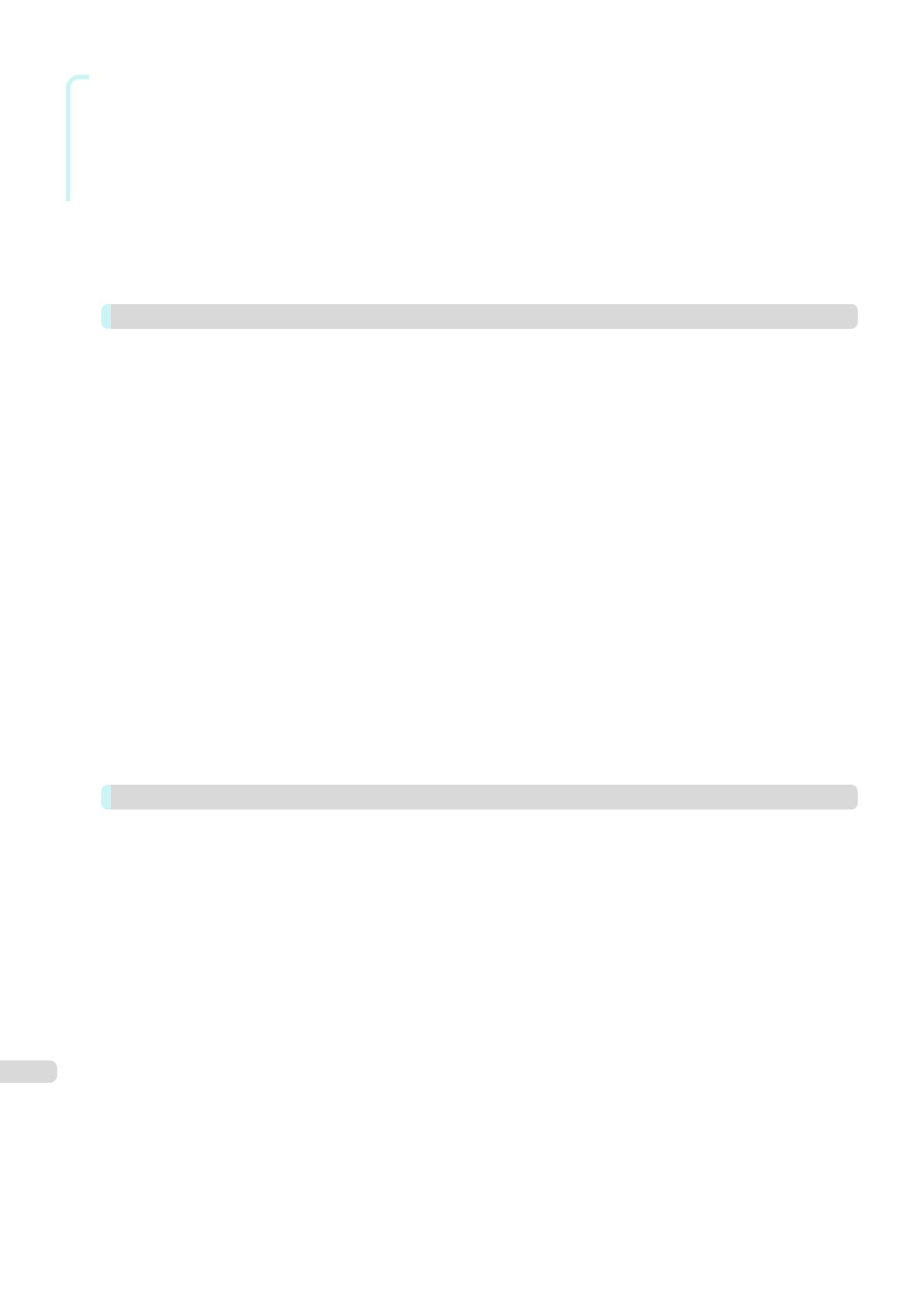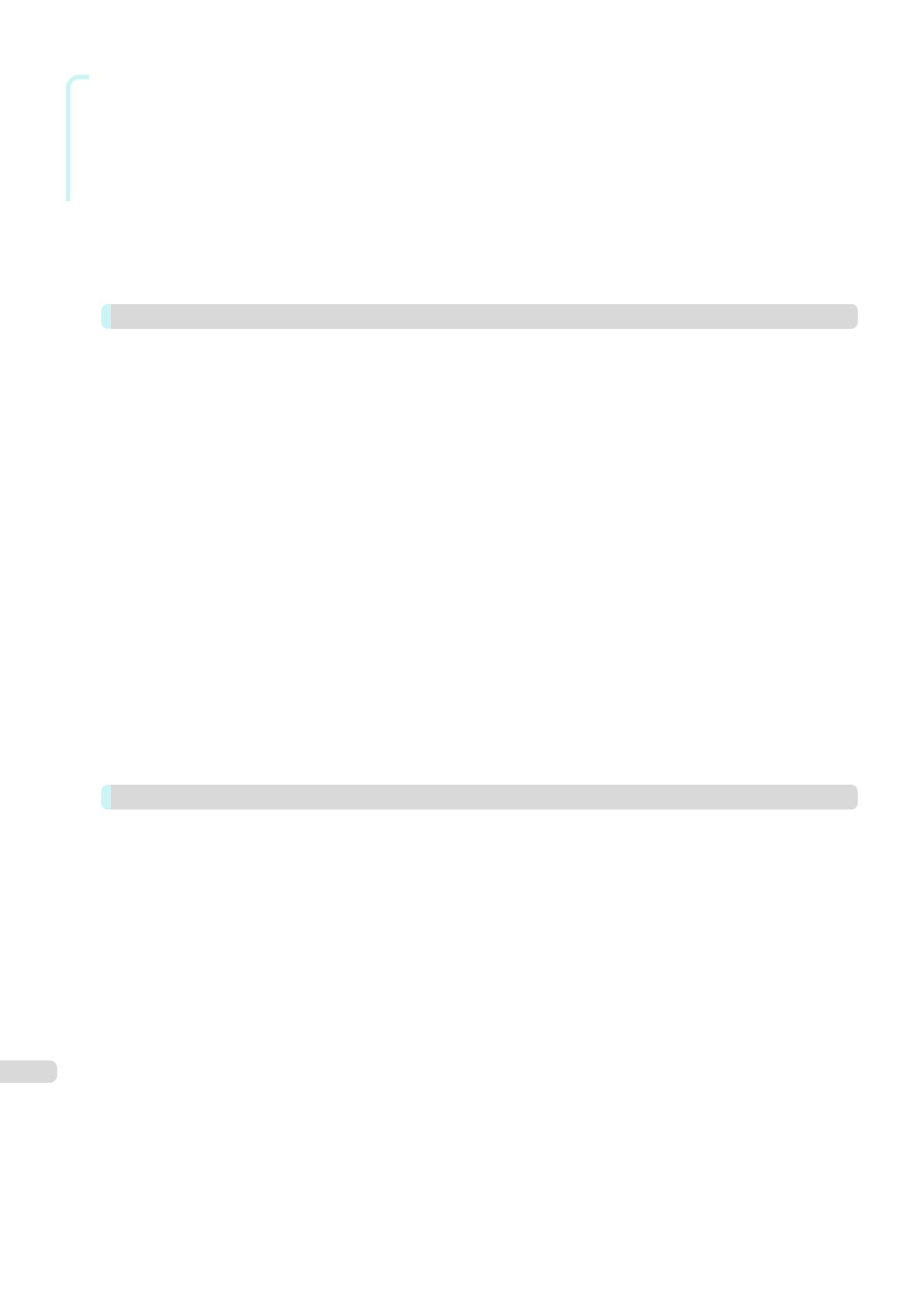
Mac OS Software
Using Favorites ..................................................................................................................................................... 271
Accessing the Printer Driver Dialog Box from Applications ..................................................................................... 272
Main Pane ............................................................................................................................................................. 272
Paper Detailed Settings Dialog Box ................................................................................................................. 276
View set. Dialog Box for the Printing Application .............................................................................................. 278
Matching pane ................................................................................................................................................. 278
Color Settings Pane: Color .............................................................................................................................. 280
Object Adjustment dialog box: Color ................................................................................................................ 281
Color Settings Pane: Monochrome .................................................................................................................. 282
Object Adjustment dialog box: Monochrome .................................................................................................... 283
Page Setup Pane .................................................................................................................................................. 283
Additional Settings Pane ....................................................................................................................................... 284
Preview 286
The Features of Preview ......................................................................................................................................... 286
Starting Preview ..................................................................................................................................................... 286
Preview Main Window ............................................................................................................................................ 287
Paper Settings Panel .............................................................................................................................................. 290
Easy Settings ................................................................................................................................................... 291
Advanced Settings ........................................................................................................................................... 292
Output Settings Panel ............................................................................................................................................ 293
Color Settings Panel ............................................................................................................................................... 295
Color Adjustment .............................................................................................................................................. 296
Matching .......................................................................................................................................................... 298
Driver Matching Mode ................................................................................................................................. 299
ICC Matching Mode .................................................................................................................................... 300
ColorSync ................................................................................................................................................... 301
Preferences Dialog Box .......................................................................................................................................... 301
Zoom Dialog Box ................................................................................................................................................... 301
Go to Page Dialog Box ........................................................................................................................................... 302
Print with No Borders ............................................................................................................................................. 302
Print on the Center ................................................................................................................................................. 303
Not Print Spaces at the Top/Bottom ....................................................................................................................... 303
Print Page Rotated 90 Degrees .............................................................................................................................. 304
Display with Fitting to the Width of the Paper ......................................................................................................... 304
Display with All ....................................................................................................................................................... 304
Display with Actual Size .......................................................................................................................................... 305
Moving a Page ....................................................................................................................................................... 305
Free Layout 307
The Features of Free Layout ................................................................................................................................... 307
Starting Free Layout ............................................................................................................................................... 307
Free Layout Main Window ...................................................................................................................................... 308
Paper Settings Panel .............................................................................................................................................. 310
Easy Settings ................................................................................................................................................... 311
Advanced Settings ........................................................................................................................................... 312
Color Settings Panel ............................................................................................................................................... 313
Color Adjustment .............................................................................................................................................. 314
Matching .......................................................................................................................................................... 316
Driver Matching Mode ................................................................................................................................. 318
ICC Matching Mode .................................................................................................................................... 319
ColorSync ................................................................................................................................................... 320
Preferences Dialog Box .......................................................................................................................................... 320
Page Setup Dialog Box .......................................................................................................................................... 321
Zoom Dialog Box ................................................................................................................................................... 322
Format Dialog Box ................................................................................................................................................. 323
Laying out a Multiple-File Document on One Page ................................................................................................. 323
Laying out a Document Created with Multiple Application Programs on One Page ................................................. 324
Selecting an Object ................................................................................................................................................ 324
Changing the Object Size ....................................................................................................................................... 324
Moving an Object ................................................................................................................................................... 325
Rotating an Object ................................................................................................................................................. 325
Laying out Objects Automatically ............................................................................................................................ 326
6