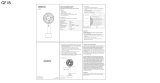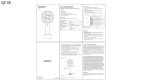Page is loading ...

www.dell.com | support.dell.com
Dell™ Latitude™ 100L
Owner’s Manual
Model PP08L

www.dell.com | support.dell.com
COMMENT
Notes, Notices, and Cautions
NOTE: A NOTE indicates important information that helps you make better use of your computer.
NOTICE: A NOTICE indicates either potential damage to hardware or loss of data and tells you how to
avoid the problem.
CAUTION: A CAUTION indicates a potential for property damage, personal injury, or death.
Abbreviations and Acronyms
For a complete list of abbreviations and acronyms, see the
Dell Latitude 100L Help
file. To access the
help file, see page 16.
If you purchased a Dell™ n Series computer, any references in this document to Microsoft
®
Windows
®
operating systems are not applicable.
____________________
Information in this document is subject to change without notice.
© 2004 Dell Inc. All rights reserved.
Reproduction in any manner whatsoever without the written permission of Dell Inc. is strictly forbidden.
Trademarks used in this text: Dell, the DELL logo, AccessDirect, Latitude, Dell Precision, Dimension, OptiPlex, Latitude,
PowerApp, PowerEdge, PowerConnect, PowerVault, Axim, TrueMobile, and DellNet are trademarks of Dell Inc.; Intel, Pentium,
and Celeron are registered trademarks of Intel Corporation; Microsoft and Windows are registered trademarks of Microsoft
Corporation; EMC is a registered trademark of EMC Corporation; Bluetooth is a trademark owned by Bluetooth SIG, Inc. and
is used by Dell Inc. under license.
Other trademarks and trade names may be used in this document to refer to either the entities claiming the marks and names or
their products. Dell Inc. disclaims any proprietary interest in trademarks and trade names other than its own.
Model PP08L
March 2004 P/N D5016 Rev. A00

Contents 3
FILE LOCATION: C:\Documents and Settings\patricia_drake\Desktop\New Folder\D5016bk0TOC.fm
DELL CONFIDENTIAL – PRELIMINARY 3/18/04 – FOR PROOF ONLY
Contents
CAUTION: Safety Instructions . . . . . . . . . . . . . . . . . . . . . . . 9
SAFETY: General
. . . . . . . . . . . . . . . . . . . . . . . . . . . 9
SAFETY: Power
. . . . . . . . . . . . . . . . . . . . . . . . . . . . 10
SAFETY: Battery
. . . . . . . . . . . . . . . . . . . . . . . . . . . . 10
SAFETY: Air Travel. . . . . . . . . . . . . . . . . . . . . . . . . . . 10
SAFETY: EMC Instructions
. . . . . . . . . . . . . . . . . . . . . . . 11
When Using Your Computer
. . . . . . . . . . . . . . . . . . . . . . . . 11
SAFETY: Ergonomic Computing Habits
. . . . . . . . . . . . . . . . . 12
SAFETY: When Working Inside Your Computer
. . . . . . . . . . . . . 12
SAFETY: Protecting Against Electrostatic Discharge . . . . . . . . . . 12
SAFETY: Battery Disposal
. . . . . . . . . . . . . . . . . . . . . . . 13
Finding Information
. . . . . . . . . . . . . . . . . . . . . . . . . . . . 15
1 A Tour of Your Computer
Front View. . . . . . . . . . . . . . . . . . . . . . . . . . . . . . . . . 19
Left Side View
. . . . . . . . . . . . . . . . . . . . . . . . . . . . . . . 22
Right Side View
. . . . . . . . . . . . . . . . . . . . . . . . . . . . . . 23
Back View
. . . . . . . . . . . . . . . . . . . . . . . . . . . . . . . . 25
Bottom View
. . . . . . . . . . . . . . . . . . . . . . . . . . . . . . . . 28
2 Setting Up Your Computer
Connecting to the Internet . . . . . . . . . . . . . . . . . . . . . . . . . 29
Setting Up Your Internet Connection
. . . . . . . . . . . . . . . . . . 29
Modem and Internet Connection Problems
. . . . . . . . . . . . . . . . . 30
E-Mail Problems
. . . . . . . . . . . . . . . . . . . . . . . . . . . . . . 32
Transferring Information to a New Computer
. . . . . . . . . . . . . . . . 32

4 Contents
FILE LOCATION: C:\Documents and Settings\patricia_drake\Desktop\New Folder\D5016bk0TOC.fm
DELL CONFIDENTIAL – PRELIMINARY 3/18/04 – FOR PROOF ONLY
Setting Up a Printer . . . . . . . . . . . . . . . . . . . . . . . . . . . . 33
Printer Cable
. . . . . . . . . . . . . . . . . . . . . . . . . . . . . 33
Connecting a USB Printer
. . . . . . . . . . . . . . . . . . . . . . . 33
Printer Problems
. . . . . . . . . . . . . . . . . . . . . . . . . . . . . . 34
Power Protection Devices
. . . . . . . . . . . . . . . . . . . . . . . . . 35
Surge Protectors . . . . . . . . . . . . . . . . . . . . . . . . . . . 35
Line Conditioners . . . . . . . . . . . . . . . . . . . . . . . . . . . 35
Uninterruptible Power Supplies
. . . . . . . . . . . . . . . . . . . . 35
Turning Off Your Computer
. . . . . . . . . . . . . . . . . . . . . . . . . 36
3 Using a Battery
Battery Performance. . . . . . . . . . . . . . . . . . . . . . . . . . . . 37
Checking the Battery Charge
. . . . . . . . . . . . . . . . . . . . . . . . 38
Power Meter
. . . . . . . . . . . . . . . . . . . . . . . . . . . . . 38
Low-Battery Warning
. . . . . . . . . . . . . . . . . . . . . . . . . 38
Charging the Battery
. . . . . . . . . . . . . . . . . . . . . . . . . . . . 38
Removing a Battery
. . . . . . . . . . . . . . . . . . . . . . . . . . . . 39
Installing a Battery
. . . . . . . . . . . . . . . . . . . . . . . . . . . . 39
Storing a Battery
. . . . . . . . . . . . . . . . . . . . . . . . . . . . . . 39
Battery and Power Problems
. . . . . . . . . . . . . . . . . . . . . . . . 39
If the battery is not charging. . . . . . . . . . . . . . . . . . . . . . 40
If battery life is short
. . . . . . . . . . . . . . . . . . . . . . . . . 40
4 Using the Keyboard and Touch Pad
Dell™ AccessDirect™ Button . . . . . . . . . . . . . . . . . . . . . . . 41
Reprogramming the Button
. . . . . . . . . . . . . . . . . . . . . . 41
Numeric Keypad
. . . . . . . . . . . . . . . . . . . . . . . . . . . . . . 41
Keyboard Shortcuts
. . . . . . . . . . . . . . . . . . . . . . . . . . . . 42
System Functions
. . . . . . . . . . . . . . . . . . . . . . . . . . . 42
CD or DVD Tray
. . . . . . . . . . . . . . . . . . . . . . . . . . . . 42
Display Functions
. . . . . . . . . . . . . . . . . . . . . . . . . . . 42
Power Management. . . . . . . . . . . . . . . . . . . . . . . . . . 42

Contents 5
FILE LOCATION: C:\Documents and Settings\patricia_drake\Desktop\New Folder\D5016bk0TOC.fm
DELL CONFIDENTIAL – PRELIMINARY 3/18/04 – FOR PROOF ONLY
Speaker Functions . . . . . . . . . . . . . . . . . . . . . . . . . . 43
Microsoft
®
Windows
®
Logo Key Functions. . . . . . . . . . . . . . . 43
Touch Pad
. . . . . . . . . . . . . . . . . . . . . . . . . . . . . . . . . 44
Customizing the Touch Pad . . . . . . . . . . . . . . . . . . . . . . 44
Touch Pad or Mouse Problems
. . . . . . . . . . . . . . . . . . . . . . . 45
External Keyboard Problems
. . . . . . . . . . . . . . . . . . . . . . . . 45
Unexpected Characters
. . . . . . . . . . . . . . . . . . . . . . . . . . 46
5 Using CDs, DVDs, and Other Multimedia
Using CDs and DVDs . . . . . . . . . . . . . . . . . . . . . . . . . . . . 47
CD or DVD Problems
. . . . . . . . . . . . . . . . . . . . . . . . . . . . 47
If you cannot play a CD, CD-RW, or DVD
. . . . . . . . . . . . . . . . 47
If you cannot eject the CD, CD-RW, or DVD drive tray
. . . . . . . . . . 47
If you hear an unfamiliar scraping or grinding sound
. . . . . . . . . . 47
If the CD-RW drive stops writing . . . . . . . . . . . . . . . . . . . . 48
Sound and Speaker Problems
. . . . . . . . . . . . . . . . . . . . . . . 48
If you have a problem with integrated speakers
. . . . . . . . . . . . . 48
If you have a problem with external speakers
. . . . . . . . . . . . . . 48
Copying CDs and DVDs
. . . . . . . . . . . . . . . . . . . . . . . . . . . 49
How to Copy a CD or DVD
. . . . . . . . . . . . . . . . . . . . . . . 49
Using Blank CD-Rs, CD-RWs, DVD+Rs, and DVD+RWs
. . . . . . . . . 50
Helpful Tips . . . . . . . . . . . . . . . . . . . . . . . . . . . . . . 50
6 Setting Up a Home and Office Network
Connecting to a Network Adapter . . . . . . . . . . . . . . . . . . . . . 51
Network Setup Wizard
. . . . . . . . . . . . . . . . . . . . . . . . . . . 51
Network Problems
. . . . . . . . . . . . . . . . . . . . . . . . . . . . . 52
Connecting to a Wireless Local Area Network
. . . . . . . . . . . . . . . 52
Determining Your Network Type
. . . . . . . . . . . . . . . . . . . . 52
Connecting to a Wireless Network in Microsoft
®
Windows
®
XP. . . . . 53
Configuring Security Settings (Optional)
. . . . . . . . . . . . . . . . 55

6 Contents
FILE LOCATION: C:\Documents and Settings\patricia_drake\Desktop\New Folder\D5016bk0TOC.fm
DELL CONFIDENTIAL – PRELIMINARY 3/18/04 – FOR PROOF ONLY
7 Solving Problems
Dell Diagnostics. . . . . . . . . . . . . . . . . . . . . . . . . . . . . . 59
When to Use the Dell Diagnostics
. . . . . . . . . . . . . . . . . . . 59
Error Messages
. . . . . . . . . . . . . . . . . . . . . . . . . . . . . . 61
Video and Display Problems
. . . . . . . . . . . . . . . . . . . . . . . . 62
If the display is blank . . . . . . . . . . . . . . . . . . . . . . . . . 62
If the display is difficult to read. . . . . . . . . . . . . . . . . . . . . 63
If only part of the display is readable
. . . . . . . . . . . . . . . . . . 64
Scanner Problems
. . . . . . . . . . . . . . . . . . . . . . . . . . . . . 64
Drive Problems
. . . . . . . . . . . . . . . . . . . . . . . . . . . . . . 65
If you cannot save a file to a floppy drive . . . . . . . . . . . . . . . . 65
If you have problems with a hard drive . . . . . . . . . . . . . . . . . 66
PC Card Problems
. . . . . . . . . . . . . . . . . . . . . . . . . . . . . 66
General Program Problems
. . . . . . . . . . . . . . . . . . . . . . . . . 66
A program crashes
. . . . . . . . . . . . . . . . . . . . . . . . . . 66
A program stops responding
. . . . . . . . . . . . . . . . . . . . . . 67
Error messages appear . . . . . . . . . . . . . . . . . . . . . . . . 67
Resolving Other Technical Problems
. . . . . . . . . . . . . . . . . . . . 67
If Your Computer Gets Wet
. . . . . . . . . . . . . . . . . . . . . . . . . 67
If You Drop or Damage Your Computer
. . . . . . . . . . . . . . . . . . . 68
Drivers
. . . . . . . . . . . . . . . . . . . . . . . . . . . . . . . . . . 69
What Is a Driver?
. . . . . . . . . . . . . . . . . . . . . . . . . . . 69
Identifying Drivers
. . . . . . . . . . . . . . . . . . . . . . . . . . . 69
Reinstalling Drivers
. . . . . . . . . . . . . . . . . . . . . . . . . . 69
Manually Reinstalling Drivers for Windows XP
. . . . . . . . . . . . . 71
Resolving Software and Hardware Incompatibilities
. . . . . . . . . . . . 71
Using System Restore
. . . . . . . . . . . . . . . . . . . . . . . . . . . 72
Creating a Restore Point
. . . . . . . . . . . . . . . . . . . . . . . . 72
Restoring the Computer to an Earlier Operating State
. . . . . . . . . . 72
Undoing the Last System Restore . . . . . . . . . . . . . . . . . . . 73
Reinstalling Microsoft
®
Windows
®
XP. . . . . . . . . . . . . . . . . . . 73
Before You Reinstall
. . . . . . . . . . . . . . . . . . . . . . . . . . 73
Reinstalling Windows XP . . . . . . . . . . . . . . . . . . . . . . . 73

Contents 7
FILE LOCATION: C:\Documents and Settings\patricia_drake\Desktop\New Folder\D5016bk0TOC.fm
DELL CONFIDENTIAL – PRELIMINARY 3/18/04 – FOR PROOF ONLY
8 Adding and Replacing Parts
Before You Begin . . . . . . . . . . . . . . . . . . . . . . . . . . . . . 77
Recommended Tools
. . . . . . . . . . . . . . . . . . . . . . . . . 77
Shutting Down Your Computer
. . . . . . . . . . . . . . . . . . . . . 77
Hard Drive
. . . . . . . . . . . . . . . . . . . . . . . . . . . . . . . . . 78
Returning a Hard Drive to Dell . . . . . . . . . . . . . . . . . . . . . 80
Memory
. . . . . . . . . . . . . . . . . . . . . . . . . . . . . . . . . . 80
Modem and Mini PCI Card
. . . . . . . . . . . . . . . . . . . . . . . . . 82
Replacing the Modem
. . . . . . . . . . . . . . . . . . . . . . . . . 83
Adding a Mini PCI Card
. . . . . . . . . . . . . . . . . . . . . . . . 84
CD or DVD Drive
. . . . . . . . . . . . . . . . . . . . . . . . . . . . . . 86
Keyboard
. . . . . . . . . . . . . . . . . . . . . . . . . . . . . . . . . 88
9 Appendix
Specifications. . . . . . . . . . . . . . . . . . . . . . . . . . . . . . . 91
Using the System Setup Program
. . . . . . . . . . . . . . . . . . . . . . 98
Overview
. . . . . . . . . . . . . . . . . . . . . . . . . . . . . . . 98
Viewing the System Setup Screens
. . . . . . . . . . . . . . . . . . . 98
System Setup Screens. . . . . . . . . . . . . . . . . . . . . . . . . 99
Commonly Used Options
. . . . . . . . . . . . . . . . . . . . . . . . 99
System and Battery Performance Optimization
. . . . . . . . . . . . . . 100
System Performance Overview
. . . . . . . . . . . . . . . . . . . 100
Optimizing Power Consumption and Battery Charge Time
. . . . . . . 100
Variable Speed Fan
. . . . . . . . . . . . . . . . . . . . . . . . . 101
Getting Help
. . . . . . . . . . . . . . . . . . . . . . . . . . . . . . . 101
Technical Assistance
. . . . . . . . . . . . . . . . . . . . . . . . 101
Problems With Your Order
. . . . . . . . . . . . . . . . . . . . . . 103
Product Information
. . . . . . . . . . . . . . . . . . . . . . . . . 103
Returning Items for Warranty Repair or Credit . . . . . . . . . . . . 103
Before You Call
. . . . . . . . . . . . . . . . . . . . . . . . . . . 104
Contacting Dell
. . . . . . . . . . . . . . . . . . . . . . . . . . . . . 106

8 Contents
FILE LOCATION: C:\Documents and Settings\patricia_drake\Desktop\New Folder\D5016bk0TOC.fm
DELL CONFIDENTIAL – PRELIMINARY 3/18/04 – FOR PROOF ONLY
Regulatory Notices . . . . . . . . . . . . . . . . . . . . . . . . . . . 123
NOM Information (Mexico Only)
. . . . . . . . . . . . . . . . . . . 124
Dell Software License Agreement
. . . . . . . . . . . . . . . . . . . . 124
Limited Warranties and Return Policy
. . . . . . . . . . . . . . . . . . 127
Limited Warranty for Dell-Branded Hardware Products
(U.S. Only)
. . . . . . . . . . . . . . . . . . . . . . . . . . . . . 127
"Total Satisfaction" Return Policy (U.S. Only)
. . . . . . . . . . . . . 130
Limited Warranty Terms for Dell-Branded Hardware Products
(Canada Only)
. . . . . . . . . . . . . . . . . . . . . . . . . . . . 130
"Total Satisfaction" Return Policy (Canada Only)
. . . . . . . . . . . . 133
Dell Software and Peripherals (Canada Only). . . . . . . . . . . . . 134
1-Year End-User Manufacturer Guarantee
(Latin America and the Caribbean Only)
. . . . . . . . . . . . . . . 135
Intel
®
Warranty Statement for Pentium
®
and Celeron
®
Processors Only (U.S. and Canada Only) . . . . . . . . . . . . . . . 136
Index . . . . . . . . . . . . . . . . . . . . . . . . . . . . . . . . . . . 139

CAUTION: Safety Instructions 9
FILE LOCATION: C:\Documents and Settings\patricia_drake\Desktop\New Folder\D5016si0.fm
DELL CONFIDENTIAL – PRELIMINARY 3/18/04 – FOR PROOF ONLY
CAUTION: Safety Instructions
Use the following safety guidelines to help ensure your own personal safety and to help protect your computer and
working environment from potential damage.
SAFETY: General
• Do not attempt to service the computer yourself unless you are a trained service technician. Always follow
installation instructions closely.
• If you use an extension power cable with your AC adapter, ensure that the total ampere rating of the products
plugged in to the extension power cable does not exceed the ampere rating of the extension cable.
• Do not push objects into air vents or openings of your computer. Doing so can cause fire or electric shock by
shorting out interior components.
• Do not store your computer in a low-airflow environment, such as a carrying case or a closed briefcase, while the
computer is turned on. Restricting airflow can damage the computer or cause a fire.
• Keep your computer away from radiators and heat sources. Also, do not block cooling vents. Avoid placing loose
papers underneath your computer; do not place your computer in a closed-in wall unit or on a bed, sofa, or rug.
• Place the AC adapter in a ventilated area, such as a desk top or on the floor, when you use it to run the computer
or to charge the battery. Do not cover the AC adapter with papers or other items that will reduce cooling; also, do
not use the AC adapter inside a carrying case.
• The AC adapter may become hot during normal operation of your computer. Use care when handling the adapter
during or immediately after operation.
• Do not allow your portable computer to operate with the base resting directly on exposed skin for extended
periods of time. The surface temperature of the base will rise during normal operation (particularly when AC
power is present). Allowing sustained contact with exposed skin can cause discomfort or, eventually, a burn.
• Do not use your computer in a wet environment, for example, near a bath tub, sink, or swimming pool or in a wet
basement.
• If your computer includes an integrated or optional (PC Card) modem, disconnect the modem cable if an
electrical storm is approaching to avoid the remote risk of electric shock from lightning via the telephone line.
• To help avoid the potential hazard of electric shock, do not connect or disconnect any cables or perform
maintenance or reconfiguration of this product during an electrical storm. Do not use your computer during an
electrical storm unless all cables have been disconnected and the computer is operating on battery power.
• If your computer includes a modem, the cable used with the modem should be manufactured with a minimum
wire size of 26 American wire gauge (AWG) and an FCC-compliant RJ-11 modular plug.
• Before you open the memory module cover or modem/Mini PCI card cover on the bottom of your computer,
disconnect all cables from their electrical outlets and disconnect the telephone cable.
• If your computer has both a modem RJ-11 connector and a network RJ-45 connector, which look alike, make sure
you insert the telephone cable into the RJ-11 connector, not the RJ-45 connector.
• PC Cards may become very warm during normal operation. Use care when removing PC Cards after their
continuous operation.
• Before you clean your computer, disconnect the computer from the electrical outlet. Clean your computer with a
soft cloth dampened with water. Do not use liquid or aerosol cleaners, which may contain flammable substances.

10 CAUTION: Safety Instructions
www.dell.com | support.dell.com
FILE LOCATION: C:\Documents and Settings\patricia_drake\Desktop\New Folder\D5016si0.fm
DELL CONFIDENTIAL – PRELIMINARY 3/18/04 – FOR PROOF ONLY
SAFETY: Power
• Use only the Dell-provided AC adapter approved for use with this computer. Use of another AC adapter may
cause a fire or explosion.
• Before you connect the computer to an electrical outlet, check the AC adapter voltage rating to ensure that the
required voltage and frequency match the available power source.
• To remove the computer from all power sources, turn the computer off, disconnect the AC adapter from the
electrical outlet, and remove any battery installed in the battery bay or module bay.
• To help prevent electric shock, plug the AC adapter and device power cables into properly grounded power
sources. These power cables may be equipped with 3-prong plugs to provide an earth grounding connection. Do
not use adapter plugs or remove the grounding prong from the power cable plug. If you use a power extension
cable, use the appropriate type, 2-prong or 3-prong, to mate with the AC adapter power cable.
• Be sure that nothing rests on your AC adapter’s power cable and that the cable is not located where it can be
tripped over or stepped on.
• If you are using a multiple-outlet power strip, use caution when plugging the AC adapter’s power cable into the
power strip. Some power strips may allow you to insert the plug incorrectly. Incorrect insertion of the power plug
could result in permanent damage to your computer, as well as risk of electric shock and/or fire. Ensure that the
ground prong of the power plug is inserted into the mating ground contact of the power strip.
SAFETY: Battery
• Use only Dell™ battery modules that are approved for use with this computer. Use of other types may increase the
risk of fire or explosion.
• Do not carry a battery pack in your pocket, purse, or other container where metal objects (such as car keys or
paper clips) could short-circuit the battery terminals. The resulting excessive current flow can cause extremely
high temperatures and may result in damage to the battery pack or cause fire or burns.
• The battery poses a burn hazard if you handle it improperly. Do not disassemble it. Handle a damaged or leaking
battery pack with extreme care. If the battery is damaged, electrolyte may leak from the cells and may cause
personal injury.
• Keep the battery away from children.
• Do not store or leave your computer or battery pack near a heat source such as a radiator, fireplace, stove, electric
heater, or other heat-generating appliance or otherwise expose it to temperatures in excess of 60ºC (140ºF).
When heated to excessive temperatures, battery cells could explode or vent, posing a risk of fire.
• Do not dispose of your computer’s battery in a fire or with normal household waste. Battery cells may explode.
Discard a used battery according to the manufacturer’s instructions or contact your local waste disposal agency
for disposal instructions. Dispose of a spent or damaged battery promptly.
SAFETY: Air Travel
• Certain Federal Aviation Administration regulations and/or airline-specific restrictions may apply to the operation
of your Dell computer while you are on board an aircraft. For example, such regulations/restrictions may prohibit
the use of any personal electronic device (PED) that has the capacity for intentional transmission of radio
frequency or other electromagnetic signals while on an aircraft.
– In order to best comply with all such restrictions, if your Dell portable computer is equipped with Dell
TrueMobile™ or some other wireless communication device, please disable this device before you board the
aircraft and follow all instructions provided by airline personnel with regard to such device.

CAUTION: Safety Instructions 11
FILE LOCATION: C:\Documents and Settings\patricia_drake\Desktop\New Folder\D5016si0.fm
DELL CONFIDENTIAL – PRELIMINARY 3/18/04 – FOR PROOF ONLY
– Additionally, the use of any PED, such as a portable computer, may be prohibited in aircraft during certain
critical phases of flight, for example, takeoff and landing. Some airlines may further define the critical flight
phase as any time the aircraft is below 3050 m (10,000 ft). Please follow the airline’s specific instructions as
to when the use of a PED is allowed.
SAFETY: EMC Instructions
Use shielded signal cables to ensure that you maintain the appropriate electromagnetic compatibility (EMC)
classification for the intended environment. For parallel printers, a cable is available from Dell. If you prefer, you can
order a cable from Dell at its worldwide website at www.dell.com.
Static electricity can harm electronic components inside your computer. To prevent static damage, discharge static
electricity from your body before you touch any of your computer’s electronic components, such as a memory module.
You can do so by touching an unpainted metal surface on the computer’s input/output panel.
WARNING: Handling the cord on this product, or cords associated with accessories sold with this product, will expose
you to lead, a chemical known to the State of California to cause birth defects or other reproductive harm. Wash your
hands after handling the cord.
When Using Your Computer
Observe the following safe-handling guidelines to prevent damage to your computer:
• When setting up the computer for work, place it on a level surface.
• When traveling, do not check the computer as baggage. You can put your computer through an X-ray security
machine, but never put your computer through a metal detector. If you have the computer checked by hand, be
sure to have a charged battery available in case you are asked to turn on the computer.
• When traveling with the hard drive removed from the computer, wrap the drive in a nonconducting material,
such as cloth or paper. If you have the drive checked by hand, be ready to install the drive in the computer. You
can put the hard drive through an X-ray security machine, but never put the drive through a metal detector.
• When traveling, do not place the computer in overhead storage compartments where it could slide around. Do
not drop your computer or subject it to other mechanical shocks.
• Protect your computer, battery, and hard drive from environmental hazards such as dirt, dust, food, liquids,
temperature extremes, and overexposure to sunlight.
• When you move your computer between environments with very different temperature and/or humidity ranges,
condensation may form on or within the computer. To avoid damaging the computer, allow sufficient time for the
moisture to evaporate before using the computer.
NOTICE: When taking the computer from low-temperature conditions into a warmer environment or from high-
temperature conditions into a cooler environment, allow the computer to acclimate to room temperature before
turning on power.
• When you disconnect a cable, pull on its connector or on its strain-relief loop, not on the cable itself. As you pull
out the connector, keep it evenly aligned to avoid bending any connector pins. Also, before you connect a cable
make sure both connectors are correctly oriented and aligned.
• Handle components with care. Hold a component such as a memory module by its edges, not its pins.
• When preparing to remove a memory module from the system board or disconnect a device from the computer,
turn off the computer, disconnect the AC adapter cable, remove any battery installed in the battery bay, and then
wait 5 seconds before proceeding to help avoid possible damage to the system board.

12 CAUTION: Safety Instructions
www.dell.com | support.dell.com
FILE LOCATION: C:\Documents and Settings\patricia_drake\Desktop\New Folder\D5016si0.fm
DELL CONFIDENTIAL – PRELIMINARY 3/18/04 – FOR PROOF ONLY
• Clean the display with a soft, clean cloth and water. Apply the water to the cloth; then stroke the cloth across the
display in one direction, moving from the top of the display to the bottom. Remove moisture from the display
quickly and keep the display dry. Long-term exposure to moisture can damage the display. Do not use a
commercial window cleaner to clean your display.
• If your computer gets wet or is damaged, follow the procedures described in "If Your Computer Gets Wet" on
page 67 or "If You Drop or Damage Your Computer" on page 68. If, after following these procedures, you confirm
that your computer is not operating properly, contact Dell (see page 106 for the appropriate contact information).
SAFETY: Ergonomic Computing Habits
CAUTION: Improper or prolonged keyboard use may result in injury.
CAUTION: Viewing the display or external monitor screen for extended periods of time may result in eye strain.
For comfort and efficiency, observe the ergonomic guidelines in the Dell Latitude 100L Help file when setting up and
using your computer. To access the help file, see page 16.
This portable computer is not designed for continuous operation as office equipment. For extended use in an office, it is
recommended that you connect an external keyboard.
SAFETY: When Working Inside Your Computer
Before removing or installing memory modules, Mini PCI cards, or modems, perform the following steps in the
sequence indicated.
NOTICE: The only time you should ever access the inside of your computer is when you are installing memory
modules, a Mini PCI card, a modem, a CD or DVD drive, or a keyboard.
NOTICE: Wait 5 seconds after turning off the computer before disconnecting a device or removing a memory
module, Mini PCI card, modem, CD or DVD drive, or keyboard to help prevent possible damage to the system board.
1
Shut down your computer and turn off any attached devices.
2
Disconnect
your computer and devices from electrical outlets to reduce the potential for personal injury or shock.
Also, disconnect any telephone or telecommunication lines from the computer.
3
Remove the main battery from the battery bay.
4
Ground yourself by touching any unpainted metal surface on the back of the computer.
5
While you work, periodically touch the unpainted metal surface to dissipate any static electricity that might harm
internal components.
SAFETY: Protecting Against Electrostatic Discharge
Static electricity can harm electronic components inside your computer. To prevent static damage, discharge static
electricity from your body before you touch any of your computer’s electronic components, such as a memory module.
You can do so by touching any unpainted metal surface on the back of the computer.
As you continue to work inside the computer, periodically touch any unpainted metal surface on the back of the
computer to remove any static charge your body may have accumulated.
You can also take the following steps to prevent damage from electrostatic discharge (ESD):
• When unpacking a static-sensitive component from its shipping carton, do not remove the component from the
antistatic packing material until you are ready to install the component. Just before unwrapping the antistatic
packaging, be sure to discharge static electricity from your body.

CAUTION: Safety Instructions 13
FILE LOCATION: C:\Documents and Settings\patricia_drake\Desktop\New Folder\D5016si0.fm
DELL CONFIDENTIAL – PRELIMINARY 3/18/04 – FOR PROOF ONLY
• When transporting a sensitive component, first place it in an antistatic container or packaging.
• Handle all sensitive components in a static-safe area. If possible, use antistatic floor pads and workbench pads.
SAFETY: Battery Disposal
Your computer uses an lithium-ion battery and a reserve battery. For instructions about replacing the
lithium-ion battery in your computer, refer to "Removing a Battery" on page 39. The reserve battery is a
long-life battery, and it is very possible that you will never need to replace it. However, should you need to
replace it, the procedure must be performed by an authorized service technician.
Do not dispose of the battery along with household waste. Contact your local waste disposal agency for the
address of the nearest battery deposit site.

14 CAUTION: Safety Instructions
www.dell.com | support.dell.com
FILE LOCATION: C:\Documents and Settings\patricia_drake\Desktop\New Folder\D5016si0.fm
DELL CONFIDENTIAL – PRELIMINARY 3/18/04 – FOR PROOF ONLY

Finding Information 15
FILE LOCATION: C:\Documents and Settings\patricia_drake\Desktop\New Folder\D5016fi0.fm
DELL CONFIDENTIAL – PRELIMINARY 3/18/04 – FOR PROOF ONLY
Finding Information
What Are You Looking For? Find It Here
• How to access tutorials and other how to information
• How to get a copy of my invoice
• How to extend my warranty
• How to access Dell Support on my Microsoft
®
Windows
®
desktop (U.S. only)
• Additional documentation, tools, troubleshooting
information, and links to online support resources
Dell Solution Center
On your Windows desktop
• A diagnostic program for my computer
• Drivers for my computer
• My computer documentation
• My device documentation
Drivers and Utilities CD (also known as the ResourceCD)
Documentation and drivers are already installed on your
computer. You can use the CD to reinstall drivers, run the
Dell Diagnostics, or access your documentation.
Readme files may be
included on your CD to
provide last-minute
updates about technical
changes to your
computer or advanced
technical-reference
material for technicians
or experienced users.
• How to set up a printer
• Additional information about setting up my computer
• How to troubleshoot and solve problems
• How to remove and install parts
• Technical specifications
• How to contact Dell
Owner’s Manual
NOTE: This document is available as a PDF at
support.dell.com.

16 Finding Information
www.dell.com | support.dell.com
FILE LOCATION: C:\Documents and Settings\patricia_drake\Desktop\New Folder\D5016fi0.fm
DELL CONFIDENTIAL – PRELIMINARY 3/18/04 – FOR PROOF ONLY
• How to set up my computer
Setup Diagram
• Tips on using Microsoft
®
Windows
®
• How to play CDs and DVDs
• How to use standby mode and hibernate mode
• How to change my display resolution
• How to clean my computer
Dell Latitude 100L Help File
1
Click the
Start
button and click
Help and Support
.
2
Click
User and system guides
and click
User’s guides
.
3
Click
Dell Latitude 100L Help
.
• Service Tag and Express Service Code
• Microsoft Windows License Label
Service Tag and Microsoft Windows License
These labels are located on the bottom of your computer.
•Use the Service Tag to
identify your
computer when you
use
support.dell.com
or contact technical
support.
• Enter the Express Service Code to direct your call when
contacting technical support. The Express Service Code
is not available in all countries.
• Use the number on the Microsoft Windows License
Label if you reinstall your operating system.
What Are You Looking For? Find It Here

Finding Information 17
FILE LOCATION: C:\Documents and Settings\patricia_drake\Desktop\New Folder\D5016fi0.fm
DELL CONFIDENTIAL – PRELIMINARY 3/18/04 – FOR PROOF ONLY
• Latest drivers for my computer
• Answers to technical service and support questions
• Online discussions with other users and technical
support
• Documentation for my computer
Dell Support Website — support.dell.com
NOTE: Select the appropriate region on the
support.dell.com welcome page.
The Dell Support website provides several online tools,
including:
• Solutions — Troubleshooting hints and tips, articles
from technicians, and online courses
• Community — Online discussion with other Dell
customers
• Upgrades — Upgrade information for components, such
as memory, the hard drive, and the operating system
• Customer Care — Contact information, order status,
warranty, and repair information
• Downloads — Drivers, patches, and software updates
• Reference — Computer documentation, product
specifications, and white papers
• How to use Windows XP
• Documentation for my computer
• Documentation for devices (such as a modem)
Windows Help and Support Center
1
Click the
Start
button and click
Help and Support
.
2
Type a word or phrase that describes your problem and
click the arrow icon.
3
Click the topic that describes your problem.
4
Follow the instructions on the screen.
• How to reinstall my operating system
Operating System CD
The operating system is already installed on your
computer. To reinstall your operating system, use the
Operating System CD. See page 73 for reinstallation
instructions.
After you reinstall your operating system, use the Drivers
and Utilities CD to reinstall drivers for the devices that
came with your computer.
Your operating system
product key label is
located on your
computer.
NOTE: The color of your
CD varies based on the
operating system you
ordered.
What Are You Looking For? Find It Here

18 Finding Information
www.dell.com | support.dell.com
FILE LOCATION: C:\Documents and Settings\patricia_drake\Desktop\New Folder\D5016fi0.fm
DELL CONFIDENTIAL – PRELIMINARY 3/18/04 – FOR PROOF ONLY

FILE LOCATION: C:\Documents and Settings\patricia_drake\Desktop\New Folder\D5016c10.fm
DELL CONFIDENTIAL – PRELIMINARY 3/18/04 – FOR PROOF ONLY
A Tour of Your Computer 19
1
A Tour of Your Computer
Front View
DISPLAY LATCH — Keeps the display closed.
D
ISPLAY — For more information about your display, see "Using the Display" in the Dell Latitude 100L
Help file. To access the help file, see page 16.
display latch
display
speakers (2)
keyboard status
lights
keyboard
device status
lights
touch pad
touch pad buttons
power button
Dell AccessDirect
button

20 A Tour of Your Computer
www.dell.com | support.dell.com
FILE LOCATION: C:\Documents and Settings\patricia_drake\Desktop\New Folder\D5016c10.fm
DELL CONFIDENTIAL – PRELIMINARY 3/18/04 – FOR PROOF ONLY
KEYBOARD STATUS LIGHTS
The green lights located above the keyboard indicate the following:
K
EYBOARD —
The keyboard includes a numeric keypad as well as the Microsoft
®
Windows
®
logo key. For
information on supported keyboard shortcuts, see page 42.
SPEAKERS — To adjust the volume of the integrated speakers, press the volume-control keyboard
shortcuts. For more information, see page 43.
Turns on when the numeric keypad is enabled.
Turns on when Caps Lock is enabled.
Turns on when the scroll lock function is enabled.
9
A
/