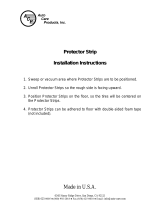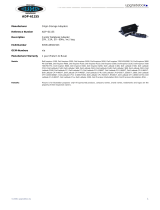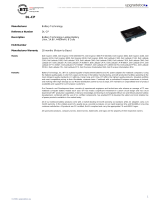Page is loading ...

www.dell.com | support.dell.com
Dell™ Inspiron™ 1000
Owner’s Manual
Model PP08S

Notes, Notices, and Cautions
NOTE: A NOTE indicates important information that helps you make better use of your computer.
NOTICE: A NOTICE indicates either potential damage to hardware or loss of data and tells you how to avoid
the problem.
CAUTION: A CAUTION indicates a potential for property damage, personal injury, or death.
Abbreviations and Acronyms
For a complete list of abbreviations and acronyms, see the
Dell Inspiron Help
file. To access the help file,
see page 9.
If you purchased a Dell™ n Series computer, any references in this document to Microsoft
®
Windows
®
operating systems are not applicable.
____________________
Information in this document is subject to change without notice.
© 2004 Dell Inc. All rights reserved.
Reproduction in any manner whatsoever without the written permission of Dell Inc. is strictly forbidden.
Trademarks used in this text: Dell, the DELL logo, Inspiron, Dell Precision, Dimension, OptiPlex, Latitude, PowerEdge, PowerVault,
PowerApp, Axim, and DellNet are trademarks of Dell Inc.; Intel and Celeron are registered trademarks of Intel Corporation; Microsoft, MS-DOS,
and Windows are registered trademarks of Microsoft Corporation.
Other trademarks and trade names may be used in this document to refer to either the entities claiming the marks and names or their products.
Dell Inc. disclaims any proprietary interest in trademarks and trade names other than its own.
Model PP08S
December 2004 P/N Y6960 Rev. A01

Contents 3
Contents
Finding Information . . . . . . . . . . . . . . . . . . . . . . . . . . . . 9
1 About Your Computer
Front View. . . . . . . . . . . . . . . . . . . . . . . . . . . . . . . . . 13
Left Side View
. . . . . . . . . . . . . . . . . . . . . . . . . . . . . . . 16
Right Side View
. . . . . . . . . . . . . . . . . . . . . . . . . . . . . . 17
Back View
. . . . . . . . . . . . . . . . . . . . . . . . . . . . . . . . 17
Bottom View
. . . . . . . . . . . . . . . . . . . . . . . . . . . . . . . . 20
2 Setting Up Your Computer
Connecting to the Internet . . . . . . . . . . . . . . . . . . . . . . . . . 21
Setting Up Your Internet Connection
. . . . . . . . . . . . . . . . . . 21
Setting Up a Printer
. . . . . . . . . . . . . . . . . . . . . . . . . . . . 22
Printer Cable
. . . . . . . . . . . . . . . . . . . . . . . . . . . . . 22
Connecting a USB Printer
. . . . . . . . . . . . . . . . . . . . . . . 22
Power Protection Devices
. . . . . . . . . . . . . . . . . . . . . . . . . 23
Surge Protectors
. . . . . . . . . . . . . . . . . . . . . . . . . . . 23
Line Conditioners
. . . . . . . . . . . . . . . . . . . . . . . . . . . 24
Uninterruptible Power Supplies
. . . . . . . . . . . . . . . . . . . . 24
3 Using a Battery
Battery Performance . . . . . . . . . . . . . . . . . . . . . . . . . . . . 25
Checking the Battery Charge
. . . . . . . . . . . . . . . . . . . . . . . . 26
Low-Battery Warning
. . . . . . . . . . . . . . . . . . . . . . . . . 26
Charging the Battery
. . . . . . . . . . . . . . . . . . . . . . . . . . . . 26
Recalibrating a Battery
. . . . . . . . . . . . . . . . . . . . . . . . . . 26
Removing a Battery
. . . . . . . . . . . . . . . . . . . . . . . . . . . . 28

4 Contents
Installing a Battery . . . . . . . . . . . . . . . . . . . . . . . . . . . . 28
Storing a Battery
. . . . . . . . . . . . . . . . . . . . . . . . . . . . . . 28
4 Using CDs, DVDs, and Other Multimedia
Using CDs and DVDs . . . . . . . . . . . . . . . . . . . . . . . . . . . . 29
Copying CDs
. . . . . . . . . . . . . . . . . . . . . . . . . . . . . . . . 29
How to Copy a CD
. . . . . . . . . . . . . . . . . . . . . . . . . . . 29
Using Blank CD-Rs and CD-RWs
. . . . . . . . . . . . . . . . . . . . 30
Helpful Tips
. . . . . . . . . . . . . . . . . . . . . . . . . . . . . . 30
5 Using the Keyboard and Touch Pad
Numeric Keypad . . . . . . . . . . . . . . . . . . . . . . . . . . . . . . 31
Key Combinations
. . . . . . . . . . . . . . . . . . . . . . . . . . . . . 32
System Functions
. . . . . . . . . . . . . . . . . . . . . . . . . . . 32
Display Functions
. . . . . . . . . . . . . . . . . . . . . . . . . . . 32
Speaker Functions
. . . . . . . . . . . . . . . . . . . . . . . . . . 32
Microsoft
®
Windows
®
Logo Key Functions. . . . . . . . . . . . . . . 32
Touch Pad
. . . . . . . . . . . . . . . . . . . . . . . . . . . . . . . . . 33
Customizing the Touch Pad
. . . . . . . . . . . . . . . . . . . . . . 33
6 Using PC Cards
PC Card Types . . . . . . . . . . . . . . . . . . . . . . . . . . . . . . . 35
Extended PC Cards
. . . . . . . . . . . . . . . . . . . . . . . . . . . . . 35
Installing a PC Card
. . . . . . . . . . . . . . . . . . . . . . . . . . . . 35
Removing a PC Card
. . . . . . . . . . . . . . . . . . . . . . . . . . . . 36
7 Setting Up a Network
Connecting to a Network Adapter . . . . . . . . . . . . . . . . . . . . . 37
Network Setup Wizard
. . . . . . . . . . . . . . . . . . . . . . . . . . . 38

Contents 5
8 Removing the Hard Drive
Before You Begin . . . . . . . . . . . . . . . . . . . . . . . . . . . . . 39
Turning Off Your Computer
. . . . . . . . . . . . . . . . . . . . . . . 39
Before Working Inside Your Computer
. . . . . . . . . . . . . . . . . 39
Hard Drive
. . . . . . . . . . . . . . . . . . . . . . . . . . . . . . . . . 40
9 Solving Problems
Dell Diagnostics . . . . . . . . . . . . . . . . . . . . . . . . . . . . . . 43
When to Use the Dell Diagnostics
. . . . . . . . . . . . . . . . . . . 43
Drive Problems
. . . . . . . . . . . . . . . . . . . . . . . . . . . . . . 45
CD and DVD drive problems
. . . . . . . . . . . . . . . . . . . . . . 45
If you there is no audio
. . . . . . . . . . . . . . . . . . . . . . . . 46
If you hear an unfamiliar scraping or grinding sound
. . . . . . . . . . 46
Hard drive problems
. . . . . . . . . . . . . . . . . . . . . . . . . . 46
E-Mail, Modem, and Internet Problems
. . . . . . . . . . . . . . . . . . . 46
Error Messages
. . . . . . . . . . . . . . . . . . . . . . . . . . . . . . 48
Keyboard Problems
. . . . . . . . . . . . . . . . . . . . . . . . . . . . 49
External Keyboard Problems
. . . . . . . . . . . . . . . . . . . . . . 49
Unexpected Characters
. . . . . . . . . . . . . . . . . . . . . . . . 50
Lockups and Software Problems
. . . . . . . . . . . . . . . . . . . . . . 50
The computer does not start up
. . . . . . . . . . . . . . . . . . . . 50
The computer stops responding
. . . . . . . . . . . . . . . . . . . . 50
Slow computer performance or problems connecting to the Internet
. . . 51
A program stops responding
. . . . . . . . . . . . . . . . . . . . . . 51
A program crashes repeatedly
. . . . . . . . . . . . . . . . . . . . . 51
A program is designed for an earlier Windows operating system
. . . . . 51
A solid blue screen appears
. . . . . . . . . . . . . . . . . . . . . . 51
Other software problems
. . . . . . . . . . . . . . . . . . . . . . . 52
Memory Problems
. . . . . . . . . . . . . . . . . . . . . . . . . . . . . 52
Network Problems
. . . . . . . . . . . . . . . . . . . . . . . . . . . . . 53
PC Card Problems
. . . . . . . . . . . . . . . . . . . . . . . . . . . . . 53
Power Problems
. . . . . . . . . . . . . . . . . . . . . . . . . . . . . . 53

6 Contents
Printer Problems. . . . . . . . . . . . . . . . . . . . . . . . . . . . . . 55
Scanner Problems
. . . . . . . . . . . . . . . . . . . . . . . . . . . . . 55
Sound and Speaker Problems
. . . . . . . . . . . . . . . . . . . . . . . 56
No sound from integrated speakers
. . . . . . . . . . . . . . . . . . 56
No sound from external speakers
. . . . . . . . . . . . . . . . . . . 56
No sound from headphones
. . . . . . . . . . . . . . . . . . . . . . 57
Touch Pad or Mouse Problems
. . . . . . . . . . . . . . . . . . . . . . . 58
Video and Display Problems
. . . . . . . . . . . . . . . . . . . . . . . . 58
If the display is blank
. . . . . . . . . . . . . . . . . . . . . . . . . 58
If the display is difficult to read
. . . . . . . . . . . . . . . . . . . . . 59
If only part of the display is readable
. . . . . . . . . . . . . . . . . . 60
Drivers
. . . . . . . . . . . . . . . . . . . . . . . . . . . . . . . . . . 60
What Is a Driver?
. . . . . . . . . . . . . . . . . . . . . . . . . . . 60
Identifying Drivers
. . . . . . . . . . . . . . . . . . . . . . . . . . . 60
Reinstalling Drivers and Utilities
. . . . . . . . . . . . . . . . . . . . 61
Resolving Software and Hardware Incompatibilities
. . . . . . . . . . . . 62
Restoring Your Operating System
. . . . . . . . . . . . . . . . . . . . . . 62
Using Microsoft
Windows XP System Restore . . . . . . . . . . . . . 62
Using Dell PC Restore by Symantec
. . . . . . . . . . . . . . . . . . 64
10 Appendix
Specifications . . . . . . . . . . . . . . . . . . . . . . . . . . . . . . . 67
Using the System Setup Program
. . . . . . . . . . . . . . . . . . . . . . 72
Overview
. . . . . . . . . . . . . . . . . . . . . . . . . . . . . . . 72
Viewing the System Setup Screens
. . . . . . . . . . . . . . . . . . . 73
System Setup Screens
. . . . . . . . . . . . . . . . . . . . . . . . . 73
Commonly Used Options
. . . . . . . . . . . . . . . . . . . . . . . . 73
Dell Technical Support Policy (U.S. Only)
. . . . . . . . . . . . . . . . . . 74
Definition of "Dell-Installed" Software and Peripherals
. . . . . . . . . 75
Definition of "Third-Party" Software and Peripherals
. . . . . . . . . . 75

Contents 7
Contacting Dell . . . . . . . . . . . . . . . . . . . . . . . . . . . . . . 75
Macrovision Product Notice
. . . . . . . . . . . . . . . . . . . . . . . . 92
FCC Notices (U.S. Only)
. . . . . . . . . . . . . . . . . . . . . . . . . . 92
Index . . . . . . . . . . . . . . . . . . . . . . . . . . . . . . . . . . . . 95

8 Contents

Finding Information 9
Finding Information
NOTE: Some features may not be available for your computer or in certain countries.
NOTE: Additional information may ship with your computer.
What Are You Looking For? Find It Here
• Warranty information
• Terms and Conditions (U.S. only)
• Safety instructions
• Regulatory information
• Ergonomics information
• End User License Agreement
Dell™ Product Information Guide
• How to set up my computer
Setup Diagram
• Tips on using Microsoft
®
Windows
®
• How to play CDs and DVDs
• How to use standby mode and hibernate mode
• How to change my display resolution
• How to clean my computer
Help File
1
Click the
Start
button and click
Help and Support
.
2
Click
User and system guides
and click
User’s guides
.
3
Click
Dell Inspiron Help
.

10 Finding Information
www.dell.com | support.dell.com
• Service Tag and Express Service Code
• Microsoft Windows License Label
Service Tag and Microsoft Windows License
These labels are located on the bottom of your computer.
• Use the Service Tag to
identify your
computer when you
use
support.dell.com
or contact technical
support.
• Enter the Express Service Code to direct your call when
contacting technical support.
• Solutions — Troubleshooting hints and tips, articles
from technicians, online courses, frequently asked
questions
• Community — Online discussion with other Dell
customers
• Upgrades — Upgrade information for components, such
as memory, the hard drive, and the operating system
• Customer Care — Contact information, service call and
order status, warranty, and repair information
• Service and support — Service call status and support
history, service contract, online discussions with
technical support
• Reference — Computer documentation, details on my
computer configuration, product specifications, and
white papers
• Downloads — Certified drivers, patches, and software
updates
• If you reinstall the operating system for your computer,
you should also reinstall the NSS utility. NSS provides
critical updates for your operating system and support
for Dell™ 3.5-inch USB floppy drives, Intel
®
Pentium
®
M processors, optical drives, and USB
devices. NSS is necessary for correct operation of your
Dell computer. The software automatically detects your
computer and operating system and installs the updates
appropriate for your configuration.
Dell Support Website — support.dell.com
NOTE: Select your region to view the appropriate support
site.
NOTE: Corporate, government, and education customers
can also use the customized Dell Premier Support website
at premier.support.dell.com. The website may not be
available in all regions.
What Are You Looking For? Find It Here

Finding Information 11
• How to use Windows XP
• Documentation for my computer
• Documentation for devices (such as a modem)
Windows Help and Support Center
1
Click the
Start
button and click
Help and Support
.
2
Type a word or phrase that describes your problem and
click the arrow icon.
3
Click the topic that describes your problem.
4
Follow the instructions on the screen.
What Are You Looking For? Find It Here

12 Finding Information
www.dell.com | support.dell.com

About Your Computer 13
About Your Computer
Front View
DISPLAY LATCH RELEASE — Press this button to release the display latch and open the display.
DISPLAY — For more information about your display, see "Using the Display" in the Dell Inspiron Help
file. To access the help file, see page 9.
POWER BUTTON — Press the power button to turn on the computer or to enter or exit a power management
mode.
NOTICE: To avoid losing data, shut down your computer instead of pressing the power button.
touch pad
display latch release
display
device status lights
touch pad buttons
speakers
hard drive and
keyboard status lights
power button
keyboard

14 About Your Computer
www.dell.com | support.dell.com
SPEAKERS —
To adjust the volume of the integrated speakers, press the volume-control key
combinations. For more information, see page 32.
DEVICE STATUS LIGHTS
If the computer is connected to an electrical outlet, the light operates as follows:
– Solid green: The battery is charging.
– Off: The battery is adequately charged, the computer is turned off, or no battery is installed.
– Rapidly flashing green: An error has occurred regarding the battery.
If the computer is running on a battery, the light operates as follows:
– Off: The battery is discharging normally with use.
– Flashing green: The battery charge is low.
TOUCH PAD AND TOUCH PAD BUTTONS — Touch pad and touch pad buttons provide the functionality of a
mouse. See page 33 for more information.
KEYBOARD —
The keyboard includes a numeric keypad as well as the Microsoft
®
Windows
®
logo
key. For information on supported key combinations, see page 32.
Turns on when you turn on the computer or flashes when the computer is in
a power management mode.
Turns on steadily when the battery is being charged or flashes when the
battery charge is low.

About Your Computer 15
HARD DRIVE AND KEYBOARD STATUS LIGHTS
The green lights located above the keyboard indicate the following:
Turns on when the computer reads or writes data.
NOTICE: To avoid loss of data, never turn off the computer while the
light is flashing.
Turns on when the uppercase letter function is enabled.
Turns on when the scroll lock function is enabled.
Turns on when the numeric keypad is enabled.
A
9

16 About Your Computer
www.dell.com | support.dell.com
Left Side View
AUDIO CONNECTORS
PC CARD SLOT — Supports one PC Card, such as a modem, wireless card, or network adapter. For more
information, see
"Using PC Cards" on page 35.
Attach record/playback devices, such as cassette players
and CD players, to the connector.
Attach headphones or speakers to the connector.
audio connectors PC Card slot

About Your Computer 17
Right Side View
BATTERY/BATTERY BAY — When a battery is installed, you can use the computer without connecting the
computer to an electrical outlet. See page 25.
CD
OR DVD DRIVE BAY — Accommodates a CD drive or DVD drive.
Back View
battery CD or DVD drive
security cable slot
network connector (RJ-45)
USB connectors (3)
modem connector (RJ-11)
video connector
AC adapter connector

18 About Your Computer
www.dell.com | support.dell.com
SECURITY CABLE SLOT — Lets you attach a commercially available antitheft device to the computer. For
more information, see the instructions included with the device.
NOTICE: Before you buy an antitheft device, ensure that it will work with the security cable slot.
USB
CONNECTORS
NETWORK
CONNECTOR (RJ-45)
NOTICE: The network connector is slightly larger than the modem connector. To avoid damaging the
computer, do not plug a telephone line into the network connector.
MODEM CONNECTOR (RJ-11)
Connects USB 2.0 compliant devices, such as a mouse,
keyboard, or printer.
Connects the computer to a network.
For information on using the network adapter, see the
online network-adapter documentation supplied with
your computer.
Connects the telephone line to the modem connector.
For information on using the modem, see the online modem
documentation supplied with your computer.

About Your Computer 19
VIDEO CONNECTOR
AC ADAPTER CONNECTOR — Connects the AC adapter so that you can run the computer on AC power
instead of battery power.
The AC adapter converts AC power to the DC power required by the computer. You can connect the
AC adapter with your computer turned either on or off.
CAUTION: The AC adapter works with electrical outlets worldwide. However, power connectors and
power strips vary among countries. Using an incompatible cable or improperly connecting the cable to
the power strip or electrical outlet may cause fire or equipment damage.
NOTICE: When you disconnect the AC adapter cable from the computer, grasp the connector, not the
cable itself, and pull firmly but gently to avoid damaging the cable.
Connects an external monitor. For more information, see
"Using the Display" in the
Dell Inspiron Help
. To access the
help file, see page 9.

20 About Your Computer
www.dell.com | support.dell.com
Bottom View
MEMORY MODULE COVER — Covers the compartment that contains the memory module(s).
HARD DRIVE —
Stores software and data.
BATTERY/BATTERY BAY — When a battery is installed, you can use the computer without connecting the
computer to an electrical outlet. See page 25.
BATTERY LATCH RELEASE —
Releases the battery.
FAN — The computer uses an internal fan to create airflow through the vents, which prevents the
computer from overheating.
NOTE: The computer turns on the fan when the computer gets hot. Fan noise is normal and does not
indicate a problem with the fans or the computer.
CAUTION: Do not block, push objects into, or allow dust to accumulate in the air vents. Do not store
your computer in a low-airflow environment, such as a closed briefcase, while it is running. Restricting
the airflow can damage the computer or cause a fire.
hard drive
fan
memory module
cover
battery
battery-bay
latch release
/