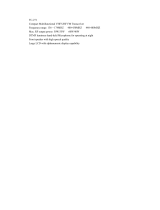Page is loading ...

INSTRUCTION MANUAL
144/440 MHz FM DUAL BANDER
TH-D72A
144/430 MHz FM DUAL BANDER
TH-D72E
©
Version: 1.00

CONTENTS – 1
OPERATING THROUGH REPEATERS ................................. REPEATER –
REPEATER ACCESS.................................................................................................... 1
Selecting an Offset Direction.................................................................................... 1
Selecting an Offset Frequency................................................................................. 1
Activating the Tone Function.................................................................................... 1
Selecting a Tone Frequency .................................................................................... 2
Automatic Repeater Offset....................................................................................... 2
TRANSMITTING A 1750 Hz TONE ............................................................................... 3
REVERSE FUNCTION .................................................................................................. 3
AUTOMATIC SIMPLEX CHECKER (ASC).................................................................... 3
TONE FREQUENCY ID................................................................................................. 3
MEMORY CHANNELS ........................................................MEMORY CH –
SIMPLEX & REPEATER OR ODD-SPLIT MEMORY CHANNEL?................................ 1
STORING SIMPLEX AND STANDARD REPEATER FREQUENCIES ......................... 1
Call Channel Memory (Simplex) .............................................................................. 1
STORING ODD-SPLIT REPEATER FREQUENCIES................................................... 2
Call Channel Memory (Odd-Split) ............................................................................ 2
RECALLING A MEMORY CHANNEL............................................................................ 2
Memory Recall Method ............................................................................................ 2
RECALLING A CALL CHANNEL................................................................................... 2
CLEARING A MEMORY CHANNEL.............................................................................. 2
NAMING A MEMORY CHANNEL.................................................................................. 3
Frequency display < > memory name display.......................................................... 3
MEMORY-TO-VFO TRANSFER.................................................................................... 3
CHANNEL DISPLAY FUNCTION.................................................................................. 3
SCAN ..............................................................................................SCAN –
SELECTING A SCAN RESUME METHOD ................................................................... 1
ime-Operate Resume Time...................................................................................... 1
Carrier-Operated Resume Time............................................................................... 1
VFO SCAN .................................................................................................................... 2
MEMORY SCAN............................................................................................................ 2
Locking Out a Memory Channel............................................................................... 2
GROUP SCAN............................................................................................................... 2
Naming a Memory Group......................................................................................... 3
Memory Group Link.................................................................................................. 3
Clearing a Memory Group........................................................................................ 3
PROGRAM SCAN ......................................................................................................... 4
Setting Scan Limits .................................................................................................. 4
Using Program Scan ................................................................................................ 4
MHz SCAN .................................................................................................................... 4
CALL SCAN................................................................................................................... 4
CONTENTS
01
_
REPEATER
_
E.pdf
02
_
MEMORY CHANNEL
_
E.pdf
03
_
SCAN
_
E.pdf
Operation File name (TH-D72
_
)

CONTENTS – 2
CTCSS/ DCS/ CROSS TONE..........................CTCSS/ DCS/ CROSS TONE –
USING CTCSS .............................................................................................................. 1
CTCSS FREQUENCY SCAN ........................................................................................ 2
USING DCS................................................................................................................... 2
DCS CODE SCAN......................................................................................................... 3
USING CROSS TONE................................................................................................... 3
Selecting a Cross Tone mode.................................................................................. 3
DUAL TONE MULTI-FREQUENCY (DTMF) ............................... DTMF –
MANUAL DIALING ........................................................................................................ 1
DTMF Hold............................................................................................................... 1
AUTOMATIC DIALER.................................................................................................... 1
Storing a DTMF Code in Memory ............................................................................ 1
Transmitting Stored DTMF Codes ........................................................................... 2
Selecting a Transmit Speed ..................................................................................... 2
Selecting a Pause Duration...................................................................................... 2
DTMF KEY LOCK.......................................................................................................... 2
EchoLink
®
.................................................................................EchoLink –
STORING ECHOLINK MEMORY.................................................................................. 1
Transmitting EchoLink Memory................................................................................ 1
Selecting a Transmit Speed ..................................................................................... 2
OTHER OPERATIONS ........................................................... OTHER OP –
POWER ON MESSAGE ................................................................................................ 1
DISPLAY ILLUMINATION ............................................................................................. 1
Illumination Timer..................................................................................................... 1
Lamp Control............................................................................................................ 1
Display Contrast....................................................................................................... 1
BATTERY SAVER ......................................................................................................... 1
AUTO POWER OFF (APO) ........................................................................................... 2
BATTERY TYPE............................................................................................................ 2
KEY LOCK..................................................................................................................... 2
Key Lock Type ......................................................................................................... 2
Microphone Key Lock............................................................................................... 2
VOLUME BALANCE (BAND A/B).................................................................................. 2
KEY BEEP ..................................................................................................................... 3
PROGRAMMABLE VFO................................................................................................ 3
CHANGING THE FREQUENCY STEP SIZE ................................................................ 3
PROGRAMMABLE FUNCTION KEYS.......................................................................... 3
Transceiver PF Key.................................................................................................. 3
Microphone Keys ..................................................................................................... 4
FREQUENCY DIRECT ENTRY..................................................................................... 4
SWITCHING FM/AM MODE.......................................................................................... 4
ADVANCED INTERCEPT POINT (AIP) ........................................................................ 4
BEAT SHIFT .................................................................................................................. 4
TX INHIBIT .................................................................................................................... 5
SELECTING AN OUTPUT POWER .............................................................................. 5
VOX (VOICE-OPERATED TRANSMISSION) ............................................................... 5
VOX Gain ................................................................................................................. 5
VOX Delay Time ...................................................................................................... 5
04
_
CTCSS
_
DCS
_
CROSS TONE
_
E.pdf
05
_
DTMF
_
E.pdf
06
_
EchoLink
_
E.pdf
07
_
OTHER OPERATIONS
_
E.pdf

CONTENTS – 3
VOX on Busy............................................................................................................ 6
MASKING BANDS......................................................................................................... 6
POWER ON PASSWORD............................................................................................. 6
GPS (GLOBAL POSITIONING SYSTEM)........................................GPS –
INTERNAL GPS FUNCTION ON/OFF .......................................................................... 2
INTERNAL GPS SETUP ............................................................................................... 2
Internal GPS operation mode................................................................................... 2
Battery Saver (GPS Save) ....................................................................................... 3
GPS DATA SETUP........................................................................................................ 3
Land Survey System Datum ................................................................................... 3
Sentence .................................................................................................................. 3
SBAS ............................................................................................................................. 4
TRACK LOG .................................................................................................................. 4
Track Log All Clear................................................................................................... 4
Overwriting the Track Log ........................................................................................ 4
LOG SETUP .................................................................................................................. 5
Track Log Acquisition Type...................................................................................... 5
TARGET POINT ............................................................................................................ 5
MARK WAY POINT ....................................................................................................... 6
Copying the Mark Way Point to the Target Point ..................................................... 6
Mark Way Point List ................................................................................................. 6
Detailed Display of a Mark Waypoint ....................................................................... 7
PACKET OPERATION ............................................................... PACKET –
PACKET MODE............................................................................................................. 1
DATA BAND .................................................................................................................. 1
FULL DUPLEX............................................................................................................... 1
TNC COMMANDS LIST................................................................................................. 2
APRS
®
.............................................................................................APRS –
CONNECTING TO AN EXTERNAL GPS UNIT OR WEATHER STATION................... 2
ADJUSTING THE INTERNAL CLOCK .......................................................................... 2
Setting Date ............................................................................................................. 2
Setting Time ............................................................................................................. 2
Setting UTC Offset ................................................................................................... 2
RECEIVING APRS DATA.............................................................................................. 3
ACCESSING RECEIVED APRS DATA......................................................................... 3
DISPLAY EXAMPLE...................................................................................................... 4
SORT FUNCTION ......................................................................................................... 5
FILTER FUNCTION....................................................................................................... 6
RECEIVING A MESSAGE............................................................................................. 6
ENTERING A MESSAGE .............................................................................................. 7
TRANSMITTING A MESSAGE...................................................................................... 8
ACCESSING RECEIVED APRS MESSAGES .............................................................. 8
BASIC SETTINGS ......................................................................................................... 9
My Call Sign ............................................................................................................. 9
Beacon Type ............................................................................................................ 9
APRS Lock............................................................................................................... 9
SETTING INTERNAL TNC .......................................................................................... 10
Data Band .............................................................................................................. 10
Packet Transfer Rate ............................................................................................. 10
08
_
GPS
_
E.pdf
09
_
PACKET
_
E.pdf
10
_
APRS
_
E.pdf

CONTENTS – 4
DCD Sense ............................................................................................................ 10
TX delay time ......................................................................................................... 10
SETTING COM PORT................................................................................................. 10
Baud Rate .............................................................................................................. 10
Input Type .............................................................................................................. 10
Output Type ........................................................................................................... 11
SETTING WAY POINT ................................................................................................ 11
Way Point Format .................................................................................................. 11
Way Point Length................................................................................................... 11
Way Point Output ................................................................................................... 11
PC PORT ON/OFF ...................................................................................................... 11
Output .................................................................................................................... 11
PROGRAMMING POSITION DATA ............................................................................ 11
Select Position channel.......................................................................................... 11
Name Entry ............................................................................................................ 11
Latitude Entry ......................................................................................................... 11
Longitude Entry ...................................................................................................... 11
SETTING BEACON INFORMATION........................................................................... 12
Speed Information.................................................................................................. 12
Altitude Information ................................................................................................ 12
Position Ambiguity.................................................................................................. 12
SELECTING A POSITION COMMENT ....................................................................... 12
STORING STATUS TEXT ........................................................................................... 13
QSY FUNCTION.......................................................................................................... 13
QSY Transmission Operation ................................................................................ 14
Operation when Receiving a QSY ........................................................................ 14
SETTING PACKET FILTER......................................................................................... 14
Position Limit.......................................................................................................... 14
Packet Filter Type .................................................................................................. 14
SELECTING YOUR STATION ICON........................................................................... 15
SETTING TX BEACON ............................................................................................... 16
Packet Transmit Method ........................................................................................ 16
Quick Beacon......................................................................................................... 16
Initial Interval Time ................................................................................................. 16
SETTING ALGORITHM............................................................................................... 16
Decay Algorithm..................................................................................................... 16
Proportional Pathing............................................................................................... 17
SETTING SMARTBEACONINGTM............................................................................. 17
Low speed / High speed......................................................................................... 17
Slow rate ................................................................................................................ 17
Fast rate ................................................................................................................. 17
Turn angle .............................................................................................................. 17
Turn slope .............................................................................................................. 17
Turn time ................................................................................................................ 17
PROGRAMMING A PACKET PATH............................................................................ 18
NETWORK .................................................................................................................. 19
VOICE ALERT ............................................................................................................. 20
WEATHER STATION DATA OUTPUT........................................................................ 20
Transmit ................................................................................................................. 20
Transmit Interval Time ........................................................................................... 20
SETTING AS A DIGIPEATER ..................................................................................... 21

CONTENTS – 5
DIGIPEAT .............................................................................................................. 21
UICHECK ............................................................................................................... 21
UIDIGI .................................................................................................................... 21
UIFLOOD ............................................................................................................... 21
UITRACE ............................................................................................................... 22
STORING USER PHRASES ....................................................................................... 22
Reply ..................................................................................................................... 22
PROGRAMMING A MESSAGE GROUP CODE ......................................................... 23
SETTING SOUND ....................................................................................................... 23
RX Beep Type........................................................................................................ 23
TX Beep ................................................................................................................. 23
Special Call Sound................................................................................................. 23
SETTING INTERRUPT DISPLAY................................................................................ 24
Display Area........................................................................................................... 24
Entire Interrupt Time .............................................................................................. 24
Cursor Control........................................................................................................ 24
SELECTING A DISPLAY UNIT.................................................................................... 25
Speed, Distance..................................................................................................... 25
Altitude, Rainfall ..................................................................................................... 25
Temperature........................................................................................................... 25
Latitude longitude................................................................................................... 25
Grid Format ............................................................................................................ 25
SELECTING A NAVITRA GROUP .............................................................................. 25
Group Mode <GROUP MODE> ............................................................................. 25
Enter Group Code <GROUP CODE> .................................................................... 25
STORING NAVITRA MESSAGE ................................................................................. 25
DX PACKETCLUSTERS MONITOR ........................................................................... 26
Connecting TH-D72 with the HF Transceiver ........................................................ 26
TRANSCEIVER RESET................................................................ RESET –
KEY OPERATION ......................................................................................................... 1
MENU MODE ................................................................................................................ 1
SKY COMMAND SYSTEM II ..................................................SKY CMD –
CONNECTING THE TRANSPORTER WITH THE HF TRANSCEIVER........................ 1
PREPARATION FLOW.................................................................................................. 2
PROGRAMMING CALL SIGNS..................................................................................... 3
PROGRAMMING A TONE FREQUENCY..................................................................... 3
CONTROL OPERATION ............................................................................................... 3
WEATHER ALERT (TH-D72A ONLY)...............................................WX –
WEATHER ALERT ON/ OFF......................................................................................... 1
Weather Channel ..................................................................................................... 1
WEATHER ALERT SCAN ............................................................................................. 1
WIRELESS OPERATION (TH-D72A ONLY)..................... WIRELESS OP –
PREPARATION ............................................................................................................. 1
CONTROL OPERATION ............................................................................................... 1
11
_
RESET
_
E.pdf
12
_
SKY COMMAND
_
E.pdf
13_WEATHER ALERT_TH-D72A_E.pdf
14_WIRELESS_TH-D72A_E.pdf

REPEATER – 1
REPEATER ACCESS
Most repeaters use a receive and transmit frequency pair
with a standard or
non-standard offset (odd-split). In addition, some
repeaters must receive a tone from the transceiver in
order to gain access to the repeater. For details, consult
your local repeater reference.
Q Selecting an Offset Direction
The offset direction allows your transmit frequency to
be higher (+) or lower (–) than the receive frequency.
1 Select your desired band (A or B).
2 Press [F], [MHz] to select an offset direction.
• Each time you press [F], [MHz], the offset direction
changes as follows:
Simplex operation
° + ° – ° Simplex operation
• If you are using a TH-D72E, when operating on
the 430 MHz band, the offset direction changes as
follows:
Simplex operation
° + ° – ° = (–7.6 MHz) °
Simplex operation
If the offset transmit frequency falls outside the
allowable range, transmitting is inhibited. Use one of
the following methods to bring the transmit frequency
within the band limits:
• Move the receive frequency further inside the band.
• Change the offset direction.
Note: While using an odd-split memory channel or transmitting,
you cannot change the offset direction.
OPERATING THROUGH REPEATERS
Q Selecting an Offset Frequency
The offset frequency is the value which the transmit
frequency will be offset from the receive frequency.
The default offset frequency on the 144 MHz band
is 600 kHz for all type versions. The default on the
430/440 MHz band is 5 MHz.
1 Select your desired band (A or B).
2 Enter Menu mode and access Menu 160.
3 Set the appropriate offset frequency value.
• The selectable range is from 00.00 MHz to 29.95
MHz, in steps of 50 kHz.
Note: After changing the offset frequency, the new offset
frequency will also be used by Automatic Repeater Offset.
Q Activating the Tone Function
To turn the Tone function on:
1 Select your desired band (A or B).
2 Press [TONE] to turn the Tone function On.
• Each time you press [TONE], the selection changes
as follows:
Tone (
) ° CTCSS ( ) ° DCS ( ) ° Cross
Tone (
: default) ° Off (no display).
<Additionally, when APRS is ON and Voice Alert is
configured, Voice Alert ON is added to the above
cycle.>
• The “
” icon appears on the display when the tone
function is On.
Repeaters are often installed and maintained by radio clubs, sometimes with the cooperation of local businesses involved
in the communications industry.
Compared to simplex communication, you can usually
transmit over much greater distances by using a
repeater. Repeaters are typically located on mountain
tops or other elevated locations. They generally operate
at higher ERP (Effective Radiated Power) than a typical
station. This combination of elevation and high ERP
allows communications over considerable distances.
TX: 144.725 MHz
TX tone: 88.5 Hz
RX: 145.325 MHz
TX: 144.725 MHz
TX tone: 88.5 Hz
RX: 145.325 MHz

REPEATER – 2
Q Selecting a Tone Frequency
To select the tone frequency required to access your
desired repeater:
1 Turn the Tone function On.
2 Press [F], [TONE].
• The current Tone frequency appears on the display
and blinks. The default frequency is 88.5 Hz.
3 Press [ ]/[ ] or rotate the Tuning control to select
your desired frequency.
• To exit the tone frequency selection, press [ESC ].
4 Press [ OK] to set the selected frequency.
Note: If you have set up a Memory channel with a tone setting,
simply recall the Memory channel instead of setting up the tone
frequency every time.
No.
Frequency
(Hz)
No.
Frequency
(Hz)
No.
Frequency
(Hz)
01 67.0 16 110.9 31 186.2
02 69.3 17 114.8 32 192.8
03 71.9 18 118.8 33 203.5
04 74.4 19 123.0 34 206.5
05 77.0 20 127.3 35 210.7
06 79.7 21 131.8 36 218.1
07 82.5 22 136.5 37 225.7
08 85.4 23 141.3 38 229.1
09 88.5 24 146.2 39 233.6
10 91.5 25 151.4 40 241.8
11 94.8 26 156.7 41 250.3
12 97.4 27 162.2 42 254.1
13 100.0 28 167.9
14 103.5 29 173.8
15 107.2 30 179.9
Q Automatic Repeater Offset
This function automatically selects an offset direction
and activates the Tone function, according to the
frequency that you have selected. To obtain an up-
to-date band plan for repeater offset direction, contact
your national Amateur Radio association.
1 Enter Menu mode and access Menu 161.
2 Set the ARO to “On”.
3 Press [A/B] to select the A band.
4 Press [VFO] to select VFO mode.
5 Press [ ]/[ ] or rotate the Tuning control to select
your desired frequency.
6 Press [PTT] to start a call.
• You will be transmitting on an offset frequency value
determined from your offset setting value and an
offset direction depending on your selected frequency.
Refer to the settings below for offset directions:
TH-D72A:
Under 145.100 MHz: No offset
(Simplex operation)
145.100 ~ 145.499 MHz: – 600 kHz offset
145.500 ~ 145.599 MHz: No offset
(Simplex operation)
146.000 ~ 146.399 MHz: + 600 kHz offset
146.400 ~ 146.599 MHz: No offset
(Simplex operation)
146.600 ~ 146.999 MHz: – 600 kHz offset
147.000 ~ 147.399 MHz: + 600 kHz offset
147.400 ~ 147.599 MHz: No offset
(Simplex operation)
147.600 ~ 147.999 MHz: – 600 kHz offset
148.000 MHz and higher:No offset
(Simplex operation)
Under 442.000 MHz: No offset
(Simplex operation)
442.000 ~ 444.999 MHz: + 5 MHz offset
445.000 ~ 446.999 MHz: No offset
(Simplex operation)
447.000 ~ 449.999 MHz: – 5 MHz offset
450.000 MHz and higher:No offset
(Simplex operation)
TH-D72E:
Under 145.000 MHz: No offset
(Simplex operation)
145.600 ~ 145.799 MHz: – 600 KHz offset
145.800 MHz and higher:No offset
(Simplex operation))

REPEATER – 3
TRANSMITTING A 1750 Hz TONE
Most repeaters in Europe require that a transceiver
transmit a 1750 Hz tone. On a TH-D72E, simply pressing
[CALL] will transmit this tone. It is also possible to
program [1750] on the front panel as a [CALL] key for
transmitting the 1750 Hz tone.
1 Enter Menu mode and access Menu 162.
2 Set it to “1750Hz”.
Some repeaters in Europe must receive continuous
signals for a certain period of time, following a 1750 Hz
tone. This transceiver is also capable of remaining in the
transmit mode for 2 seconds after transmitting a 1750 Hz
tone.
1 Enter Menu mode and access Menu 163.
2 Set it to “On”.
Note: While remaining in the transmit mode, the transceiver does not
continuously transmit a 1750 Hz tone.
REVERSE FUNCTION
After setting a separate receive and transmit frequency,
you can exchange these frequencies using the Reverse
function. This allows you to manually check the strength
of signals you receive directly from other stations, while
using a repeater. If the station’s signal is strong, move to
a simplex frequency to continue the contact and free up
the repeater.
Press [REV] to turn the Reverse function On or Off
• When the Reverse function is On, the “ ” icon will appear on
the display.
Note:
X If the transmit frequency is outside the allowable transmit
frequency range when using Reverse, pressing [PTT] will cause
an error tone to sound and transmission will be inhibited.
X If the receive frequency is outside the receive frequency range
when using Reverse, an error tone will sound and Reverse will
not operate.
X The ARO (Automatic Repeater Offset) will not function when
Reverse is ON.
X You cannot switch Reverse On or Off while transmitting.
AUTOMATIC SIMPLEX CHECKER (ASC)
While using a repeater, ASC periodically monitors the
strength of signals you receive directly from the other
stations. If the station’s signal is strong enough to allow
direct contact without a repeater, the “ ” icon blinks.
Press [REV] (1s) to turn the ASC On.
• When the ASC is On, the “ ” icon will appear on the display.
• While direct contact is possible, without the use of a repeater,
the “
” icon will begin blinking.
• To exit ASC, press
[REV].
Note:
X Pressing [PTT] will cause the “
” icon to stop blinking.
X ASC does not function if you are using simplex operation.
X ASC does not function while scanning.
X Activating ASC while using Reverse will switch the Reverse
function Off.
X If you recall a Memory channel or the Call channel, and those
channels are set up with the Reverse function switched On, the
ASC will switch Off
X You cannot use ASC when the built-in TNC is turned On.
X ASC causes received signals to be momentarily intermitted every
3 seconds.
TONE FREQUENCY ID
This function scans through all tone frequencies to identify
the incoming tone frequency on a received signal. You
can use this function to find which tone frequency is
required by your local repeater.
1 Press [TONE] to switch the Tone function On.
• The “ ” icon appears on the display.
2 Press [F], [TONE] (1s) to run the Tone Frequency ID
scan.
• Scan starts and “Scanning” blinks on the display.
• To reverse the scan direction, turn the Tuning
control clockwise <or press [
]> (upward scan) or
counterclockwise <or press [
]> (downward scan).
• To quit the function, press
[ESC
].
• When the tone frequency is identified, the identified
frequency appears on the display and blinks. Press any
key other than [
OK] while the identified frequency is
blinking, to resume scanning.
3 Press [ OK] to program the identified frequency in
place of the currently set tone frequency.
• The Tone function will remain On. You can press [TONE]
to switch the Tone function Off.
• Press [ESC
] if you do not want to program the
identified frequency.

MEMORY CH – 1
MEMORY CHANNELS
In Memory channels, you can store frequencies and related data that you often use. Then you need not reprogram the
data every time. You can quickly recall a programmed channel by simple operation. A total of 1000 Memory channels
are available for bands A and B.
SIMPLEX & REPEATER OR ODD-SPLIT MEMORY
CHANNEL?
You can use each memory channel as a simplex &
repeater channel or as an odd-split channel. Store only
one frequency to use as a simplex & repeater channel or
two separate frequencies to use as an odd-split channel.
Select either application for each channel depending on
the operations you have in mind.
Simplex & repeater channels allow:
• Simplex frequency operation
• Repeater operation with a standard offset (if an offset
direction is stored)
Odd-split channels allow:
• Repeater operation with a non-standard offset
The data listed below can be stored in each Memory
channel:
Parameter
Simplex &
Repeater
Odd-split
Receive frequency
Yes
Yes
Transmit frequency Yes
Receive frequency
step size
Yes
Yes
Transmit frequency
step size
Yes
Offset direction Yes No
Tone On/Off Yes Yes
Tone frequency Yes Yes
CTCSS On/Off Yes Yes
CTCSS frequency Yes Yes
DCS On/Off Yes Yes
DCS code Yes Yes
Reverse On/Off Yes No
Memory channel
lockout
Yes Yes
Memory channel
name
Yes Yes
Demodulation mode Yes Yes
STORING SIMPLEX AND STANDARD REPEATER
FREQUENCIES
1 Press [VFO] to enter VFO mode.
2 Press [
]/[ ] or rotate the Tuning control to select
your desired frequency.
3 Set up any additional data desired for the frequency.
• Offset direction, Tone On/Off Tone frequency, CTCSS
On/Off , CTCSS frequency, DCS On/Off, DCS code, etc.
4 Press [F], [MR].
• A memory channel number appears.
5 Press [ ]/[ ] or rotate the Tuning control to select
your desired channel number.
• When the selected channel number does not have stored
data, the “
” icon appears. When the channel does have
stored data, the “
” icon appears.
6 Press [ OK] to store the data in the selected Memory
channel.
Note: If you store the data in a Memory channel that already has
data stored in it, the old data will be cleared and the new data will be
stored.
Q Call Channel Memory (Simplex)
The Call channel can be used to store any frequency
and related data that you will recall often. You may
want to dedicate the Call channel as an emergency
channel within your group.
To store a simplex frequency and related data as the
Call channel instead of in a Memory channel, after step
4 (above), press [F], [CALL].
Note: Storing new data in the Call channel will clear the old
data. (The Call channel itself cannot be cleared, but data can be
replaced with new data.)

MEMORY CH – 2
STORING ODD-SPLIT REPEATER FREQUENCIES
Some repeaters use a receive and transmit frequency pair
with a non-standard offset. To access those repeaters,
store two separate frequencies in a memory channel. You
can then operate on those repeaters without changing the
offset frequency you stored in the menu.
1 Set up a simplex channel by following steps 1 to 6 of
“STORING SIMPLEX AND STANDARD REPEATER
FREQUENCIES”, above.
2 Press [VFO] to enter VFO mode.
3 Press [
]/[ ] or rotate the Tuning control to select
your desired transmit frequency.
4 Set up any additional data desired for the transmit
frequency.
• Tone On/Off, Tone frequency, CTCSS On/Off,, CTCSS
frequency, DCS On/Off, DCS code, etc.
5 Press [F].
• A memory channel number appears.
6 Press [ ]/[ ] or rotate the Tuning control to select
your desired channel number.
7 Press [ OK] while pressing [PTT] to store the data in
the selected Memory channel.
Q Call Channel Memory (Odd-Split)
The Call channel can be used to store any frequency
and related data that you will recall often. You may
want to dedicate the Call channel as an emergency
channel within your group.
To store an odd-split frequency and related data as the
Call channel instead of in a Memory channel, after step
6 (above), press [CALL] while pressing [PTT].
Note:
X You cannot set the transmission and reception frequencies on
different bands.
X You cannot set a different frequency step size for the
transmission and reception frequencies.
X You cannot store the transmit offset status and Reverse status in
an odd-split Call channel.
RECALLING A MEMORY CHANNEL
1 Press [MR] to enter Memory Recall mode.
2 Press [ ]/[ ] or rotate the Tuning control to select
your desired Memory channel.
• Additionally, you can enter a channel number using the
keypad.
Q Memory Recall Method
The transceiver Menu also provides you with the option
to recall Memory channels with stored frequencies in
your current band, or all Memory channels:
1 Enter Menu mode and access Menu 143.
2 Set the recall method to “Current band” or “All
bands”.
• “Current band” allows you to recall only those memory
channels that have stored frequencies within the
current band. “All bands” allows you to recall all
programmed memory channels.
• When the recalled memory channel is an AM channel,
you cannot recall on the A band.
RECALLING A CALL CHANNEL
1 Press [CALL] to enter Call Channel mode.
• “C” appears on the display.
• If the frequency of the operating band is less than 300
MHz, the VHF CALL channel is used for recall. If the
frequency is over 300 MHz, the UHF CALL channel is
used for recall.
2 Press [CALL] again, the transceiver will return to the
previous status (VFO mode or Memory Channel mode)
before entering CALL mode.
CLEARING A MEMORY CHANNEL
1 Press [MR] to enter Memory Recall mode.
2 Turn the transceiver power Off.
3 Press [MR] + Power ON to enter Memory Channel
Clear mode.
4 Press [ ]/[ ] or rotate the Tuning control to select
your desired Memory channel.
5 Press [ OK].
• “Sure?” appears on the display and blinks.
6 Press [ OK] or [MR] to clear the Memory channel.
• Repeat steps 4 to 6 to clear additional Memory channels.
• To exit without clearing the channel, press [ESC
].

MEMORY CH – 3
NAMING A MEMORY CHANNEL
You can name Memory channels using up to 8 characters.
When you recall a named Memory channel, its name
appears on the display. Names can be call signs,
repeater names, cities, people, etc.
1 Press [MR] to enter Memory Recall mode.
2 Press [ ]/[ ] or rotate the Tuning control to select
your desired Memory channel.
3 Enter Menu mode and access Menu 140.
4 Enter your desired name for the channel.
Note: You can overwrite a Memory channel name by performing the
steps above. You can also clear a Memory channel name by clearing
the Memory channel.
Q Frequency display < > memory name display
You can select the display method at the memory
mode.
1 Enter Menu mode and access Menu 141.
2 Set the display method to “Name” or “Freq”.
MEMORY-TO-VFO TRANSFER
Transferring the contents of a Memory channel or the Call
channel to the VFO can be useful if you want to search
for other stations or a clear frequency, near the selected
Memory channel or Call channel frequency.
1 Press [MR] or [CALL] to enter Memory Recall mode or
Call channel mode.
2 Press [ ]/[ ] or rotate the Tuning control to select
your desired channel. (This step is not necessary
when selecting the Call channel.)
3 Press [F], [VFO].
• The entire contents of the Memory channel or Call
channel are copied to the VFO, and VFO mode is
selected after the transfer is complete.
• When copying a transmit frequency from an odd-split
Memory or Call channel, you must first turn the Reverse
function on before pressing [F], [VFO].
CHANNEL DISPLAY FUNCTION
Use this function when you want to use only Memory
channels. When this function is switched on, the
transceiver displays only a Memory channel number
instead of a frequency.
1 Turn the transceiver power Off.
2 Press [PTT] + [A/B] + Power ON to turn the channel
display On or Off.
Note:
X If no Memory channels have saved data in them, channel display
will not function.
X When using Channel Display, you cannot reset the transceiver.
While in Channel Display mode, the transceiver keys
function as shown next page:

MEMORY CH – 4
Key Name [KEY] [F], [KEY] [KEY] (1s) MR mode
While
T
ransmitting
[KEY] + Power
ON
[PTT]
Transmission – X TX/RX X –
[LAMP]
Backlight ON
Backlight ON
continuously
Backlight ON Backlight ON Backlight ON –
[MONI]
Monitor Squelch setup X
Monitor +
Frequency
Monitor –
[ ]
Memory CH Up –
Memory CH
continuously Up
Memory CH Up – –
[ ]
Memory CH
Down
–
Memory CH
continuously
Down
Memory CH
Down
––
[ OK]
––––––
[ESC ]
––––––
[MENU]
– RF power select – –
DTMF
Transmission
–
[A/B]
––––––
[1]
– – – – DTMF_1 –
[2]
– – – – DTMF_2 –
[3]
– – – – DTMF_3 –
[4]
– – – – DTMF_4 –
[5]
– – – – DTMF_5 –
[6]
– – – – DTMF_6 –
[
7
]
– – – – DTMF_7 –
[
8
]
– – – – DTMF_8 –
[
9
]
PF – – – DTMF_9 –
[ ]
––––
DTMF_
–
[
0
]
DUAL Full duplex – – DTMF_0 –
[
#
]
ENT – – – DTMF_# Version Info.
[
A
]
F Function Key lock – DTMF_A X
[
B
]
– – – – DTMF_B –
[
C
]
MR – Memory scan – DTMF_C –
[
D
]
– – – – DTMF_D –
1750 – X – – –

SCAN
Scan is a useful feature for hands-off monitoring of your favorite frequencies. Becoming comfortable with all types of
Scan will increase your operating efficiency.
This transceiver provides the following types of scans:
Scan Type Scan Range
VFO Scan Scans all frequencies on the current band.
Memory Scan Scans all frequencies stored in the Memory channels.
Group Scan
Scans the frequencies in the Memory channels which belong to the group you have
specified.
Program Scan Scans all frequencies within the programmed range, on the current band.
MHz Scan Scans all frequencies within a 1 MHz range from the originating frequency.
Call Scan
Scans the Call channel as well as the currently selected VFO frequency or Memory
channel.
Note:
X Adjust the squelch level before using Scan. Selecting a squelch level too low could cause Scan to stop immediately.
X While using CTCSS or DCS, Scan stops for any signal received; however, scan will immediately resume if the received signal does not contain
the same CTCSS tone or DCS code that you selected.
X Pressing and holding [PTT] causes Scan to temporarily stop if it is functioning on a non TX band.
X Starting Scan switches the Automatic Simplex Checker OFF.
SELECTING A SCAN RESUME METHOD
The transceiver stops scanning at a frequency or Memory
channel on which a signal is detected. It then continues
scanning according to which resume mode you have
selected. You can choose one of the following modes.
The default is Time-operated mode.
• Time-Operated mode
The transceiver remains on a busy frequency or
Memory channel for approximately 5 seconds, and
then continues to scan even if the signal is still present.
•
Carrier-Operated mode
The transceiver remains on a busy frequency or
Memory channel until the signal drops out. There is
a 2 second delay between signal drop-out and scan
resumption.
• Seek mode
The transceiver remains on a busy frequency or
Memory channel even after the signal drops out and
does not automatically resume scanning.
Note: To temporarily stop scanning and monitor weak signals, press
[MONI].
1 Enter Menu mode and access Menu 150.
2 Set the Scan Resume mode to “Time” (Time-
Operated), “Carrier” (Carrier-Operated) or “Seek”
(Seek).
Q Time-Operate Resume Time
Set the hold time for the Time-Operate scan method.
When a signal is received, scan will pause at that
frequency for the duration of the hold time you set.
When the set time elapses, scan will resume (even if
the signal is still being received).
1 Enter Menu mode and access Menu 151.
2 Set the resume time to 1 ~ 10 sec.
Q Carrier-Operated Resume Time
Set the hold time for the Carrier-Operate scan method.
When a signal is received, scan will pause at that
frequency. When the signal stops, scan will resume
after the duration of the hold time you set.
1 Enter Menu mode and access Menu 152.
2 Set the resume time to 1 ~ 10 sec.
SCAN – 1

SCAN – 2
VFO SCAN
VFO Scan monitors all frequencies tunable on the band,
using the current frequency step size.
1 Select your desired band.
2 Press [VFO] (1s).
• Scan starts at the current frequency.
• The 1 MHz decimal point blinks while scanning is in
progress.
• To reverse the scan direction, turn the
Tuning
control clockwise <or press [
]> (upward scan) or
counterclockwise <or press [
]> (downward scan).
3 To quit VFO Scan, press [VFO] again.
MEMORY SCAN
Use Memory Scan to monitor all Memory channels
programmed with frequency data.
1 Select your desired band.
2 Press [MR] (1s).
• Scan starts at the current memory channel.
• The 1 MHz decimal point blinks while scanning is in
progress.
• To reverse the scan direction, turn the
Tuning
control clockwise <or press [
]> (upward scan) or
counterclockwise <or press [
]> (downward scan).
3 To quit Memory Scan, press [MR] again.
Note:
X At least 2 Memory channels must contain data and must not be
locked out of scan.
X The L0/U0 to L9/U9 Memory channels will not be scanned.
X You can also start Memory Scan when in Channel Display mode.
While Scan is paused on a channel, the channel number blinks.
Q Locking Out a Memory Channel
You can select Memory channels that you prefer not to
monitor while scanning.
1 Press [MR], then rotate the Tuning control to select
your desired channel.
2 Enter Menu mode and access Menu 142.
3 Set the lockout to “On” to lock the channel out of the
scanning sequence.
• To cancel lockout, set the lockout to “Off”.
• The “
” icon appears on the display for a channel that
has been locked out.
Note: The L0/U0 to L9/U9 Memory channels cannot be locked
out.
GROUP SCAN
For the purpose of Group Scan, the 1000 Memory
channels are divided into 10 groups, with each group
containing 100 channels. Group Scan monitors only the
100 channels which belong to the specific group you are
scanning. The channels are grouped as follows:
Memory
Group
Channel
Range
Memory
Group
Channel
Range
0 0 ~ 99 5 500 ~ 599
1 100 ~ 199 6 600 ~ 699
2 200 ~ 299 7 700 ~ 799
3 300 ~ 399 8 800 ~ 899
4 400 ~ 499 9 900 ~ 999
1 Press [MR], then press [ ]/[ ] or rotate the Tuning
control to select a channel in your desired group.
2 Press [MHz] (1s).
• Scan starts at the current channel.
• The 1 MHz decimal point blinks while scanning is in
progress.
• To reverse the scan direction, turn the Tuning
control clockwise <or press [
]> (upward scan) or
counterclockwise <or press [
]> (downward scan).
3 To quit Group Scan, press [MHz] again.
Note:
X At least 2 Memory channels in the selected group must contain
data and must not be locked out of scan.
X You can also start Memory Scan when in Channel Display mode.
While Scan is paused on a channel, the channel number blinks.

SCAN – 3
Q Naming a Memory Group
You can name Memory group using up to 8 characters.
1 Press [MHz], then press [ ]/[ ] or rotate the
Tuning control to select a channel in your desired
group.
2 Enter Menu mode and access Menu 144.
3 Enter your desired name for the group.
Group name display (in MR mode)
1 Press [LAMP].
• The group name is displayed.
2 While pressing [LAMP] rotate the Tuning Control to
change the group.
• Rotate the Tuning control clockwise and release
[LAMP] to select the smallest memory channel of the
new group.
• Rotate the
Tuning control counter-clockwise and
release [LAMP] to select the largest memory channel
of the new group.
Q Memory Group Link
Memory Group Link provides you with the ability to
link 2 or more Memory channel groups together to act
as a single group when scanning. You can link up
to 10 separate groups together, or even add multiple
instances of the same group to the group link, to
ensure that one group is scanned more often than the
others.
1 Enter Menu mode and access Menu 145.
2 Press [ OK].
• The cursor will begin blinking.
3 Press [ ]/[ ] or rotate the Tuning control to select
a group to link.
4 Press [ OK] to set the group and move the cursor
to the right.
• Press [ESC ] to move the cursor back or [ OK] to
move the cursor to the right.
5 Repeat steps 3 and 4 to link additional groups
together.
6 When you have entered your desired groups, press
[
OK] to move the cursor to the right, then press
the Tuning control to complete the entry and exit
Menu mode.
• You can delete the selected character by pressing
[A/B].
• If you have entered the maximum of 10 groups, simply
press
[ OK] to complete the entry and exit Menu
mode.
Q Clearing a Memory Group
1 Press [MR] to enter Memory Recall mode.
2 Turn the transceiver power Off.
3 Press [MHz] + Power ON to enter Group Clear
mode.
4 Press [ ]/[ ] or rotate the Tuning control to select
your desired Group.
5 Press [ OK].
• “Sure?” appears on the display and blinks.
6 Press [ OK] or [MR] to clear the Group.
• Repeat steps 4 to 6 to clear additional Group.
• To exit without clearing the channel, press
[ESC
].

SCAN – 4
PROGRAM SCAN
Program Scan is identical to VFO Scan except that you
select a frequency range for the scan.
Q Setting Scan Limits
You can store up to 10 scan ranges in Memory
channels L0/U0 to L9/U9.
1 Press [VFO].
2 Select your desired band.
3 Press [ ]/[ ] or rotate the Tuning control to select
your desired frequency for the lower limit.
4 Press [F], [MR].
• A memory channel number appears and blinks.
5 Press [ ]/[ ]] or rotate the Tuning control to
select a channel from L0 to L9.
6 Press [M.IN] to set the channel number.
• The lower limit is stored in the channel.
7 Press [ ]/[ ] or rotate the Tuning control to select
your desired frequency for the upper limit.
8 Press [F], [MR].
9 Press [
]/[ ] or rotate the Tuning control to select
a matching channel number from U0 to U9.
• For example, if you select channel L3 in step 5, select
channel U3 here.
10 Press [M.IN] to set the channel number.
• The upper limit is stored in the channel.
• To confirm the stored scan limits, press [MR],
then select the L and U channels.
Note:
X The lower limit must be lower in frequency than the upper
limit.
X The lower and upper limits must be selected on the same
band.
Q Using Program Scan
1 Select your desired band.
2 Press [VFO].
3 Press [
]/[ ] or rotate the Tuning control to select
a frequency within your desired scan range.
4 Press [VFO] (1s).
• Scan starts at the current frequency.
• The 1 MHz decimal point blinks while scanning is in
progress.
• To reverse the scan direction, turn the
Tuning
control clockwise <or press [
]> (upward scan) or
counterclockwise <or press [
]> (downward scan).
5 To quit Program Scan, press [VFO] again.
Note: If the current VFO frequency is within more than one
Program Scan range, the range stored in the smallest channel
number is used.
MHz SCAN
MHz Scan monitors a 1 MHz segment of the band, using
the current frequency step size. The current 1 MHz digit
determines the limits of the scan. For example, if the
current frequency is 145.400 MHz, then the scan range
would be from 145.000 MHz to 145.995 MHz (the exact
upper limit depends on the current frequency step size).
1 Select your desired band.
2 Press [VFO].
3 Press [ ]/[ ] or rotate the Tuning control to select a
frequency within your desired 1 MHz range.
4 Press [MHz] (1s) to start scanning.
• Scan starts at the current frequency.
• The 1 MHz decimal point blinks while scanning is in
progress.
• To reverse the scan direction, turn the Tuning
control clockwise <or press [
]> (upward scan) or
counterclockwise <or press [
]> (downward scan).
5 To quit MHz Scan, press [MHz] again.
CALL SCAN
Use Call Scan to monitor both the Call channel and either
the currently selected VFO frequency or the currently
selected Memory channel.
1 Select your desired VFO frequency or Memory
channel.
2 Press [CALL] (1s) to start Call Scan.
• The 1 MHz decimal point blinks while scanning is in
progress.
• When scanning with a Memory channel, the Call channel
on the same band as the selected Memory channel is
used for scan.
3 To quit Call Scan, press [CALL] again.
Note: The Memory channel selected is scanned even if it has been
locked out of scan.

CTCSS/ DCS/ CROSS TONE – 1
CTCSS/ DCS/ CROSS TONE
CTCSS
You may sometimes want to hear calls only from specific persons. The Continuous Tone Coded Squelch System
(CTCSS) allows you to ignore (not hear) unwanted calls from other persons who are using the same frequency. To do
so, select the same CTCSS tone as selected by the other persons in your group. A CTCSS tone is subaudible and is
selectable from among 42 tone frequencies.
DCS
Digital Coded Squelch (DCS) is another application which allows you to ignore (not hear) unwanted calls. It functions the
same way as CTCSS. The only differences are the encode/ decode method and the number of selectable codes. For
DCS, you can select from 104 different codes.
Note: CTCSS/ DCS does not cause your conversation to be private. It only relieves you from listening to unwanted conversations.
CTCSS
USING CTCSS
1 Select your desired band.
2 Press [TONE] 2 times to activate the CTCSS function.
• The “ ” icon appears on the display when the CTCSS
function is On.
• Each time you press
[TONE], the selection changes as
follows:
Tone (
) ° CTCSS ( ) ° DCS ( ) ° Cross
Tone (
: default) ° Off (no display).
<Additionally, when APRS is ON and Voice Alert is
configured, Voice Alert ON is added to the above cycle.>
3 Press [F], [TONE].
• The current CTCSS frequency appears on the display
and blinks. The default frequency is 88.5 Hz.
4 Press [ ]/[ ] or rotate the Tuning control to select
your desired CTCSS frequency.
• Refer to the table below for the available frequencies.
• To exit the CTCSS frequency selection, press [ESC ].
5 Press [ OK] to complete the setting.
6 When you are called: The transceiver squelch opens
only when the selected CTCSS tone is received.
When you make a call: Press and hold [PTT], then
speak into the microphone.
• To cancel CTCSS, press [TONE] until “ ” no longer
appears on the display.
No.
Frequency
(Hz)
No.
Frequency
(Hz)
No.
Frequency
(Hz)
01 67.0 16 110.9 31 186.2
02 69.3 17 114.8 32 192.8
03 71.9 18 118.8 33 203.5
04 74.4 19 123.0 34 206.5
05 77.0 20 127.3 35 210.7
06 79.7 21 131.8 36 218.1
07 82.5 22 136.5 37 225.7
08 85.4 23 141.3 38 229.1
09 88.5 24 146.2 39 233.6
10 91.5 25 151.4 40 241.8
11 94.8 26 156.7 41 250.3
12 97.4 27 162.2 42 254.1
13 100.0 28 167.9
14 103.5 29 173.8
15 107.2 30 179.9

CTCSS/ DCS/ CROSS TONE – 2
CTCSS FREQUENCY SCAN
This function scans through all CTCSS frequencies to
identify the incoming CTCSS frequency on a received
signal. You may find this useful when you cannot recall
the CTCSS frequency that the other persons in your group
are using.
1 Press [TONE] 2 times to activate the CTCSS function.
• The “ ” icon appears on the display when the CTCSS
function is On.
• Each time you press
[TONE], the selection changes as
follows:
Tone (
) ° CTCSS ( ) ° DCS ( ) ° Cross
Tone (
: default) ° Off (no display).
<Additionally, when APRS is ON and Voice Alert is
configured, Voice Alert ON is added to the above cycle.>
2 Press [F], [TONE] (1s).
• Scan starts and “Scanning” blinks on the display.
• To quit the scan, press [ESC ].
• When a CTCSS frequency is identified, the identified
frequency appears on the display and blinks.
3 Press [Ź (OK)] to program the identified frequency in
place of the currently set CTCSS frequency.
• The CTCSS function will remain on. To cancel CTCSS,
press [TONE] until CT no longer appears on the display.
• Press
[ESC
] if you do not want to program the
identified frequency.
DCS
USING DCS
1 Select your desired band.
2 Press [TONE] 3 times to activate the DCS function.
• The “ ” icon appears on the display when the DCS
function is on.
• Each time you press [TONE], the selection changes as
follows:
Tone (
) ° CTCSS ( ) ° DCS ( ) ° Cross
Tone (
: default) ° Off (no display).
<Additionally, when APRS is ON and Voice Alert is
configured, Voice Alert ON is added to the above cycle.>
3 Press [F], [TONE].
• The current DCS code appears on the display and blinks.
4 Press [ ]/[ ] or rotate the Tuning control to select
your desired DCS code.
• Refer to the table below for the available codes.
• To exit the DCS code selection, press
[ESC
].
5 Press [ OK] to complete the setting.
6 When you are called: The transceiver squelch opens
only when the selected DCS code is received.
When you make a call: Press and hold [PTT], then
speak into the microphone.
• To cancel DCS, press [TONE] until DCS no longer
appears on the display.
DCS Code
023 025 026 031 032 036 043 047
051 053 054 065 071 072 073 074
114 115 116 122 125 131 132 134
143 145 152 155 156 162 165 172
174 205 212 223 225 226 243 244
245 246 251 252 255 261 263 265
266 271 274 306 311 315 325 331
332 343 346 351 356 364 365 371
411 412 413 423 431 432 445 446
452 454 455 462 464 465 466 503
506 516 523 526 532 546 565 606
612 624 627 631 632 654 662 664
703 712 723 731 732 734 743 754

CTCSS/ DCS/ CROSS TONE – 3
DCS CODE SCAN
This function scans through all DCS codes to identify the
incoming DCS code on a received signal. You may find it
useful when you cannot recall the DCS code that the other
persons in your group are using.
1 Press [TONE] 3 times to activate the DCS function.
• The “ ” icon appears on the display when the DCS
function is on.
• Each time you press
[TONE], the selection changes as
follows:
Tone (
) ° CTCSS ( ) ° DCS ( ) ° Cross
Tone (
: default) ° Off (no display).
<Additionally, when APRS is ON and Voice Alert is
configured, Voice Alert ON is added to the above cycle.>
2 Press [F], [TONE] (1s).
• Scan starts and “Scanning” blinks on the display.
• To quit the scan, press [ESC ].
• When a DCS code is identified, the identified code
appears on the display and blinks.
3 Press [ OK] to program the identified code in place of
the currently set DCS code.
• The DCS function will remain on. To cancel DCS, press
[TONE] until DCS no longer appears on the display.
• Press [ESC
] if you do not want to program the
identified code.
CROSS TONE
USING CROSS TONE
You can set separate signaling types by TX and RX for
when you access a repeater that uses different Encode/
decode signaling.
To turn the Cross Tone function On:
Press [TONE] 4 times to activate the Cross Tone function.
• The “ ” (default) icon appears on the display when the
Cross Tone function is On.
• Each time you press [TONE], the selection changes as
follows:
Tone (
) ° CTCSS ( ) ° DCS ( ) ° Cross Tone (
: default) ° Off (no display).
<Additionally, when APRS is ON and Voice Alert is
configured, Voice Alert ON is added to the above cycle.>
Q Selecting a Cross Tone mode
To select the cross tone/code frequency required to
access your desired repeater:
1 Turn the Cross Tone function On.
2 Press [F], [TONE].
• The Cross Tone setting appears on the display.
3 Press [ ]/[ ] or rotate the Tuning control to select
your desired Cross Tone setting.
Setting Encode Decode Icon
DCS/Off DCS off
TONE/DCS Tone DCS
DCS/CTCSS DCS CTCSS
TONE/CTCSS Tone CTCSS
• To exit the Cross Tone setting selection, press
[ESC
].
4 Press [ OK] to set the selected setting.
/