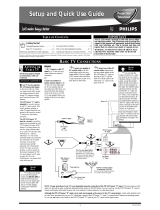Page is loading ...

For Customer Use
Enter below the Serial No. which is located on
the rear of the cabinet. Retain this information
for future reference.
Model No. ______________________________
Serial No.
___________________________
S
T
O
P
Thank you for choosing Philips.
Need help fast?
Read your Quick Use Guide and/or
Owner’s Manual first for quick tips
that make using your Philips product
more enjoyable.
If you have read your instructions
and still need assistance,
you may access our online help at
www.philips.com/hospitality
or call
1-866-497-4225
while with your product
(and Model / Serial number)
User Manual
The following models are supported by this User Manual:
26HFL5830D/27, 32HFL5860D/27, 37HFL5560D/27, 42HFL5860D/27,
42HFL7580A/27, 52HFL5580D/27
Philips Professional and Business Solutions

1
Important safety instructions1.
. . . . . . . . . . . . . . . . . . . . . . . . . . . . . . . . 2
Safety information and useful 2.
tips
. . . . . . . . . . . . . . . . . . . . . . . . . . . 4
Before calling service3. . . . . . . 5
Basic TV connections4. . . . . . . 8
Antenna connection . . . . . . . . . 8
Mains connection . . . . . . . . . . . 8
Switching on the TV . . . . . . . . . 8
Overview of TV connectors 5.
and controls
. . . . . . . . . . . . . . . . . . . 9
Optional remote controls6. 11
RC2888/01 . . . . . . . . . . . . . . . 11
RC2573GR
. . . . . . . . . . . . . . . 11
Description of guest remote 7.
control
. . . . . . . . . . . . . . . . . . . . . . 12
Overview of TV menus8. . . . 13
Accessing the setup menu9. 14
Installation10. . . . . . . . . . . . . . . . 15
Selecting the language . . . . . . . 15
Selecting the communication
source . . . . . . . . . . . . . . . . . . . 15
Changing the settings of a
channel . . . . . . . . . . . . . . . . . . 16
Tuning channels automatically. 19
Selecting cable or antenna mode
. . . . . . . . . . . . . . . . . . . . . . . . 19
Selecting a virtual or physical
channel . . . . . . . . . . . . . . . . . . 20
Enabling your current ring . . . 20
Setting options for digital
channels. . . . . . . . . . . . . . . . . . 20
Selecting and configuring settings
and options . . . . . . . . . . . . . . 23
Change Ambilight settings. . . . 36
Appendix A11. . . . . . . . . . . . . . . . 38
Definitions, acronyms and 12.
abbreviations
. . . . . . . . . . . . . . . . . 39
USA limited warranty13. . . . . 42
Cleaning and care14. . . . . . . . . 46
Environmental care15. . . . . . . . 46
Index16. . . . . . . . . . . . . . . . . . . . . . 47
Dolby Digital17. . . . . . . . . . . . . . 50
Kensington Security Slot18. . . 50
TABLE OF CONTENTS

2
1. Important safety
instructions
Read Before Operating
Equipment
For the quickest and most trouble free 1.
installation, please consult the quick start
guide that came packed in the television
or download it from www.philips.com/
hospitality.
Keep these instructions.2.
Heed all warnings.3.
Follow all instructions.4.
Do not use this TV near water.5.
Clean only with a dry, soft, non-abrasive 6.
cloth.
Do not block any of the ventilation 7.
openings.
Install in accordance with the 8.
manufacturers instructions.
Do not install near any heat sources 9.
such as radiators, heat registers, stoves,
or other apparatus (including amplifiers)
that produce heat.
Do not defeat the safety purpose of 10.
the polarized or grounding-type plug. A
polarized plug has two blades with one
wider than the other. A grounding type
plug has two blades and third grounding
prong. The wide blade or third prong
are provided for your safety. When
the provided plug does not fit into
your outlet, consult an electrician for
replacement of the obsolete outlet.
Protect the power cord from being 11.
walked on or pinched particularly at
plugs, convenience receptacles and at the
exit point.
Only use attachments/accessories 12.
specified by the manufacturer.
13.
Use only with a cart, stand,
tripod, bracket, or table
specified by the manufacturer,
or sold with the TV. When a cart is used,
use caution when moving the cart/TV
combination to avoid injury from tip-
over.
Unplug this TV during lightning storms 14.
or when unused for long periods of
time.
Refer all servicing to qualified service 15.
personnel. Servicing is required when
the TV has been damaged in any way,
such as power-supply cord or plug is
damaged, liquid has been spilled or
objects have fallen into apparatus, the TV
has been exposed to rain or moisture,
does not operate normally, or has been
dropped.
This product may contain lead and 16.
mercury. Disposal of these materials
may be regulated due to environmental
considerations. For disposal or recycling
information, please contact your local
authorities or the Electronic Industries
Alliance: www.eiae.org
Damage Requiring Service - The TV 17.
should be serviced by qualified service
personnel when:
The power supply cord or the plug •
has been damaged; or
Objects have fallen, or liquid has been •
spilled into the TV; or
The TV has been exposed to rain; or•
The TV does not appear to operate•
normally or exhibits a marked change
in performance; or
The TV has been dropped, or the •
enclosure damaged.

3
Know these safety symbols
C A U T I O N
RISK OF ELECTRICSHOCK
DO NOTOPEN
This “bolt of lightning” indicates material not insulated within your unit which may cause an
electrical shock.
For the safety of everyone in your property, please do not remove product covering.
The “exclamation point” calls attention to features for which you should read the enclosed
literature closely to prevent operating and maintenance problems.
WARNING: B To reduce the risk of fi re or electric shock, this appliance should not
be exposed to rain or moisture and objects fi lled with liquids, such as vases, should
not be placed on this apparatus.
CAUTION: C To prevent electric shock, match wide blade of plug to wide slot, and
fully insert.
Example of America Grounding as per NEC - National Electric Code
ANTENNA LEAD-IN WIRE
ANTENNA DISCHARGE UNIT
(NEC SECTION 810-20)
GROUNDING CONDUCTORS
(NEC SECTION 810-21)
ELECTRIC SERVICE EQUIPMENT
GROUND CLAMP
GROUND CLAMPS
POWER SERVICE GROUNDING ELECTRODE
EQUIPMENT (NEC ART 250, PART H)

4
2. Safety information
and useful tips
Two people are required to lift and carry 1.
a TV that weighs more than 55 lb (25
kg). Improper handling of the TV can
cause serious injury.
If you place the TV set on a solid surface. 2.
Ensure the surface is level and that it can
withstand the weight of the TV.
Installing the TV on the wall requires 3.
special skill that should only be
performed by a qualified personnel. You
should not attempt to do the work
yourself. Philips bears no responsibility
for improper mounting or mounting
that results in accident or injury. Make
sure that the wall mount is being fixed
securely enough so that it meets safety
standards.
This TV is compatible with the VESA wall 4.
mounting standard. Please contact your
local electronics supplier for a VESA
compliant bracket to wall mount this
TV. Before you mount your TV on a wall,
ensure the wall is suitable to carry the
weight of the TV.
Do not insert the power plug in the wall 5.
socket before all connections are made.
Do not touch any part of the TV, power 6.
lead, or aerial lead during lightning
storms.
Do not leave the TV in stand-by mode 7.
for an extended period of time. Instead,
disconnect the TV from the mains.
The TV set is always connected to the 8.
mains. Disconnection of the TV set can
be done by:
unplugging the mains cord located at •
the back of TV set, or
unplugging the mains plug from the •
mains socket outlet.
Pull the power lead by the plug - do B
not pull by the wire.
Ensure the power cord is fully inserted 9.
into the TV mains socket and the wall
socket.
If the TV is mounted on a swivel base 10.
or swivel arm, ensure no strain is placed
on the power cord when the TV is
swivelled. Strain on the power cord can
loosen connections and cause arcing or
fire.
Verify that the mains supply voltage in 11.
your location corresponds to the voltage
printed on the sticker at the rear of the
TV.

5
3. Before calling service
Check this list of symptoms and suggested steps before you request service.
Note: D Familiarize yourself with the commercial features described in the TV installation
setup. The effects of several of these features, if not thoroughly understood, might appear as
faulty operation.
Symptoms Suggested steps
Installation TV does not respond to
commands of the Setup
Remote Control
Check the button on the left hand side of the remote control
must be in the SETUP location (see Accessing the setup
menu
on page 14 ).
TV does not respond
to the Guest Remote
Control
Check if
YES is selected in the REMOTE CONTROL
LOCK
feature (see Specifying the security options on page
24 ). Select NO if YES is selected.
Unable to enter Setup
menu via Guest Remote
Control
Use the Green Remote Control (RC2573GR) to access the
Setup menu and reset the SECURITY setting (see
Specifying
the security options
on page 24 ).
Picture No picture Check that the antenna / cable is connected properly at the
back of the TV.
Check picture adjustments (brightness, contrast, colour, tint).
Check Tuning Mode setting (Air / Cable).
Possible TV station problem. Try another channel.
Ensure
VIDEO is not selected in the MUTE feature of the
CHANNEL INSTALL menu (see Selecting the Mute
Source
on page 18 ).
Double image / “ghost”
image
Check antenna, cable or set-top box.
Snowy / noisy picture Check antenna, cable and /or set-top box
connections. Ensure that they are properly connected.
Power No power Ensure that the TV's AC power cord is plugged into the main
socket and to your TV. If there is still no power, disconnect the
plug. Wait for 60 seconds and re-attach plug. Switch on the TV
again.
TV switches off by itself
Check
ESP (Energy Saving Programmability) setting in TV
installation / setup (see Configuring the control options on
page 27 .
TV cannot be switched
off
Ensure
FORCED ON is not selected in the POWER
ON
feature of the SWITCH ON / OSD menu (see
Specifying the configuration when switching on TV on page
23 ).

6
Symptoms Suggested steps
Power TV cannot be switched
on
The POWER . button of the remote control is used to
set the TV to stand-by mode or to switch on the TV.
Check if
YES is selected in the REMOTE CONTROL
LOCK
feature in SECURITY menu (see Specifying the
security options
on page 24 ). Select NO to deactivate the
lock function.
Check if
ALL is selected in the KEYBOARD LOCK
feature in SECURITY menu. Select NO to deactivate lock
function (see Specifying the security options on page 24 ).
Note: D If both REMOTE CONTROL LOCK and
KEYBOARD LOCK features are on, use the Setup
Remote Control to turn off the functions.
Sound No sound Check if the volume of the TV is not at the minimum. Try
pressing the Volume Up button of the remote control to
increase volume.
Check that the mute mode is off. If the mute mode is on, press
the Mute button [ on the remote control to deactivate
mute mode.
Check
AUDIO is not selected in the MUTE feature of the
CHANNEL INSTALL menu (see Selecting the Mute
Source
on page 18 ).
Check that the audio source in the
DEFAULT HDMI
AUDIO
feature is selected correctly (see Configuring the
features options and settings
on page 29 ).
If the TV is connected via HDMI to a DVD player, check
whether the Digital Audio output of the DVD player is set to
PCM mode.
Volume level cannot be
increased or decreased
beyond a certain value
Check the limit setting for the Minimum and Maximum
Volume and specify the setting in the
MIN VOLUME /
MAX VOLUME features in the CONTROL menu (see
Configuring the control options on page 27 ).

7
Symptoms Suggested steps
Remote
Control
TV does not respond to
Guest Remote Control
Change the batteries.
Aim the remote control directly at remote control sensor lens
on TV and press any button on the remote control.
Check if
YES is selected in the REMOTE CONTROL
LOCK
feature in SECURITY menu (see Specifying the
security options
on page 24 ). Select NO to deactivate lock
function.

8
Basic TV 4.
connections
4.1 Antenna connection
Connect the antenna or RF cable signal to
the 75 Ω RF ‘:’ connector socket located
on the TV.
4.2 Mains connection
Ensure that the mains voltage and frequency
are correct. Refer to the product labelling
and documentation.
Note: D The power button . on the TV
does not disconnect the television from
the AC mains. It toggles the TV between
on and stand-by mode. To completely
turn off the TV you must unplug the AC
mains plugs from the wall socket.
4.3 Switching on the TV
Press . on the TV or on one of the
optional remote controls to switch the TV
set on.

9
5. Overview of TV
connectors and controls
CHANNEL
6
DATA 1
CVI
PC
AUDIO IN
HDMI 1
AV 1
HDMI 2 SERVICE
RS
232
SPDIF
S-VIDEO
VGA
8
AUDIO IN
AV
5
1514789 10 1213
1716
USB
18
21
20
19
11
B Warning:
Risk of electric shock. The rear jack •
panel must be removed by qualified
personnel only.
Do not connect any telephone cables •
or equipment to Data 1.
. 1. POWER
To switch the TV on and off. To
disconnect from the mains, remove the
mains cord from the mains socket at the
back of the TV or remove the mains plug
from the wall socket.
- CHANNEL + 2.
To select a channel.
MENU3.
To display or close menus.
- VOLUME + 4.
To increase or decrease volume.
TV Aerial5.
To connect to the aerial plug.
DATA 16.
For Pay Per View Terminal connection.
USB7.
To play media, clone and upgrade
software.
AV 18.
A replacement for the standard audio
and video cables - red, white and
yellow. To connect to video camera or
camcorder.
S-Video9.
To play video from an external device.
The audio is provided by the AV 1 jack.
Note: D Switching between AV 1 and
S-Video does not occur automatically. Set
the input to S-Video (see Select an input
source on page 17 ).
Component Video Inputs/Audio 10.
Inputs
To connect to a DVD player or decoder
which have the same connectors.

10
SPDIF11.
To connect to a HiFi / Home Theater
system.
RS 23212.
To use serial communications to an
external device.
Note: D Serial Xpress must be selected as
the communication source (see Selecting
the communication source on page 15 ).
VGA In13.
For input PC/Lap-top VGA.
PC Audio In 14.
To play audio from a PC. Only
compatible if also connected to an
HDMI or VGA input.
HDMI 1/215.
To connect to peripheral equipment,
including high-definition equipment.
8 16. Ω [
To connect to a bathroom speaker.
Service17.
For diagnostic purposes. Should only be
used by qualified Philips personnel.
Note: D The following connectors are
available on certain sets only.
Side USB18.
See USB.
Headphones 19. *
To listen to audio via headphones.
Side Audio / Video Inputs20.
To connect to a video camera or
camcorder.
Side S-Video21.
To play video from an external device.
The audio is provided by the Side Audio
/ Video Inputs.
Note: D Side Audio / Video Inputs and Side
S-Video cannot be used at the same time.
Do not connect both.

11
6. Optional remote
controls
The following remote controls are applicable
to TVs from Philips Commercial Solutions.
These remote controls can be used for
setup and configuration.
RC2888/016.1
Guest Mode Remote Control (optional)
RC2573GR6.2
RC2573GR is an optional remote control.
It is used for Philips Commercial Solutions
features and SmartCard settings. It can be
purchased separately.
POWER
SLEEP
GUIDE
CH
CC
RESET
CLOCK A / V
SMART
GUEST
DCM
SETUP
TEXT
RECALL
M
A
EFG
DBC
A/CH
VOL CH
1
4
7
8
0
9
2
56
3
+
++
__
_
Slide this button
up to enter into
Guest mode.
or
Slide this button
down to enter
into Setup
mode.

12
7. Description of guest
remote control
1
2
3
4
5
6
7
8
10
9
11
12
13
14
15
16
17
Source Select1.
To toggle between available video
sources.
Closed Caption2.
To activate the Closed Caption function.
Smart Sound3.
To select the predefined sound settings.
Sleep4.
To activate the sleep timer. Press
the button repeatedly to increase
countdown time.
Menu5.
To call up or exit the menus.
Navigation cursors6.
To navigate through the menus/
submenus.
Volume + / –7.
To adjust the TV volume.
0 to 9 Digit keys8.
To select a TV channel. For a two digit
number, enter the second digit before
the dash disappears.
Alternate Channel9.
To toggle between the alternate channels
Channel Guide 10.
To activate the channel guide function.
Standby 11.
To switch the TV on from standby oir
back to standby..
DVD keys 12. (if applicable)
To pause DVD play.
To start DVD playback.
To pause DVD playback.
To rewind DVD playback
To fast forward DVD playback.
Smart Sound13.
To select predefined sound settings.
OK14.
To confirm a selection.
Channel + / –15.
To select channels.
Mute16.
To mute or restore sound.
Format17.
To select TV picture formats.

13
Overview of TV menus8.
SETUP
LANGUAGE
COMMUNICATION
CHANNEL INSTALL
CHANNEL
INPUT
DIGITAL
RINGS
LABEL
MUTE
AUTO INSTALL TV
START
CABLE TUNING
USE CHANNEL TABLE
CURRENT RING
DIGITAL SETUP
CHANNEL SETUP
AUDIO
DIGITAL CC SETUP
EMERGENCY ALERT
CONFIGURATION
SWITCH ON / OSD
PICTURE / SOUND
SECURITY
CONTROL
FEATURES
CC / V-CHIP
AMBILIGHT
ENGLISH, ESPANOL, FRANCAIS
>
TV NUMBER
TUNER, AV, SVIDEO, CVI, *CARD CVB
S
*CARD-YC, *CARD CVI, *SIDE AV,
*SIDE SVIDEO, VGA, HDMI1, HDMI 2
NO, YES
(1) (2) (3) (4)
( )
>
NONE, AUDIO, VIDEO
>
NO, YES
NO, YES
RING1, RING2, RING3, RING4
>
>
>
>
>
>
>
>
>
>
>
>
* CARD CVBS, CARD-YC, CARD CVI, SIDE AV, SIDE SVIDEO are available on certain models
only.

14
9. Accessing the setup
menu
The following remote control commands
apply to Philips Commercial Solutions TV
products. These can be used for setup and
configuration purposes.
Accessing TV Setup Menu
using the Remote Control
(RC2573GR)
Slide the button to the 1. Setup location.
POWER
SLEEP
GUIDE
CH
CC
RESET
CLOCK A / V
SMART
GUEST
DCM
SETUP
TEXT
RECALL
M
A
EFG
DBC
A/CH
VOL CH
1
4
7
8
0
9
2
56
3
+
++
__
_
Press2.
on the remote control to
access the Setup Menu.
SETUP
LANGUAGE ENGLISH
COMMUNICATION >
CHANNEL INSTALL >
AUTO INSTALL TV >
CABLE TUNING NO
USE CHANNEL TABLE NO
CURRENT RING RING1
DIGITAL SETUP >
CONFIGURATION >
To scroll through the menu:
Press • Î or ï on the remote control
to a highlight a menu item.
Press • Æ to modify the setting of the
highlighted menu item.
Press •
to exit the setup menu.

15
Installation10.
Selecting the language10.1
You can select ENGLISH, ESPANOL or
FRANCAIS as your preferred language.
Press • Æ repeatedly to select your
preferred language.
SETUP
LANGUAGE ENGLISH
COMMUNICATION >
CHANNEL INSTALL >
AUTO INSTALL TV >
CABLE TUNING NO
USE CHANNEL TABLE NO
CURRENT RING RING1
DIGITAL SETUP >
CONFIGURATION >
Selecting the 10.2
communication source
The following options are available in the
COMMUNICATION menu
SP - SPI•
SP - I2C•
SERIAL XPRESS•
MULTI RC•
SMART RC•
OFF•
The factory default (SP-SPI) is correct for
most systems.
SETUP
LANGUAGE ENGLISH
COMMUNICATION >
CHANNEL INSTALL
>
AUTO INSTALL TV >
CABLE TUNING NO
USE CHANNEL TABLE NO
CURRENT RING RING1
DIGITAL SETUP >
CONFIGURATION >
COMMUNICATION SP - SPI
STORE >
DCM TYPE >
COMMUNICATION
To identify a connection link between •
the TV display and the setup box, select
SP - SPI, SP - I2C or
SERIAL XPRESS.
For SP - SPI D and SP - I2C: if the set-
top box requires a source switch, select
GENERIC under DCM TYPE.

16
To use the specified color code to •
correspond to the remote control select
MULTI RC (see Appendix A on page
38 ).
Select • SMART RC to access the
SMOOVIE
TM
functionality on this TV
set.
Select • STORE and store all your
selections.
10.3 Changing the settings of a
channel
This feature allows you to change the
settings for a particular channel.
Press Æ to enter the CHANNEL
INSTALL menu.
SETUP
LANGUAGE ENGLISH
COMMUNICATION >
CHANNEL INSTALL >
AUTO INSTALL TV >
CABLE TUNING
NO
USE CHANNEL TABLE NO
CURRENT RING RING1
DIGITAL SETUP >
CONFIGURATION >
CHANNEL INSTALL
CHANNEL TV 2
INPUT TUNER
DIGITAL NO
RINGS
(1 ) (2 ) (3 ) (4 )
LABEL (
) >
MUTE NONE
CHANNEL INSTALL
Select a Channel
• Press 0 - 9 on the remote control to
select a channel.
For • Cable mode, select 01 - 250.
For • Antenna mode, select 02 - 250.
Note: D To input a three digit channel,
confi gure the TV to allow 3-digit channel
entry. (see Confi guring the control options
on page 27 )

17
Select an input source
TUNER, AV, SVIDEO, CVI,• VGA,
HDMI1, HDMI2, CARD-CVBS,
CARD-YC, CARD CVI, SIDE AV or
SIDE SVIDEO
Note: CARD-YC, CARD CVI, D
CARD-CVBS, SIDE AV and SIDE
SVIDEO are available on certain models
only.
CHANNEL INSTALL
CHANNEL TV 2
INPUT TUNER
DIGITAL NO
RINGS (1 ) (2 ) (3 ) (4 )
LABEL ( ) >
MUTE NONE
CHANNEL INSTALL
Selecting Digital Channel Options
If the current channel you are mapping •
is a digital or high definition channel,
use Í Æ to select YES. Selecting NO
removes the DIGITAL CH SCROLL,
DIGITAL MAJOR CH and DIGITAL
MINOR CH. Since the channel is not
digital, these options do not appear in
the menu.
CHANNEL INSTALL
CHANNEL TV 2
INPUT TUNER
DIGITAL CH SCROLL >
DIGITAL MAJOR CH 1
DIGITAL MINOR CH 0
RINGS (1 ) (2 ) (3 ) (4 )
LABEL ( ) >
MUTE NONE
CHANNEL INSTALL
DIGITAL YES
If • NO is selected in the USE
CHANNEL TABLE (see Selecting a
virtual or physical channel on page 20 ), the
options for DIGITAL MAJOR CH and
DIGITAL MINOR CH are replaced
with the options of RF CHANNEL
NUMBER and MPEG PROGRAM
NUMBER.
CHANNEL INSTALL
SETUP
LANGUAGE ENGLISH
COMMUNICATION >
CHANNEL INSTALL
>
AUTO INSTALL TV >
CABLE TUNING YES
USE CHANNEL TABLE NO
CURRENT RING RING1
DIGITAL SETUP >
CONFIGURATION
>
CHANNEL INSTALL
CHANNEL TV 2
INPUT TUNER
YES
DIGITAL CH SCROLL >
RF CHANNEL NUMBER 8
MPEG PROGRAM NUMBER 2
RINGS (1 ) (2 ) (3 ) (4 )
LABEL (
) >
MUTE NONE
CHANNEL INSTALL
DIGITAL
YESYe>
Scrolling the Digital Channels
If • YES is selected, press Í Æ to go the
previous or next digital channel.
CHANNEL INSTALL
CHANNEL TV 2
INPUT TUNER
DIGITAL YES
DIGITAL CH SCROLL >
DIGITAL MAJOR CH 1
DIGITAL MINOR CH 0
RINGS (1 ) (2 ) (3 ) (4 )
LABEL ( ) >
MUTE NONE
CHANNEL INSTALL
Searching the Digital Major Channels /
RF Channel Number
For • DIGITAL MAJOR CH / RF
CHANNEL NUMBER, key in the
channel number (1 to 999) using 0 - 9.

18
Searching the Digital Minor Channel /
MPEG Program Number
For • DIGITAL MINOR CH /
MPEG PROGRAM NUMBER, use
0 - 9 to key in the channel number
(0 to 999).
Press • Í from Channel 0 to select
NO.
If • NO is selected, go back to
DIGITAL MAJOR CH. / RF
CHANNEL NUMBER to enter
one part channel number.
Press • 0 - 9 to key in the channel
number (1 to 16383).
Selecting your Preferred Ring
There• are four groups of rings. Each ring
comprises a group of channels.
Press • Í Æ to select preferred ring. A red
dash appears beside the selected ring.
Press • Î ï to confirm selection. An “X”
appears beside the ring.
Press•
to save and exit ring mode.
CHANNEL INSTALL
CHANNEL TV 2
INPUT TUNER
DIGITAL YES
DIGITAL CH SCROLL >
DIGITAL MAJOR CH 1
DIGITAL MINOR CH 0
RINGS (1 ) (2 ) (3 ) (4 )
LABEL ( )
>
MUTE NONE
CHANNEL INSTALL
Naming a channel
You can assign a name to a channel. •
Press Í Æ to move to the first character
slot. A red dash appears.
Press • Î ï to key in the first
character.
CHANNEL INSTALL
CHANNEL TV 2
INPUT TUNER
CHANNEL LOGO >
DIGITAL YES
DIGITAL CH SCROLL >
DIGITAL MAJOR CH 1
DIGITAL MINOR CH 0
RINGS (1X ) ( 2 ) (3 ) (4 )
LABEL ( S P O _ )
MUTE NONE
CHANNEL INSTALL
Press • Í Æ to move to the next
character slot and continue to key in
the next character (maximum of 8
characters).
Press •
to save and exit label
mode.
Selecting the Mute Source
You can choose to mute the audio or
the video.
Press • Í Æ to select NONE, AUDIO or
VIDEO.
CHANNEL INSTALL
CHANNEL TV 2
INPUT TUNER
DIGITAL YES
DIGITAL CH SCROLL >
DIGITAL MAJOR CH 1
DIGITAL MINOR CH 0
RINGS (1X ) ( 2 ) (3 ) (4 )
LABEL ( S P O _ ) >
MUTE AUDIO
CHANNEL INSTALL

19
10.4 Tuning channels
automatically
Note: D This option is only available when
TUNER is selected at the INPUT item
of the CHANNEL INSTALL menu.
Press 1. Æ to enter START mode.
SETUP
LANGUAGE ENGLISH
COMMUNICATION >
CHANNEL INSTALL >
AUTO INSTALL TV >
CABLE TUNING NO
USE CHANNEL TABLE
NO
CURRENT RING RING1
DIGITAL SETUP >
CONFIGURATION >
AUTO INSTALL TV
START >
Press 2. Æ again to start automatic
installation of channels.
Note: D To interrupt automatic installation
of channels, press any button on the
remote control.
10.5 Selecting cable or antenna
mode
Note: D This option is only available when
TUNER is selected as the INPUT item
in the CHANNEL INSTALL menu.
Select YES to use Cable mode and NO to
use Antenna mode.
CHANNEL INSTALL
CHANNEL TV 2
INPUT TUNER
DIGITAL NO
RINGS (1 ) (2 ) (3 ) (4 )
LABEL ( )
>
MUTE NONE
CHANNEL INSTALL
CHANNEL INSTALL
SETUP
LANGUAGE ENGLISH
COMMUNICATION >
CHANNEL INSTALL
>
AUTO INSTALL TV >
CABLE TUNING YES
USE CHANNEL TABLE NO
CURRENT RING
RING1
DIGITAL SETUP
>
CONFIGURATION >
/