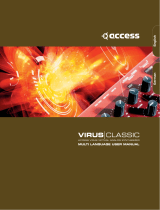Page is loading ...

!##%336)2536)245!,!.!,/'39.4(%3):%2
53%22%&%2%.#%-!.5!,).%.',)3(
indigo powercore manual.book Page 1 Thursday, April 22, 2004 12:23 PM

indigo powercore manual.book Page 2 Thursday, April 22, 2004 12:23 PM

!##%336)2536)245!,!.!,/'39.4(%3):%2
53%22%&%2%.#%-!.5!,).%.',)3(
indigo powercore manual.book Page 3 Thursday, April 22, 2004 12:23 PM

Copyright 2004 Access Music GmbH. All rights reserved.
Written by Ben Crosland.
This manual, as well as the software and hardware
described in it, is furnished under license and may
be used or copied only in accordance with the
terms of such license. The content of this manual is
furnished for informational use only, is subject to
change without notice and should not construed as
a commitment by Access Music GmbH. Access Mu-
sic GmbH assumes no responsibility or liability for
any errors or inaccuracies that may appear in this
book.
Except as permitted by such license, no part of this
publication may be reproduced, stored in a retrieval
system, or transmitted in any form or by any means,
electronic, mechanical, recording, or otherwise
without the prior written permission of Access Mu-
sic GmbH.
Virus is a trademark of Access Music GmbH. All
other trademarks contained herein are the property
of their respective owners. All features and specifi-
cations subject to change without notice.
Visit our website here: www.access-music.de
indigo powercore manual.book Page 4 Thursday, April 22, 2004 12:23 PM

Table of Contents
VIRUS POWERCORE MANUAL 5
Welcome
Installation
Installing the VPC On Your Computer . 9
Instancing the VPC in Logic . . . . . . . . 10
Instancing the VPC in Cubase SX2 . . . 12
Patch Management
Total Recall . . . . . . . . . . . . . . . . . . . . . 15
Loading Patches . . . . . . . . . . . . . . . . . 15
Saving Patches . . . . . . . . . . . . . . . . . . 18
How To Install Your Own Patches . . . 19
Using Multiple Parts
Parts and DSPs . . . . . . . . . . . . . . . . . . 21
Adjusting Parameters . . . . . . . . . . . . . 22
Using Remote Controllers
Getting Started
An Introduction to Viral Synthesis. . . . 27
Oscillators . . . . . . . . . . . . . . . . . . . . . . 27
Mixer. . . . . . . . . . . . . . . . . . . . . . . . . . . 28
Filter . . . . . . . . . . . . . . . . . . . . . . . . . . . 28
Amplifier . . . . . . . . . . . . . . . . . . . . . . . . 29
Effects . . . . . . . . . . . . . . . . . . . . . . . . . 29
Modulation Matrix . . . . . . . . . . . . . . . . 29
Viewing Pages . . . . . . . . . . . . . . . . . . . 30
Easy Page
Parameters of the Easy Page. . . . . . . 34
The Osc Page
Osc 1 . . . . . . . . . . . . . . . . . . . . . . . . . . 38
Osc 2 . . . . . . . . . . . . . . . . . . . . . . . . . . 39
Osc 3 . . . . . . . . . . . . . . . . . . . . . . . . . . 42
Sub/Noise . . . . . . . . . . . . . . . . . . . . . . 43
Velocity Mod . . . . . . . . . . . . . . . . . . . . 43
Unison Mode. . . . . . . . . . . . . . . . . . . . 45
Mixer . . . . . . . . . . . . . . . . . . . . . . . . . . 46
The Filter/Env Page
Filter 1 . . . . . . . . . . . . . . . . . . . . . . . . . 52
Filter 2 . . . . . . . . . . . . . . . . . . . . . . . . . 54
Filter Envelope . . . . . . . . . . . . . . . . . . 56
Amplifier Envelope . . . . . . . . . . . . . . . 57
The LFO Page
LFO 1. . . . . . . . . . . . . . . . . . . . . . . . . . 60
LFO 2. . . . . . . . . . . . . . . . . . . . . . . . . . 63
LFO 3. . . . . . . . . . . . . . . . . . . . . . . . . . 66
The FX-1 Page
Analog Boost . . . . . . . . . . . . . . . . . . . 70
Ring Mod. . . . . . . . . . . . . . . . . . . . . . . 70
Phaser . . . . . . . . . . . . . . . . . . . . . . . . . 70
indigo powercore manual.book Page 5 Thursday, April 22, 2004 12:23 PM

6
Patch Distortion . . . . . . . . . . . . . . . . . .72
Chorus . . . . . . . . . . . . . . . . . . . . . . . . .72
Output . . . . . . . . . . . . . . . . . . . . . . . . . .73
Delay/Reverb . . . . . . . . . . . . . . . . . . . .74
Delay . . . . . . . . . . . . . . . . . . . . . . . . . . .76
Reverb. . . . . . . . . . . . . . . . . . . . . . . . . .77
The FX2/Global Page
Vocoder. . . . . . . . . . . . . . . . . . . . . . . . .80
Using the Audio Inputs. . . . . . . . . . . . .83
Envelope Follower . . . . . . . . . . . . . . . .84
Global . . . . . . . . . . . . . . . . . . . . . . . . . .85
Pitch . . . . . . . . . . . . . . . . . . . . . . . . . . .86
Pitch Wheel. . . . . . . . . . . . . . . . . . . . . .87
Patch Param . . . . . . . . . . . . . . . . . . . . .88
Keyboard . . . . . . . . . . . . . . . . . . . . . . .89
Arpeggiator. . . . . . . . . . . . . . . . . . . . . .90
The ModMatrix Page
Assign 1 . . . . . . . . . . . . . . . . . . . . . . . .94
Assign 2 . . . . . . . . . . . . . . . . . . . . . . . .94
Assign 3 . . . . . . . . . . . . . . . . . . . . . . . .95
Categories . . . . . . . . . . . . . . . . . . . . . .96
Customer support
Appendix
Oscillator and LFO waveforms . . . . . .99
Appendix
System Exclusive Data. . . . . . . . . . . .103
Parameters Description . . . . . . . . . . .105
Classes . . . . . . . . . . . . . . . . . . . . . . . .112
indigo powercore manual.book Page 6 Thursday, April 22, 2004 12:23 PM

VIRUS POWERCORE MANUAL 7
Welcome
Thank you for purchasing the Access Virus PowerCore (VPC). You now have amongst
your sonic arsenal a truly amazing synthesizer, fully equipped to infect your music with
some serious attitude! Rest assured that no compromises have been made here -
Access have equipped the Virus PowerCore with a sound engine that is identical in
every way to that of the now legendary Virus series. The oscillator section features 3
main oscillators, each capable of generating one of 66 waveforms, plus a sub-oscillator
for those extra-deep basses. Add to this a noise generator, oscillator sync, FM and ring
modulation capabilties and you have a tone-palette that is truly vast! What’s more, up to
16 voices can be achieved on each DSP, meaning those of you lucky enough to own
four PowerCores and the full license for your Virus PowerCore can infect their tracks
with up to 256 simultaneous voices of Virus phattitude!
The filters in the Virus PowerCore are second to none and with the flexible routing
options and a wide variety of saturation modes, all manner of filter characteristics can
be achieved. Anything from the smooth, warm tones associated with traditional analog
synthesizers to the most gut-wrenching, teeth-rattling, speaker-shredding sonic terror is
possible!
The Virus PowerCore also sports a powerful effects section, featuring effects such as
chorus, phaser, distortion, delay and reverb as well as input ring modulation and a voc-
oder. Furthermore, with its flexible audio inputs, the Virus becomes an incredibly power-
ful effects processor. Any audio signal can be routed through both the filters and effects,
so none of your audio tracks will be immune to infection!
One feature which you are bound to appreciate immediately is Access’ acclaimed
Adaptive Parameter Smoothing technology. Unlike many other soft-synths, where every
parameter change is accompanied by obvious ‘stepping’ through the values, every
adjustment you make will happen seamlessly and in realtime, meaning that live tweak-
ing is now a truly joyful experience.
Loading and saving patches has never been easier, thanks to the advanced patch man-
agement system in the Virus PowerCore. As soon as the Virus plug-in is enabled, it
scans the PowerCore folder on your hard-drive and loads all of the patches it finds there
into RAM. From there it organises them into heirarchical menus and categories, so you
indigo powercore manual.book Page 7 Thursday, April 22, 2004 12:23 PM

8
can get straight to the patches you want. All patches used in the current session are stored in
the Recently Used folder, and over time, your most commonly-used patches will be automat-
ically stored to the Favourites folder for instant recall.
NOTE:
The Virus PowerCore is 100% compatible with the majority of patches available for
the Virus series, of which there are thousands available for free download at www.access-
music.de
indigo powercore manual.book Page 8 Thursday, April 22, 2004 12:23 PM

VIRUS POWERCORE MANUAL 9
INSTALLATION
Installation
Installing the VPC On Your Computer
> INSTALLING ON A PC/WIN32
Run the installer program ‘Virus PowerCore Installer.exe’ included in the download.
The installer will copy both the Virus Powercore.dll and the Virus Input.dll into the Vst-
PlugIns folder of your sequencer/host software. Virus Powercore.dll is the main synthe-
sizer plugin, and Virus Input.dll is the side-chain effect plugin. (If the installer selects the
wrong host software, just locate the .dll files and copy/paste them into the VstPlu-
gIns\POWERCORE folder of your preferred host software.)
A folder will be created in the location:
C:\Documents and Settings\(your username)\My Documents\Access Music\Virus Powercore.
Into this folder you should copy any .mid files you have which contain Virus patch librar-
ies. Check the download section of www.access-music.de for a large selection of freely
downloadable patches. The Virus PowerCore is compatible with the Virus hardware
synthesizers, so any existing Virus patches are suitable.
> INSTALLING ON A MAC
Run the installer program ‘Virus PowerCore Installer’ included in the download.
The installer will copy the Virus Powercore and Virus Powercore Input plugin to
/Library/Audio/Plug-Ins/VST/POWERCORE.
A folder will be created in the location ~/Library/Application Support/Access Music/
Virus Powercore. Into this folder you should copy any .mid files you have which contain
Virus patch libraries. Check the download section of www.access-music.de for a large
selection of freely downloadable patches. The Virus PowerCore is compatible with the
Virus hardware synthesizers, so any existing Virus patches are suitable.
indigo powercore manual.book Page 9 Thursday, April 22, 2004 12:23 PM

10
> AUDIO UNITS
To use the Virus PowerCore as an Audio Unit, you need to run the TCAU Audio Unit wrapper
after you have run the Virus installer. Installing the PowerCore driver also installs the TCAU
wrapper although it’s recommended to ckeck the TC website for updates frquently.
Instancing the VPC in Logic
STEP1:
Create a new Audio Instrument in the
arrange window
STEP2
: Now select the Virus PowerCore by
opening the instrument popup menu within
the audio object. For maximum flexibility
choose "Multi Channel" which enables you to
route the four parts of the Virus to individual
outputs and thus treat them individually with
additional effects.
indigo powercore manual.book Page 10 Thursday, April 22, 2004 12:23 PM

VIRUS POWERCORE MANUAL 11
INSTALLATION
STEP3
: To gain access to the Virus’ individual
outs, create an Aux Object. Please note that
you need to create an Aux object for every
stereo output you wish to gain access to.
STEP4
: Now select the Virus' individual outs
from the Aux channel's Input options
STEP5
: Now open up the environment, select
the Virus instrument and change the MIDI in
channel ("Cha") from 1 to All.
indigo powercore manual.book Page 11 Thursday, April 22, 2004 12:23 PM

12
Instancing the VPC in Cubase SX2
STEP6
: The Virus is up to 4 part multi timbal
for each DSP used. The four multiparts
receive MIDI data on the corresponding chan-
nels 1-4. To easily access all four parts, create
four MIDI instruments within the environment,
assign the MIDI channels 1,2,3 and 4 to the
instruments and cable them into the Virus
Instrument.
STEP1:
Select "VST Instruments" from the
"Devices" menu to show the "VST Instru-
ments" window.
STEP2
: In the "VST Instruments window", find
an empty VST Instrument slot. Empty VST
Instrument slots are labelled "no instrument".
Click on the label "no instrument" to open the
VST Instrument Selection menu and select
"Virus PowerCore" in the "Access Music" sub-
menu to create an instance of the Virus Pow-
erCore. After a couple of seconds, the Virus
PowerCore is initialized and its editor window
is shown.
indigo powercore manual.book Page 12 Thursday, April 22, 2004 12:23 PM

VIRUS POWERCORE MANUAL 13
INSTALLATION
STEP3
: In the Arrange Window, the Virus is
represented by a number of tracks that are
created automatically by Cubase SX. The
folder track "VST Instruments" shows all cur-
rently running VST Instruments; in this case it
only shows the folder track "Virus Powercore"
which contains a number of tracks to auto-
mate various aspects of the Virus Powercore.
The topmost track labelled "Virus Powercore"
allows you to automate the parameters of the
Virus itself while the other four tracks labelled
"Virus Out1" to "Virus Out4" automate the VST
Mixer parameters of the four stereo outputs of
the Virus PowerCore. If you are confused by
these tracks, just click the little "-" symbol to
the left of the "VST Instruments" track to col-
lapse the whole tree. You can ignore these
tracks for now but you should read the
Cubase SX documentation later to learn what
to do with these tracks if you are unsure.
STEP4
: Create a MIDI Track to play the Virus
PowerCore via MIDI and to record MIDI mes-
sages that are played back by Cubase SX. To
do that, select "MIDI" from the sub-menu
"Add Track" in the "Project" menu. Alterna-
tively, you can open the Track context menu in
the track list (Mac: Ctrl+Click, PC: right mouse
button click) as shown below.
indigo powercore manual.book Page 13 Thursday, April 22, 2004 12:23 PM

14
STEP5
: Select "Virus PowerCore" from the
"out" menu in the track inspector to route the
MIDI output of the track to the Virus Power-
Core.
STEP6
: Select MIDI channel "1" from the
"chn" menu in the track inspector to play Part
1 of the Virus PowerCore.
Now you can play the Virus Powercore via
MIDI and record on the created MIDI track.
You can create further MIDI tracks and assign
them to any of the four Parts of the Virus by
selecting the respective MIDI channel from the
"chn" menu.
indigo powercore manual.book Page 14 Thursday, April 22, 2004 12:23 PM

VIRUS POWERCORE MANUAL 15
PATCH MANAGEMENT
Patch Management
Total Recall
The Virus PowerCore has a sophisticated Patch Management system, designed to
make browsing and sourcing patches easier than ever before. As soon as you instance
the Virus PowerCore in your sequencer, it will automatically scan the Virus PowerCore
folder on your computer’s hard-drive for any .mid files containing banks of Virus
patches and store them in RAM for instant recall. Patches are then sorted alphabetically
within each bank, and organised into Categories, to make browsing a breeze.
> THE POWERCORE FOLDER
This is where you store all your Virus PowerCore patches. If you are running Windows it
is located in “My Documents\Access Music\PowerCore”. If you are running Mac OS it is
located in ~/Library/Application Support/Access Music/PowerCore.
NOTE:
If you have a large number of banks you may wish to create sub-folders within
the PowerCore folder - these will also be scanned automatically, and appear within the
heirarchical menu structure.
Loading Patches
To load a patch click on the LOAD tab at the
top right of the screen. The following drop-
down menu will appear:
· Position the mouse pointer on ‘Patches’
and the next level will appear listing all the
available banks.
· Position the mouse pointer on the bank you
wish to browse, and a list of all the patches
contained in this bank will appear.
indigo powercore manual.book Page 15 Thursday, April 22, 2004 12:23 PM

16
· Select the patch you wish to audition with a single mouse click.
NOTE:
If the selected bank contains too many entries to display all at once, you will see a little
arrow at the bottom of the list. Click on this arrow to scroll through the rest of the entries.
> CATEGORIES
The Virus PowerCore will scan all the patches it finds and
organise them according to their category settings. This
means if you need a bass sound, you need only look in the
‘Bass’ category if you wish. The patches are displayed alpha-
betically with name of the bank from which they were sourced.
NOTE:
If the selected category contains too many entries to
display all at once, you will see a little arrow at the bottom of
the list. Click on this arrow to scroll through the rest of the
entries.
> RECENTLY USED
Patches which have been used in the current
session are stored in the Recently Used menu,
so you needn’t go searching through all the
banks again to find that great lead sound you
had half an hour ago. Banks are displayed
according to the date of the session in which
they were created ie:
NOTE:
Note that patches that are accessed via the browse buttons will not be added to the
Recently Used menu automatically. However, if they are being used in the song when it is
saved, they will then be added
> Clear this list:
Use this to clear all entries from the Recently Used list.
indigo powercore manual.book Page 16 Thursday, April 22, 2004 12:23 PM

VIRUS POWERCORE MANUAL 17
PATCH MANAGEMENT
> FAVOURITES
The Virus PowerCore will automatically compile your most commonly
used patches in the Favourites folder. It works by assigning ‘points’
to the patches you have used in your projects, for instance:
Patch is used in a project (host has saved the settings to a song) = 5 points
Patch was saved (using the plug-in’s Save menu) = 2 points
Up to 100 favourites can be stored internally, with the top twenty visible to the user. As soon
as one patch drops out off the list (by scoring less points than No.100) the value of all remain-
ing patches will be reduced so that the lowest scoring patch has only one point. This ensures
that ‘new’ patches stand a chance of being included in the list.
> Clear this list:
Use this to clear all entries from the Favourites list.
> BROWSING PATCHES
At the top right hand corner of the Virus PowerCore window, you will see
the name of the currently selected patch with two arrows (up/down) along-
side.
By clicking on the browsing arrows, you can easily audition every patch in the currently
selected bank. You may also use this method to browse the currently selected Category
menu.
NOTE:
The browsing arrows will only be available once you have selected a patch from one
of the menus.
> RESCAN PATCH FOLDER
Click on ‘Rescan patch folder’ if you have added any new .mid files containing Virus patches
to the PowerCore folder since instancing the Virus PowerCore. The new banks will now be
displayed.
indigo powercore manual.book Page 17 Thursday, April 22, 2004 12:23 PM

18
Saving Patches
If you make any changes to a patch, or indeed create a completely new patch, you may wish
to save it for future use.
> NAMING A PATCH
It is always advisable to choose an appropriate name for a new patch, so
you can locate it more easily in the future.
To change the current patch name, click on the name pane at the top of the window.
Type in the new name. Press Return on your computer keyboard to enter the new name.
> SAVE
To save the current patch, click on the
Save tab.
The Save menu will appear (see screen-
shot).
You can now choose from three options:
> Replace “(
old patchname)
xxx” in “xxx
Bank
”:
The original version of the current patch
will be overwritten by the new version.
> Save as new entry “(
new patchname)
xxx” in “xxx Bank”:
The newly edited patch will
be appended to the currently selected bank.
> Patches:
Alternatively you can select ‘Patches’ which will give you the option of appending
the newly edited patch to any of the banks in the PowerCore folder ie
indigo powercore manual.book Page 18 Thursday, April 22, 2004 12:23 PM

VIRUS POWERCORE MANUAL 19
PATCH MANAGEMENT
How To Install Your Own Patches
Firstly, you will need to download some new soundsets. There are several available for free at
www.access-music.de, between them covering a wide variety of musical tastes.
Once you have downloaded some soundsets, locate the .mid versions and copy/paste them
to the Virus Powercore folder. On a Windows PC, this will be located in: C:\Documents and
Settings\(your username)\My Documents\Access Music\Virus Powercore. On a Mac, it will be
located in: ~/Library/Application Support/Access Music/Virus Powercore.
NOTE:
It is important to realise that only sounds saved in .mid format will be recognised by
the Virus PowerCore. Only SMF format 0 is supported
Next time the you instance the Virus PowerCore, you will find the new soundbanks listed in
the Patches menu.
You may wish to organise the banks into folders for easier browsing. If you do not wish a
bank to be loaded every time you instance the Virus PowerCore, simply delete it from the
Virus Powercore folder, or cut/paste it into another location.
indigo powercore manual.book Page 19 Thursday, April 22, 2004 12:23 PM

20
indigo powercore manual.book Page 20 Thursday, April 22, 2004 12:23 PM
/