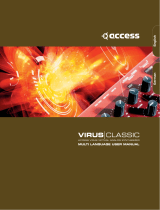Page is loading ...

Quickstart manual 5
Manual de iniciación rápida 49
Schnellstart Anleitung 93
Guide de démarrage rapide 137
Virus TI Series

Quickstart
manual

TABLEOFCONTENTS
Table Of Contents
11 Introduction
Welcome
Health and Safety
Maintenance
Where do I nd ...
How to get customer support?
15 Basic Operation
Power On/Off
Connect it to your other equipment
Audio I/O
17 Choose Your Weapon
Virus Control vs MIDI?
What Is Total Integration?
Host Software
19 Modes Of Operation
Mode / Exit Button
Tap Tempo / Panic Button
Preset Sounds
Making Your Own Sounds
Tutorial Patches
23 Parameter Overview
Oscillator Section
Mixer Section
Filter Section
Envelopes
Modulators Section
Matrix Section
Arp Section

QUICKSTARTMANUAL8
Effect Section
Effects In Upper Row
Effects In Lower Row
35 Utility Buttons
Shift
Search
Store
Random Patch Generator
Undo
Edit
Cong
Exit
Tap
Transpose
39 About Virus Control Center
Backup and Restore
Burn To Flash
Update OS
41 About Polyphony
Level 1
Level 3
Level 5
Maximising Polyphony
Conclusion
45 Compliance and Warranty
Enjoy making tunes :)

INTRODUCTION
Introduction
Welcome
The Virus TI is the most powerful synthesizer Access have ever built. The dual DSP architecture is capable of
delivering loads of voices over 16-part multi-timbral parts each with the full arsenal of effects to its disposal.
The user-interface comprises 32 knobs and 42 buttons, and a elegant LC display to give you easy and intui-
tive access to its vast array of sound-sculpting possibilities. Coming as it does from the ne lineage of Virus
synthesizers, the TI can draw upon a vast library of high quality sounds, created by some of the most tal-
ented sound-designers in the industry and spanning every conceivable genre of electronic music.
The “TI” stands for “Total Integration”, and this is where we have redened what it means to integrate a hard-
ware synth with your computer and sequencer software. All audio and MIDI data can be streamed into and
out of your compatible software host via USB, with the Virus Control plugin making your Virus TI appear as a
VST/AU/RTAS multi-channel instrument, complete with patch browsing and full editing capabilities.
All this means that the lines between hardware and software are so elegantly blurred, that from here on in
you’ll nd it hard to imagine how it could be any other way.

QUICKSTARTMANUAL12
Health and Safety
Please read the following carefully. Some of this advice concerns your health as well as that of your instru-
ment!
· Avoid exposing your Virus to moisture, dust or dirt. Do not place open liquids anywhere near the unit. If any
substances get into the Virus housing contact Access support (www.access-music.de).
· Avoid exposing the unit to excessive heat or direct sunlight. Please ensure that relatively cool air can circu-
late freely around the unit.
· Avoid exposing the unit to physical shock or vibrations. Make sure it is placed rmly on a at surface.
· This Virus model may require a 12V DC external power supply. Only use the one that was included with the
unit. Never connect the Virus to a power outlet that does not fully comply with national safety regulations.
Never use an external power supply which wasn’t designed to match the local voltage requirements.
· Disconnect the power whenever you are unlikely to use the Virus for a long period of time. Always pull on
the plug itself, not on the cord.
· The Virus is capable of generating levels that can cause irreversible damage to your ears, either via an ex-
ternal amplier or when using headphones connected directly to the unit. Please keep levels reasonable at
all times! Make sure that the equipment you connect the Virus TI to matches the Virus’ requirements (+4dB
Outputs etc.)
· In addition to the above, please consider the following advice carefully: Please do not hide the Virus TI in
the oven, in case you later forget and cook it by accident. Please do not place the Virus TI on top of your car
whilst fastening the kids into their seats, in case you forget and drive off with it still there.
Maintenance
Updating the OS •
Access Music is famous for improving their products via free updates to the operating system. We recom-
mend that you visit www.access-music.de/start/ regularly and download the latest OS.
Cleaning •
Only use a soft, dry cloth or soft brush to clean the panel - do not apply any liquids. Note that industrial or
household solvents can cause severe damage to surfaces.

INTRODUCTION
Repair •
Never open the Virus yourself - there are no user-servicable parts inside. If your Virus ever needs repairing,
please contact Access support.
Where do I nd ...
This quick start manual takes references to the following, additional resources:
Information Location
Patchparameter
reference
·Clickonthe“?”inVirusControlandopenthepatchparameterreference.
·PC:Start>Allprograms>AccessMusic>VirusTI>Documentation>Manuals
·Mac:Applications/AccessMusic/VirusTI/Documens/Manuals/
Multiparameter
reference
·Clickonthe“?”inVirusControlandopenthemultiparameterreference.
·PC:Start>Allprograms>AccessMusic>VirusTI>Documentation>Manuals
·Mac:Applications/AccessMusic/VirusTI/Documens/Manuals/
Congmenu
reference
·Clickonthe“?”inVirusControlandopenthecongurationmenureference.
·PC:Start>Allprograms>AccessMusic>VirusTI>Documentation>Manuals
·Mac:Applications/AccessMusic/VirusTI/Documens/Manuals/
Addendum ·Clickonthe“?”inVirusControlandopenthemanualaddendum.
·PC:Start>Allprograms>AccessMusic>VirusTI>Documentation>Addenda
·Mac:Applications/AccessMusic/VirusTI/Documens/Addenda/
TutorialsforVirus
Control
·Clickonthe“?”inVirusControlandopentheVirusControltutorials.
·PC:Start>Allprograms>AccessMusic>VirusTI>Documentation>Tutorials
·Mac:Applications/AccessMusic/VirusTI/Documens/Tutorials/
TutorialforVirus
ControlCenter
·Clickonthe“?”inVirusControlandopentheVirusControlCentertutorial.
·PC:Start>Allprograms>AccessMusic>VirusTI>Documentation>Tutorials
·Mac:Applications/AccessMusic/VirusTI/Documens/Tutorials/
Tutorialsfor
Sequencers
·Clickonthe“?”inVirusControlandopentheVirusControlSequencertutorial.
·PC:Start>Allprograms>AccessMusic>VirusTI>Documentation>Addenda
·Mac:Applications/AccessMusic/VirusTI/Documens/Addenda/
Tutorialvideos ·Clickonthe“?”inVirusControlandopentheVideosfolder
·PC:Start>Allprograms>AccessMusic>VirusTI>Documentation>Videos
·Mac:Applications/AccessMusic/VirusTI/Documents/Videos/
Tutorialsongs ·PC:Start>Allprograms>AccessMusic>VirusTI>Documentation>Turorials
·Mac:Applications/AccessMusic/VirusTI/Documents/Tutorials/
Additional resources can be found on the Access Music website.

QUICKSTARTMANUAL14
How to get customer support?
First of all, please don’t hesitate to ask for customer support. We like to help and improve your experience
with our instruments.
We prefer to be contacted my e-mail. Simply because it is easier to gather all information in writing than
on the phone. Nevertheless call us, if you prefer to talk. Details on how to contact our international support
team can be found here:
http://access-music.de/support/

BASICOPERATION
Basic Operation
The following is intended as a walkthrough guide to show you how simple it is to use the Virus TI. Please
read through it carefully, with the Virus in front of you.
Power On/Off
Plug the supplied power adaptor into the mains, and connect it to the POWER socket on the rear of the
Virus TI. The rst time you do this, the unit should power up straight away. If you unplug the mains when the
Virus is in standby, it will still be in standby when you reconnect it.
Press both the TRANSPOSE buttons together to bring the Virus out of standby. Please wait for a few sec-
onds while the Virus boots the operating system. To return it to standby at any time, press and hold the
TRANSPOSE buttons for approx. 3 seconds.
Connect it to your other equipment
USB •
Important: You must install the TI Software and drivers before connecting the Virus to your computer via
USB.
To install: Go to www.access-music.de/start/ and download the latest build of the Virus TI installer package
for your chosen computer platform.
Once downloaded, extract the archive and run the installer. Follow the on screen instructions carefully, and
connect the USB cable when told to do so.
Connect the USB port on the Virus to a dedicated port on your computer using the cable provided or one
similar. DO NOT USE A HUB! Sorry to have to shout, but the importance of this cannot be overstated - the
Virus needs a USB port all of its own if the large amounts of data involved are to ow freely!
The rmware of the Virus TI will be updated automatically as part of the installation process.

QUICKSTARTMANUAL16
MIDI •
For those of you who simply cannot wait even a couple of minutes to hear your new baby make its rst
sounds (don’t worry - we sympathise completely), then you can simply connect the out port of any MIDI
compatible keyboard to the IN port of the Virus TI and start playing.
Audio I/O
Outputs •
If you’re scratching your head at this point and wondering why you aren’t hearing anything, that’s because
the Virus TI does not come with built-in speakers. If you wish to hear all the wonderful noises you are mak-
ing, then you need to connect OUTPUT 1 LEFT and RIGHT to the inputs of a stereo amplication system
(preferably via a mixer), or a pair of headphones to the HEADPHONE socket. Please lower the MASTER
VOLUME (upper-leftmost knob) before you play anything, especially through headphones, as we really don’t
want you to break your ears before you’ve even started.
If you have your Virus connected to a mixing desk, it is probably best to leave Master Volume at maximum
(127), and adjust the levels on your mixer to suit. This will give you the best signal-to-noise ratio.
Please note, that Master Volume will not have any effect when you are using the USB outs in Virus Control.
Inputs •
Connect your external audio equipment to input left/right if you wish to route it through the Virus TI.
With these inputs you can use the Virus as a sound card for your computer, or you can use them to do all
sorts of naughty things to your other equipment by running it through the Virus’ lters and effects.
If you want the audio to pass straight through the Virus to the audio outputs, then simply adjust the Input
Thru parameter in the CONFIG menu to the desired level.
Now you have installed the Virus TI on your computer and connected it to your equipment, you can start to
explore the full potential of your new favourite synthesizer.

CHOOSEYOURWEAPON
Choose Your Weapon
Virus Control vs MIDI?
There are three main ways you can work with the Virus TI:
· As we’ve already mentioned, you can simply plug a MIDI controller keyboard into the MIDI IN port and start
playing.
· You can use a software sequencer host to route up to 16 different channels of MIDI to the Virus TI. All you
need to do is select the appropriate MIDI port in your host, which is labelled “Virus TI Synth”, and put the
Virus into Sequencer Mode. Program changes can be made as normal on the Virus itself, or via your se
quencer.
· You can enjoy Total Integration between your compatible sequencer host and the Virus TI by using Virus
Control.
What Is Total Integration?
The Virus TI comes bundled with the Virus Control software - the hub of the Total Integration concept. Virus
Control allows the Virus TI to appear as a multi-channel VST/Audio Unit/RTAS plugin, streaming audio and
MIDI data discreetly over USB in 3 stereo channels, with sample-accurate timing and delay-compensation.
Every parameter of the Virus TI synth engine is represented in the graphical user interface, with automation
of all relevant parameters possible within suitable host software. The Browser page allows comprehensive
patch library management, including a powerful search tool, and total recall of all your settings means the
Virus TI will always be exactly as you last saved it with each project.
For detailed information on how to use Virus Control, please refer to the relevant section in the Virus Control
tutorials, which can be accessed directly by clicking on the ‘?’ button in Virus Control itself, along with sev-
eral other useful resources.

QUICKSTARTMANUAL18
Host Software
At this stage, it’s worth mentioning that to make full use of the Virus TI, it is recommended that you have
one of the compatible software sequencers installed on your computer, a list of which can be found at www.
access-music.de. Whilst it is still perfectly possible to use the Virus TI in ‘standalone’ mode, a compatible
sequencer will allow you to record your work in minute detail, and experience Total Integration as it was in-
tended.
Since all the compatible hosts have a unique working method, it is recommended that you take a little time
out at this point to watch the tutorial video specic to your host, which can be found on your computer’s
hard drive. You can also view these at any time by clicking on the ‘?’ symbol in Virus Control and selecting
the relevant option. Please note that a video tutorial might not be available for every supported host.

MODESOFOPERATION
Modes Of Operation
Mode / Exit Button
There are 3 ways or ‘modes’ to play your Virus TI. The Mode Select buttons are located to the right of the
LCD display.
Single Mode •
This is the default mode, in which the Virus will only play one sound at a time across the whole length of your
MIDI controller keyboard.
Multi Mode •
In Multi mode, you can have up to 16 different sounds playing at a time. Each of these 16 sounds is handled
by a ‘Part’, and each Part has its own performance settings, such as volume, pan position, transpose etc.
By assigning the same MIDI channel to each Part, you can easily create fantastic combinations of any of the
available presets, which can be arranged in layers or split into different key zones.
The Virus TI has 128 slots for storing your Multi set-ups. The rst 16 (0-15) of these are ‘embedded’ Multis,
by which we mean that they store all the data for the patches they use, so any edits you make to the sounds
are automatically preserved when you store the Multi, so you need never worry about breaking a preset.
Multis numbered 16 and upwards do not store the individual patch data, but instead refer to patches stored
in the Single RAM/ROM banks.
Sequencer Mode •
Sequencer mode is a simplied version of Multi mode designed for use with a software sequencer. Each of
the 16 Parts is set to its equivalent MIDI channel, and the performance settings are mostly hidden, as it is
expected that you would rather use your sequencer to control these things. The Virus TI will automatically
switch to Sequencer Mode when Virus Control is activated.
Please note that you cannot store your settings in Sequencer mode - if it is important to do so, you should
use Multi mode instead.
Exit •
Pressing this button from within any of the edit menus will bring you back out into the top page of the cur-
rently selected mode.

QUICKSTARTMANUAL20
Tap Tempo / Panic Button
Tap Tempo •
Tap this button repeatedly to set the tempo. This will set the rate of the clock to which any ‘clocked’ param-
eters will sync, for instance the LFOs (in clock mode), the Arpeggiator, the Delay (clock mode) etc. Please
bear in mind that only one global tempo can be set when working in Multi mode. Alternatively, you can nd
Tempo in the COMMON edit menu, should you wish to choose a more precise tempo.
Panic (OSC MONO + OSC SYNC) •
Hit this combo to kill any hanging notes, which can be caused by incoming MIDI errors, such as when your
sequencer decides to crash, for instance.
Preset Sounds
RAM/ROM? •
The Virus TI contains 4 banks of RAM, followed by 26 banks of ROM for storing sounds or ‘patches’,
with each bank containing 128 sounds. ‘RAM’ stands for ‘Random Access Memory’, which means any of
these locations can be overwritten with your own patches, whenever you like. ‘ROM’ stands for ‘Read Only
Memory’, meaning these locations are permanent, and you cannot store your edited patches here normally.
It is possible to ash a ROM bank with a customised bank using Virus Control Center however, which is ex-
plained in detail later in this guide.
The RAM banks of the Virus TI contain a showcase of sounds selected from the ROM banks, so you needn’t
worry about replacing any of them. Should you wish to restore them to their original state at any time, we
have saved them as libraries in the Patches folder, which you can access with the Browser in Virus Control
(for further details, please refer to the Virus Control chapter in the user manual).
Selecting Single Presets •
To select a particular RAM/ROM bank, use the PARAMETERS (BANK) < > buttons to the bottom right of the
display. The banks are ordered RAM A-D, followed by ROM A-Z.
To scroll through the patches within a bank, use the VALUE (PROGRAM) +/- buttons located near the bot-
tom right of the display. To jump to the middle of a bank (patch 64), press both buttons together.
Selecting Multi Presets •
Since there is only one bank of 128 Multis, it is not necessary to select a Bank rst; apart from this the pro-
cedure is exactly the same as in Single mode.

MODESOFOPERATION
To select which Single preset you want to assign to a particular Part, you need to press EDIT followed by
Multi, and then select the preset using the Bank and Program parameters.
Making Your Own Sounds
So, you didn’t buy a synthesizer as powerful as the Virus TI to just play the presets, did you? Well, if you did,
that’s OK - with so many great presets to choose from, it was still a wise choice! But aren’t you just itching
to start tweaking those knobs? In this section, we’ll be walking through all those controllers that are immedi-
ately available from the front panel, to help guide you on the path to righteous synthesis.
For this guide we will be focussing on the primary functions of the knobs and buttons only. To access their
secondary function (written in smaller text beneath the primary function), hold the SHIFT button whilst turn-
ing or pressing them.
For more detailed information on all features of the Virus TI, please refer to the user manual.
Tutorial Patches
We have included a selection of simple tutorial patches at the end of bank RAM B. To start, please choose
patch ROM B-120 ‘Tutorial 1’ - a basic, one oscillator patch using the Classic oscillator mode.
So, let’s start with the Oscillator section, as this will be the starting point for creating most of your sounds.

PARAMETEROVERVIEW
Parameter Overview
Oscillator Section
‘Oscillator’ is the name given to a device that generates a continuous, cyclic waveform. Different waveforms
produce tones with different characteristics or ‘timbre’ - from the pure simplicity of a sine wave to the harsh
buzz of a saw wave. The Virus TI offers several oscillator types, for a virtually limitless supply of different
tones from which to start your sound. You can then combine up to three different oscillator types, to create
all manner of rich, complex sounds.
The top row of knobs in the oscillator section are all assigned by the OSC1/2/3 SELECT button. Press this
button repeatedly to move the focus of these knobs to the desired oscillator. For now, please ensure that the
OSC1 LED (directly above SELECT) is lit up.
Press EDIT once to access parameters relevant to the selected oscillator. You can now use the VALUE 1/2/3
knobs beneath the display to adjust the displayed parameters, and the PARAMETER buttons to navigate the
pages within the menu. On page 1, the following parameters are displayed:
SoftKnob Parameter Meaning
#1 Mode Choosefromeightdifferenttypesofoscillators
#2 Shape AdjustthevalueoftheparameterassignedtotheSHAPEknob
#3 WaveSelect AdjuststheparameterassignedtotheWaveSelect/PWknob
Press EDIT again to access the Common Edit sub-menu containing parameters common to the whole os-
cillator section. If at any time you want to return to the ‘top’ page which displays the Single preset names,
press either the EXIT button (top left of the display) or the SINGLE button.
Shape •
The SHAPE knob blends the waveform between a selection of waves determined by Oscillator Mode. Start-
ing with patch ROM B-120 ‘Tutorial 1’, please take some time to explore the different modes and how the
SHAPE knob behaves in each (rst ensure that SELECT is focussed to OSC1)
Mode Meaning
Classic Blendsthewaveformsmoothlyfroma“spectral”wave(fullyanticlockwise)toasaw
waveatcenterposition(default),toapulsewave(fullyclockwise)
Hypersaw Increasesthenumberofsawwavesfrom1to9

QUICKSTARTMANUAL24
Mode Meaning
Wavetable..Formant
Complex
SweepsthroughtheIndexofthecurrentwavetable
Wave Select / PW •
The function of the WAVE SELECT/ PW knob varies depending on the Oscillator Mode and the current value
of SHAPE. Starting with patch ROM B-120 ‘Tutorial 1’, please take some time to explore the different modes
and how the WAVE SELECT/PW knob behaves in each (rst ensure that SELECT is focussed to OSC1):
Mode Meaning
Classic IfShape=Wave>Saw98%orless,thefunctionisWaveSelect,whichallowsyouto
choosebetweenSine(default)and63different‘spectral’waves.IfShape=Saw....
Pulse,thefunctionisPulseWidth,whichaffectsthewidthofthePulsewave
Hypersaw Adjuststheamountofdetunebetweenthesaws
Wavetable..Formant
Complex
Selectsthewavetable
Semitone •
Adjusts the base pitch of the selected oscillator in semitones. You can pitch each oscillator by +/- 4 octaves.
Use steps of +/- 12 semitones to adjust the pitch by an octave.
**Please select patch ROM B-121 ‘Tutorial 2’ before continuing.**
Detune 2/3 •
Use the DETUNE knob to create a slight offset in the pitch of either Osc 2 or 3. Suitable amounts of detun-
ing between the oscillators can really help to make a sound ‘warmer’. If OSC SELECT is either OSC1 or 2
then the target parameter is always Oscillator 2 Detune.
FM Amount •
FM is an abbreviation of Frequency Modulation, a process by which the frequency (pitch) Oscillator 2 is
modulated by the frequency of Oscillator 1. The resulting effect is often a dramatic distortion of the affected
oscillator, but there are also ‘sweet-spots’ to be found, where the effect is more subtle and harmonious.
Experiment with different values for Osc1 and 2 Semitone and FM Amount. If you want a purer, less dis-
torted FM sound, use a sine wave for Osc 2 (turn SHAPE fully anti-clockwise).
The function of the FM AMOUNT knob varies depending on the mode of Oscillator 2:

PARAMETEROVERVIEW
Mode Meaning
Classic/Wavetable/Grain/
Formant
DeterminesbyhowmuchthefrequencyofOsc2ismodulatedbyOsc1
Hypersaw ControlsthepitchoftheHyperSaw’sinternalsyncoscillator.Sweepingthis
parameterisgreatforcreatingscreamingleadandbasssounds.
*To hear the effects of FM, you must have OSC BALANCE (MIX section) set so that Osc 2 is at least audible.
If you want the pure FM sound, set Oscillator Balance to +63.
OSC3 On •
Oscillator 3 is turned off by default to save on calculation power, as its use will reduce available polyphony by
about 25%. Since Oscillator 3 is restricted to Classic Mode only, it is best to think of it as a kind of gloried
sub-oscillator, and not as something to automatically use in every sound.
Press the OSC3 ON button to activate it, then use either the SHAPE or WAVE SELECT/ PW knob to select
the Mode or Wave. The rst choice is ‘Slave’, which is an easy way to enrich the sound by making a clone
of Osc 2 (if you want to hear Oscillator 3 in Slave Mode, OSC BALANCE must be set to a value higher than
-64).
Note that in Slave mode when SELECT=OSC3, neither the Semitone nor Detune knobs will function. Also,
please be aware that only Osc 2 Classic Mode settings will be cloned when Osc 2 is set to a different Oscil-
lator Mode.
Mono •
Press the MONO button to make the sound play monophonically, which means it will only play one note a
time. This behaviour is essential for many lead and bass sounds.
Sync •
Pressing the SYNC button will have different effects, depending on the mode of Oscillator 2:
Mode Meaning
Classic SlavesOsc2toOsc1-trysweepingOsc2Semitoneforclassicleadsounds
HyperSaw EnablesinternalsyncoscillatorforOsc1HyperSaw(controlwithFMAMOUNT).
Oscillator1mustbeinHyperSawmodeforthistohaveanyeffect
Wavetable...FormantComplex Nofunction(unlessOsc1=HyperSaw)

QUICKSTARTMANUAL26
Mixer Section
The Mixer section is where you can combine the output of the Oscillator section with some additional signal
sources, and adjust the overall balance between them. From here, the combined signal is sent to the Filter
section.
Oscillator Balance •
Use the OSC BALANCE knob to set the relative volumes of Oscillators 1 and 2. At centre position (default),
the outputs of both oscillators will be at equal volume. Turn to the left to hear more of Osc 1 and to the right
to hear more of Osc 2. At either extreme, only the one oscillator will be audible.
Sub Oscillator Volume •
Use this knob to set the volume of the sub-oscillator, which is useful for adding more bass harmonics by
adding an additional tone which is always pitched an octave below the main oscillator.
The availability of the sub-oscillator depends on the oscillator mode.
Mode Meaning
Classic TheSubOscillatorisavailabletoOscillator1only
HyperSaw bothOscillator1and2haveinternalsuboscillators(oneforeachsawwave!).The
SUBOSCVOLUMEknobcontrolsthelevelforallsuboscillatorssimultaneously
Wavetable...FormantComplex Theseoscillatortypesdonothaveasuboscillatoravailabletothem
Status LED •
Situated between the SUB OSC VOLUME and OSC VOLUME knobs, the Status LED performs one very
simple function: it ashes whenever you pass through the original value for a particular parameter. This
means you can always return a parameter to how it was before you messed with it, even when the original
value isn’t displayed.
Osc Volume •
Use the OSC VOLUME knob to control the level of the combined output of Osc 1, 2, 3 and Sub Oscillator.
When you turn it past +0, you will not hear any further increase in volume, but you may hear an increase in
the amount of distortion or ‘saturation’. This will only happen so long as a Saturation Curve is selected for
Filter 1, or if you are using the ‘Analog’ lter mode.
Please be aware that Oscillator Volume will have no effect on the levels of either the Noise Generator or the
Ring Modulator, which are both controlled independently.

PARAMETEROVERVIEW
Noise Volume •
Controls the volume of the Noise Generator, which can be useful for adding hiss and making certain types of
sound FX.
Filter Section
We use lters in synthesizers for changing and shaping the timbre of a sound by removing certain frequen-
cies. The Virus TI has two lters, which can be run in series or parallel. ‘Series’ means that the output of
Filter 1 goes straight into Filter 2, and it is the output of Filter 2 that you hear. ‘Parallel’ means the oscillator
signal is divided into two channels, one of which goes into Filter 1, the other into Filter 2. In this case, you
hear a mixture of the outputs of both lters.
Cutoff •
This is where the fun with synths really begins! Turn the knob all the way up to 127 and hold a note down on
your keyboard. Now, slowly sweep the knob down to 0 and back again - you should notice the buzzy sound
of the “Tutorial 2” patch get increasingly dull, until it disappears altogether, and then open back up to full
buzziness as you return to 127. You have just heard a ‘lowpass’ lter in action.
The CUTOFF knob is controlling the ‘cutoff’ frequency of Filter 1, which determines from what pitch the lter
starts to have an effect.
Tip: If you want the cutoff to change as you play up and down the keyboard, you will need to adjust the Key
Follow parameter, available either in the Filter Edit menu, or by using SHIFT+ENV AMOUNT.
Resonance •
Set this knob at around 12 o’ clock, and then sweep the Cutoff knob in exactly the same way as before.
Increasing the resonance of the lter amplies frequencies around the cutoff frequency, making it ‘speak’ as
you throw the cutoff knob around. A little caution is advised when applying high values of resonance, as the
resulting sound can damage your speakers if you are not careful, especially as you sweep the cutoff around
the lower values!
Env Amount (Filter 1 and 2 Envelope Amount) •
Use the ENV AMOUNT knob to control by how much Cutoff 1 and 2 are affected by the Filter Envelope. The
effectiveness of this parameter is highly dependent on the current position of Cutoff 1 and 2 - in the Tuto-
rial 2 patch, please turn CUTOFF all the way down to 0 and ENV AMOUNT to 127. Now play some keys,
and listen to how the lter now closes automatically.
Filter Balance •
Use the FILTER BALANCE knob to change the way the signal ows through the lters. In the centre (default)
position, the lters are arranged in serial, so you will only hear the combined effect of both. Turn FILTER BAL-
ANCE fully left to hear only the output of Filter 1, and fully right to hear only the output of Filter 2.
/