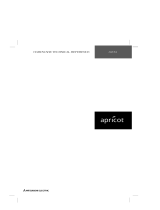Getting Started
APRICOT 340 OWNER’S HANDBOOK 2/3
Connecting the components
See Chapter 1, “Introducing...”, if you need help identifying the
various ports on the system unit.
Checking the AC power supply
When the computer is delivered, it is ready for the commercial AC
power supply generally available in the country in which it is first
sold. It has been set for the correct voltage range, and is supplied
with an AC power cord and plug which comply with the relevant
safety standards.
Before using the computer in a country other than that in which it
was originally sold, you must check the voltage and frequency of
that country’s AC power supply, and the type of power cord
required there. Check the power rating labels on the rear of the
computer’s system unit and its monitor to ensure that they are
compatible with the AC power supply.
If necessary, the AC voltage setting of the system unit can be
adjusted by the voltage selection switch on the rear of the system
unit. Refer to the chapter on “Maintaining and Transporting”, for
instructions on how to do this. It is likely that the monitor’s voltage
setting will also need adjusting; consult the User’s Guide that
accompanies the monitor, or ask your supplier for help.
Installing add-on options
If the computer arrived with uninstalled add-on options, (such as
expansion cards or memory modules) consult the relevant chapters in
this Owner’s Handbook for step-by-step installation instructions.
Expansion cards may also have their own documentation that
supplements or overrides the instructions in this manual.
Note that some options for which you have installation guides may
have already been installed for you at the factory or by your
supplier.