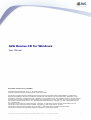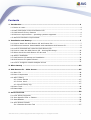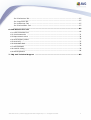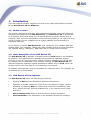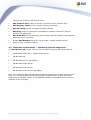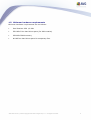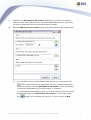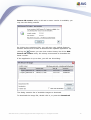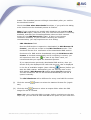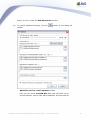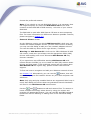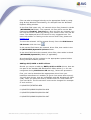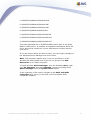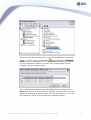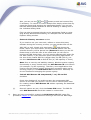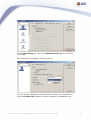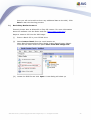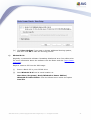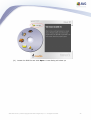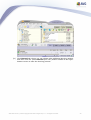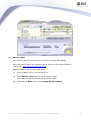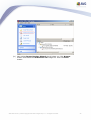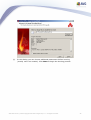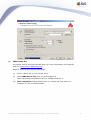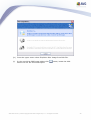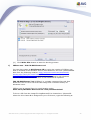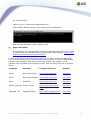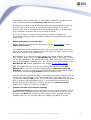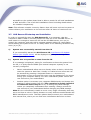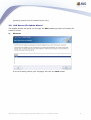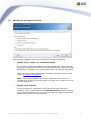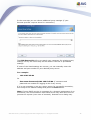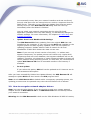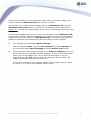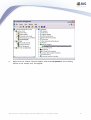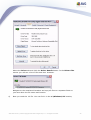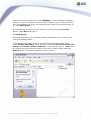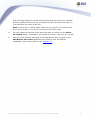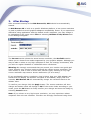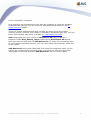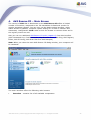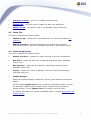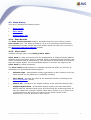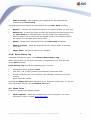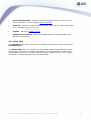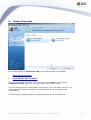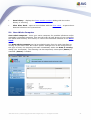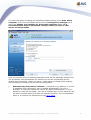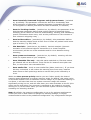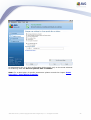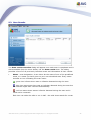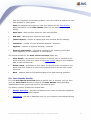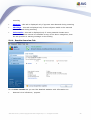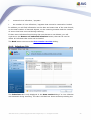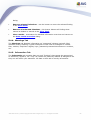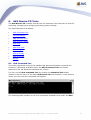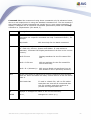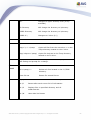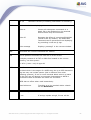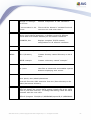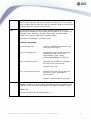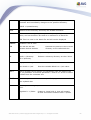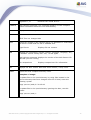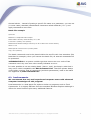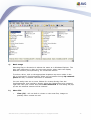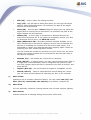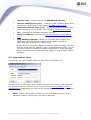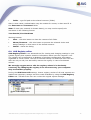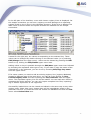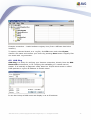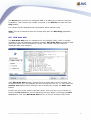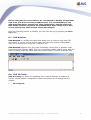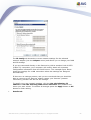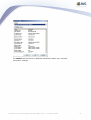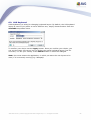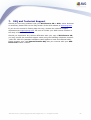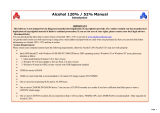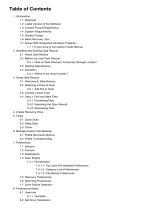AVG RESCUE CD - FOR WINDOWS V 85.2 User manual
- Category
- Antivirus security software
- Type
- User manual
This manual is also suitable for

1
AVG Rescue CD © 2009 Copyright AVG Technologies CZ, s.r.o. All rights reserved.
Document revision 85.2 (7.4.2009)
Copyright AVG Technologies CZ, s.r.o. All rights reserved.
All other trademarks are the property of their respective owners.
This product contains Windows software licensed from Microsoft Corporation and/or MS Affiliate(s). The Microsoft
Windows Preinstallation Environment software included with this software may be used for boot, diagnostic, setup,
restoration, installation, configuration, test or disaster recovery purposes only. This software contains a security feature
that will cause end user's system to reboot without prior notification to the end user after 24 hours of continuous use.
This product uses RSA Data Security, Inc. MD5 Message-Digest Algorithm, Copyright (c) 1991-2, RSA Data Security,
Inc. Created 1991.
This product uses code from C-SaCzech library, Copyright (c) 1996-2001 Jaromir Dolecek ([email protected]).
This product uses compression library libbzip2, Copyright (c) 1996-2002 Julian R. Seward.
This product uses compression library zlib, Copyright (c) 1995-2002 Jean-loup Gailly and Mark Adler.
This product contains freeCommander software, Copyright (c) 2004 Marek Jasinski.
AVG Rescue CD for Windows
User Manual

2
AVG Rescue CD © 2009 Copyright AVG Technologies CZ, s.r.o. All rights reserved.
Contents
........................................................................................................................ 4
1. Introduction
..................................................................................................................... 4
1.1 Notice to users
..................................................................................................................... 4
1.2 Basic description of the AVG Rescue CD
..................................................................................................................... 4
1.3 AVG Rescue CD key features
..................................................................................................................... 5
1.4 Minimum requirements – operating systems supported
..................................................................................................................... 6
1.5 Minimum hardware requirements
........................................................................................................................ 7
2. Installation and Startup
..................................................................................................................... 7
2.1 How to obtain the AVG Rescue CD and license file
..................................................................................................................... 8
2.2 Differences between downloadable and standalone AVG Rescue CD
..................................................................................................................... 8
2.3 How to download and create the AVG Rescue CD
..................................................................................................................... 18
2.4 How to create the AVG Rescue CD - burning ISO image
..................................................................................................................... 31
2.5 When should the AVG Rescue CD be used
..................................................................................................................... 31
2.6 Before installation
..................................................................................................................... 33
2.7 AVG Rescue CD startup and installation
..................................................................................................................... 34
2.8 AVG Rescue CD Update Wizard
..................................................................................................................... 37
2.9 How to recognize network adapter drivers
........................................................................................................................ 43
3. After Startup
........................................................................................................................ 45
4. AVG Rescue CD – Main Screen
..................................................................................................................... 46
4.1 Menu File
..................................................................................................................... 46
4.2 Menu Components
..................................................................................................................... 47
4.3 Menu History
.......................................................................................................... 47
4.3.1 Scan Results
.......................................................................................................... 47
4.3.2 Virus Vault
.......................................................................................................... 47
4.3.3 Event history log
..................................................................................................................... 48
4.4 Menu Tools
..................................................................................................................... 49
4.5 Menu Help
........................................................................................................................ 50
5. Scans Overview
..................................................................................................................... 51
5.1 Scan Whole Computer
..................................................................................................................... 54
5.2 Scan Specific FIles or Folders
..................................................................................................................... 56
5.3 Scan Results
..................................................................................................................... 57
5.4 Scan Results Details
.......................................................................................................... 57
5.4.1 Results Overview Tab

3
AVG Rescue CD © 2009 Copyright AVG Technologies CZ, s.r.o. All rights reserved.
.......................................................................................................... 57
5.4.2 Infections Tab
.......................................................................................................... 57
5.4.3 Spyware Tab
.......................................................................................................... 57
5.4.4 Warnings Tab
.......................................................................................................... 57
5.4.5 Information Tab
........................................................................................................................ 63
6. AVG Rescue CD Tools
..................................................................................................................... 63
6.1 AVG Command line
..................................................................................................................... 71
6.2 freeCommander
..................................................................................................................... 74
6.3 Map network drive
..................................................................................................................... 75
6.4 AVG Registry editor
..................................................................................................................... 77
6.5 AVG Ping
..................................................................................................................... 78
6.6 AVG Scan disk
..................................................................................................................... 79
6.7 AVG Notepad
..................................................................................................................... 79
6.8 AVG IP Config
..................................................................................................................... 82
6.9 AVG Keyboard
........................................................................................................................ 83
7. FAQ and Technical Support

4
AVG Rescue CD © 2009 Copyright AVG Technologies CZ, s.r.o. All rights reserved.
1.
Introduction
This User Manual provides complete overview of the usage and features provided
by the AVG Rescue CD for Windows.
1.1. Notice to users
We strongly recommend that only well experienced computer users with advanced
computer knowledge use the AVG Rescue CD. The AVG Rescue CD is distributed
as a bootable device that allows you to access operating system settings and all
computer data. Incorrect manipulation of the operating system or its resources may
result in partial or even complete loss of system stability and functionality or
important data loss.
If you decide to use the AVG Rescue CD, first, backup all your valuable data that
resides inside your computer. Ideally use some portable device for storing backups,
like CD/DVD disk(s), diskette(s), USB Flash disk or similar external device.
1.2. Basic description of the AVG Rescue CD
The AVG Rescue CD is basically a portable variant of AVG based on the Windows
PE platform. It is distributed as a bootable CD intended for operating system
recovery in such an event where the system cannot be loaded in the regular way –
for example due to substantial virus infection. Initially the AVG Rescue CD will
load the temporary operating system Windows PE edition and run AVG, which can
be then used in the usual way for virus detection and removal.
In addition, administration tools are available for advanced users. The complete list
of features can be found below.
1.3. AVG Rescue CD key features
The AVG Rescue CD offers the following key features:
· Running of AVG from an alternative Windows environment.
· Detection of threats located on drives and in the Windows system registry.
· Possibility of updating AVG virus base from a local AVG installation, hard
drive, directly through Internet-enabled LAN, or an external source (flash
drive etc.).
· AVG Command Line utility to execute various system operations.
· freeCommander is an alternative to the standard windows file manager

5
AVG Rescue CD © 2009 Copyright AVG Technologies CZ, s.r.o. All rights reserved.
intended for more IT-experienced users.
· Map network drive utility to quickly and easily map a network drive.
· AVG Registry editor tool for system registry processing.
· AVG IP Config tool for managing network settings.
· AVG Ping utility for testing the availability of network resources (servers,
domains, IP addresses)
· AVG Scan Disk tool for analyzing and testing hard disk integrity with optional
automatic error correction.
· Simple AVG Notepad utility for saving notes, editing system files etc.
· Direct screen resolution change.
1.4. Minimum requirements – operating systems supported
The AVG Rescue CD can be used for recovering the following operating systems:
· MS Windows 2000 SP4 + Update Rollup pack 1
· MS Windows XP
· MS Windows XP Pro x64 Edition
· MS Windows 2000 Server
· MS Windows 2003 Server
· MS Windows 2003 Server x64 Edition
Also, it is necessary that the computer’s BIOS will allow direct booting from the CD/
DVD, (for correct CD/DVD startup) and that the computer has at least 256 MB of
RAM memory installed. Finally, a CD-ROM/DVD-ROM or compatible device must be
installed in the computer.

6
AVG Rescue CD © 2009 Copyright AVG Technologies CZ, s.r.o. All rights reserved.
1.5. Minimum hardware requirements
Minimum hardware requirements are as follows:
· Intel Pentium CPU 1,2 GHz
· 550 MB of free hard drive space (for ISO creation)
· 256 MB of RAM memory
· 60 MB free hard drive space for temporary files.

7
AVG Rescue CD © 2009 Copyright AVG Technologies CZ, s.r.o. All rights reserved.
2.
Installation and Startup
2.1. How to obtain the AVG Rescue CD and license file
You can acquire the AVG Rescue CD either from your local AVG software
distributor, or by downloading it as a RAR archive, creating an ISO image
afterwards and then burning it to CD yourself.
Note: If you have obtained a regular AVG Rescue CD from your local AVG
distributor (or any other way), you may want to check AVG website for potential
updates.
The distributed AVG Rescue CD does not contain a license number. To obtain the
license number, contact your AVG distributor or use the contact information/
registration form available on the www.avg.com website.
After the registration process, you will receive your license file by e-mail (avgelc.
dat). Then you have two options how to proceed:
a) Create a brand new AVG Rescue CD by using the AVG Rescue CD Creator
utility, and using the new license file (see chapter 2.3 How to download and
create the AVG Rescue CD).
b) If you already have the AVG Rescue CD, and you do not want to create a
new one, put the avgelc.dat file onto some (removable) device such as a
floppy disk, USB flash disk, hard drive etc., restart the computer you are
going to repair and boot from the AVG Rescue CD.
Note: Make sure, that the drive you will put the avgelc.dat file on, will be
accessible from the computer on which you are booting with the AVG Rescue
CD.
Once the AVG Rescue CD has started, a notification dialog will be displayed
asking for the path to the avgelc.dat license file.
Note: If you store the license file on a USB Flash disk or another USB
compatible device, it is essential that this device is already inserted and
switched on before you start the AVG Rescue CD (ideally even before you
start the computer).
If you decide to download the RAR archive and burn the CD yourself, visit this
website address www.avg.com/ww.download?prd=rcd to download the current
version. For specific instructions on how to proceed in this particular case, see

8
AVG Rescue CD © 2009 Copyright AVG Technologies CZ, s.r.o. All rights reserved.
chapter 2.3. If you wish to learn more about standalone versus downloadable AVG
Rescue CD versions, please see chapter 2.2.
2.2. Differences between downloadable and standalone AVG Rescue CD
To ensure maximum compatibility with target computers, AVG Rescue CD is
distributed in two different variations.
· Standalone AVG Rescue CD
This CD can be obtained from your local AVG distributor or any other way.
Basically it means, that AVG Rescue CD will (after boot-up) need to create a
temporary AVG_Rescue_Temp folder, with approximately 60 MB, on the
hard drive (once you manage to repair your system and boot it up, you can
delete this temporary folder).
· Downloadable version of AVG Rescue CD
This version can be created as the standalone version mentioned above
simply from a downloaded archive with the advantage of several possible
customizations (see below).
Note: If you have only standalone AVG Rescue CD, you can still create an
optimized version with larger RAM disk. On each AVG Rescue CD is also distributed
the RAR archive and AVG Rescue CD creator utility (located in the
subdirectory \PROGRAMS\MAKECD\MakeCD.exe), so you can easily proceed to
create an additional AVG Rescue CD by following the steps in chapter 2.3.
2.3. How to download and create the AVG Rescue CD
To successfully create the AVG Rescue CD, you will need to follow the steps
below.
a) If you have not done so yet, buy a license for AVG Rescue CD from www.
avg.com or from your local AVG distributor. You should receive the license
file (avgelc.dat) via e-mail.
b) Download the RAR archive with the AVG Rescue CD file structure available
from www.avg.com/ww.download?prd=rcd URL.
You can skip this step, if you prefer to use AVG Rescue CD Creator for RAR
archive download (see below).

9
AVG Rescue CD © 2009 Copyright AVG Technologies CZ, s.r.o. All rights reserved.
c) Download the AVG Rescue CD creator (MakeCD.exe) utility to be able to
create a proper ISO image file from the downloaded RAR archive. This utility
can also be obtained from URL mentioned above website.
d) Run the AVG Rescue CD creator utility and follow these simple steps below:
(i) You can either use your downloaded RAR archive (by clicking the first
button and selecting the appropriate file), or simply download the
latest one directly from the AVG Rescue CD creator utility. We always
recommend downloading the newest image, if available.
To download the latest RAR archive, or to check whether your previously
downloaded archive or AVG Rescue CD creator is up-to-date, press
the button. A new dialog will come up. If your version of AVG

10
AVG Rescue CD © 2009 Copyright AVG Technologies CZ, s.r.o. All rights reserved.
Rescue CD creator utility is old and a newer version is available, you
may see this dialog instead:
By clicking the underlined link, you will open your default Internet
browser window and be able to download the updated application. By
clicking the button you can view version history list of the AVG
Rescue CD creator utility. We always recommend to download the
latest version.
If the application is up to date, you will see this dialog:
The dialog contains list of available images to download.
To download the image file, double click it, or press the Download

11
AVG Rescue CD © 2009 Copyright AVG Technologies CZ, s.r.o. All rights reserved.
button. The download process will begin immediately after you confirm
the download location.
Check the Close when downloaded checkbox, if you prefer this dialog
to be closed once the download process is finished.
Note: If you experience any trouble with displaying the available AVG
Rescue CD images, make sure that your internet connection is currently
available, and that your firewall application does not block network
access for the AVG Rescue CD creator. If there is no Internet
connection available, or your firewall is blocking the network
communication, you may experience an error dialog.
- CRC Checksum Field
Once the RAR archive is opened or downloaded (in AVG Rescue CD
Creator), you will see a code in the CRC Checksum section. This
checksum serves for a verification of the downloaded RAR archive.
Checksum of a RAR archive downloaded using the AVG Rescue CD
Creator is checked automatically and if everything is correct, you
will experience this icon: . In case of any other result, we
recommend that you repeat the download process.
If you opened some previously downloaded RAR archive, then you
should verify the displayed CRC code with the one, that is displayed
in the list of available images (when clicking button) before you
start the ISO creation. Alternatively you can find the code on the
AVG website (AVG Rescue CD product pages/Crc File hyperlink).
The CRC Checksum will not be checked automatically if the file is
opened manually.
The CRC Checksum will be different for every new RAR file version!
(ii) Click the second button to select the obtained license file (avgelc.
dat).
(iii) Click the third button to select an output folder where the ISO
image file will be created.
Note: Make sure, that this folder is empty, before continuing to the next
step! Also, you will need at least 550 MB of free space on your hard drive

12
AVG Rescue CD © 2009 Copyright AVG Technologies CZ, s.r.o. All rights reserved.
before you can create the AVG Rescue CD ISO file!
(iv) To specify additional settings, click the button. A new dialog will
appear:
- RAM disk used for online updates section.
Here you can check use RAM disk field, that will allow you to
choose between 144 to 1024 MB of RAM disk. Use the slider to

13
AVG Rescue CD © 2009 Copyright AVG Technologies CZ, s.r.o. All rights reserved.
choose the preferred amount.
Note: If you decide to use the RAM disk feature, it is necessary that
the target computer on which the AVG Rescue CD will be used
contains at least 256 MB of RAM memory + the size of your chosen
RAM disk.
The RAM disk is used after AVG Rescue CD boot to store temporary
files. For more information on differences between possible versions,
please navigate to chapter 2.2.
- External drivers section
As the Windows version on which AVG Rescue CD is built may not
contain all network adapter drivers (or their most current versions),
you may use this dialog to add your own network adapters drivers.
You can also add any other device type drivers, if needed.
Warning: As AVG Rescue CD is built on the 32bit Windows XP SP2
US version, make sure you always use the appropriate 32bit (x86)
drivers when adding new ones! Otherwise AVG Rescue CD may
become unstable!
If you experience any difficulties starting AVG Rescue CD with
custom drivers included, try to re-create the ISO (CD) without these
drivers and boot again. If the problems persist and you cannot boot
AVG Rescue CD the regular way, please contact AVG technical
support.
To find out how to recognize and add your Windows network drivers
see chapter 2.9. Alternatively you can use the button, that will
automatically try to find network drivers on your local computer and
add them.
Note: Only plug and play enabled devices are supported! Also keep in
mind, that adding the drivers does not guarantee that the hardware
will work in the AVG Rescue CD environment.
Use the and buttons to add and remove files. To remove or
insert multiple files simply select them by using the mouse and
pressing the appropriate button. You can use DEL and INS keyboard
buttons as well for deleting or adding files in the individual dialog
fields.

14
AVG Rescue CD © 2009 Copyright AVG Technologies CZ, s.r.o. All rights reserved.
Files can also be dragged directly to the appropriate fields by using
drag & drop Windows functionality, for example from the Windows
Explorer dialog window.
In the first field insert only .inf network driver files (located in the C:
\WINDOWS\inf folder). The inserted .inf files will be on the ISO
renamed to oem0.inf, oem1.inf etc. Once the files are inserted, you
can view the driver details by placing your mouse cursor over the file
name. The displayed list of file names is only suggested one. For
more information on finding out the correct driver files, please see
chapter 2.9.
To view the selected .inf file content directly from the AVG Rescue
CD Creator click this icon .
In the second field insert the network driver files, that reside in the
C:\WINDOWS\System32\Drivers folder.
In the third field insert the network driver files, that reside in the C:
\WINDOWS\System32\ folder (if applicable).
All selected files will be included in the appropriate system folders
during the ISO creation process.
- Adding SCSI, RAID or SATA drivers
Should you require to add any RAID, SCSI or SATA drivers, that are
not part of the standard MS Windows XP 32bit edition (i.e. are not
recognized during AVG Rescue CD startup), follow this procedure:
First, you need to download the appropriate driver from your
hardware manufacturer's website (or get it from some other source).
You will need drivers, that are compatible with MS Windows XP 32bit
(x86). Once you have the drivers, extract them to a local folder on
your hard drive. The file structure must not be changed! An example
of such archive:
C:\ADAPTEC\TXTSETUP.OEM
C:\ADAPTEC\WINXP32\ADPU320.SYS
C:\ADAPTEC\WINXP32\ADPU320.INF
C:\ADAPTEC\WINXP32\ADPU320.CAT

15
AVG Rescue CD © 2009 Copyright AVG Technologies CZ, s.r.o. All rights reserved.
C:\ADAPTEC\WINXP64\ADPU640.SYS
C:\ADAPTEC\WINXP64\ADPU640.INF
C:\ADAPTEC\WINXP64\ADPU640.CAT
C:\ADAPTEC\WINXP64\ADP64U.DLL
C:\ADAPTEC\WIN2000\ADPU320W2.INF
C:\ADAPTEC\WIN2000\ADPU320W2.SYS
C:\ADAPTEC\WIN2000\ADPU320W2.CAT
The most important file is TXTSETUP.OEM, that is part of any SCSI,
RAID or SATA driver. It contains all important information about the
driver and will be needed for correct AVG Rescue CD boot with the
new driver.
If you are unsure about the device name, you can simply navigate to
the Windows Device Manager and find it there.
Note: This procedure applies only if you are operating on a MS
Windows XP 32bit system and if you are are going to use AVG
Rescue CD on the same computer!
To open Windows Device Manager, click the Windows Start, right-
click My Computer and select Manage. In the new dialog select
Device Manager from the System Tools branch.
In the right part of the screen navigate to the SCSI and RAID
controllers item. Here you will find a list of available SCSI
compatible adapters.

16
AVG Rescue CD © 2009 Copyright AVG Technologies CZ, s.r.o. All rights reserved.
Once you have the correct drivers, you need to add them to the ISO
image. To do so, click on this button and choose the TXTSETUP.
OEM file of the requested driver. If the TXTSETUP.OEM file is shared
for more operating systems, you may see a dialog asking for OS
selection. See the sample below:
If so, always select Windows XP (x86/32bit) drivers and press the
OK button. Once the driver files are inserted, you can view the driver
details by placing your mouse cursor over the file name. You can use
this feature to check, if the drivers were inserted properly.

17
AVG Rescue CD © 2009 Copyright AVG Technologies CZ, s.r.o. All rights reserved.
Also, you can use the and buttons to add and remove files,
if necessary. To remove or insert multiple files simply select them by
using the mouse and pressing the appropriate button. You can use
DEL and INS keyboard buttons as well for deleting or adding files in
the individual dialog fields.
Files can also be dragged directly to the appropriate fields by using
drag & drop Windows functionality, for example from the Windows
Explorer dialog window.
- External directory structure section
If you need to use your own tools, utilities or some third-party
software during the recovery process, you can include them on the
ISO (CD) as well. Simply click this button and choose the
folder, where your tools reside. All files and sub-folders from the
selected directory will be placed into /External directory on the CD.
Please keep in mind the size of the media that you will use for
burning the ISO image later. You will require adequate disk space for
the ISO creation, if you add some space-consuming applications. If
the size of the created ISO file is bigger than 700 MB (CD-R), you
can burn AVG Rescue CD to DVD-R disc (4,7 GB capacity or more).
Note: Due to security and stability reasons, Windows system registry
functionality is partly limited within the AVG Rescue CD environment
(for example .reg file importing). Therefore, some applications that
need to use the system registry during their operation might not be
working properly in the AVG Rescue CD environment. Generally we
do not recommend changing the system registry.
- Include AVG Rescue CD compressed (*.rar) file to ISO
checkbox
Check this checkbox if you prefer to store the compressed RAR
archive to the ISO (CD) as well. This file can be used anytime later
for creating another AVG Rescue CD without repeating the download
process again.
(v) Once all options are set, click the Create ISO button. The ISO file
with AVG Rescue CD should be created in a short time.
e) Once you have successfully created the AVG Rescue CD ISO image file,
proceed to chapter 2.4 for instructions on burning a CD from the ISO image

18
AVG Rescue CD © 2009 Copyright AVG Technologies CZ, s.r.o. All rights reserved.
file.
2.4. How to create the AVG Rescue CD - burning ISO image
If you have already obtained a copy of the AVG Rescue CD, then you can skip this
chapter and proceed to chapter 2.5. To create an AVG Rescue CD, you need to
create an ISO image first! For more information, see chapter 2.3.
To complete this step, you will need a CD/DVD burning drive, (either CD-RW or
DVD-RW compatible drive with ability to burn CD-R/DVD-R disks). Additionally you
will need burning software, that allows you to create a CD from the ISO image file
and one CD-R/DVD-R or compatible disc.
To successfully burn the ISO image file you can use your favorite burning software
or download a free one (for example CDBurnerXP Pro www.cdburnerxp.se, but
several other choices also exist including free trial versions of most famous
commercial burning software). Below, you will find more detailed information on
how to use different software products to burn the ISO image.
a) Ahead Nero burning ROM
Nero Burning ROM is a commercial burning tool that can be used for burning
ISO images.
More information about this program can be found on the Ahead Software Web
site at: http://www.nero.com.
Steps to create a CD from the ISO image:
(i) Insert a blank CD in your CD-RW drive.
(ii) Start Nero Burning ROM from the Nero program folder in the start
menu.
(iii) New Compilation wizard should start. If not, select File/New from the
upper menu.
(iv) Select CD-ROM (ISO) (should be marked as default) and click Open
button located on the bottom of the dialog.

19
AVG Rescue CD © 2009 Copyright AVG Technologies CZ, s.r.o. All rights reserved.
In the Open dialog box, select the AVG Rescue CD ISO file, and then
click Open.
New dialog Burn compilation should come up:
You can choose additional properties before burning, we recommend to
tick the Finalize CD checkbox to assure maximum compatibility (but

20
AVG Rescue CD © 2009 Copyright AVG Technologies CZ, s.r.o. All rights reserved.
then you will not be able to burn any additional data to the disk). Click
Burn to start the burning process.
b) Roxio Easy Media Creator 8
Formerly known also as WinonCD or Easy CD creator. For more information
about the software visit the Roxio web site (http://www.roxio.com).
Steps to create a CD from the ISO image:
(i) Insert a blank CD in your CD-RW drive.
(ii) Start Creator Classic from its usual location at
Start Menu/Programs/Roxio Easy Media Creator/Data/Creator Classic.
From the left menu select the option Burn From Disc Image File.
(iii) Locate the ISO file and click Open. A new dialog will show up:
Page is loading ...
Page is loading ...
Page is loading ...
Page is loading ...
Page is loading ...
Page is loading ...
Page is loading ...
Page is loading ...
Page is loading ...
Page is loading ...
Page is loading ...
Page is loading ...
Page is loading ...
Page is loading ...
Page is loading ...
Page is loading ...
Page is loading ...
Page is loading ...
Page is loading ...
Page is loading ...
Page is loading ...
Page is loading ...
Page is loading ...
Page is loading ...
Page is loading ...
Page is loading ...
Page is loading ...
Page is loading ...
Page is loading ...
Page is loading ...
Page is loading ...
Page is loading ...
Page is loading ...
Page is loading ...
Page is loading ...
Page is loading ...
Page is loading ...
Page is loading ...
Page is loading ...
Page is loading ...
Page is loading ...
Page is loading ...
Page is loading ...
Page is loading ...
Page is loading ...
Page is loading ...
Page is loading ...
Page is loading ...
Page is loading ...
Page is loading ...
Page is loading ...
Page is loading ...
Page is loading ...
Page is loading ...
Page is loading ...
Page is loading ...
Page is loading ...
Page is loading ...
Page is loading ...
Page is loading ...
Page is loading ...
Page is loading ...
Page is loading ...
-
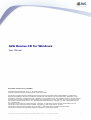 1
1
-
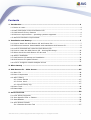 2
2
-
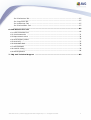 3
3
-
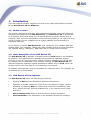 4
4
-
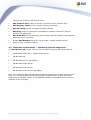 5
5
-
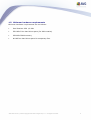 6
6
-
 7
7
-
 8
8
-
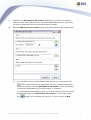 9
9
-
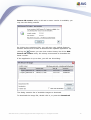 10
10
-
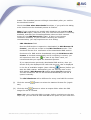 11
11
-
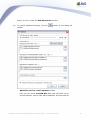 12
12
-
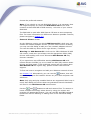 13
13
-
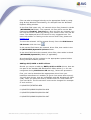 14
14
-
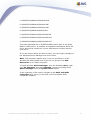 15
15
-
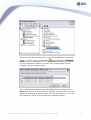 16
16
-
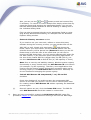 17
17
-
 18
18
-
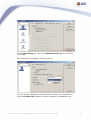 19
19
-
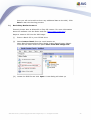 20
20
-
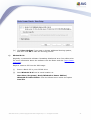 21
21
-
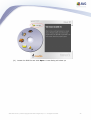 22
22
-
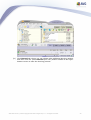 23
23
-
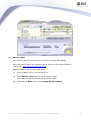 24
24
-
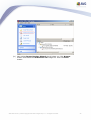 25
25
-
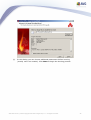 26
26
-
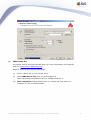 27
27
-
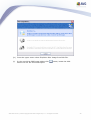 28
28
-
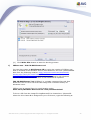 29
29
-
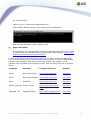 30
30
-
 31
31
-
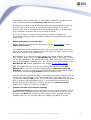 32
32
-
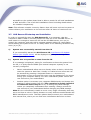 33
33
-
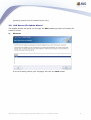 34
34
-
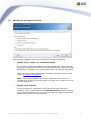 35
35
-
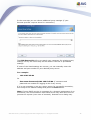 36
36
-
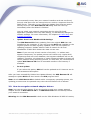 37
37
-
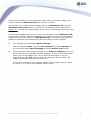 38
38
-
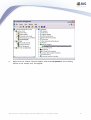 39
39
-
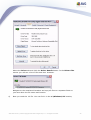 40
40
-
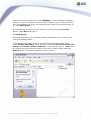 41
41
-
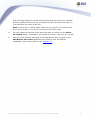 42
42
-
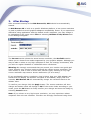 43
43
-
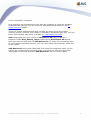 44
44
-
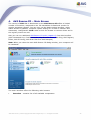 45
45
-
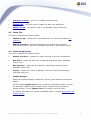 46
46
-
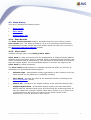 47
47
-
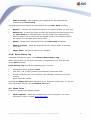 48
48
-
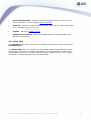 49
49
-
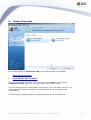 50
50
-
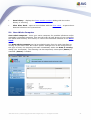 51
51
-
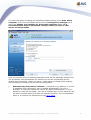 52
52
-
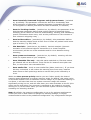 53
53
-
 54
54
-
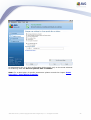 55
55
-
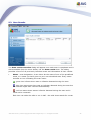 56
56
-
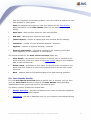 57
57
-
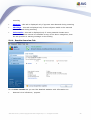 58
58
-
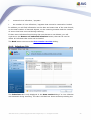 59
59
-
 60
60
-
 61
61
-
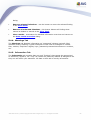 62
62
-
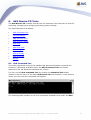 63
63
-
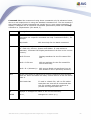 64
64
-
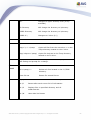 65
65
-
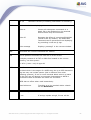 66
66
-
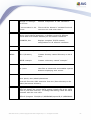 67
67
-
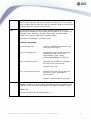 68
68
-
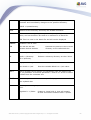 69
69
-
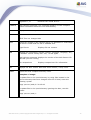 70
70
-
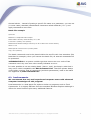 71
71
-
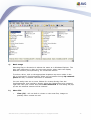 72
72
-
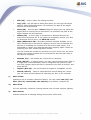 73
73
-
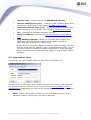 74
74
-
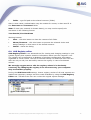 75
75
-
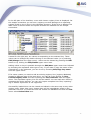 76
76
-
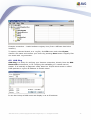 77
77
-
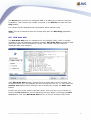 78
78
-
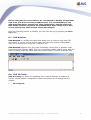 79
79
-
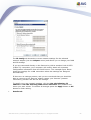 80
80
-
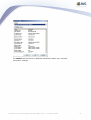 81
81
-
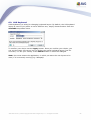 82
82
-
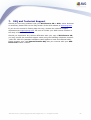 83
83
AVG RESCUE CD - FOR WINDOWS V 85.2 User manual
- Category
- Antivirus security software
- Type
- User manual
- This manual is also suitable for
Ask a question and I''ll find the answer in the document
Finding information in a document is now easier with AI
Related papers
-
AVG Internet Security 2015 User guide
-
AVG Internet Security 2014 User guide
-
AVG Internet Security 2013 User guide
-
AVG Ultimate 2016 Operating instructions
-
AVG PC TuneUp 2016 User manual
-
AVG Ultimate 2015 Operating instructions
-
AVG Performance 2016 User manual
-
AVG PC TuneUp 2015 User manual
-
AVG Performance 2015 Operating instructions
-
AVG PC TuneUp 2014 User manual
Other documents
-
IVIEW i1040QW Operating instructions
-
IVIEW Magnus Plus Operating instructions
-
IVIEW Magnus II Operating instructions
-
IVIEW Maximus Plus Operating instructions
-
IVIEW Magnus Plus Operating instructions
-
Sony USM128MX Operating instructions
-
Roxio Easy VHS to DVD 3.0 Owner's manual
-
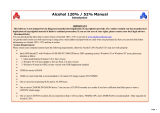 Alcohol Soft Alcohol 120% User guide
Alcohol Soft Alcohol 120% User guide
-
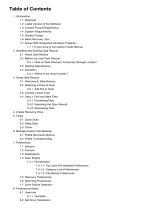 Prosoft Data Data Rescue 5 Macintosh User manual
Prosoft Data Data Rescue 5 Macintosh User manual
-
VDO PN 6000 - Software Installation Manual