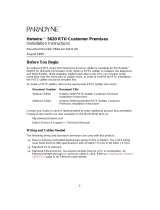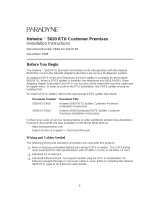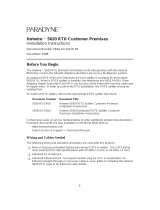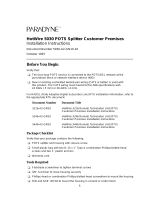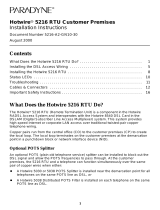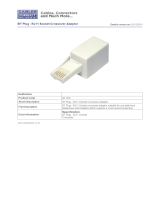Page is loading ...

1
Hotwire
®
5620 RTU
Installation Instructions
Document Number 5620-A2-GN11-40
September 2001
Contents
Hotwire 5620 RTU Overview ........................................................................ 1
Product Documentation Online ..................................................................... 4
Getting Started .............................................................................................. 5
Installing the DSL Access Wiring .................................................................. 6
Connecting to the DSL Access Wiring .......................................................... 8
Installing the Hotwire 5620 RTU ................................................................... 9
Power-On ...................................................................................................... 13
Troubleshooting ............................................................................................. 14
Increasing the Number of End-User Systems .............................................. 15
Cables & Connectors .................................................................................... 15
Optional RTU Wall Placement ...................................................................... 17
Technical Specifications for the Hotwire 5620 RTU ...................................... 19
Important Safety Instructions ........................................................................ 20
Government Requirements ........................................................................... 22
Warranty, Sales, Service, and Training Information ...................................... 24
Hotwire 5620 RTU Overview
The Hotwire
®
5620 RTU (Remote Termination Unit) is a component in the Hotwire
RADSL Access System and interoperates with the Hotwire 8373, 8374, or 8510 DSL
Card in the DSLAM (Digital Subscriber Line Access Multiplexer) system. This system
provides high-speed Internet or corporate LAN access over traditional twisted-pair
copper telephone wiring.
Copper pairs run from the central office (CO) to the customer premises (CP) to create
the local loop. The local loop terminates on the customer premises at the demarcation
point in a punchdown block or network interface device (NID).

2
NOTE:
In this document:
— End-user system is used to represent any host with an Ethernet connection.
— Service provider is used to represent any Internet Service Provider (ISP) or
remote LAN access provider.
DSL Access with a Hotwire 5030 POTS Splitter
An optional POTS (plain old telephone service) splitter can be installed to block out the
DSL signal and allow the POTS frequencies to pass through. At the customer premises,
the Hotwire 5620 RTU and a telephone can function simultaneously over the same pair
of copper wires when a Hotwire 5030 POTS Splitter is installed near the demarcation
point for all telephones on the same POTS line as DSL.
When a Hotwire 5030 POTS splitter is used at both ends of the local loop, wiring is
connected:
From the demarcation point to the CP POTS splitter, and
From the demarcation point to the DSL jack.
The Hotwire 5030 POTS Splitter is designed for outdoor or indoor installation.
00-16726
Punchdown
Block or NID
DSL
Jack
RTU
New Wiring Connections Existing Wiring (POTS)
Customer Premises (CP)
POTS/DSL
Ethernet
Crossover
Cable
Ethernet
Cable
or
Central
Office
(CO)
Demarcation
Point
Local Loop
Hub
CP
POTS
Splitter
DSL – Digital Subscriber Line POTS – Plain Old Telephone Service
NID – Network Interface Device RTU – Remote Termination Unit
POTS
End-user
Systems
Service
Provider

3
DSL Access without a POTS Splitter
When the Hotwire 5620 RTU is installed without a POTS splitter, the DSL line is used for
data only and does not provide telephone services.
Phone Filters
For optimum performance, if the wiring for the RTU is also used for voice (POTS), a
phone filter should be installed on each voice line with a phone, modem, fax machine, or
other telecommunications device attached. One Hotwire phone filter can be used with
multiple telecommunications devices (for example, a phone and fax machine can be
supported using a single filter) if a multiple line adapter is used.
00-16725
Punchdown
Block or NID
DSL
Jack
RTU
Customer Premises (CP)
POTS/DSL
Ethernet
Crossover
Cable
Ethernet
Cable
or
Central
Office
(CO)
Demarcation
Point
Local Loop
Hub
End-user
Systems
DSL – Digital Subscriber Line RTU – Remote Termination Unit
NID – Network Interface Device New Wiring Connections
Service
Provider
01-17034
Hotwire
RTU
Customer Premises (CP)
DSL/POTS
Ethernet
Crossover
Cable
Ethernet
Cable
or
Central
Office
(CO)
Local Loop
Hub
DSL – Digital Subscriber Lines
POTS – Plain Old Telephone Service
End-user
Systems
Network
Service
Provider
(NSP)
Demarcation
Point
Filter

4
There are two Hotwire phone filters that can be used with the 5620 RTU:
Hotwire 6035 Universal Phone Filter is designed for use with a tabletop phone.
Hotwire 6040 Universal Wall Jack Phone Filter is designed for use with a
wall phone.
If installing the router on the wall instead of a table or desk, refer to
Optional RTU Wall
Placement
on page 17 before installing the router and cables.
Product Documentation Online
Complete documentation for this product is available at
www.paradyne.com
.
Select
Library
→
Technical Manuals
→
Hotwire DSL Systems.
To install a POTS splitter or phone filter, refer to the appropriate document:
Document
Number Document Title
5030-A2-GN10
Hotwire 5030 POTS Splitter Customer Premises Installation
Instructions
6035-A2-GN11
Hotwire 6035 Universal Phone Filter Installation Instructions
6040-A2-GN11
Hotwire 6040 Universal Wall Jack Phone Filter Installation
Instructions
01-17035
RJ11
Wall Jack
RJ11
Wall
Jack
Customer
Premises (CP)
Hotwire
RTU
6035
Phone Filter
6040
Wall Jack
Phone
Filter
P
O
W
E
R
E
T
H
E
R
N
E
T
D
S
L
Phone Filter

5
Getting Started
Before beginning your RTU’s installation, make sure that you have all the equipment you
will need.
Package Checklist
In addition to these instructions, verify that your package contains the following:
❑
Model 5620 Remote Termination Unit (RTU)
❑
DSL interface cable with RJ11 modular plugs
❑
Power cord with power transformer
Wiring and Connectors You Will Need
The following wiring and standard connectors are used with this product:
❑
Standard RJ11 wall jack for the DSL cabling.
❑
Multiple line adapter if a telephone and RTU are connected in the same location.
❑
DSL cabling: New or existing unshielded twisted-pair wiring (CAT3 or better). The
CAT3 wiring must meet EIA/TIA-568 specifications with 24 AWG (.5 mm) or
26 AWG (.4 mm).
❑
Ethernet cabling: Standard Ethernet 8-pin, non-keyed modular plug for a PC or
workstation. An Ethernet straight-through or crossover cable is used. Refer to
procedures in
Installing the Hotwire 5620 RTU
on page 9 for Ethernet cable details.
Refer to
Cables & Connectors
on page 15 for standard pin numbers.

6
Installing the DSL Access Wiring
The local loop terminates at the punchdown block or NID. Wiring must be connected
from the customer premises side of the punchdown block or the NID to an RJ11 jack.
Typically, the punchdown block is installed in commercial locations and the NID is
installed in residential locations.
Procedure
1.
Access the punchdown block or NID.
2.
Disconnect the DSL access pair from the local loop.
WA R N I NG :
!
Do not continue unless the DSL access line from the local loop has been
disconnected at the NID or punchdown block. Refer to
Important Safety
Instructions
on page 20.
A punchdown block is used without a POTS splitter in the following example.
ABCD
DSL
Access
from Local
Loop
Wiring to
DSL Jack
Bridge Clip
Punchdown Block
00-15348-01
Demarcation Point
Customer Premises

7
3.
Locate the DSL pair of T1/R1 connectors on the customer premises side of the NID
or punchdown block. Attach the wiring that will be connected to the DSL jack.
In the following example, a NID is used without a POTS splitter. It includes an
existing POTS line and a second pair installed for DSL access.
DSL/POTS
Access from
Local Loop
Wiring to
DSL Jack
Telephone Network Interface Device (NID)
Ground
Tip
T1
(Green)
Ring
R1
(Red)
97-15438-01
Existing POTS
Wiring to
Telephone
Demarcation Point
Customer Premises
DSL Pair
POTS Pair

8
Connecting to the DSL Access Wiring
The Hotwire 5620 RTU connects to the local loop via wiring from the demarcation point
to an RJ11 wall jack. The DSL twisted-pair wiring from the local loop terminates at a new
or existing wall jack. It may be necessary to install a standard single RJ11 jack or
replace a single jack with a double RJ11 jack.
Procedure
1.
Wiring can be run from the
punchdown block or NID to
a new or existing wall jack.
Match the pair colors on both
ends.
2.
Label the DSL jack.
3.
Reconnect the DSL access pair
at the punchdown block or NID.
Refer to
Installing the DSL
Access Wiring
on page 6.
Tighten both terminal screws
with a flat-blade screwdriver.
The RJ11 6-pin jack uses the center two pins. For pin assignments, refer to
Cables &
Connectors
on page 15.
97-15343-02
DSL
RJ11
Jack
Central
Office
Punchdown
Block or NID
Customer Premises
POTS/DSL
Local Loop
Demarcation Point
DSL
Twisted-pair
Wiring
RTU
97-15300a
RJ11 Wall Jack
or

9
Installing the Hotwire 5620 RTU
Place the Hotwire 5620 RTU on a flat surface with clearance for the rear connectors.
Connecting the DSL Line in a Home Environment (Phone and RTU in the
Same Location)
Use the supplied RJ11 6-pin cable for the DSL connection. You will also need a multiple
line adapter and a phone filter (see
Phone Filters
on page 3).
Procedure
1.
Insert a multiple line adapter into the wall jack.
2.
Insert one end of the cable into the
DSL
jack on the RTU.
3.
Insert the other end of the cable into one of the jacks (
Line 1
or
Line 2
) on the
multiple line adapter.
4.
Insert the line cord from the
LINE
jack on the filter into the empty jack on the
multiple line adapter.
5.
Insert the phone line cord from the phone into the
PHONE
jack on the filter.
POWER
ETHERNET
DSL
Hotwire RTU
01-17036
LINE
PHO
N
E
Multiple
Line
Adapter
Filter

10
Connecting the DSL Line in All Other Environments
Use the supplied RJ11 6-pin cable for the DSL connection.
Procedure
1.
Insert one end of the cable into the
DSL
jack on the RTU.
2.
Insert the other end into the wall jack.
97-15300-01
DSL
Jack
POWER
ETHERNET
DSL
Hotwire RTU

11
Connecting the Ethernet Cable
Use an 8-pin Ethernet straight-through or crossover cable for the Ethernet connection.
Procedure
To connect an Ethernet Hub using a straight-through cable:
— Insert one end of the straight-through cable into the
ETHERNET
jack on the
router and connect the other end to an Ethernet hub. Do not connect it to the
hub’s optional Uplink connection; the Uplink connection requires an Ethernet
crossover cable. To support multiple end-user systems, refer to
Increasing the
Number of End-User Systems
on page 15.
To connect a PC using a crossover cable:
— Insert one end of the crossover cable into the
ETHERNET
jack on the router
and connect the other end of the cable to a PC with an Ethernet Network
Interface Card (NIC) installed.
01-15303-05
Ethernet
Line
POWER
ETHERNET
DSL
Hotwire RTU
Ethernet
Straight-through
Cable
Ethernet
Hub
8
7
6
5
4
3
2
1
01-15303b-02
PC with Ethernet
Network Interface
Card
Ethernet
Line
POWER
ETHERNET
DSL
Hotwire RTU
Ethernet
Crossover
Cable

12
Connecting Power
Procedure
1.
Insert the supplied power cord’s round end into the
POWER
jack on the RTU.
2.
Plug the transformer into an AC outlet.
The RTU hardware installation is now complete. When the power cord is installed, the
RTU goes through a power-on self-test.
01-15836-01
POWER
ETHERNET
DSL
Hotwire RTU
Power
Jack
or
Transformer
or

13
Power-On
When power is applied, the RTU performs self-diagnostics and the PWR LED is on. The
self-diagnostics includes a power-on self-test. During the power-on self-test, all of the
LEDs turn on for one second.
Status LEDs
All of the LEDs turn on and off during the power-on self-test. After a successful self-test,
the LEDs should appear as indicated in
BOLD
in the Condition column below.
Refer to
Troubleshooting
on page 14 for LED indications requiring action.
LED Condition Status
PWR
ON
The RTU has power.
ALM
OFF
ON
No active alarms.
An alarm condition exists.
TST
OFF
ON
No active tests.
The TST LED is on during the power-on self-test and
during a test initiated by the service provider.
DSL Blinking
ON
OFF
The RTU is establishing the active DSL link. The LED
blinks on and off about five times per second.
The DSL link is ready to transmit and receive data.
The DSL link has not been established.
ETHERNET
ON
OFF
The Ethernet connection is active.
No Ethernet device is detected.
TST
DSL
ETHERNET
ALMPWR
TM
98-15835
Power – green
Alarm – red
Test – yellow
Digital Subscriber Line – green
Ethernet Link – green
5620

14
Troubleshooting
LED Symptom Action
All LEDs are on. If the LEDs remain on for more than ten minutes, the RTU is not
functional. Unplug the unit and reapply power. If the ALM LED is
still on, contact the service provider.
ALM LED remains
on.
The power-on self-test may have failed. Unplug the unit and
reapply power. If the alarm LED is still on, contact the service
provider.
ALM and TST LEDs
are blinking.
Firmware download may be in progress. If firmware download is
not in progress or the LEDs continue blinking for more than ten
minutes, contact the service provider. Do not unplug the unit,
unless instructed to do so by the service provider.
DSL LED is off. Verify that the DSL cable is securely installed on both ends.
Unplug the unit and reapply power. If the problem continues,
contact the service provider.
DSL LED continues
to blink after the
power-on self-test.
The RTU is attempting to establish the DSL link or adjusting the
rate of the DSL line due to line conditions. If the DSL LED
continues to blink for more than ten minutes, contact the service
provider.
DSL LED is on and
there is no data
transmission.
The DSL link has been established but there is no data
transmission. Verify the Ethernet connection. If the problem
persists, contact the service provider.
DSL and Ethernet
LEDs are on and
there is no data
transmission.
The DSL link and the Ethernet link have been established but
there is no data transmission. If the problem continues, contact
the service provider.
Ethernet LED is off. Verify that the Ethernet cable is securely installed at both ends,
and at least one PC is connected and powered on.
Verify that the correct straight-through or crossover cable is
installed. Refer to
Connecting the Ethernet Cable
on page 11.
PWR LED is off. Check that the power cord is securely installed on both ends.
If no LEDs are on, the power supply may be defective. Test the
outlet to verify power. If the problem persists, contact the
service provider.
If other LEDs are on, the PWR LED may be burned out. Unplug
the unit and reapply power; watch all LEDs during the power-on
self-test to verify that the PWR LED is functioning.
TST LED is on. A test initiated by the service provider may be active. Wait ten
minutes. If the TST LED does not go off, contact the service
provider.

15
Increasing the Number of End-User Systems
A single end-user system is attached to the Hotwire 5620 RTU by using an Ethernet
crossover cable. To increase the number of end-user systems, connect all end-user
systems to an Ethernet hub using a straight-through cable. See
Connecting the Ethernet
Cable
on page 11.
The Hotwire 5620 RTU can support up to 32 end-user systems. Verify any changes with
the service provider.
Cables & Connectors
This section is reference information.
Use standard twisted-pair CAT3 or better cables.
DSL interface
connector uses a 6-pin,
non-keyed modular plug.
RJ11 6-Pin Connector
Pin # Function
1 & 2 Not used
3DSL Ring
4DSL Tip
5 & 6 Not used
98-15304-01
6-Pin
RJ11 Plug
DSL
Cable
Pin #1
Pin #6

16
Ethernet interface
connector uses an 8-pin, non-keyed modular plug. Use
shielded twisted-pair CAT5 or better cables.
— To connect to an Ethernet hub, use
the straight-through connection.
8-Pin Straight-through Connection
– or –
— To connect directly to a PC with an Ethernet NIC card, use an Ethernet
Crossover cable.
Pin # Function
1 10BaseT TX D+
2 10BaseT TX D–
3 10BaseT RX D+
4 & 5 Not used
6 10BaseT RX D–
7 & 8 Not used
98-16055a
8-Pin
Plug
Ethernet
Cable
Pin #1
Pin #8
10/100BaseT TX D+
10/100BaseT TX D–
10/100BaseT RX D+
Not Used
Not Used
10/100BaseT RX D–
Not Used
Not Used
1
2
3
4
5
6
7
8
1
2
3
4
5
6
7
8
10/100BaseT TX D+
10/100BaseT TX D–
10/100BaseT RX D+
Not Used
Not Used
10/100BaseT RX D–
Not Used
Not Used
Function Pin # FunctionPin #
8-Pin Ethernet Crossover Cable
99-16518
Pin #1/2 = Orange/White
Twisted Pair
Pin #3/6 = Blue/White
Twisted Pair

17
Optional RTU Wall Placement
The Hotwire 5620 RTU is designed for tabletop placement. The RTU can also be
mounted on a wall.
To mount the RTU, you will need:
❑
Three #6 pan-head screws with anchors (for example, molly bolts, plastic or lead
anchors)
❑
Drill, and the correct size drill bit for the anchors
❑
Screwdriver
A template with the dimensions for the three screws is provided. See
RTU Hardware
Tem pl ate
on page 18.
Procedure
To mount the RTU:
1.
Drill the correct size hole for the anchors and install them. Use the template to
gauge their placement.
2.
Screw the pan-head screws into the installed anchors. Do not make them flush with
the wall. Leave enough clearance to hang the router housing from the screws.
Wall
Fasteners
99-16170-02

18
RTU Hardware Template
Front
(LEDs)
98-16171
5.43"
7.55"
To Bottom
Hole

19
Technical Specifications for the Hotwire 5620 RTU
Item Specification
*
Height x Width x Depth
With Feet
Without Feet
1.43
"
x 6.00
"
x 8.75
"
(3.64 cm x 15.24 cm x 22.23 cm)
1.25
"
x 6.00
"
x 8.75
"
(3.15 cm x 15.24 cm x 22.23 cm)
Weight
1 lb. 1 oz. (0.48 kg)
Power
Class 2 Transformer normal
service input voltage range
Input: 100 VAC (+
10%), 50 Hz;
120 VAC (+
10%), 60 Hz; or
230 VAC (+
10%), 50/60 Hz
Output: 18 VDC nominal at 0.8A
Approvals
FCC Part 15
CISPR 22
Safety Certifications
Class B Subpart B digital device
Class B
Refer to equipment’s label for approvals on product.
Physical Environment
Operating temperature
Storage temperature
Relative humidity
Shock and vibration
32°F to 104°F (0°C to 40°C)
–4°F to 158°F (–20°C to 70°C)
5% to 95% (noncondensing)
Withstands normal shipping and handling
Heat Dissipation
40.9 Btu/hr. (max.) at nominal input voltage
Interface Connectors
DSL Interface
Ethernet Type II Frame
RJ11 6-pin
10BaseT 8-pin
*
Technical Specifications subject to change without notification.

20
Important Safety Instructions
1.
Read and follow all warning notices and instructions marked on the product or
included in the manual.
2.
Slots and openings in the cabinet are provided for ventilation. To ensure reliable
operation of the product and to protect it from overheating, these slots and
openings must not be blocked or covered.
3.
Do not allow anything to rest on the power cord and do not locate the product where
persons will walk on the power cord.
4.
Do not attempt to service this product yourself, as opening or removing covers may
expose you to dangerous high voltage points or other risks. Refer all servicing to
qualified service personnel.
5.
General purpose cables are used with this product for connection to the network.
Special cables, which may be required by the regulatory inspection authority for the
installation site, are the responsibility of the customer. Use a UL Listed, CSA
certified, minimum No. 24 AWG line cord for connection to the Digital Subscriber
Line (DSL) network.
6.
When installed in the final configuration, the product must comply with the
applicable Safety Standards and regulatory requirements of the country in which it
is installed. If necessary, consult with the appropriate regulatory agencies and
inspection authorities to ensure compliance.
7.
A rare phenomenon can create a voltage potential between the earth grounds of
two or more buildings. If products installed in separate buildings are
interconnected
, the voltage potential may cause a hazardous condition. Consult a
qualified electrical consultant to determine whether or not this phenomenon exists
and, if necessary, implement corrective action prior to interconnecting the products.
8.
Input power to this product must be provided by one of the following: (1) a UL
Listed/CSA certified power source with a Class 2 or Limited Power Source (LPS)
output for use in North America, or (2) a certified transformer, with a Safety Extra
Low Voltage (SELV) output having a maximum 240 VA available, for use in the
country of installation.
9.
In addition, since the equipment is to be used with telecommunications circuits, take
the following precautions:
— Never install telephone wiring during a lightning storm.
— Never install telephone jacks in wet locations unless the jack is specifically
designed for wet locations.
— Never touch uninsulated telephone wires or terminals unless the telephone line
has been disconnected at the network interface.
— Use caution when installing or modifying telephone lines.
— Avoid using a telephone (other than a cordless type) during an electrical storm.
There may be a remote risk of electric shock from lightning.
— Do not use the telephone to report a gas leak in the vicinity of the leak.
!
/