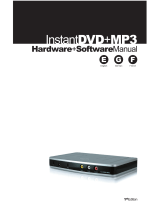Page is loading ...

00049209-11.05
Hama GmbH & Co KG
Postfach 80
86651 Monheim/Germany
Tel. +49 (0)9091/502-0
Fax +49 (0)9091/502-274
www.hama.de
www.hama.de
00049209bda 02.12.2005 10:07 Uhr Seite 2

Bluetooth USB Adapter
00049209
00049209bda 02.12.2005 10:07 Uhr Seite 3

l
l
Funkadapter für Datenübertragung
Installationsanleitung
Windows XP SP2:
Ab Windows XP Service Pack 2 sind die Treiber und
die Software für Bluetooth Geräte bereits in Win-
dows integriert. Sollten Sie jedoch die original Soft-
ware verwenden wollen, installieren Sie bitte die
Software wie unter „Windows XP“ beschrieben.
Windows XP:
Nachdem Sie die beiliegende CD in das CD-Rom
Laufwerk eingelegt haben, sollte die Installation
automatisch beginnen. Ist dies nicht der Fall,
wählen Sie das entsprechende CD-Rom Laufwerk
über den Arbeitsplatz. Nun erscheint das Installati-
onsmenü. Wählen Sie in diesem Menü <Setup
Driver & Tools> aus. Im nächsten Schritt können
Sie die Sprache auswählen. Wählen Sie die ent-
sprechende Sprache aus und bestätigen Sie Ihre
Auswahl mit <OK>. Der Installations- Assistent wird
nun vorbereitet. Nachfolgenden Dialog bestätigen
Sie bitte mit <Weiter>. Die Lizenzbestimmungen
müssen mit <Ja> akzeptiert werden. Wenn Sie
diese Bedingungen nicht akzeptieren wird die
Installation abgebrochen. Im nächsten Schritt wird
nun der Ordner ausgewählt, in welchem die Soft-
ware auf Ihrem PC installiert wird. Setzen Sie die
Installation nach Ihrer Auswahl mit <Weiter> fort.
Die Installationsdateien und Treiber werden nun auf
Ihren PC installiert. Wenn die Installation mit <Fer-
tigstellen> abgeschlossen wird, startet der PC
automatisch neu. Nachdem der PC neu gestartet
hat, öffnet sich die „Blue Soleil“ Software automa-
tisch und Sie werden aufgefordert das Bluetooth
Gerät zu installieren. Stecken Sie nun den Bluetooth
Adapter in eine freie USB Buchse ihres PC´s. Nach-
dem die Treiber erfolgreich in das System einge-
bunden wurden, erscheint ein Fenster in dem Sie
den Namen und den Gerätetyp Ihres PC´s festlegen
können. Geben Sie bitte den entsprechenden
Namen ein und wählen Sie den Typ aus, fahren Sie
mit <OK> fort. Die Installation ist nun abgeschlos-
sen, Sie können jetzt den Bluetooth Adapter ver-
wenden.
Windows 2000:
Nachdem Sie die beiliegende CD in das CD-Rom
Laufwerk eingelegt haben, sollte die Installation
automatisch beginnen. Sollte dies nicht der Fall
sein, wählen Sie das entsprechende CD-Rom Lauf-
werk über den Arbeitsplatz. Nun erscheint das
Installationsmenü. Wählen Sie in diesem Menü
<Setup Driver & Tools> aus. Im nächsten Schritt
können Sie die Sprache auswählen. Wählen Sie die
entsprechende Sprache aus und bestätigen Sie Ihre
Auswahl mit <OK>. Der Installations Assistent wird
nun vorbereitet. Nachfolgenden Dialog bestätigen
Sie bitte mit <Weiter>. Die Lizenzbestimmungen
müssen mit <Ja> akzeptiert werden. Wenn Sie
diese Bedingungen nicht akzeptieren, wird die
Installation abgebrochen. Im nächsten Schritt wird
nun der Ordner ausgewählt, in welchem die Soft-
ware auf Ihrem PC installiert wird. Setzen Sie die
Installation nach Ihrer Auswahl mit <Weiter> fort.
Die Installationsdateien und Treiber werden nun auf
Ihren PC installiert. Nachdem die Installation abge-
schlossen ist, muss der PC neu gestartet werden.
Wenn die Installation mit <Fertigstellen> abge-
schlossen wird, startet der PC automatisch neu.
Nachdem der PC neu gestartet hat, öffnet sich die
„Blue Soleil“ Software automatisch und Sie wer-
den aufgefordert das Bluetooth Gerät zu installieren.
Stecken Sie nun den Bluetooth Adapter in eine freie
USB Buchse ihres PC´s. Nachdem die Treiber erfol-
greich in das System eingebunden wurden,
erscheint ein Fenster in dem Sie den Namen und
den Gerätetyp Ihres PC´s festlegen können. Geben
Sie bitte den entsprechenden Namen ein und
wählen Sie den Typ aus, fahren Sie mit <OK> fort.
Die Installation ist nun abgeschlossen, Sie können
jetzt den Bluetooth Adapter verwenden.
00049209bda 02.12.2005 10:07 Uhr Seite 4

Windows Me:
Nachdem Sie die beiliegende CD in das CD-Rom
Laufwerk eingelegt haben, sollte die Installation
automatisch beginnen. Sollte dies nicht der Fall
sein, wählen Sie das entsprechende CD-Rom Lauf-
werk über den Arbeitsplatz. Nun erscheint das
Installationsmenü. Wählen Sie in diesem Menü
<Setup Driver & Tools> aus. Im nächsten Schritt
können Sie die Sprache auswählen. Wählen Sie die
entsprechende Sprache aus und bestätigen Sie Ihre
Auswahl mit <OK>. Der Installations Assistent wird
nun vorbereitet. Nachfolgenden Dialog bestätigen
Sie bitte mit <Weiter>. Die Lizenzbestimmungen
müssen mit <Ja> akzeptiert werden. Wenn Sie
diese Bedingungen nicht akzeptieren, wird die
Installation abgebrochen. Im nächsten Schritt wird
nun der Ordner ausgewählt, in welchem die Soft-
ware auf Ihrem PC installiert wird. Setzen Sie die
Installation nach Ihrer Auswahl mit <Weiter> fort.
Die Installationsdateien und Treiber werden nun auf
Ihren PC installiert. Wenn die Installation mit <Fer-
tigstellen> abgeschlossen wird, startet der PC
automatisch neu. Nachdem der PC neu gestartet
hat, öffnet sich die „Blue Soleil“ Software automa-
tisch und Sie werden aufgefordert das Bluetooth
Gerät zu installieren. Stecken Sie nun den Bluetooth
Adapter in eine freie USB Buchse ihres PC´s. Nach-
dem die Treiber erfolgreich in das System einge-
bunden wurden, erscheint ein Fenster, in dem Sie
den Namen und den Gerätetyp Ihres PC´s festlegen
können. Geben Sie bitte den entsprechenden
Namen ein und wählen Sie den Typ aus, fahren Sie
mit <OK> fort. Die Installation ist nun abgeschlos-
sen, Sie können jetzt den Bluetooth Adapter ver-
wenden.
Windows 98:
Nachdem Sie die beiliegende CD in das CD-Rom
Laufwerk eingelegt haben, sollte die Installation
automatisch beginnen. Sollte dies nicht der Fall
sein, wählen Sie das entsprechende CD-Rom Lauf-
werk über den Arbeitsplatz. Nun erscheint das
Installationsmenü. Wählen Sie in diesem Menü
<Setup Driver & Tools> aus. Im nächsten Schritt
können Sie die Sprache auswählen. Wählen Sie die
entsprechende Sprache aus und bestätigen Sie ihre
Auswahl mit <OK>. Der Installations Assistent wird
nun vorbereitet. Nachfolgenden Dialog bestätigen
Sie bitte mit <Weiter>. Die Lizenzbestimmungen
müssen mit <Ja> akzeptiert werden. Wenn Sie
diese Bedingungen nicht akzeptieren wird die
Installation abgebrochen. Im nächsten Schritt wird
nun der Ordner ausgewählt, in welchem die Soft-
ware auf Ihrem PC installiert wird. Setzen Sie die
Installation nach Ihrer Auswahl mit <Weiter> fort.
Die Installationsdateien und Treiber werden nun auf
Ihren PC installiert. Bei manchen Betriebssystem
Versionen kann es vorkommen, dass ein Fenster mit
der Meldung „Eine Vorhandene Datei ist neuer als
die Datei die auf Ihre Festplatte kopiert werden
soll.“ erscheint, bestätigen Sie diese Meldung mit
<Ja>. Die Installation wird fortgesetzt. Wenn die
Installation mit <Fertigstellen> abgeschlossen wird,
startet der PC automatisch neu. Nachdem der PC
neu gestartet hat, öffnet sich die „Blue Soleil“ Soft-
ware automatisch und Sie werden aufgefordert das
Bluetooth Gerät zu installieren. Stecken Sie nun den
Bluetooth Adapter in eine freie USB Buchse ihres
PC´s. Nachdem die Treiber erfolgreich in das
System eingebunden wurden, erscheint ein Fenster
in dem Sie den Namen und den Gerätetyp Ihres
PC´s festlegen können. Geben Sie bitte den ent-
sprechenden Namen ein und wählen Sie den Typ
aus, fahren Sie mit <OK> fort. Die Installation ist nun
abgeschlossen, Sie können jetzt den Bluetooth
Adapter verwenden.
00049209bda 02.12.2005 10:07 Uhr Seite 5

Installation instructions
Windows XP SP2:
From Windows XP Service Pack 2 on, the drivers
and
the
softwa
re
for
Bluetoot
h
products
are
already
integrated in Windows. However, if you want to use
the original software, please install the software as
described under “Windows XP”.
Windows XP:
When you have inserted the enclosed CD in the CD-
Rom drive, the installation should begin automati-
cally. If this is not the case, choose the correspon-
ding CD-Rom drive via My Computer. Now the
installation menu appears. Choose <Setup Driver &
Tools> in this menu. Then you can choose the lan-
guage. Choose the corresponding language and
confirm your choice with <OK>. The installation
assistant is now being prepared. Please confirm the
following dialogue with <Continue/Next>. The licen-
ce regulations have to be accepted with <Yes>. If
you do not accept these conditions, the installation
is broken off. The folder in which the software is
installed on your PC is chosen afterwards. Continue
with the installation with <Continue/Next> after
your choice.
The installation data and the drivers are now being
installed on your PC. When the installation is finis-
hed with <Finish>, the PC automatically starts
anew. When the PC has started anew, the “Blue
Soleil” software opens automatically and you are
asked to install the Bluetooth product. Stick the Blu-
etooth adapter in a free USB jack of your PC now.
When the drivers have been successfully integrated
into the system, a window appears in which you
can determine the name and the product type of
your PC. Please write in the corresponding name
and choose the type, continue with <OK>. The
installation is finished, you can use the Bluetooth
adapter now.
Windows 2000:
When you have inserted the enclosed CD in the CD-
Rom drive, the installation should begin automati-
cally. If this is not the case, choose the correspon-
ding CD-Rom drive via My Computer. Now the
installation menu appears. Choose <Setup Driver &
Tools> in this menu. Then you can choose the lan-
guage. Choose the corresponding language and
confirm your choice with <OK>. The installation
assistant is now being prepared. Please confirm the
following dialogue with <Continue/Next>. The licen-
ce regulations have to be accepted with <Yes>. If
you do not accept these conditions, the installation
is broken off. The folder in which the software is
installed on your PC is chosen afterwards. Continue
with the installation with <Continue/Next> after
your choice.
The installation data and the drivers are now being
installed on your PC. When the installation is finis-
hed with <Finish>, the PC automatically starts
anew. When the PC has started anew, the “Blue
Soleil” software opens automatically and you are
asked to install the Bluetooth product. Stick the Blu-
etooth adapter in a free USB jack of your PC now.
When the drivers have been successfully integrated
into the system, a window appears in which you
can determine the name and the product type of
your PC. Please write in the corresponding name
and choose the type, continue with <OK>. The
installation is finished, you can use the Bluetooth
adapter now.
L
L
Radio Adapter for Data Transmission
00049209bda 02.12.2005 10:07 Uhr Seite 6

Windows Me:
When you have inserted the enclosed CD in the CD-
Rom drive, the installation should begin automati-
cally. If this is not the case, choose the correspon-
ding CD-Rom drive via My Computer. Now the
installation menu appears. Choose <Setup Driver &
Tools> in this menu. Then you can choose the lan-
guage. Choose the corresponding language and
confirm your choice with <OK>. The installation
assistant is now being prepared. Please confirm the
following dialogue with <Continue/Next>. The licen-
ce regulations have to be accepted with <Yes>. If
you do not accept these conditions, the installation
is broken off. The folder in which the software is
installed on your PC is chosen afterwards. Continue
with the installation with <Continue/Next> after
your choice.
The installation data and the drivers are now being
installed on your PC. When the installation is finis-
hed with <Finish>, the PC automatically starts
anew. When the PC has started anew, the “Blue
Soleil” software opens automatically and you are
asked to install the Bluetooth product. Stick the Blu-
etooth adapter in a free USB jack of your PC now.
When the drivers have been successfully integrated
into the system, a window appears in which you
can determine the name and the product type of
your PC. Please write in the corresponding name
and choose the type, continue with <OK>. The
installation is finished, now you can use the Blue-
tooth adapter now.
Windows 98:
When you have inserted the enclosed CD in the CD-
Rom drive, the installation should begin automati-
cally. If this is not the case, choose the correspon-
ding CD-Rom drive via My Computer. Now the
installation menu appears. Choose <Setup Driver &
Tools> in this menu. Then you can choose the lan-
guage. Choose the corresponding language and
confirm your choice with <OK>. The installation
assistant is now being prepared. Please confirm the
following dialogue with <Continue/Next>. The licen-
ce regulations have to be accepted with <Yes>. If
you do not accept these conditions, the installation
is broken off. The folder in which the software is
installed on your PC is chosen afterwards. Continue
with the installation with <Continue/Next> after
your choice.
The installation data and the drivers are now being
installed on your PC. When it comes to certain ope-
rating system versions, it can happen during the dri-
ver installation that a driver file which is already on
the PC is to be replaced by an older version. If this
is the case, please confirm the question if the file is
to be kept with <Yes>. The installation continues.
When the installation is finished with <Finish>, the
PC automatically starts anew. When the PC has
started anew, the “Blue Soleil” software opens
automatically and you are asked to install the Blue-
tooth product. Stick the Bluetooth adapter in a free
USB jack of your PC now. When the drivers have
been successfully integrated into the system, a win-
dow appears in which you can determine the name
and the product type of your PC. Please write in the
corresponding name and choose the type, continue
with <OK>. The installation is finished, you can use
the Bluetooth adapter now.
00049209bda 02.12.2005 10:07 Uhr Seite 7

Instructions d’installation
Windows XP SP2 :
A partir de Windows XP Service Pack, les pilotes et le
logiciel pour des produits Bluetooth sont déjà intégrés
dans Windows. Si vous voulez utiliser le logiciel origi-
nal, nous vous prions d’installer le logiciel selon les
instructions données dans le chapitre « Windows XP ».
Windows XP :
Quand vous avez mis le CD inclus dans le lecteur de
CD-Rom, l’installation devrait commencer automatique-
ment. Si cela n’est pas le cas, choisissez le lecteur de
CD-Rom approprié via le poste de travail. Le menu d’in-
stallation apparaît maintenant. Choisissez dans ce
menu <Setup Driver & Tools>. Après, vous pouvez
choisir la langue. Choisissez la langue appropriée et
confirmez votre choix avec <OK>. L’ assistant d’installa-
tion est maintenant préparé. Veuillez confirmer le dialo-
gue suivant avec <Suivant>. Les règlements de licence
doivent être acceptés avec <Oui>. Si vous n’acceptez
pas ces conditions, l’installation est interrompue. Choi-
sissez ensuite le classeur dans lequel le logiciel doit
être installé sur votre PC. Continuez l’installation avec
<Suivant> après votre choix.
Les fichiers d’installation et les pilotes sont maintenant
installés sur votre PC. Quand l’installation est terminée,
le PC doit être remis en marche. Quand l’installation
est terminée avec <Terminer>, le PC se remet automa-
tiquement en marche. Quand le PC s’est remis en mar-
che, le logiciel « Blue Soleil » s’ouvre automatique-
ment et on vous demande d’installer le produit Blue-
tooth. Mettez maintenant l’adaptateur Bluetooth dans
une libre borne USB de votre PC. Quand les pilotes ont
été intégrés dans le système avec succès, une fenêtre
apparaît dans laquelle vous pouvez déterminer le nom
et le type de votre PC. Veuillez écrire le nom approprié
dans cette fenêtre et choisissez le type, continuez avec
<OK>. L’ installation est terminée, vous pouvez utiliser
l’adaptateur Bluetooth maintenant.
Windows 2000 :
Quand vous avez mis le CD inclus dans le lecteur de
CD-Rom, l’installation devrait commencer automatique-
ment. Si cela n’est pas le cas, choisissez le lecteur de
CD-Rom approprié via le poste de travail. Le menu d’in-
stallation apparaît maintenant. Choisissez dans ce
menu <Setup Driver & Tools>. Après, vous pouvez
choisir la langue. Choisissez la langue appropriée et
confirmez votre choix avec <OK>. L’assistant d’installa-
tion est maintenant préparé. Veuillez confirmer le dialo-
gue suivant avec <Suivant>. Les règlements de licence
doivent être acceptés avec <Oui>. Si vous n’acceptez
pas ces conditions, l’installation est interrompue. Choi-
sissez ensuite le classeur dans lequel le logiciel doit
être installé sur votre PC. Continuez l’installation avec
<Suivant> après votre choix.
Les fichiers d’installation et les pilotes sont maintenant
installés sur votre PC. Quand l’installation est terminée,
le PC doit être remis en marche. Quand l’installation
est terminée avec <Terminer>, le PC se remet automa-
tiquement en marche. Quand le PC s’est remis en mar-
che, le logiciel « Blue Soleil » s’ouvre automatique-
ment et on vous demande d’installer le produit Blue-
tooth. Mettez maintenant l’adaptateur Bluetooth dans
une libre borne USB de votre PC. Quand les pilotes ont
été intégrés dans le système avec succès, une fenêtre
apparaît dans laquelle vous pouvez déterminer le nom
et le type de votre PC. Veuillez écrire le nom approprié
dans cette fenêtre et choisissez le type, continuez avec
<OK>. L’ installation est terminée, vous pouvez utiliser
l’adaptateur Bluetooth maintenant.
¬
¬
Adaptateur pour le transfert de données par le réseau domestique
00049209bda 02.12.2005 10:07 Uhr Seite 8

Windows Me :
Quand vous avez mis le CD inclus dans le lecteur de
CD-Rom, l’installation devrait commencer automatique-
ment. Si cela n’est pas le cas, choisissez le lecteur de
CD-Rom approprié via le poste de travail. Le menu d’in-
stallation apparaît maintenant. Choisissez dans ce
menu <Setup Driver & Tools>. Après, vous pouvez
choisir la langue. Choisissez la langue appropriée et
confirmez votre choix avec <OK>. L’ assistant d’installa-
tion est maintenant préparé. Veuillez confirmer le dialo-
gue suivant avec <Suivant>. Les règlements de licence
doivent être acceptés avec <Oui>. Si vous n’acceptez
pas ces conditions, l’installation est interrompue. Choi-
sissez ensuite le classeur dans lequel le logiciel doit
être installé sur votre PC. Continuez l’installation avec
<Suivant> après votre choix.
Les fichiers d’installation et les pilotes sont maintenant
installés sur votre PC. Quand l’installation est terminée,
le PC doit être remis en marche. Quand l’installation
est terminée avec <Terminer>, le PC se remet automa-
tiquement en marche. Quand le PC s’est remis en mar-
che, le logiciel « Blue Soleil » s’ouvre automatique-
ment et on vous demande d’installer le produit Blue-
tooth. Mettez maintenant l’adaptateur Bluetooth dans
une libre borne USB de votre PC. Quand les pilotes ont
été intégrés dans le système avec succès, une fenêtre
apparaît dans laquelle vous pouvez déterminer le nom
et le type de votre PC. Veuillez écrire le nom approprié
dans cette fenêtre et choisissez le type, continuez avec
<OK>. L’ installation est terminée, vous pouvez utiliser
l’adaptateur Bluetooth maintenant.
Windows 98 :
Quand vous avez mis le CD inclus dans le lecteur de
CD-Rom, l’installation devrait commencer automatique-
ment. Si cela n’est pas le cas, choisissez le lecteur de
CD-Rom approprié via le poste de travail. Le menu d’in-
stallation apparaît maintenant. Choisissez dans ce
menu <Setup Driver & Tools>. Après, vous pouvez
choisir la langue. Choisissez la langue appropriée et
confirmez votre choix avec <OK>. L’assistant d’installa-
tion est maintenant préparé. Veuillez confirmer le dialo-
gue suivant avec <Suivant>. Les règlements de licence
doivent être acceptés avec <Oui>. Si vous n’acceptez
pas ces conditions, l’installation est interrompue. Choi-
sissez ensuite le classeur dans lequel le logiciel doit
être installé sur votre PC. Continuez l’installation avec
<Suivant> après votre choix.
Les fichiers d’installation et les pilotes sont maintenant
installés sur votre PC. Quant à quelques versions de
systèmes d’exploitation, il peut arriver – lors de l’instal-
lation des pilotes – qu’un fichier de pilote qui se trouve
déjà sur le PC doit être remplacé par une version plus
ancienne. Dans ce cas, nous vous prions de confirmer
la question de savoir si ce fichier doit être gardé avec
<Oui>. L’ installation se poursuit. Quand l’installation est
terminée, le PC doit être remis en marche. Quand l’in-
stallation est terminée avec <Terminer>, le PC se remet
automatiquement en marche. Quand le PC s’est remis
en marche, le logiciel « Blue Soleil » s’ouvre automa-
tiquement et on vous demande d’installer le produit
Bluetooth. Mettez maintenant l’adaptateur Bluetooth
dans une libre borne USB de votre PC. Quand les pilo-
tes ont été intégrés dans le système avec succès, une
fenêtre apparaît dans laquelle vous pouvez déterminer
le nom et le type de votre PC. Veuillez écrire le nom
approprié dans cette fenêtre et choisissez le type, con-
tinuez avec <OK>. L’ installation est terminée, vous pou-
vez utiliser l’adaptateur Bluetooth maintenant.
l Die Konformitätserklärung nach der R&TTE-Richtlinie 99/5/EG finden Sie unter www.hama.de
L See www.hama.de for declaration of conformity with R&TTE Directive 99/5/EC
¬ La déclaration de conformité selon la directive R&TTE 99/5/CE se trouve sur www.hama.de
fl La declaración de conformidad según la directiva R&TTE 99/5/CE se encuentra en www.hama.de
. La dichiarazione di conformità secondo la direttiva R&TTE 99/5/CE è disponibile sul sito www.hama.de
: De conformiteitsverklaring conform de R&TTE-richtlijn 99/5/EG vindt u onder www.hama.de
÷ Overensstemmelseserklæringen i henhold til R&TTE-retningslinierne finder du under HYPERLINK "http://www.hama.de"
ø Treść Deklaracji Zgodnoęsci na podstawie dyrektywy R&TTE 99/5/EC można znaleźć na stronach www.hama.de
k A megfelelıségi nyilatkozat a 99/5/EC R&TTE-irányelv szeritiy, amely megtalálható a www.hama.de honlapon.
… Konformitetserklæringen R&TTE-retningslinierne 99/5/EC finder du under www.hama.de
ø
GR
PL
00049209bda 02.12.2005 10:07 Uhr Seite 9

00049209bda 02.12.2005 10:07 Uhr Seite 10
/