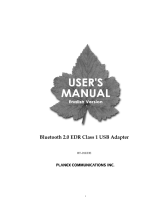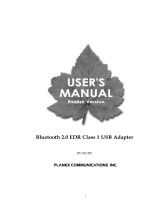Page is loading ...

00057186
Bluetooth Stereo Headset
BSH-150
00057186-08.05
Hama GmbH & Co KG
Postfach 80
86651 Monheim/Germany
Tel. +49 (0)9091/502-0
Fax +49 (0)9091/502-274
www.hama.de
www.hama.de
00057186bda 24.03.2006 8:03 Uhr Seite 2

Thank you
Thank you for purchasing the Hama Bluetooth Stereo
Headset with Bluetooth v2.0 +EDR Adapter. We hope
you will enjoy the most advanced Bluetooth technology
with it. The BSH-150 is designed for PC users to have a
high quality stereo sound and a wireless
operating range up to 10 meters.
Box content
-Bluetooth stereo headset
-Bluetooth V2.0 +EDR adapter
-Power Adapter
-Bluetooth driver installation CD
-User guide
BSH-150 Overview
1. Play on/off button
2. Volume button
3. Power switch
4. Pairing button / track wheel
5. Microphone
6. Charging port
7. Collapsible headband
8. Power adapter
9. Bluetooth USB adapter
Summery of features
Operational features
The stereo headset
-Volume control
-Music play on-off
-Phone call on-off (only available on Bluetooth
enabled mobile phone)
-Music playback (only available on Windows
Media Player)
The Bluetooth adapter
-Connecting to the internet
-Connecting to a network
-Fax transmission
-Printing
-Listing to music
-Using keyboard
-Using a mouse
-Sending files
-Exchange business cards
-Using a camera
-Synchronizing data with a PDA
-Communicate (For more detail, please refer to
Bluetooth utility user guide)
Getting Start
1. Charge battery
This Stereo Headset is embedded with a rechargeable
battery. For the first time using, it takes about 4
hours to fully charge the battery, and 2 hours after-
wards. With the battery fully charged, the talk-time is
around 8 hours and the stand-by time is up to
160 hours.
To charge the battery:
1. Plug the power adapter into the charging port.
2. The red indicator will be on when the stereo
headset is in charging mode.
3. The red indicator will go off when the stereo
headset is fully charged.
Note: The stereo headset cannot be used while it's in
charging mode.
4. Wieviel beträgt der Betriebsbereich des BSH-150?
Der Betriebsebreich des BSH-150 beträgt
10 Meter.
5. Kann das Kopfhörer-Profil zum Musikhören benutzt
werden?
Ja. Das Kopfhörer-Profil kann zum Musikhören
benutzt werden. Dies wird jedoch nicht empfohlen,
da das Design dafür ungeeignet ist und damit
die Leistung des Stereo-Kopfhörers beeinträchtigt
wird.
6. Kann die Steuerung mit anderen Musik-
Playern angewendet werden?
Die Steuerung ist speziell für Windows-Media-
Player ausgeführt. Sie kann nicht für andere
Musik-Player angewendet werden.
7. Muss das Stereo-Headset vor jeder Anwendung
mit dem Mobiltelefon und dem Bluetooth-USB-
Dongle gepairt werden?
Das Stereo-Headset muss nur vor dem
erstmaligen Gebrauch mit dem Mobiltelefon und
dem Bluetooth-USB-Dongle gepairt werden.
Danach muss der Stereo-Kopfhörer lediglich mit
dem Mobiltelefon und dem Bluetooth-USB-Dongle
verbunden werden.
Fehlersuche
1. Die Steuerung funktioniert nicht.
- Sicherstellen, dass Sie den Windows-Media-
Player anwenden.
- Sicherstellen, dass die Eigenschaften der AV-
Fernsteuerungsfunktion richtig geprüft wurden.
2. Die Musik ist ein- und ausgeschaltet beim
Pairing des Stereo-Kopfhörers mit einem
Audiogerät/PC und dem Mobiltelefon.
- Beim Versuch, den Stereo-Kopfhörer und das
Audiogerät/den PC gleichzeitig anzuwenden,
können Probleme mit der Kompatibilität mit
bestimmten Marken oder Modellen der
Mobiltelefone auftreten.
Bei der Anwendung des Stereo-Headsets mit
einem einzigen Gerät sollten diese Probleme
jedoch nicht auftreten.
3. Der Treiber konnte das AV-Profil nicht finden.
- Sicherstellen, dass das Stereo-Headset im
Modus für das Pairing ist.
- Sicherstellen, ob die neuste Version des
Treibers geladen wurde.
Kunden Support
Bitte besuchen Sie unsere Websites für den Kunden
Support und Informationen.
http://www.hama.de
Zulassungs- und Sicherheitsbescheinigungen/Allge-
meine Informationen
Dieses Gerät trägt die CE-Kennzeichnung entspre-
chend den Bestimmungen der Directive R&TTE
(1999/5/EG).
Hama GmbH & Co. KG erklärt hiermit, dass sich dieses
Gerät in Übereinstimmung mit den grundlegenden
Anforderungen und den weiteren relevanten Regelun-
gen und Vorschriften der Richtlinie 1999/5/EG befindet.
Die Konformitätserklärung finden Sie im Internet unter
http://www.hama.de.
L User Manual
00057186bda 24.03.2006 8:03 Uhr Seite 12

2. Software Installation
Note: Make sure the Bluetooth USB Adapter is unplug-
ged. To install the software, please follow the
instruction below.
1). Insert the Bluetooth driver installation CD
into the CD-ROM. The "InstallShield Wizard"
should start automatically. If it does not load,
please run the "Setup.exe" file from the CD drive.
2). A setup window will pop up. Click "Install" to start
installation process.
Note: The initial window varies depending on the
version of driver you are installing.
3). The Welcome window should now appear, Click
"Next".
4). Accept the terms in the license agreement then
click "Next".
5). Click "Install" to begin the installation.
6). Installation is in process.
7). Wait for the setup.
8). Plug in the EDR USB adapter and click "OK" to
continue the installation.
9). Click "Finish" when the installation is completed.
10). Users will be asked to restart the system. Click
"Yes" to restart the computer immediately.
3. Turn on the Power of Stereo headset
1). Use the power switch to turn on the power of the
stereo headset.
2). The blue indicator will be flashing when the power
is switched on.
4. Pair Headset with your computer
The Headset needs to be paired before it can be used.
Please read the following instructions below for pairing
procedures.
1). Clicking Bluetooth icons on task bar to open the
Bluetooth manager window.
2). Press and hold the pairing button on the stereo
headset for 6 seconds until the blue and red LEDs
are flashing alternately. (As fig. 1)
3). Click the "New Connection" button to start
Bluetooth device searching. (As fig. 2)
4). Select "Custom Mode" and click "Next".
5). System is searching for Bluetooth devices.
6). Select "BSH-150" on the Bluetooth device list and
click "Next". If the device does not show up,
make sure the stereo headset is in pairing mode,
(The blue and red LEDs flash alternately.) and
then click "Refresh" button to start searching again.
00057186bda 24.03.2006 8:03 Uhr Seite 14

7). System now is connecting to the headset.
8). The headset provides two different services -
Audio Sink and Headset. Users are recommended
to setup both of them. First, setup the Audio Sink
service. Select "Audio Sink" item and click "Next".
9). You will be required to enter a passkey. The default
passkey is "1234".
10). A "Digital Signature Requiring" may appear. Click
"Yes" to continue the installation.
11). Enter a name for the stereo headset or click "Next"
to use the default name.
12). Now the pairing process has completed. Please
click "Finish".
13). An icon "BSH-150" should appear if pairing is
succeeded.
14). Repeat the pairing procedure 2 ~ 6 to setup
Headset service. Select "Headset" item and click
"Next".
15). Users will hear a signal reception tone from the
stereo headset. Press the "Answer" button to
establish a connection.
16). Enter a name for the stereo Headset or click "Next"
to use the default name.
17). Now the pairing process has completed. Please
click "Finish".
18). An icon "BSH-150 (1)" will be added after the
pairing process is completed.
19). Right click the Bluetooth icon on the task bar and
select "Service Properties..."
20). Make sure the item "AV Remote Control Service" is
checked and then click "OK". Stereo Audio (Audio
Sink) & Headset Services
Note: AV Remote Control Service is required in order to
use track control on the Stereo headset.
00057186bda 24.03.2006 8:03 Uhr Seite 16

2). Users will hear a ring tone from the headset. Press
"Answer" button to continue the connection.
3). The icon of the headset will be changed to
connecting status.
2. Chatting
1). Launch VoIP software after the headset had been
connected.
2). If you cannot hear voice from headset, try to check
the configuration of audio device setting.
Make sure "Bluetooth Audio" is selected.
Phone Call Operation:
Make sure the headset had been paired with your
mobile phone.
1. Make a Call:
1). Dial out the number from your mobile phone.
2). Voice is automatically transferred to headset.
2. Receive a Call:
1). When there is an incoming call, press the answer
button to answer the call.
The music will stop when a call is answered.
2). Press the Volume control button to adjust the
volume.
3). When finish talking, press the answer button to end
the call and the music will resume playing.
3. Reject a Call:
-Press the reject button on the mobile phone to
reject a call.
Use with music player and mobile phone at the same
time.
1. The stereo headset needs to be paired and
connected with both devices.
2. When listening to music, if there is an incoming
call, users will hear a notice tone from the stereo
headset.
3. Users can press the answer button on the stereo
headset to answer the call or press the reject
button on the mobile phone to reject the call.
4. The stereo headset can be used with mobile phone
and stereo audio service at the same time,
but not with headset service.
5. There could be some compatibility issues on
certain brands/models of mobile phones.
For detail information, please visit our website at
http://www.hama.de
Important Information
Product care
-Use of non-original accessories may result in
performance deterioration, injury, products'
damage, electronic shock, and warranty
termination.
-Attempt to disassemble your stereo headset or
USB adapter may damage it, and the warranty will
be void.
-Always store the BSH-150 with the power
turned off.
-Avoid exposing to direct sunlight or other heat
source.
-Do not expose the BSH-150 to water or other
liquids.
Children
Please keep away the stereo headset and USB adapter
from children, as the small parts may cause
choking hazard.
4. Pair Headset with your cellular phone
Press and hold the pairing/track wheel button of the
headset for 6 seconds until the blue and red
LEDs are flashing alternatively. To properly perform pai-
ring procedure on your cellular phone,
please refer to the manual of your mobile phone for its
own pairing instruction. This device name is
set to be "Bluetooth Stereo Headset". If you are asked
to enter pin-code during pairing, please
enter 1234. (Note: The "1234" is default pin-code pre-
stored in this Headset.)
Status indicator
Status Blue led Red led
Power on Blink -
Pairing Blink Blink
Connected Quick blink Off
Charging -Static
Fully charged -Off
Stereo Audio (Audio Sink) & Headset Services
Bluetooth Stereo Headset provides two different servi-
ces - "stereo audio" (audio sink service) and
"headset service".
The stereo audio service allows users to listen to music
and provides users with a great stereo sound.
The headset service enables the microphone and allo-
ws user to chat over the Internet or do the voice
recording. However, these two services cannot be
used at the same time. One service needs to be
disconnected before the other one can be connected.
Music Operation
1. Connect the headset
Please connect the "stereo audio service" before
launching Windows media player or other media
players.
1). Open Bluetooth Settings. Move the cursor on the
"BSH-150" icon and right click it. Select
"Connect" to connect the headset.
2). The icon of the headset will be changed to
connecting status.
2. Play music
1). Launch music players, for example - Windows
Media Player, on your PC or PDA. Play music as
usually you do.
2). Users can also control music playback from the
headset. Be noticed that functions below are
available on Windows Media Player only.
a. Volume Control Button: press to adjust the volume.
(fig.1)
b. Play Button: Press to play/stop music. (fig.2)
c. Track control / paring wheel: Wheel back and
forward to change or skip tracks.
Press the wheel to stop music. (fig.3)
Chat on VoIP
1. Connect the headset
Please connect "headset service" before launching
VoIP software such as Skype, MSN Messenger,
Yahoo Messenger etc.
1). Open Bluetooth Settings. Move the cursor on the
"BSH-150 (1)" icon and right click it. Select
"Connect" to connect the headset. If the service of
"BSH-150" is connecting, please disconnect it.
00057186bda 24.03.2006 8:03 Uhr Seite 18

Battery Information
-New batteries
For time first time using, Please charge the battery
for at least 4 hours.
-Battery care
• Only qualified Service Centers are authorized to
remove or replace the battery.
• The rechargeable battery has a long service life if
treated with care.
• The battery can only be charged in a temperature
range of -10C to 45C.
• The battery capacity may be reduced if operating
in a cold environment.
About Pairing
What is pairing?
Pairing is a process of associating Bluetooth devices
with each other. It will establish a permanent
security link between the devices and enable quick
access to the services provided without the need
to enter passkeys.
Bluetooth Passkey
The Bluetooth Stereo Headset has a default passkey
1234 for pairing, which is stored in its internal
memory. You are usually required to enter the passkey
1234 in a pairing process with a Bluetooth
mobile phone or other devices, however it depends on
the kind of Bluetooth device that the headset is
connected to. Please refer to the users' manual of the
devices for the specific operation.
Note:
The paired devices remain paired even when both of
the devices are powered off, or when a service
connection is interrupted or stopped.
FAQ
1. What is Bluetooth?
Bluetooth is a short-range wireless communication
technology. It allows wireless connections
between Bluetooth devices such as cellular
phones, personal digital assistants (PDA),
computer input-output devices (mouse, keyboards,
printers) and home appliances.
2. What is pairing?
Pairing is a process of associating Bluetooth
devices with each other.
3. What is Bluetooth passkey?
The Bluetooth passkey is a password consisting of
up to 16 alphanumeric characters that enables
a connection to be established to a wireless
device. You need to know the passkey in order to
connect to a device that requires authentication.
4. Can I change Bluetooth passkey?
No, the Bluetooth is written into the device when it
manufactured and cannot be changed.
5. Can I use stereo headset with PC and mobile
phone at the same time?
Yes, the stereo headset can be used with computer
device and mobile phone at the same time.
However, there could be some compatibility issues
on certain brands of models of mobile phones.
6. Can I use stereo headset while it is in charging
mode?
No, the stereo headset cannot be used while it is in
charging mode
7. What is the operating range of BSH-150?
The operating range of BSH-150 is 10 meters
8. Can I use headset profile to listen to music?
Yes, you can use headset profile to listen to music;
however it's not suggested, since it's not
designed to do so and it will lower the performance
of the stereo headset.
9. Can I use track control with other music players?
The track control is specially designed for windows
media player. It cannot be used with other music
players.
10. Do I need to pair the stereo headset with my
mobile phone and Bluetooth USB dongle every
time I use it?
You only need to pair the stereo headset with your
mobile phone and Bluetooth USB dongle when
first time using it. You only need to reconnect the
stereo headset with your mobile phone and
Bluetooth USB dongle afterward.
Troubleshooting
1. The track control is not working.
-Make sure that you are using windows media player.
-Make sure that AV Remote Control Service on
service properties is checked. For detail, please
refer to page 18 of the user manual.
2. Music is on and off when the stereo headset is
paired with audio device/pc and mobile phone.
-When users try to use stereo headset and audio
device / pc at the same time, there could be some
compatibility issues on certain brands of models of
mobile phones. However, this problem shouldn't
occur when use stereo headset with single device.
3. The Toshiba driver could not find AV profile.
-Make sure the stereo headset is in pairing mode.
-Make sure the To shiba driver is updated to the
newest version.
Customer support
Please visit our websites for customer support and
detail information. http://www.hama.de
Registration and Safety Certification/General
Information
This device bears the CE symbol as specified by the
provisions of Directive R & TTE (99/5/EC).
Hama GmbH & Co. KG hereby declares that this device
is in compliance with the basic requirements and other
relevant guideline and regulations of the 1999/5/EC gui-
deline. You will find the declaration of conformity in the
Internet at http://www.hama.de.
.
00057186bda 24.03.2006 8:03 Uhr Seite 20
/