
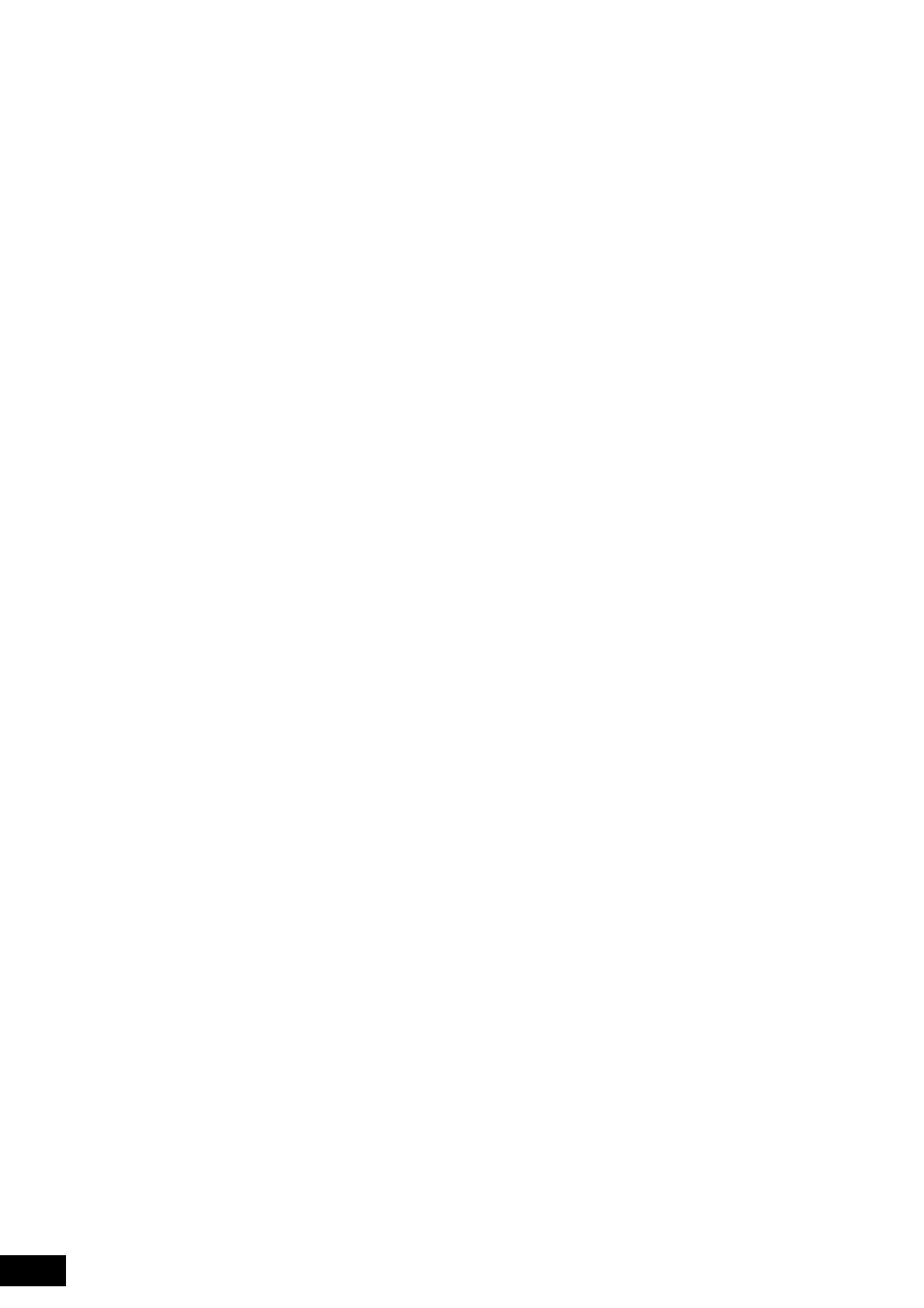
RQT8314
2
The lightning flash with arrowhead symbol, within
an equilateral triangle, is intended to alert the user
to the presence of uninsulated “dangerous
voltage” within the product’s enclosure that may
be of sufficient magnitude to constitute a risk of
electric shock to persons.
The exclamation point within an equilateral
triangle is intended to alert the user to the
presence of important operating and maintenance
(servicing) instructions in the literature
accompanying the appliance.
(Inside of product)
Read these operating instructions carefully before using the unit. Follow the safety instructions on the unit and the applicable safety instructions
listed below. Keep these operating instrtvlhe.2(c)-1.4( F)240productelhe.2(c9.3(l)-9.2.7(l20 -1e.3(l)-9.]TJ44939 0.4c-0.0546 TwRea)-15.9(d1060.19t)9.)-0dni

RQT8314
3
Table of contents
IMPORTANT SAFETY INSTRUCTIONS . . . . . . . . . . . . . . .2
Accessories. . . . . . . . . . . . . . . . . . . . . . . . . . . . . . . . . . . . .3
Disc information . . . . . . . . . . . . . . . . . . . . . . . . . . . . . . . . .4
The remote control information. . . . . . . . . . . . . . . . . . . . .6
Disc handling . . . . . . . . . . . . . . . . . . . . . . . . . . . . . . . . . . .6
Unit care . . . . . . . . . . . . . . . . . . . . . . . . . . . . . . . . . . . . . . .6
Control reference guide . . . . . . . . . . . . . . . . . . . . . . . . . . .7
STEP 1 Connection. . . . . . . . . . . . . . . . . . . . . . . . . . . . . . .8
STEP 2 Plug-in Auto Tuning . . . . . . . . . . . . . . . . . . . . . .12
Channel captions/Television type . . . . . . . . . . . . . . . . . .14
Remote control settings. . . . . . . . . . . . . . . . . . . . . . . . . .15
Clock settings . . . . . . . . . . . . . . . . . . . . . . . . . . . . . . . . . .15
Important notes for recording . . . . . . . . . . . . . . . . . . . . .16
Recording modes and approximate recording times . . . . . . . 17
Disc Insertion/Ejection . . . . . . . . . . . . . . . . . . . . . . . . . . . . . . 17
Recording television programs. . . . . . . . . . . . . . . . . . . .18
To specify a time to stop recording –One Touch Recording . . 19
Flexible Recording . . . . . . . . . . . . . . . . . . . . . . . . . . . . . . . . . 19
Playing while you are recording . . . . . . . . . . . . . . . . . . . . . . . 19
Selecting audio to record . . . . . . . . . . . . . . . . . . . . . . . . . . . . 19
Scheduled recording . . . . . . . . . . . . . . . . . . . . . . . . . . . .20
Cancel scheduled recording that has already begun . . . . . . . 21
Release program from recording standby . . . . . . . . . . . . . . . 21
Notes on scheduled recording . . . . . . . . . . . . . . . . . . . . . . . . 21
Check, change or delete a program . . . . . . . . . . . . . . . . . . . . 21
Playing discs. . . . . . . . . . . . . . . . . . . . . . . . . . . . . . . . . . .22
Operations during play . . . . . . . . . . . . . . . . . . . . . . . . . . . . . . 23
Using menus to play MP3 and still pictures
(JPEG/TIFF) . . . . . . . . . . . . . . . . . . . . . . . . . . . . . . . . . .24
Playing MP3 . . . . . . . . . . . . . . . . . . . . . . . . . . . . . . . . . . . . . . 24
Playing still pictures (JPEG/TIFF). . . . . . . . . . . . . . . . . . . . . . 25
Useful functions during still picture play . . . . . . . . . . . . . . . . . 25
Using on-screen menus/
FUNCTIONS window and Status messages . . . . . . . .26
Using on-screen menus . . . . . . . . . . . . . . . . . . . . . . . . . . . . . 26
FUNCTIONS window . . . . . . . . . . . . . . . . . . . . . . . . . . . . . . . 27
Status messages . . . . . . . . . . . . . . . . . . . . . . . . . . . . . . . . . . 27
Editing titles/chapters . . . . . . . . . . . . . . . . . . . . . . . . . . 28
Editing titles/chapters and playing chapters . . . . . . . . . . . . . . 28
Title operations . . . . . . . . . . . . . . . . . . . . . . . . . . . . . . . . . . . . 29
Chapter operations . . . . . . . . . . . . . . . . . . . . . . . . . . . . . . . . . 29
Creating, editing and playing playlists . . . . . . . . . . . . . 30
Creating playlists . . . . . . . . . . . . . . . . . . . . . . . . . . . . . . . . . . . 30
Editing and playing playlists/chapters . . . . . . . . . . . . . . . . . . . 31
Playlist operations . . . . . . . . . . . . . . . . . . . . . . . . . . . . . . . . . . 31
Chapter operations . . . . . . . . . . . . . . . . . . . . . . . . . . . . . . . . . 31
Copying from a video cassette recorder . . . . . . . . . . . 32
DV camcorder recording . . . . . . . . . . . . . . . . . . . . . . . . . . . . . 32
Manual recording. . . . . . . . . . . . . . . . . . . . . . . . . . . . . . . . . . . 32
Entering text . . . . . . . . . . . . . . . . . . . . . . . . . . . . . . . . . . 33
Deleting titles . . . . . . . . . . . . . . . . . . . . . . . . . . . . . . . . . 33
Selecting recorded titles to delete –Delete Navigator . . . . . . . 33
Deleting title during play . . . . . . . . . . . . . . . . . . . . . . . . . . . . . 33
DVD Management . . . . . . . . . . . . . . . . . . . . . . . . . . . . . . 34
Providing a disc with a name –Disc Name . . . . . . . . . . . . . . . 34
Setting the protection –Disc Protection . . . . . . . . . . . . . . . . . . 34
Deleting all titles and playlists –Delete All Titles . . . . . . . . . . . 34
Deleting all contents of a disc –Format Disc ( DVD ). . . . . . . . 34
Selecting whether to show the Top Menu first
–Playback will start with:. . . . . . . . . . . . . . . . . . . . . . . . . . . . 35
Enabling discs to be played on other equipment –Finalize . . . 35
Creating Top Menu –Create DVD Top Menu . . . . . . . . . . . . . . 35
Enabling the second layer on DL (dual- or double- layer on single
side) discs to be recordable –Close First Layer . . . . . . . . . . 35
Changing the unit’s settings . . . . . . . . . . . . . . . . . . . . . 36
Common procedures. . . . . . . . . . . . . . . . . . . . . . . . . . . . . . . . 36
Summary of settings . . . . . . . . . . . . . . . . . . . . . . . . . . . . . . . . 36
Messages. . . . . . . . . . . . . . . . . . . . . . . . . . . . . . . . . . . . . 39
Frequently asked questions . . . . . . . . . . . . . . . . . . . . . 40
Troubleshooting guide . . . . . . . . . . . . . . . . . . . . . . . . . . 41
Product Service. . . . . . . . . . . . . . . . . . . . . . . . . . . . . . . . 43
Glossary. . . . . . . . . . . . . . . . . . . . . . . . . . . . . . . . . . . . . . 44
Specifications . . . . . . . . . . . . . . . . . . . . . . . . . . . . . . . . . 45
Limited Warranty (ONLY FOR U.S.A.) . . . . . . . . . . . . . . 46
Limited Warranty (ONLY FOR CANADA). . . . . . . . . . . . 47
Index. . . . . . . . . . . . . . . . . . . . . . . . . . . . . . . . . . Back cover
Please check and identify the supplied accessories. Use numbers indicated in parentheses when asking for replacement parts.
(Product numbers correct as of December 2005. These may be subject to change.)
Only for U.S.A.: To order accessories, refer to “Accessory Purchases” on page 46.
Only for Canada: To order accessories, call the dealer from whom you have made your purchase.
Getting started
Recording
Playing back
Editing
Copying
Convenient functions
Reference
Referencia rápida en español . . . . . . . . . . . . . . . . . . . . 48
(Spanish Quick Reference)
Accessories
• For use with this unit only.
Do not use it with other
equipment.
Also do not use the cords for
other equipment with this unit.
1 Remote control
(EUR7659Y10)
1 Audio/video cable
(K2KA6BA00003)
1 75 Ω coaxial cable
(K2KZ2BA00001)
1 AC power supply cord
(K2CB2CB00018)
2 Batteries
for remote control
1 DVD-RAM disc
(U.S.A. only)
Product Registration Card
Please complete and return the included product registration card, or register
via the Internet at: http://www.prodreg.com/panasonic/
IMPORTANT SAFETY INSTRUCTIONS/Table of contents/Accessories
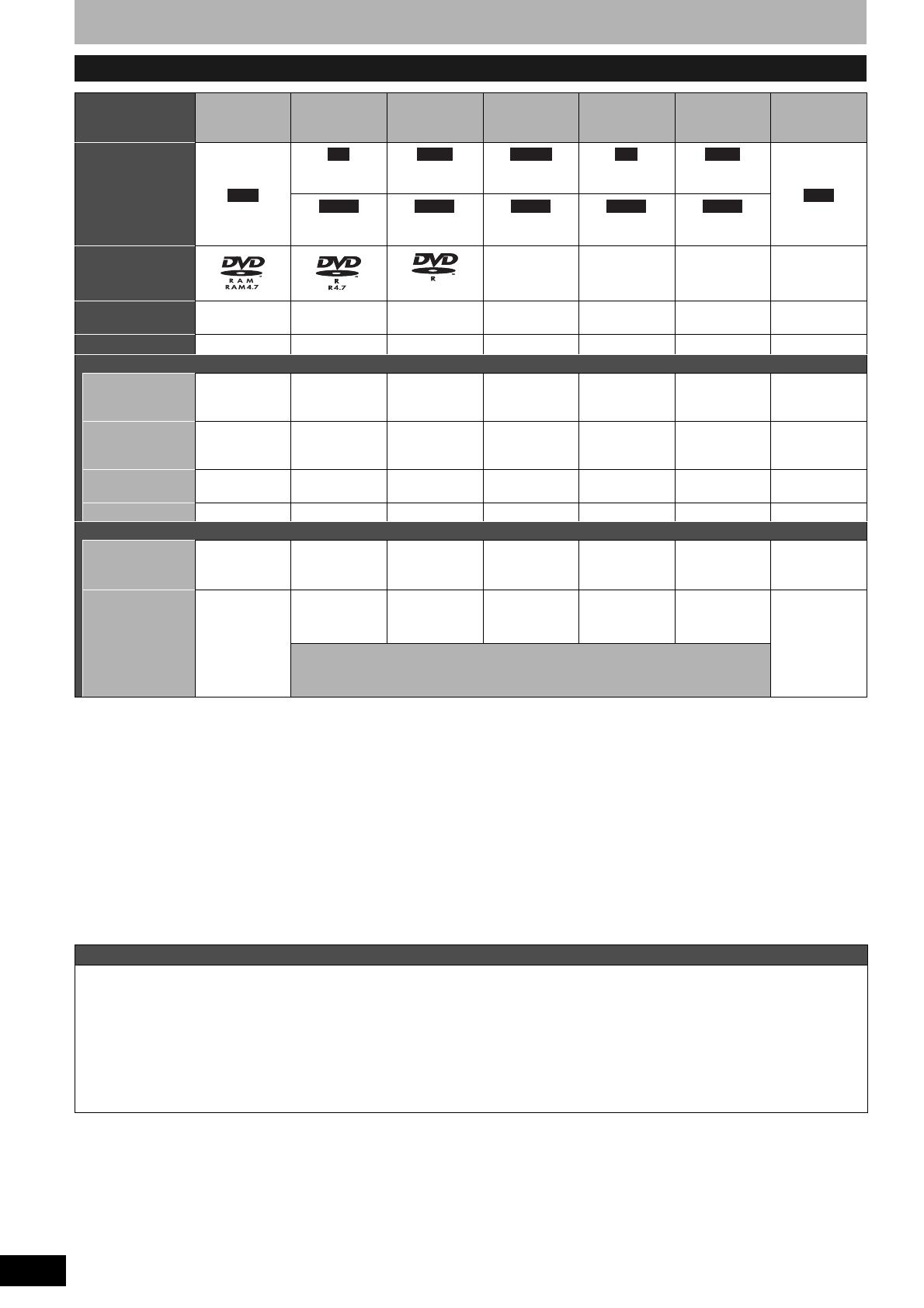
RQT8314
4
Disc information
• We recommend using Panasonic discs. We also recommend using DVD-RAM discs with cartridges to protect them from scratches and dirt.
• You may not be able to record depending on the condition of the discs and you may not be able to play due to the condition of the recording.
• For the recording time, refer to “Recording modes and approximate recording times” on page 17.
*
1
You can record onto the second layer of dual- or double-layer discs after closing the first layer (Ô page 35). You will no longer be able to record
to the first layer after you do this (Ô page 16).
When playing a title recorded on both layers, video and audio may momentarily cut out when the unit is switching layers.
*
2
You may not be able to use +R recorded on this unit in another Panasonic DVD recorder and vice versa. Once the disc is finalized, however, it
can be played in the other unit.
*
3
The amount of the recordable disc space doesn’t increase even if the program is deleted when you use a one time recording disc.
*
4
CPRM (Ô page 44) compatible discs only.
*
5
This unit can use the high-speed recording discs shown in the chart, but using them will not shorten the recording time.
*
6
You can play 8x recording speed discs recorded on another equipment.
*
7
Play on DVD-R DL compatible equipment.
*
8
Play on +R DL compatible equipment.
Discs you can use for recording and play
Disc type DVD-RAM DVD-R
DVD-R DL*
1
(dual layer on
single side)
DVD-RW
+R*
2
+R DL*
1
(double layer
on single side)
+RW
Indication in these
instructions
Before
finalization
Before
finalization
Before
finalization
Before
finalization
Before
finalization
After
finalization
After
finalization
After
finalization
After
finalization
After
finalization
Logo
–––– –––– ––––
Recording format
(Ô below)
VR DVD-Video DVD-Video DVD-Video +VR +VR +VR
Re-writable*
3
Yes No No Yes No No Yes
What you can do on this unit
Recording
broadcasts that
allow one copy
Ye s *
4
No No No No No No
Recording both
Main and SAP of
MTS broadcast
YesNoNoNoNoNoNo
Recording 16:9
aspect picture
YesNoNoNoNoNoNo
Creating playlists YesNoNoNoNoNoNo
Compatibility
Usable high
speed recording
disc type*
5
Up to 5x Up to 16x Up to 4x Up to 6x Up to 16x Up to 2.4x
Up to 4x*
6
Play on other
players
Only on DVD-
RAM
compatible
players. (It is
not possible to
finalize the
disc.)
Ye s
Ye s*
7
Ye s Ye s
Ye s*
8
Ye s
(It is not
possible to
finalize the
disc.)
Only on compatible players after finalizing the disc (Ô page 35)
Regarding recording format
VR (DVD Video Recording) format
This is a recording method which allows you to freely record and edit television broadcasts and so on.
• Digital broadcasts that allow “One time only recording” can be recorded to a CPRM compatible disc. You can record to CPRM compatible
DVD-RAM on this unit.
• Play is only possible on a compatible DVD player.
DVD-Video format
This recording method is the same as commercially available DVD-Video.
• Digital broadcasts that allow “One time only recording” cannot be recorded.
• You can play on compatible equipment such as DVD players after finalizing the disc on this unit.
RAM
-R -R DL -RW(V) +R +R DL
+RW
DVD-V DVD-V DVD-V DVD-V DVD-V

RQT8314
5
• The producer of the disc can control how discs are played. So you may not always be able to control play as described in these operating
instructions. Read the disc’s instructions carefully.
* Close the session after recording. Play may be impossible on some discs due to the condition of the recording.
• 2.6 and 5.2 GB DVD-RAM, 12 cm (5″)
• 3.95 and 4.7 GB DVD-R for Authoring
• DVD-R recorded in VR format
• DVD-R (DVD-Video format), DVD-R DL, DVD-RW (DVD-Video
format), +R, +R DL recorded on another unit and not finalized
(Ô page 44)
• PAL discs (you can still play the audio on DVD-Audio)
• DVD-Video with a region number other than “1” or “ALL”
•Blu-ray
• DVD-ROM, +R 8 cm (3″), CD-ROM, CDV, CD-G, Photo CD, CVD,
SVCD, SACD, MV-Disc, PD, Divx Video Disc, etc.
Play-only discs
Disc type DVD-Video DVD-Audio DVD-RW (VR format) CD Video CD
Indication in these
instructions
Logo
––––
Instructions High quality
movie and
music discs
High fidelity
music discs
• Played on
this unit in
2 channels.
DVD-RW recorded on another DVD
Recorder*
• You can play programs that allow
“One time only recording” if they
have been recorded to a CPRM
compatible disc.
• By formatting (Ô page 34) the
disc, you can record to it in DVD-
Video format.
• It may be necessary to finalize the
disc on the equipment used for
recording.
Music and
audio recorded
(including CD-
R/RW*)
CD-R and
CD-RW* with
music
recorded in
MP3
Still pictures
(JPEG and
TIFF) recorded
on CD-R and
CD-RW*
Music and
video recorded
(including CD-
R/RW*)
Regarding DVD-Audio
Some multi-channel DVD-Audio will prevent down-mixing (Ô page 44) of all or part of their contents if this is the manufacturer’s intention. Tracks
that are prevented from being down-mixed will not play properly on this unit (e.g. audio is played from the front two channels only). Refer to the
disc’s jacket for more information.
Note about using a DualDisc
The digital audio content side of a DualDisc does not meet the technical specifications of the Compact Disc Digital Audio (CD-DA) format so
play may not be possible.
Discs that cannot be played
DVD-V DVD-A -RW(VR)
CD
VCD
Disc information

RQT8314
6
The remote control information
n Batteries
• Insert so the poles (+ and –)
match those in the remote
control.
• Do not use rechargeable type
batteries.
• Do not mix old and new
batteries.
• Do not use different types at
the same time.
• Do not heat or expose to flame.
• Do not take apart or short circuit.
• Do not attempt to recharge alkaline or manganese batteries.
• Do not use batteries if the covering has been peeled off.
Mishandling of batteries can cause electrolyte leakage which can
damage items the fluid contacts and may cause a fire.
Remove if the remote control is not going to be used for a long
period of time. Store in a cool, dark place.
n Use
n How to hold a disc
Do not touch the recorded surface.
n Concerning non-cartridge
discs
Be careful about scratches and dirt.
n If there is dirt or
condensation on the disc
Wipe with a damp cloth and then wipe dry.
n Handling precautions
• Do not attach labels or stickers to discs. (This may cause disc
warping and un-balanced rotation, rendering it unusable.)
• Write on the label side of the disc only with a soft, oil-based felt
pen. Do not use ballpoint pens or other hard writing implements.
• Do not use record cleaning sprays, benzine, thinner, static
electricity prevention liquids or any other solvent.
• Do not use scratch-proof protectors or covers.
• Do not drop, stack, or impact discs. Do not place objects on them.
• Do not use the following discs:
– Discs with exposed adhesive from removed stickers or labels
(rented discs, etc.).
– Discs that are badly warped or cracked.
– Irregularly shaped discs, such as
heart shapes.
• Do not place in the following areas:
– In direct sunlight.
– In very dusty or humid areas.
– Near a heater.
– Locations susceptible to significant differences in temperature
(condensation can occur).
– Where static electricity or electromagnetic waves occur.
• To protect discs from scratches and dirt, return them to their cases
or cartridges when you are not using them.
The precision parts in this unit are readily affected by the
environment, especially temperature, humidity, and dust.
Cigarette smoke also can cause malfunction or breakdown.
To clean this unit, wipe with a soft, dry cloth.
• Never use alcohol, paint thinner or benzine to clean this unit.
• Before using chemically treated cloth, carefully read the
instructions that came with the cloth.
Observe the following points to ensure continued listening and
viewing pleasure.
Dust and dirt may adhere to the unit’s lens over time, making it
impossible to record or play discs.
Use the DVD lens cleaner (RP-CL720PP) about once every year,
depending on frequency of use and the operating environment.
Carefully read the lens cleaner’s instructions before use.
R6/LR6, AA
20
20
30
30
7 m (23 feet) directly in front of the unit
Remote control signal sensor
Disc handling
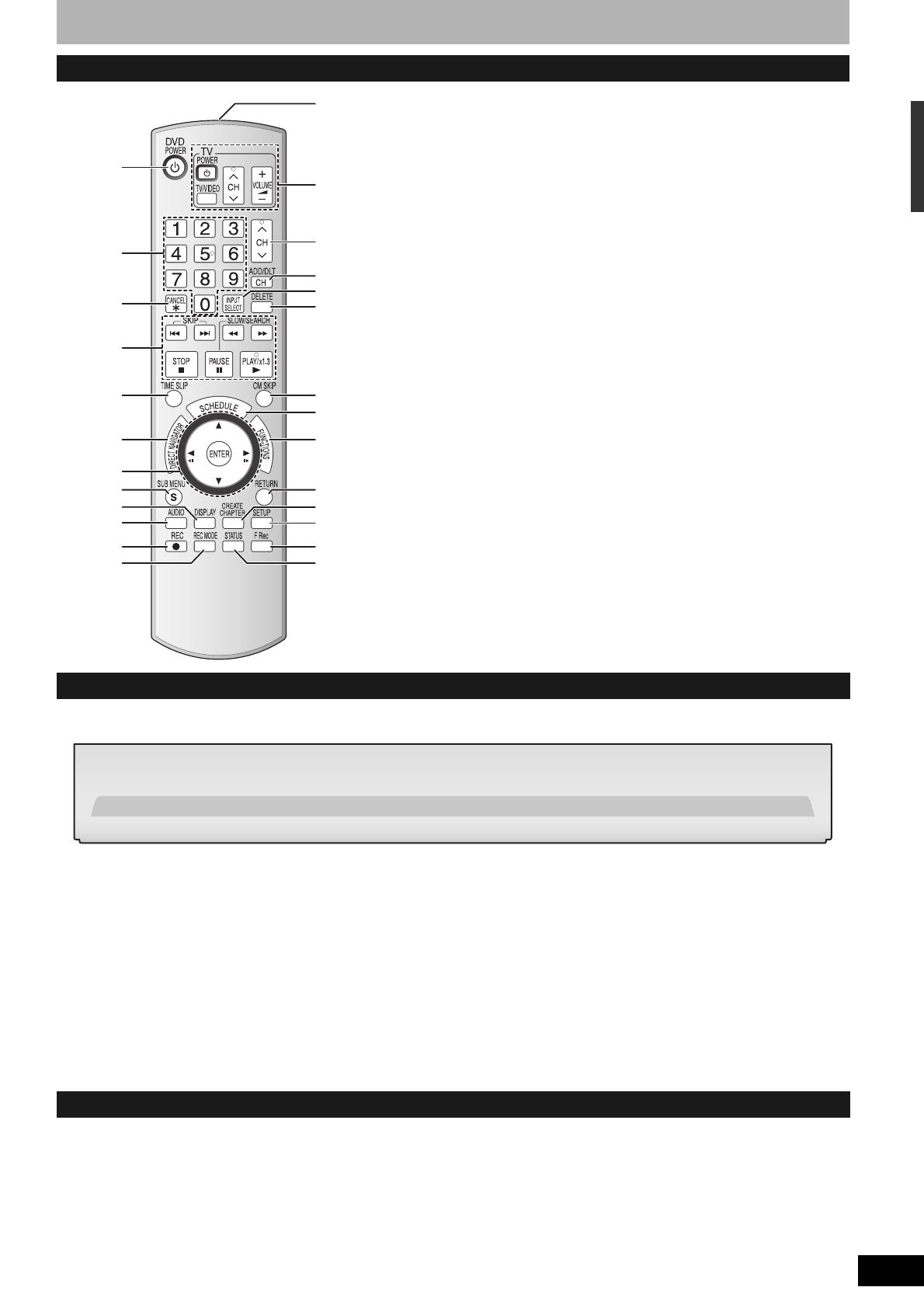
RQT8314
7
Control reference guide
Remote control
1
bn
bo
bt
cm
cl
bq
bp
bs
br
3
5
8
bk
bl
9
ck
6
7
4
2
bm
cq
co
cp
cn
1 Turn the unit on (Ô page 12)
2 Select channels and title numbers, etc./Enter numbers
3 Cancel
4 Basic operations for recording and play
5 Skip the specified time (Ô page 23)
6 Show Direct Navigator/Top menu (Ô page 22, 24, 28)
7 Selection/Enter, Frame-by-frame (Ô page 12, 23)
8 Show sub menu (Ô page 25, 28, 31)
9 Show on-screen menu (Ô page 26)
bk Select audio (Ô page 19, 23)
bl Start recording (Ô page 18)
bm Change recording mode (Ô page 18)
bn Remote control signal output
bo Television operations (Ô page 15)
bp Channel select (Ô page 18)
bq Add/delete channel (Ô page 13)
br Input select (IN1 or IN2 or DV)
bs Delete items (Ô page 33)
bt Skip a minute forward (Ô page 23)
ck Show scheduled recording list (Ô page 20)
cl Show FUNCTIONS window (Ô page 27)
cm Return to previous screen
cn Create chapters (Ô page 23)
co Show Setup menu (Ô page 14, 36)
cp Start Flexible Recording (Ô page 19)
cq Show status messages (Ô page 27)
Main unit
The unit’s display

RQT8314
8
STEP 1 Connection
This section includes diagrams of four common methods of connections (A-D, pages 8-9). Please connect using the one that best suits
you.
• Visit Panasonic’s homepage for more information about connection methods. (This is in English only.)
http://www.panasonic.com/consumer_electronics/dvd_recorder/dvd_connection.asp
• Before doing any connection, turn off all equipment and read the appropriate operating instructions.
• Peripheral equipment and optional cables are sold separately unless otherwise indicated.
n The unit’s RF OUT terminal
The picture and sound signal from this unit does not go
through the RF OUT terminal to the television.
Make sure you connect one of the following terminals on this
unit to the television: the AUDIO/VIDEO OUT terminal, the S
VIDEO OUT terminal or the COMPONENT VIDEO OUT
terminal.
• Refer to page 11 if the antenna connector doesn’t match.
n When the unit is not to be used for a long time
To save power, unplug it from the household AC outlet. This unit
consumes a small amount of power, even when it is turned off
(approx. 2.0 W
).
n Connect the unit directly to the television
Video signals fed through video cassette recorders will be
affected by copyright protection systems and the picture will
not be shown correctly on the television.
The connection will allow the video cassette recorder to be used for playback and recording when this unit is turned off.
Te lev is i on
VCR
Television
This unit VCR
This unit
A Connection with a television
B
Connection with a television and video cassette recorder
VHF/UHF
RF IN
AUDIO IN
R L
VIDEO
IN
3
1
4
2
AC power supply cord (Included)
Connect only after all other connections are complete.
To household
AC outlet
(AC 120 V, 60 Hz)
Television
75 Ω coaxial cable
(Included)
Cable from wall or
antenna signal
75 Ω
coaxial
cable
This unit’s rear panel
Red White Yellow
• If your television does not
have AUDIO/VIDEO
terminals (Ô page 10 a).
• If you enjoy higher picture
quality (Ô page 10).
Red White Yellow
To OUT
To RF IN
To RF O UT
Audio/video
cable
(Included)
VHF/UHF
RF IN
VHF/UHF
RF IN
VHF/UHF
RF OUT
AUDIO
R
AUDIO
L
VIDEO
OUT
OUT
AUDIO
R
AUDIO
L
VIDEO
IN
IN
AUDIO IN
R L
VIDEO
IN

RQT8314
9
• You need to subscribe to a cable TV service to enjoy viewing their programming.
• Consult your service provider regarding appropriate cable TV box.
• You need to subscribe to a cable TV service to enjoy viewing their programming.
• Consult your service provider regarding appropriate cable TV box.
• The connection will allow the video cassette recorder to be used for playback and recording when this unit is turned off.
C Connection with a television and cable box or satellite receiver
D
Connection with a television, video cassette recorder and cable box or satellite receiver
VHF/UHF
RF IN
AUDIO IN
R L
VIDEO
IN
VIDEO
AUDIO
R L S-VIDEO
OUT
RF
CableSatellite
IN
4
3
1
6
5
2
7
To household
AC outlet
(AC 120 V, 60 Hz)
Television
75 Ω coaxial cable
Cable from wall or
antenna signal
75 Ω coaxial
cable
This unit’s rear panel
Red White Yellow
Red White Yellow
Audio/video
cable
Cable box or Satellite receiver
• If your television does not
have AUDIO/VIDEO
terminals (Ô page 10 c).
• If you enjoy higher picture
quality (Ô page 10).
Red White Yellow
Satellite antenna
(Satellite receiver only)
Red White Yellow
AC power supply cord (Included)
Connect only after all other
connections are complete.
75 Ω coaxial
cable
(Included)
To OUT
To RF IN
To RF OUT
To IN1
Audio/video
cable
(Included)
75 Ω coaxial
cable
CH
IN2
DV IN
VHF/UHF
RF IN

RQT8314
10
STEP 1 Connection
The S VIDEO OUT terminal achieves a more vivid picture than the
VIDEO OUT terminal. (Actual results depend on the television.)
These terminals can be used for either interlace or progressive
output (Ô page 44) and provide a purer picture than the S VIDEO
OUT terminal.
• Connect to terminals of the same color.
If your television does not have Audio/Video terminals, RF Modulator is necessary
a Connection with a television (Ô page 8 A)
b Connection with a television and video cassette recorder (Ô page 8 B)
c Connection with a television and cable box or satellite receiver (Ô page 9 C)
d Connection with a television, video cassette recorder and cable box or satellite receiver (Ô page 9 D)
To enjoy higher picture quality
VHF/UHF
RF IN
OUT
RF
VIDEO
AUDIO
R L S-VIDEO
IN
RF
3
2
Television
This unit’s rear panel
75 Ω coaxial cable
Red White Yellow
Red White Yellow
75 Ω coaxial cable (Included)
RF Modulator
Audio/video cable (Included)
VHF/UHF
RF IN
OUT
RF
VIDEO
AUDIO
R L S-VIDEO
IN
RF
VHF/UHF
RF IN
VHF/UHF
RF OUT

RQT8314
11
Use one of the following connections to suit the antenna lead to the unit’s RF IN terminal, and the 75 Ω coaxial cable to the antenna terminals on
the equipment (television etc.). Refer to other equipment’s operating instructions.
n Connecting an amplifier with a digital input
terminal
• To enjoy multi-channel surround on DVD-
Video, connect an amplifier with a built-in
decoder displaying these logo marks using
an optical digital audio cable and change
the settings in Digital Audio Output
(Ô page 38).
• Before purchasing an optical digital audio
cable, check the terminal shape of the
connected equipment.
• You cannot use DTS Digital Surround decoders not suited to DVD.
• Even if using this connection, output will be only 2 channels when
playing DVD-Audio.
n Connection to a stereo amplifier
If the antenna connector doesn’t match
Type This unit Other equipment (television etc.)
A twin lead
A twin lead and
a coaxial plug
Two twin leads
Connecting an amplifier or system component
To this unit’s RF IN
terminal
from the antenna
(Flat) Twin lead
300 Ω cable
300–75 Ω
transformer
Television
75–300 Ω
transformer
75 Ω coaxial
cable
VHF or UHF
To t his u nit’s
RF IN terminal
from the antenna
(Flat) Twin lead
300 Ω cable
VHF/UHF
band mixer
(Round)
75 Ω coaxial cable
Television
VHF/UHF band separator
75 Ω coaxial
cable
VHF
UHF
To this unit’s
RF IN terminal
from the antenna
(Flat) Twin lead
300 Ω cable
VHF/UHF
band mixer
300–75 Ω
transformer
Television
VHF/UHF band separator
75 Ω coaxial
cable
VHF
UHF
OPTICAL IN
Optical digital audio cable
Do not bend sharply when
connecting.
Insert fully, with this side facing up.
This unit’s rear panel
Amplifier’s rear panel
AUDIO IN
R L
Amplifier’s rear panel
This unit’s rear panel
Audio cable
Red White
Red White
STEP 1 Connection

RQT8314
12
STEP 2 Plug-in Auto Tuning
After pressing [^ DVD POWER] to turn the unit on for the first time,
the unit starts necessary setup.
Preparation
Turn on the television and select the
appropriate video input to suit the
connections to this unit.
1 Press [^ DVD POWER].
2 Press [e,r] to select the language
and press [ENTER].
If you make a mistake, press [RETURN] to return to an earlier
screen.
3 Press [e,r] to select “4:3 TV” or
“16:9 Widescreen TV” and press
[ENTER].
4 Press [e,r] to select “On” or “Off”
and press [ENTER].
If you activate “Quick Start” function, select “On”.
5 Press [e,r] to select “Internal TV
Tuner” or “Input” and press [ENTER].
When you do not set channels on this unit, select “Input”. The
unit then displays “Set Clock Manually” screen. Set the clock
manually (Ô page 13).
(Continued on next page)
Regarding DST (Daylight Saving Time) (Ô page 15)
Legal revision is expected to change the DST period in 2007.
When you use the unit with DST on, the change may cause the
unit’s clock to go behind the actual time. Check the DST setting in
“Set Clock Manually” in the Setup menu, set DST off and reset the
clock precisely if you are using this function.
CH
IN2
DV IN
POWER 8
^ DVD
POWER
Numbered
buttons
ADD/DLT
RETURN
e,r,w,q
ENTER
12CH
2 CH 1
* REC
About “Quick Start” function
If you set Quick Start to on, you can start recording to
DVD-RAM about 1 second after you press [^ DVD POWER]
to turn the unit on and then sequentially press [* REC].
The following happens when you have selected “On”.
• Power consumption in standby mode increases because
power is supplied to the unit.
English
Español
Français
Press ENTER
Pulse ENTER
Appuyer sur ENTER
Select Language
Seleccione el idioma
Sélection de Langue
Aspect Ratio Selection
Select TV type and press ENTER.
(Please refer to Operation Instruction
for details)
4:3 TV
16:9 Widescreen TV
16:9
4:3
Quick Start setting
The unit can be turned on faster, in about
1 second. Please note that Quick Start
mode slightly increases power
consumption when the unit is off.
(See Operation Instructions for details)
Turn Quick Start on ?
On
Off
Default Recording Source
Please select the source from which this
unit will record each time it is turned
on. Note: Selecting "Internal TV Tuner"
will start the Auto Channel Clock
Settings process.
This one time process takes a few minutes.
Internal TV Tuner
Input
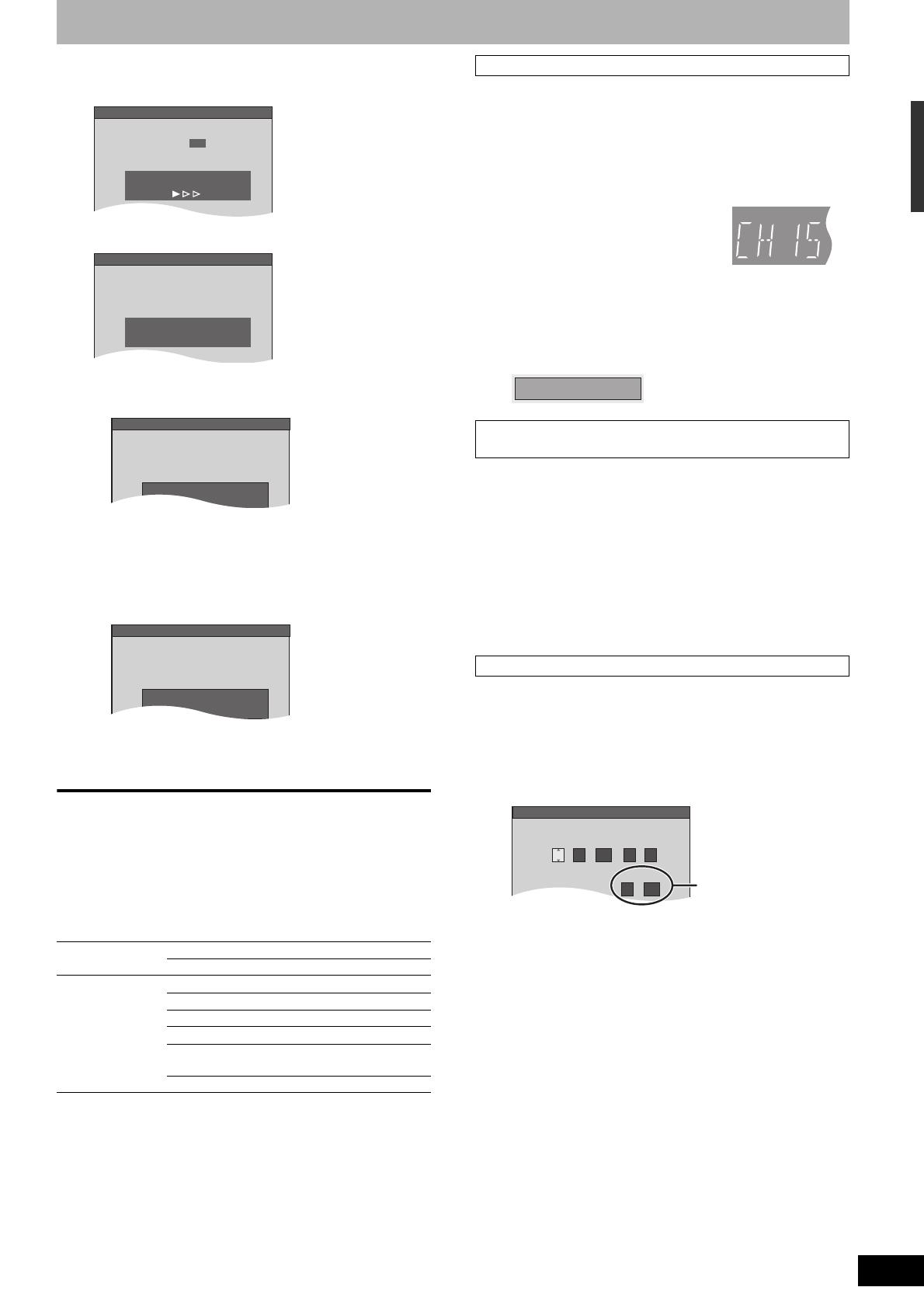
RQT8314
13
6 Press [ENTER] to start Plug-in Auto
Tuning.
The unit then proceeds with Auto Clock Setting. The time is
displayed when finished.
n When one of the following screen appears
“No channels were found.” screen
After turning off the unit, confirm following and perform
setup again.
• Confirm the antenna cable is firmly connected to RF IN
terminal.
• If you do not set channels on this unit, select “Input” in
step 5.
“Auto Clock Setting is incomplete.” screen
Press [ENTER] and set clock manually (Ô right).
7 Press [ENTER].
A picture or a blue background screen is displayed.
n If the clock is an hour slower or faster than the
actual time
Select “–1” or “+1” in “Adjust Time Zone” in the Setup menu
(Ô page 15).
The unit configures channels according to the Signal Source (RF IN)
settings (Ô page 36) as follows.
After channel setting on this unit completed, you can add or delete
channels if necessary channels are not set or unnecessary channels
are set.
1 Press the numbered buttons to select
a channel.
• You can also use [12CH] when you are going to delete a
channel.
2 Press [ADD/DLT].
e.g., The channel is deleted.
The setting of the clock and channel is cleared when you perform
the procedure below. Scheduled recording settings are also cleared.
1 When the unit is on and stopped
Press and hold [2 CH] and [1 CH] on
the main unit for about five seconds.
The unit turns off.
2 Press [^ DVD POWER].
The language selection screen is displayed.
The “Set Clock Manually” screen is automatically displayed when:
– there is an error while setting the clock automatically.
– you have selected “Input” in step 5 while setting (Ô page 12).
1 Press [w,q] to select the item you
want to change and press [e,r] to
change the setting.
• DST (Daylight Saving Time):
If you select “On”, the clock is advanced one hour starting at
2 a.m. on the first Sunday in April and ending at 2 a.m. on
the last Sunday in October.
• Time Zone shows the time difference from Greenwich Mean
Time (GMT).
2 Press [ENTER].
A picture or a blue background screen is displayed.
The clock starts.
Signal Source
(RF IN)
Band Channel
Antenna VHF 2–13
UHF 14–69
Cable TV VHF 2–13
CATV LOW BAND 95–99
CATV MID/SUPER BAND 14–36
CATV HYPER BAND 37–65
ULTRA BAND
66–94
100–125
SPECIAL CATV CHANNEL 1
1
Ch.
Set Channels Automatically
Set Channels Automatically
Proceeding . . .
Set Clock Automatically
Auto Clock Setting is complete.
4/4/2006 12:15 AM
DST........ .............On
Time Zone ........CST
Set Channels Automatically
press ENTER again
No channels were found.
Please check antenna or cable connection.
then...
Set Clock Automatically
Press ENTER
to set clock manually.
Auto Clock Setting is incomplete.
Adding and deleting channels
Antenna Unit’s display
e.g., 5: [0] Ô [5]
15: [1] Ô [5]
Cable TV
e.g., 5: [0] Ô [0] Ô [5]
15: [0] Ô [1] Ô [5]
115: [1] Ô [1] Ô [5]
Restart Plug-in Auto Tuning
(after relocation, for example)
When “Set Clock Manually” screen is displayed
EST (Eastern Standard Time) = GMT –5
CST (Central Standard Time) = GMT –6
MST (Mountain Standard Time) = GMT –7
PST (Pacific Standard Time) = GMT –8
AST (Alaska Standard Time) = GMT –9
HST (Hawaii Standard Time) = GMT –10
Channel 15 Deleted
Set Clock Manually
/:
/
SAT AM
DST
EST
1 1 2000 12
Off
Time Zone
EST
00
Month Day Year
Hour Minute
DST, Time Zone
(Ô below)
STEP 2 Plug-in Auto Tuning

RQT8314
14
Channel captions/Television type
You can give the preset captions, or manually enter new ones
yourself.
The captions you enter are displayed when the channel is displayed
and in the Direct Navigator screen.
• You can set channel captions after channel setting on this unit is
completed (Ô page 12–13).
1 While stopped
Press [SETUP].
2 Press [e,r] to select “Channel” and
press [q].
3 Press [e,r] to select “Preset Channel
Captions” and press [ENTER].
4 Press [e,r] to select the caption and
press [q].
You can choose from the following captions.
ABC, PBS, CBS, CNN, FOX, ESPN, NBC, HBO, A&E, AMC,
FAM, MAX, MTV, SHOW, TBS, USA, TNT, CBC, UPN, CTV,
WB, TSN, DSC, GLOB
• When selecting the caption, press and hold [e,r] to scroll
up and down the screen.
5 Press [e,r] to select the channel
corresponding to the caption and
press [w].
• Channels are only displayed if they contain a station and if
captions have not been added manually.
• To delete the channel number, press [CANCEL ].
Repeat steps 4 and 5 to enter other channels.
6 Press [ENTER].
3 Press [e,r] to select “Manual
Channel Captions” and press
[ENTER].
4 Press [e,r] to select the channel and
press [q].
• Channels are only displayed if they contain a station and if
preset captions have not been added.
5 Press [e,r] to select the first
character and press [q].
• You can choose from the following characters:
A–Z, 0–9, -, &, !, /, (space)
• To delete the caption, press [CANCEL ].
• Repeat this step to enter the other characters.
6 Press [w,q] to return to the “Channel
Number” column.
Repeat steps 4–6 to enter other channels.
7 Press [ENTER].
To exit the screen
Press [SETUP].
To return to the previous screen
Press [RETURN].
Do the following if you connect a progressive television or if you
connect a different type of television after choosing a type during
initial setup just after turning the unit on for the first time. Select the
item that matches your television.
1 While stopped
Press [SETUP].
2 Press [e,r] to select “TV Screen” and
press [q].
3 Press [e,r] to select “TV Type” and
press [ENTER].
• 480p/480i:
Select “480p” if the television is compatible with progressive
output.
4 Press [e,r] to select the item and
press [ENTER].
To exit the screen
Press [SETUP].
To return to the previous screen
Press [RETURN].
Channel captions
Preset Channel Captions

RQT8314
15
Remote control settings
Refer to the control reference on page 14.
You can operate the TV through the unit’s remote control.
Point the remote control at the television
While pressing [^ POWER TV], enter the code with
the numbered buttons.
e.g., 0250: [0] Ô [2] Ô [5] Ô [0]
Manufacturer and Code No.
Test by turning on the television and changing channels. Repeat the
procedure until you find the code that allows correct operation.
• If your television brand is not listed or if the code listed for your
television does not allow control of your television, this remote
control is not compatible with your television.
When other Panasonic products placed nearby affect this unit’s
remote control, change the remote control code on the main unit and
the remote control (the two must match).
Use “1”, the factory set code, under normal circumstances.
To change the code on the main unit
1 While stopped
Press [SETUP].
2 Press [e,r] to select “Setup” and
press [q].
3 Press [e,r] to select “Remote Control
Code” and press [ENTER].
4 Press [e,r] to select the code (“1”,
“2” or “3”) and press [ENTER].
To change the code on the remote control
5 While pressing [ENTER], press and
hold the numbered button ([1], [2] or
[3]) for more than 2 seconds.
6 Press [ENTER].
n When the following indicator appears on the
unit’s display
Press and hold [ENTER] and
the indicated number button
at the same time for more
than 2 seconds.
To exit the screen
Press [SETUP].
To return to the previous screen
Press [RETURN].
Clock settings
Refer to the control reference on page 14.
In the case of a power failure, the clock setting remains in memory
for approximately 1 minute.
1 While stopped
Press [SETUP].
2 Press [e,r] to select “Setup” and
press [q].
3 Press [e,r] to select “Clock Settings”
and press [ENTER].
4 Press [e,r] to select “Set Clock
Manually” and press [ENTER].
5 Press [w,q] to select the item you
want to change and press [e,r] to
change the setting.
• DST (Daylight Saving Time): On or Off
If you select “On”, the clock is advanced one hour starting at
2 a.m. on the first Sunday in April and ending at 2 a.m. on
the last Sunday in October.
• Time Zone shows the time difference from Greenwich Mean
Time (GMT).
6 Press [ENTER].
The clock starts.
Adjust the time zone (–1 or +1) if it was not set correctly with auto
clock setting.
You can set this menu only after “Set Clock Automatically” is
completed.
1 While stopped
Press [SETUP].
2 Press [e,r] to select “Setup” and
press [q].
3 Press [e,r] to select “Clock Settings”
and press [ENTER].
4 Press [e,r] to select “Adjust Time
Zone” and press [ENTER].
5 Press [e,r] to select “–1” or “+1” and
press [ENTER].
To exit the screen
Press [SETUP].
To return to the previous screen
Press [RETURN].
Television operation
Panasonic
National
QUASAR
0051/0250 PHILIPS (RC-5) 0054
RCA 0047
SAMSUNG 0060/0587/
0702
FISHER 0154 SANYO 0154
GE 0047 SHARP 0093/0165
GOLDSTAR 0178/0317/
0457
SONY 0000
HITACHI 0145 SYLVANIA 0054
JVC 0053 THOMSON 0047
LG 0178/0317/
0457
TOSHIBA 0156
MAGNAVOX 0054 ZENITH 0017
MITSUBISHI 0150
When other Panasonic products
respond to this remote control
Setup
Remote Control Code
Press " " and "ENTER" together
for more than 2 seconds on the remote.
Channel
Setup
Disc
Video
Adi
Set Clock Manually
EST (Eastern Standard Time) = GMT –5
CST (Central Standard Time) = GMT –6
MST (Mountain Standard Time) = GMT –7
PST (Pacific Standard Time) = GMT –8
AST (Alaska Standard Time) = GMT –9
HST (Hawaii Standard Time) = GMT –10
Adjust Time Zone
Setup
Channel
Setup
Disc
Video
Audio
Set Clock Manually
/:
/
SAT AM
DST
EST
1 1 2000 12
Off
Time Zone
EST
00
Month Day Year
Hour Minute
DST, Time Zone (Ô below)
Channel captions/Television type/Remote control settings/Clock settings
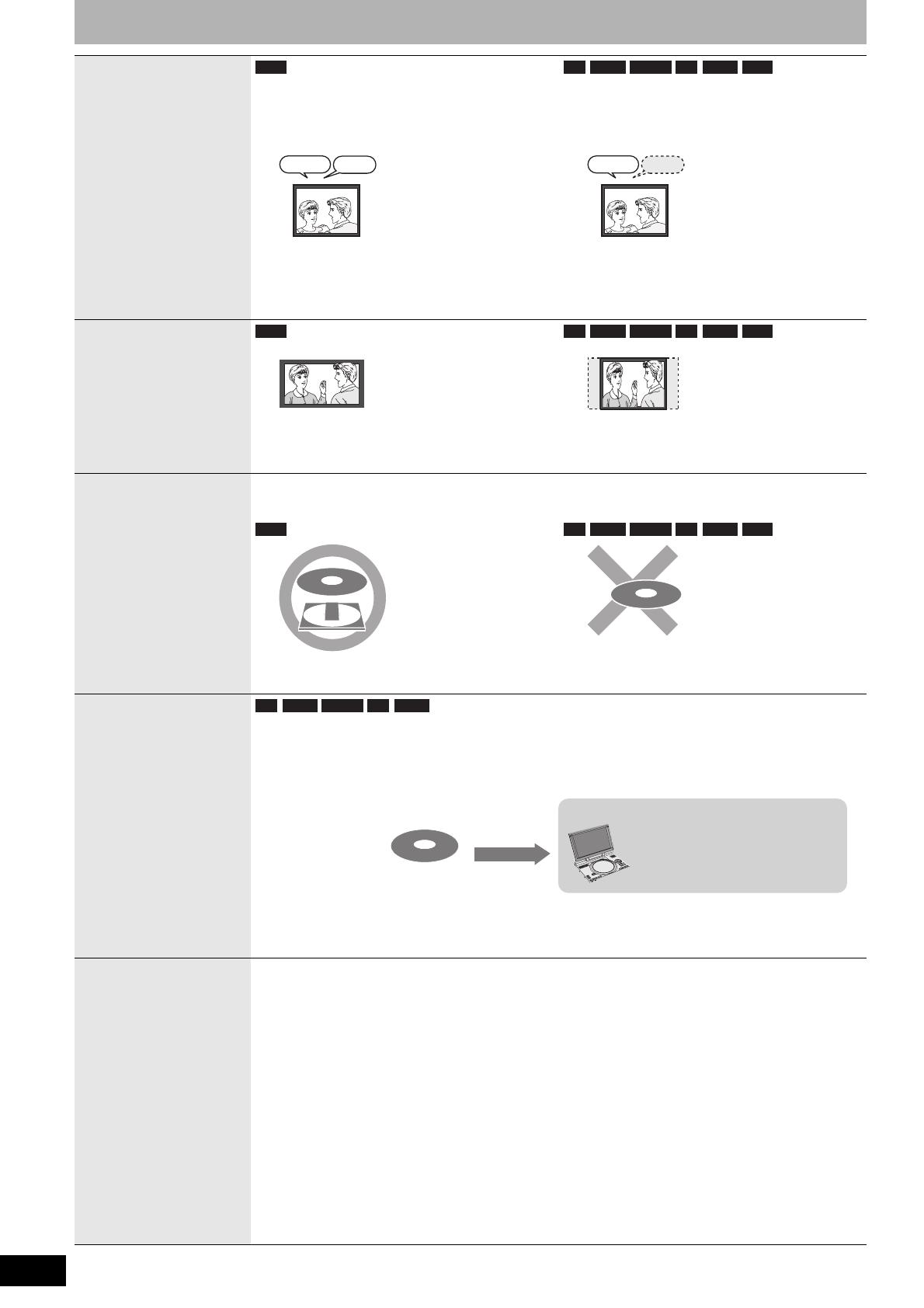
RQT8314
16
Important notes for recording
Recording of MTS
broadcasting
Both main and secondary audio can be recorded
You can change the audio during playback.
(Ô page 23, Changing audio)
If you record from external equipment
– Select both “Main” and “SAP” on the external
equipment.
Select the main or secondary audio before
recording
(Ô page 38, “Multi-channel TV Sound ( MTS )”)
The selected audio only is recorded.
If you record from external equipment
– Select “Main” or “SAP” on the external equipment.
Recording of
Widescreen
broadcasting
Recorded in 16:9 aspect (Widescreen)
Recorded in 4:3 aspect
Recording of digital
broadcasting
It is not possible to record digital broadcasts that allow “One time only recording” onto DVD-R, DVD-R DL,
DVD-RW, +R, +R DL, +RW or 8 cm (3″) DVD-RAM discs. Use a CPRM (Ô page 44) compatible DVD-RAM.
(CPRM compatible disc only)
Playing the disc on
other DVD players
The disc must be finalized after recording (Ô page 35).
It is necessary to finalize DVD-R, etc. on this unit after recording or copying titles to them. You can then play
them as a commercially sold DVD-Video. However, the discs become play-only and you can no longer record or
copy.*
* You can record and copy again if you format DVD-RW.
To enable play on other DVD equipment, please use “Create DVD Top Menu” in DVD Management menu
(Ô page 35).
Recording to a
DVD-R DL and
+R DL
DVD-R DL and +R DL discs have two layers of recording surface on one side.
It is not possible to record continuously from the first layer to the second layer. Recording stops when
space on the first layer becomes full. You must close the first layer to start recording on the second layer.
Closing makes the first layer unavailable for recording (editing is still available). You cannot cancel closing.
Make certain before proceeding.
RAM
Main
Hello Hola
SAP
-R -R DL -RW(V) +R +R DL +RW
Main
Hello
RAM -R -R DL -RW(V) +R +R DL +RW
RAM -R -R DL -RW(V) +R +R DL +RW
-R -R DL -RW(V) +R +R DL
CH
G

RQT8314
17
Depending on the content being recorded, the recording times may
become shorter than indicated.
*
1
It is not possible to record or play continuously from one side of a
double sided disc to the other.
*
2
When “Recording Time in EP Mode” is set to “EP – Extended
Play (6H)” in the Setup menu (Ô page 37).
The sound quality is better when using “EP – Extended Play
(6H)” than when using “EP – Extended Play (8H)”.
*
3
It is not possible to record continuously from the first layer to the
second layer.
Note
• This unit uses variable bit rate (VBR) recording which varies the
amount of data recorded to suit the images, so actual recording
times and remaining recording times shown by the unit will be
different. (The difference will be especially noticeable with DVD-R
DL and +R DL.)
Use a disc with plenty of remaining time.
• When recording to DVD-RAM using EP (8H) mode, play may
not be possible on DVD players that are compatible with DVD-
RAM. Use EP (6H) mode if playback may be on other equipment.
The unit automatically selects a recording rate between XP and EP
(8H) that will enable the recordings to fit in the remaining disc space
with the best possible recording quality.
• You can use FR mode in Scheduled recording (Ô page 20, step 3)
and Flexible recording (Ô page 19).
When you insert a new disc and a disc recorded on a computer or
other equipment, a format confirmation screen might be displayed.
Format the disc to use it. However all the recorded contents are
deleted.
Press [w,q] to select “Yes” and press [ENTER].
• Several steps are necessary to format a disc. Refer to “Deleting all
contents of a disc –Format Disc ( DVD )” (Ô page 34).
When you press [; OPEN/CLOSE] on the main unit while stopped:
The following screen appears when you have not processed the disc
for play on other equipment.
n When finalizing the disc
Press [* REC].
• You cannot stop this process once you have started it.
• If you want to provide the disc with a name or set play menu select,
select “Disc Name” (Ô page 34) or “Playback will start with:”
(Ô page 35) in “DVD Management” before finalizing.
n When opening the tray without disc finalization
Press [; OPEN/CLOSE] on the main unit.
Recording modes and approximate recording times
Recording Mode
DVD-RAM
DVD-R,
DVD-RW,
+R, +RW
4.7 GB
4.7 GB
9.4 GB
(Double-
sided*
1
)
XP (High picture
quality)
1 h. 2 h. 1 h.
SP (Standard) 2 h. 4 h. 2 h.
LP (Long
recording)
4 h. 8 h. 4 h.
EP (Extra long
recording)
8 h.
(6 h.*
2
)
16 h.
(12 h.*
2
)
8 h.
(6 h.*
2
)
FR (Flexible
Recording)
8 h. maximum
8 h. maximum
for one side
8 h. maximum
Recording Mode
DVD-R DL, +R DL*
3
8.5 GB
First layer (L0) Second layer (L1)
XP (High picture
quality)
55 min. 50 min.
SP (Standard) 1 h. 50 min. 1 h. 40 min.
LP (Long
recording)
3 h. 40 min. 3 h. 20 min.
EP (Extra long
recording)
7 h. 25 min.
(5 h. 30 min.*
2
)
6 h. 50 min.
(5 h. 15 min.*
2
)
FR (Flexible
Recording)
7 h. 25 min. maximum 6 h. 50 min. maximum
RAM
FR (Flexible Recording)
Using “FR mode” is convenient in these kind of situations
• When the amount of free space on the disc makes selecting an
appropriate recording mode difficult
• When you want to record a long program with the best picture
quality possible
e.g., Recording a 90 minutes program to disc
If you select XP mode
The program will not fit one disc.
If you select SP mode
The program will fit one disc.
If you select FR mode
The program will fit one disc perfectly.
4.7GB
DVD-RAM
4.7GB
DVD-RAM
Another disc is necessary.
Full
60 minutes
30 minutes
4.7GB
DVD-RAM
There will be 30 minutes
remaining disc space.
Remains
4.7GB
DVD-RAM
Fit
Disc Insertion/Ejection
When the format confirmation screen is displayed
RAM -RW(V) +R +R DL +RW
Format
NoYes
This disc is not formatted properly.
Do you want to format the
disc in DVD Management?
ENTER
When remove a recorded disc
-R -R DL -RW(V) +R +R DL
Make compatible for playback on other DVD players ( Finalize )
Finalizing is necessary to enable playback
of the disc on compatible DVD players.
Once finalized, titles cannot be added to the disc.
It will take approximately minutes. Start ?
Press "REC" to start finalizing.
Press the
OPEN/CLOSE
button to postpone
finalizing. The disc can be played only on
this unit. You can Finalize it later.
Important notes for recording

RQT8314
18
Recording television programs
• You can record up to 99 titles on one disc.
• You can record up to 49 titles on one disc.
See also the notes “Important notes for recording” (Ô page 16).
Note
• You can create a Top Menu using “Create DVD Top Menu”
(Ô page 35). Recording or editing on the disc may delete the
menu. In that case, create the menu again.
• It is not possible to record continuously from one side of a
double sided disc to the other. You will need to eject the disc and
turn it over.
Preparation
• Turn on the television and select the appropriate video input to suit
the connections to this unit.
• Turn the unit on.
1 Press [; OPEN/CLOSE] on the main
unit to open the tray and insert a disc.
• Press the button again to close the tray.
• When using 8 cm (3″) DVD-RAM, or 8 cm (3″) DVD-R,
remove the disc from the cartridge.
2 Press [12CH] to select the channel.
To select with the numbered buttons:
• Select the audio to record (Ô page 19).
3 Press [REC MODE] to select the
recording mode (XP, SP, LP, or EP).
4 Press [* REC] to start recording.
The elapsed time is shown on the display.
Recording will take place on free space on disc. Data will not
be overwritten.
• You cannot change the channel or recording mode during
recording. You can change the channel or recording mode
while paused; however, the recording will then be as a
separate title.
• You can record while the unit is in standby for scheduled
recording, but once the time for the scheduled recording to
begin is reached, any recording taking place will stop and
the scheduled recording will begin.
n To pause recording
Press [h].
Press again to restart recording.
You can also press [* REC] to restart.
(Title is not split into separate titles.)
n To stop recording
Press [g].
• From the start to the end of the recording is called one title.
•
It takes about 30 seconds for the unit to complete recording
management information after recording finishes.
n When recording the channel (not set on this
unit) from cable box or satellite receiver
1 Select the channel on the equipment before turning the unit on.
2 Press [12CH] to select IN1 or IN2 in step 2 (Ô above).
Off Timer
The unit switches to standby after about 6 hours in the stop mode.
You can turn this feature off or change the time to 2 hours
(Ô page 36, “Off Timer”).
CH
IN2
DV IN
q
FRec
Numbered
but t ons
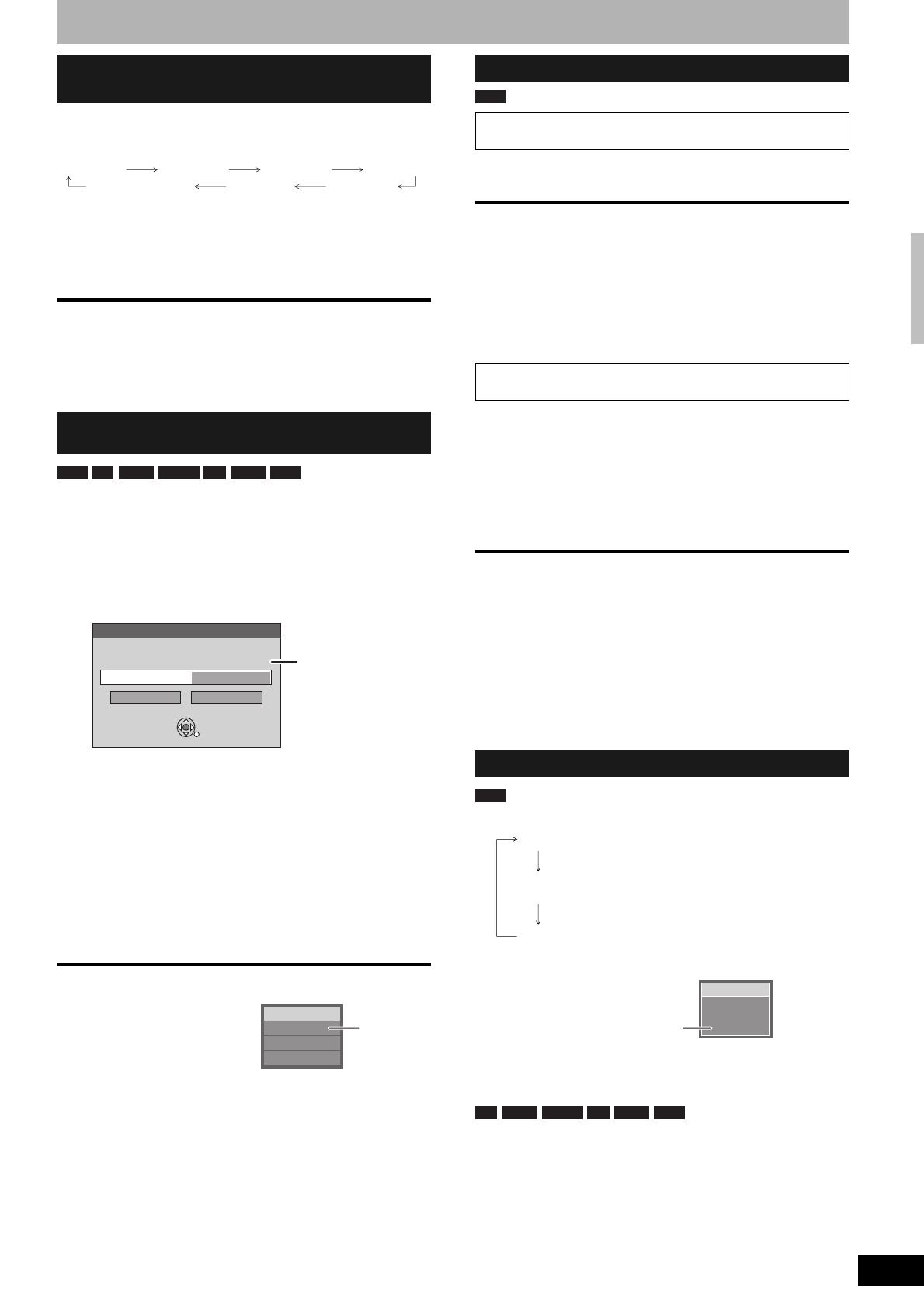
RQT8314
19
During recording
Press [* REC] to select the recording time.
• The unit’s display changes as shown below.
• This does not work during scheduled recordings (Ô page 20) or
while using Flexible Recording (Ô below).
• If you change the channel or recording mode while recording is
paused, the time specified to stop recording is cancelled.
• The unit turns off automatically after the time to stop recording is
reached.
To cancel
Press [* REC] several times until the counter appears.
• The time to stop recording is cancelled; however, recording
continues.
To stop recording partway
Press [g].
The unit sets the best possible picture quality that fits the recording
within the remaining disc space. The recording mode becomes FR
mode. Refer to “FR (Flexible Recording)” (Ô page 17).
Preparation
Select the channel or the external input (IN1, IN2 or DV) to record.
1 While stopped
Press [F Rec].
2 Press [w,q] to select “Hour” and
“Min.” and press [e,r] to set the
recording time.
• You can also set the recording time with the numbered
buttons.
• You cannot record for more than 8 hours.
3 When you want to start recording
Press [e,r,w,q] to select “Start” and
press [ENTER].
Recording starts.
To exit the screen without recording
Press [RETURN].
To stop recording partway
Press [g].
To show the remaining time
Press [STATUS].
Press [q] (PLAY) during recording.
• There is no sound output while searching forward or backward.
To stop play
Press [g].
To stop recording
2 seconds after play stops
Press [g].
To stop scheduled recording
1 Press [g] to stop playing.
2 After 2 seconds, press [g].
3 Press [w,q] to select “Stop recording” and press [ENTER].
1 Press [DIRECT NAVIGATOR] during
recording.
2 Press [e,r,w,q] to select a title and
press [ENTER].
• There is no sound output while searching forward or
backward.
To stop play
Press [g].
To stop recording
1 Press [g] to stop playing.
2 Press [DIRECT NAVIGATOR] to exit screen.
3 Press [g].
To stop scheduled recording
1 Press [g] to stop playing.
2 Press [DIRECT NAVIGATOR] to exit screen.
3 Press [g].
4 Press [w,q] to select “Stop recording” and press [ENTER].
Press [AUDIO].
• If you change the sound setting while recording, the recorded
sound will also change.
Select the audio (Main or SAP) in “Multi-
channel TV Sound ( MTS )” in the Setup
menu (Ô page 38).
To specify a time to stop recording
–One Touch Recording
Flexible Recording
(Recording that fits the remaining disc space)
OFF 0:30 OFF 1:00 OFF 1:30 OFF 2:00
OFF 4:00 OFF 3:00
Counter (cancel)
RAM -R -R DL -RW(V) +R +R DL +RW
Flexible Recording
Record in FR mode.
Max recording time 8 Hour 00 Min.
1 Hour 30 Min.
CancelStart
Set recording time
Maximum recording
time
This is the maximum
recording time in FR
mode.
Rec. 0:59
Stereo
DVD-RAM
CH 71
Remaining
time of
recording
e.g., DVD-RAM
Playing while you are recording
Playing from the beginning of the title you are
recording–Chasing playback
Playing a title previously recorded while recording–
Simultaneous rec and play
Selecting audio to record
RAM
RAM
Stereo:
SAP
Audio:
Mono:
Main audio (stereo)
• If the broadcast is “Mono+SAP”, audio will be
monaural even if you select Stereo mode.
Secondary audio program (SAP)
• If recorded in SAP mode, main audio is also
recorded.
Main audio (monaural)
• Select “Mono” if reception is poor during a
stereo broadcast.
CH 12
Stereo
DVD-RAM
((
e.g., “Stereo” is selected
“((” appears when the unit is receiving the audio type you selected.
-R -R DL -RW(V) +R +R DL +RW
Recording television programs

RQT8314
20
Scheduled recording
See also the notes “Important notes for recording” (Ô page 16).
You can enter up to 16 programs up to a month in advance. (Each
daily or weekly program is counted as one program.)
Preparation
• Turn on the television and select the appropriate video input to suit
the connections to this unit.
• Check that the time on the unit is correct.
• Insert a disc (Ô page 18).
1 Press [SCHEDULE].
2 Press [e,r] to select “New Scheduled
Recording” and press [ENTER].
3 Press [q] to move through the items
and change the items with [e,r].
• Press and hold [e,r] to alter On (Start time) and Off (Finish
time) in 30-minute increments.
• You can also set Channel, Date, On (Start time), and Off
(Finish time) with the numbered buttons.
• You can also press [REC MODE] to change the recording
mode.
n To set daily or weekly timer
Press [w,q] to select “Date” and [e,r] to select daily timer
or weekly timer.
n To enter title name
Press [w,q] to select “Title Name” and press [ENTER]
(Ô page 33, Entering text).
4 Press [ENTER].
“z” lights on the unit’s display to indicate scheduled recording
standby has been activated.
• Repeat steps 2–4 to schedule other recordings.
Note
When the disc is removed, scheduled recording standby is cancelled
(the “z” indicator goes out). You can put the unit back on standby by
inserting a recordable disc (the “z” lights on again).
n To return to the previous screen
Press [RETURN].
n To exit the screen
Press [SCHEDULE].
n When recording the channel (not set on this
unit) from cable box or satellite receiver
1 Press [e,r] to select IN1 or IN2 in the channel column (Ô above,
step 3).
2 Select the channel on the equipment before the scheduled time.
Numbered
buttons
ADD/DLT
REC MODE
e,r,w,q
ENTER
CANCEL
SCHEDULE
SUB MENU
g
RETURN
RAM -R -R DL -RW(V) +R +R DL +RW
CANCEL
S
SUB MENU
Timer Off
A
Schedule
List
Remaining Recording Time
3/26 Tue 12:53 PM
1:58 SP
ChannelNo
Press ENTER to set new schedule.
Date On
New Scheduled Recording
Off Mode Check
ENTER
CANCEL
S
SUB MENU
SCHEDULED
RECORDING
Set channel.
Channel Date
----------
On
--
:
-- --
Off
--
:
-- --
Mode
--
ENTER
Title Name
Number
--
0 9
----
Remaining Recording Time
3/26 Tue 12:53 PM
1:58 SP
Channel Date
4/1 Mon
On
4:20 PM
Off
5:10 PM
Mode
SP
Title Name
39
Date: Current date up to one month later minus
one day
Daily timer: Sun-Sat → Mon-Sat → Mon-Fri
Weekly timer: Weekly, Sun → --- → Weekly, Sat
ChannelNo Date On
New Scheduled Recording
Off Mode Check
3/26 Tue 2:30 PM 3:00 PM SP OK64 ABC01
When “!” appears,
make sure the
disc has a
sufficient space.
Page is loading ...
Page is loading ...
Page is loading ...
Page is loading ...
Page is loading ...
Page is loading ...
Page is loading ...
Page is loading ...
Page is loading ...
Page is loading ...
Page is loading ...
Page is loading ...
Page is loading ...
Page is loading ...
Page is loading ...
Page is loading ...
Page is loading ...
Page is loading ...
Page is loading ...
Page is loading ...
Page is loading ...
Page is loading ...
Page is loading ...
Page is loading ...
Page is loading ...
Page is loading ...
Page is loading ...
Page is loading ...
Page is loading ...
Page is loading ...
Page is loading ...
Page is loading ...
/
