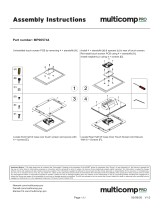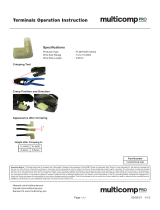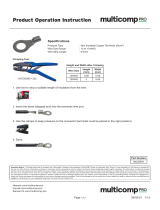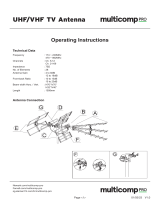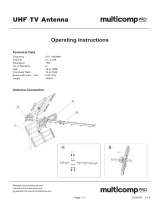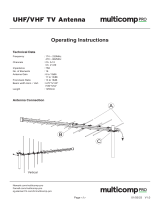Page is loading ...

EVAL-ADIN1200FMCZ User Guide
UG-1673
One Technology Way • P. O. Box 9106 • Norwood, MA 02062-9106, U.S.A. • Tel: 781.329.4700 • Fax: 781.461.3113 • www.analog.com
Evaluating the ADIN1200 Robust, Industrial,
Low Power, 10 Mbps and 100 Mbps Ethernet PHY
PLEASE SEE THE LAST PAGE FOR AN IMPORTANT
WARNING AND LEGAL TERMS AND CONDITIONS.
Rev. 0 | Page 1 of 29
FEATURES
FMC connector for MII interface, MDIO signals, and status
signals
Accessible, surface-mount configuration resistors and dial
switches
Operates from a single, external, 5 V supply
EVALUATION KIT CONTENTS
2 EVAL-ADIN1200FMCZ evaluation boards
2 MDIO interface dongles
EQUIPMENT NEEDED
5 V power supply rail to connect to EXT_5V connector or 5 V
barrel adapter to connect to P4 plug
Ethernet cable
USB cable
PC running Windows 7 and upward
SOFTWARE NEEDED
Ethernet PHY software and GUI (available to download on
the ADIN1200 product page)
DOCUMENTS NEEDED
ADIN1200 data sheet
GENERAL DESCRIPTION
The EVAL-ADIN1200FMCZ allows simplified evaluation of the
key features of the ADIN1200 robust, industrial, low power
10 Mbps and 100 Mbps Ethernet physical layer (PHY). The
EVA L-ADIN1200FMCZ is powered by a single, external, 5 V
supply rail that can be supplied either via the EXT_5V connector or
via the P4 plug.
All chip supplies are regulated from the 5 V rail providing
supply rails required for AVDD_3P3 and VDDIO.
The P3 field programmable gate array (FPGA) mezzanine card
(FMC) connector is provided for connection to a master FPGA
system for the media access control (MAC) interface and
management data input/output (MDIO) control. The P5
connector provides an alternative means for MDIO control. The
EVA L-ADIN1200FMCZ is fitted with a 25 MHz crystal (Y1).
For complete specifications for the ADIN1200 device, see the
ADIN1200 data sheet, which must be consulted in conjunction
with this user guide when using the E VA L-ADIN1200FMCZ.

UG-1673 EVAL-ADIN1200FMCZ User Guide
Rev. 0 | Page 2 of 29
TABLE OF CONTENTS
Features .............................................................................................. 1
Evaluation Kit Contents ................................................................... 1
Equipment Needed ........................................................................... 1
Software Needed ............................................................................... 1
Documents Needed .......................................................................... 1
General Description ......................................................................... 1
Revision History ............................................................................... 2
EVA L-ADIN1200FMCZ with Optional MDIO Interface Dongle
Connected .......................................................................................... 3
Evaluation Board Hardware ............................................................ 4
Power Supplies .............................................................................. 4
Power Sequencing ........................................................................ 4
Evaluation Board Usage Options ............................................... 4
Jumper Options ............................................................................ 4
Clock Options ............................................................................... 4
On-Board EEPROM and LEDs .................................................. 5
ADIN1200 LED Pin ..................................................................... 5
MDIO Interface ............................................................................ 5
MDIO Interface Dongle .............................................................. 5
Configuration Pins Setup ............................................................ 6
Software Overview ........................................................................... 8
Installing the Ethernet PHY Software ....................................... 8
Initial Setup ................................................................................... 9
Using the Evaluation Software ...................................................... 10
Board Display Showing Connected EVAL-ADIN1200FMCZ
Hardware ..................................................................................... 11
User Buttons Section .................................................................. 11
Link Properties Tab .................................................................... 11
Register Access Tab .................................................................... 12
Clock Pin Control Tab ............................................................... 13
Loopback Tab .............................................................................. 13
Test Modes Tab ........................................................................... 13
FrameGenerator/Checker ......................................................... 13
Cable Diagnostics Tab ............................................................... 14
Activity Information Window and Linking Status ................ 15
Activity Log Information Section ............................................ 15
Loading a Script File .................................................................. 15
Troubleshooting .............................................................................. 17
Software Installation Tips.......................................................... 17
Software Tips .............................................................................. 17
Hardware Tips ............................................................................ 17
Layout Guidelines ........................................................................... 18
Board Stackup ............................................................................. 18
Ground Planes ............................................................................ 18
Isolation Guidelines ................................................................... 18
Power Supply Decoupling ......................................................... 18
MAC Interface ............................................................................ 18
Management Interface ............................................................... 18
Placement of the TVS Diode .................................................... 18
Thermal Considerations ............................................................ 18
Evaluation Board Schematics and Artwork ................................ 19
Ordering Information .................................................................... 26
Bill of Materials ........................................................................... 26
REVISION HISTORY
11/2019—Revision 0: Initial Version

UG-1673 EVAL-ADIN1200FMCZ User Guide
Rev. 0 | Page 4 of 29
EVALUATION BOARD HARDWARE
POWER SUPPLIES
The E VA L-ADIN1200FMCZ operates from a single, external
supply rail.
Apply 5 V either to the P4 plug or to the EXT_5V connector
with the JP3 jumper configured for 5 V at Position A.
The rest of the EVA L -ADIN1200FMCZ power requirements are
generated from the 5 V supply. The on-board ADP223 device
generates the AVDD_3P3 and VDDIO power rails. The default
nominal voltages are listed in Table 1.
The VDDIO voltage rail defaults to 2.5 V with the installed
components, and can be adjusted if other VDDIO voltages are
required by changing the value of the R16 resistor accordingly,
as shown in Table 1.
Table 1. Default Device Power Supply Configuration
Supply Rail Nominal Voltage Adjustment
AVDD_3P3 3.3 V Not applicable
VDDIO 2.5 V 1.8 V with R16 = 130 kΩ
2.5 V with R16 = 200 kΩ
3.3 V with R16 = 280 kΩ
Table 2 shows an overview of the EVAL -ADIN1200FMCZ
current for various operating modes.
Table 2. EVAL-ADIN1200FMCZ Quiescent Current
(EXT_5V = 5 V)
Board Status Typical Quiescent Current
On Power-Up 30 mA initially
6.5 mA in energy detect power
down (EDPD) mode
In Hardware Power-Down
(RESET_N Held Low)
6.5 mA
10BASE-TX 50 mA
100BASE-TX 60 mA
POWER SEQUENCING
There are no power sequencing requirements for the
ADIN1200 device.
When using the EVA L-ADIN1200FMCZ with the MDIO
interface dongle, there is a known sequence requirement for the
MDIO interface dongle. It is recommended that the MDIO
interface dongle be powered from the USB prior to connection
to the EVA L-ADIN1200FMCZ. Alternatively, if issues are
observed, restart the graphical user interface (GUI) software to
resolve any board connection issues.
EVALUATION BOARD USAGE OPTIONS
The E VA L-ADIN1200FMCZ can be used in two general modes.
In standalone mode, the EVA L -ADIN1200FMCZ can be used
to evaluate the ADIN1200 in IEEE 802.3 test modes, establish
links with a link partner, and evaluate the performance of the
chip. In standalone mode, power the E VA L-ADIN1200FMCZ
with a 5 V supply at the EXT_5V connector.
Alternatively, the EVA L-ADIN1200FMCZ has an FMC low pin
count (LPC) connector that can be plugged into an FPGA
development board. When used with an FPGA board, the
media independent interfaces (MIIs), clocks, and light emitting
diodes (LEDs) can be connected to the FPGA board where the
MAC and upper layers can be implemented for evaluation of
the ADIN1200 in a full system.
JUMPER OPTIONS
A minimal number of jumpers on the EVA L-ADIN1200FMCZ
must be set for the required operating setup before using the
EVA L-ADIN1200FMCZ for evaluation. The functions and
default settings of these jumper options are described in Table 3.
Table 3. Default Jumper Options
Link Position Function
JP2 B (high) This jumper sets the write mode of U7.
Position A (low): enable writing to the
electrically erasable programmable read
only memory (EEPROM)
Position B (high): write protect the
EEPROM (default)
AVDD3P3 Inserted Nominal 3.3 V
VDDIO Inserted Nominal 2.5 V
CLOCK OPTIONS
The E VA L-ADIN1200FMCZ provides the option to supply the
ADIN1200 clock requirements from either an on-board crystal
oscillator or an external clock applied to the J1 connector.
The crystal oscillators on the EVA L-ADIN1200FMCZ and the
MDIO interface dongle include the following:
• Y1 is a 25 MHz crystal connected across the
XTAL_I/CLK_IN/REF_CLK pin and XTAL_O pin of the
ADIN1200 on the EVAL-ADIN1200FMCZ.
• Y2 is a 32.768 kHz crystal used on the MDIO interface
dongle for the on-board ADuCM3029.
• Y3 is a 26 MHz crystal used on the MDIO interface dongle
for the on-board ADuCM3029.
When a 25 MHz external clock is applied to the J1 connector,
the R120 resistor must be populated and the Y1 crystal must be
removed if the signal applied to J1 is used by the ADIN1200.
The 25 MHz clock must be a sine or square wave signal with an
input range of 1.8 V to 2.5 V. See the ADIN1200 data sheet for
more information.

EVAL-ADIN1200FMCZ User Guide UG-1673
Rev. 0 | Page 5 of 29
ON-BOARD EEPROM AND LEDS
The EVA L-ADIN1200FMCZ has two FPGA controllable LEDs
and one unprogrammed, I
2
C EEPROM, U7.
U7 can be programmed with voltage settings to allow the FPGA
board to provide the correct voltages on the supply rails. The
binary write address of the EEPROM is 10100 GA1 GA0 0 and
the read address is 10100 GA1 GA0 1. GA0 and GA1 are nodes
on the schematic for the FMC connector.
ADIN1200 LED PIN
There is one LED pin (LED_0) on the ADIN1200. The LED_0 pin
can be configured in various operating modes using the MDIO
interface dongle (see the ADIN1200 data sheet). By default, the
LED_0 pin LED illuminates when a link is established, and
flashes when there is activity.
The LED_0 pin is a multifunction pin shared with the
PHY_CFG0 function. Therefore, it can be necessary for the
voltage level on the LED_0 pin to be set at a certain value at
power-on and reset to configure the ADIN1200 as required. See
the ADIN1200 data sheet for more information on the
multilevel strapping being used as part of the hardware
configuration.
The LED_0 pin has a two-pole rotary switch, S1, to allow easy
configuration for all modes of the PHY_CFG0 pin (as set by S4).
Table 4 describes the configuration of S1 for the appropriate
PHY_CFG0 (S4) pin setting. The LED_0 pin is driven from the
AVDD3P3 supply rail (see Figure 2).
Table 4. S1 Switch Positions
Jumper S4, PHY_CFG0 S1 Position
JP1 Mode 3 and Mode 4 1
JP2
Mode 1 and Mode 2
2
MODE 3 AND MODE 4
MODE 1 AND MODE 2
R192
100kΩ
R110
0Ω
AVDD3P3
BC817
Q2
1
2
3
S1
LED_0
A
C
DS1
2
3
1
R193
10Ω
R191
0Ω
R43
390Ω
22009-002
Figure 2. Hardware LED_0 Pin Configuration
MDIO INTERFACE
The MDIO interface dongle can be accessed directly through
the P5 connector to connect the MDIO interface to the PHY.
The MDIO interface dongle also allows interfacing with the
EVA L-ADIN1200FMCZ via the Ethernet PHY software GUI
running on the PC (see Figure 3).
ADIN1200
25MHz
CRYSTAL
POWER
FMC
CONNECTOR
P3
MDIO
P5
MAGNETICS
RJ45
CONNECTOR
EVAL-ADIN1200FMCZ
OPTIONAL
MDIO INTERFACE
DONGLE
BOOT
STRAP
RESISTOR
MODE
SELECT
LED0
P7
ADuCM3029
FTDI
UART TO USB
USB
EXTERNAL
CLOCK
22009-003
Figure 3. Simplified Overview of EVAL-ADIN1200FMCZ with MDIO Interface
Dongle Connected
MDIO INTERFACE DONGLE
The MDIO interface dongle is a separate board included in the
EVA L-ADIN1200FMCZ evaluation kit. The MDIO interface
dongle has an on-board ADuCM3029 microcontroller and an
FTDI Chip FT232RQ universal asynchronous receive
transmitter (UART) to USB interface. The schematic for the
MDIO interface dongle is shown in Figure 41. When using the
MDIO interface dongle, connect the USB cable to the MDIO
interface dongle first, then connect the MDIO interface dongle
to the EVA L-ADIN1200FMCZ with the ADuCM3029 facing up
(see Figure 4).
Using the MDIO interface dongle allows interaction with the
ADIN1200 device via the Ethernet PHY software GUI running
on the PC.
P5
USB
HEADER
MDIO
INTERFACE
DONGLE
EVAL-ADIN1200FMCZ
ADuCM3029
22009-004
Figure 4. MDIO Interface Dongle Connection to the
USB Cable and EVAL-ADIN1200FMCZ

UG-1673 EVAL-ADIN1200FMCZ User Guide
Rev. 0 | Page 6 of 29
There are two LEDs on the MDIO interface dongle, DS7 and
DS8. When the powered USB cable is initially connected to the
MDIO interface dongle, DS8 illuminates. When the Ethernet
PHY software GUI establishes communication with the EVA L-
ADIN1200FMCZ, DS7 and DS8 flash. The LEDs continue to
flash while the GUI is active, and the E VAL -ADIN1200FMCZ is
selected as the local board within the GUI.
The MDIO interface dongle has two push-button switches on
the underside of the board, S5 and S6, as shown in Figure 5.
S5 is for download and reboot purposes. S6 resets the on-board
ADuCM3029.
BOTTOM
TOP
S5 S6
USB
ADuCM3029
22009-005
Figure 5. Overview of MDIO Interface Dongle
CONFIGURATION PINS SETUP
The EVAL-ADIN1200FMCZ default configuration and
configuration options are detailed in Table 5. The ADIN1200
configuration settings can be changed by manipulating the
resistors listed in the right column. See the ADIN1200 data
sheet for more details on all available configuration options.
Figure 7 shows the location of the resistors on the underside of
the printed circuit board (PCB) of the E VAL -ADIN1200FMCZ.
The speed configuration is configured via two rotary switches,
S3 and S4, and the media defined interface configuration is
controlled using the S9 switch. Table 5 lists the different switch
configurations available.
22009-006
Figure 6. Mode Switch Configurations

EVAL-ADIN1200FMCZ User Guide UG-1673
Rev. 0 | Page 7 of 29
Table 5. EVAL-ADIN1200FMCZ Configuration Settings
Configuration Options Relevant Pins Resistor and Switch Settings
PHY Address = 0b00000 RXD_3/PHYAD_3 R22, R29, R31, R37 = do not install
RXD_2/PHYAD_2 R23, R30, R32, R38 = do not install
RXD_1/PHYAD_1 Using internal pull-down resistors
RXD_0/PHYAD_0
MDIX Mode Configuration GP_CLK/RX_ER/MDIX_MODE S9 Position 1, Mode 1, manual MDI
S9 Position 2, Mode 2, manual MDIX
S9 Position 3, Mode 3, prefer MDIX
S9 Position 4, Mode 4, prefer MDI (default)
PHY Configuration LINK_ST/PHY_CFG1
Controlled by S1, S3, and S4 switches to provide the various
configuration options (see the ADIN1200 data sheet)
Downspeed, EDPD, Energy
Efficient Ethernet (EEE),
Software Power-Down,
Forced Speed
LED_0/COL/TX_ER/PHY_CFG0
Default configuration:
S3 = 1 or 2 for the PHY_CFG1 function, note that the EVAL-
ADIN1200FMCZ boards are shipped in pairs with one board
set to 1 and the other set to 2
S4 = 4 for the PHY_CFG0 function, and S1 = 1 for the LED_0
function
MAC Interface Selection RX_CTL/RX_DV/CRS_DV/MACIF_SEL1 R8, R9 = do not install
RXC/RX_CLK/MACIF_SEL0 R27, R28 = do not install
Using internal pull-down resistors results in MAC interface
default selection being the reduced gigabit media
independent interface (RGMII) MAC interface with 2 ns internal
delay on the RXC signal and TXC signal
22009-007
Figure 7. Configuration Resistor Placement, Underside of PCB

UG-1673 EVAL-ADIN1200FMCZ User Guide
Rev. 0 | Page 8 of 29
SOFTWARE OVERVIEW
INSTALLING THE ETHERNET PHY SOFTWARE
The Ethernet PHY software GUI requires the installation of the
Ethernet PHY software and the installation of the USB
communications drivers. Both installations must be complete
before connecting the E VAL -ADIN1200FMCZ to the USB port
of the PC to ensure that the evaluation system is correctly
recognized when connected to the PC.
First, install the Ethernet PHY software and the ADIN1200 data
sheet and the E VA L-ADIN1200FMCZ user guide. The
installation steps are listed in the Ethernet PHY Software GUI
Installation section. The default location for the Ethernet PHY
software GUI installation is the C\Analog Devices folder.
When the Ethernet PHY software installation is complete,
install the USB communications drivers. The MDIO interface
dongle uses the FT232RQ for UART to USB communication.
The MDIO interface dongle requires the installation of drivers
for the FTDI Chip USB UART IC. Locate and install this driver
separately. These drivers are available at the FTDI website.
Ethernet PHY Software GUI Installation
To install the Ethernet PHY software GUI, take the following steps:
1. Launch the installer file to begin the Ethernet PHY
software installation.
2. If a window appears asking for permission to allow the
program to make changes to the PC, click Ye s .
3. The welcome window appears (see Figure 8). Click Next.
22009-008
Figure 8. Welcome Window
4. The Ethernet PHY software launches. An overview of the
software being installed and recommendations in terms of
hardware power-up appears. Read the overview and click
Next (see Figure 9).
22009-009
Figure 9. Installation Process Overview
5. A license agreement appears. Read the agreement and click
I Agree to allow the installation to proceed (see Figure 10).
22009-010
Figure 10. Accepting the License Agreement

EVAL-ADIN1200FMCZ User Guide UG-1673
Rev. 0 | Page 9 of 29
6. Select a location to install the Ethernet PHY software and
then click Install (see Figure 11).
22009-0
11
Figure 11. Installation Location
7. A window appears stating that the installation is complete.
Click Finish to continue (see Figure 12).
22009-012
Figure 12. Installation Complete
8. The Ethernet PHY software is automatically installed in the
Analog Devices folder on the PC. The default folder name
is ADIN1300 as the software GUI also supports the
ADIN1300. Access the Ethernet PHY software via
Windows® explorer at C:\Analog Devices\ADIN1300 or
from the Start menu. When the software loads, it reads the
device MODEL_NUM to determine what device is
connected and configure the software GUI accordingly
(ADIN1200 or ADIN1300).
INITIAL SETUP
To set up the EVA L-ADIN1200FMCZ and use it with the
Ethernet PHY software GUI, take the following steps:
1. Connect a 5 V power supply to the EVA L -ADIN1200FMCZ
via the EXT_5V connector or the 5 V barrel connector.
2. Connect the USB cable to the MDIO interface dongle.
3. Connect the USB cable to the PC. When connecting the
EVA L-ADIN1200FMCZ to the PC for the first time, the
drivers are automatically installed. Wait until the driver
installation is complete before proceeding to the next step.
4. Ensure that the ADuCM3029 microcontroller faces up (see
Figure 4) and connect the MDIO interface dongle to the
EVA L-ADIN1200FMCZ. The MDIO interface dongle is
not keyed.
5. Launch the Ethernet PHY software from the Analog
Devices folder in the Start menu.

UG-1673 EVAL-ADIN1200FMCZ User Guide
Rev. 0 | Page 10 of 29
USING THE EVALUATION SOFTWARE
When the Ethernet PHY software is launched, the GUI window
shown in Figure 13 appears. Figure 13 shows the GUI features
with labels, and Table 6 lists the GUI labels and the
corresponding descriptions.
Table 6. GUI Label Descriptions
Label Description
1
Select Local section. Shows connected evaluation hardware. The board name shown corresponds to the MDIO interface dongle
that is connected to the EVAL-ADIN1200FMCZ.
2
User buttons.
3
Link Properties tab. Use this tab to change the PHY configuration.
4
Register Access tab. Allows the user read or write device registers.
5
Clock Pin Control tab. Controls which clock is applied to the GP_CLK/RX_ER/MDIX_MODE pin.
6
Loopback tab. Controls the various loopback modes.
7
Test Modes tab. Provides access to the various test modes on the device.
8
FrameGenerator/Checker tab. Configures and enables the frame generator and frame checker.
9
Cable Diagnostics tab. Provides easy access to the cable diagnostics features on the device.
10 Activity information window. This window provides an overview of the PHY activity, reads, and writes issued to the device.
11
Activity Log. Window showing read, write, and status activity for the selected PHY.
12 Dropdown menus to load a script file. These two dropdown menus allow the user to load a script file with a sequence of write
commands to load to the device.
1
3
4
5
6
7
8
9
10
11
12
2
22009-013
Figure 13. Main GUI Window

EVAL-ADIN1200FMCZ User Guide UG-1673
Rev. 0 | Page 11 of 29
BOARD DISPLAY SHOWING CONNECTED
EVAL-ADIN1200FMCZ HARDWARE
In the Select Local section (see Figure 13), a unique hardware
identifier is shown for each MDIO interface dongle connected
to the PC. In the example shown in Figure 14, there are two MDIO
interface dongles connected to the same PC (the A62UK21O and
AN3HD9WT).
The Ethernet PHY software GUI can only communicate with
one MDIO interface dongle at a time. To choose which MDIO
interface dongle is addressed as the local board in this section,
click the appropriate device identifier to select and highlight it.
All register controls, displayed link properties, and local board
information in other sections of the GUI apply to the selected
ADIN1200 device connected to the MDIO interface dongle.
22009-014
Figure 14. MDIO Interface Dongle Selection
USER BUTTONS SECTION
Use the buttons in this section to control the basic operation of
the GUI and the ADIN1200 device.
22009-015
Figure 15. Basic User Buttons
Software Power-Down and Power-Up
Click Software Power Down to place the selected device into
software power-down mode where the analog and digital
circuits are placed into a low power state. Most clocks are gated
off and no link is brought up. Click Software Power Down to
enable a software power-down. The button color changes to
orange and the button text changes to Software Power Up.
Click Software Power Up to exit from the software power-down
and restart linking. When the software power-down is asserted,
the other buttons for the selected device are grey and disabled.
Disable or Enable Linking
Click Disable Linking to disable linking when a link is up. The
button changes from Disable Linking to Enable Linking. Click
Enable Linking to enable linking.
Restart Linking
If the software configuration has been changed, click Restart
Linking to restart the linking process with the new config-
uration. If the link is already established, the link is first brought
down and then restarted.
Export Registers
Click Export Registers to perform a data dump to the Activity
Log section. The register dump can be saved to text format for
offline review. Right click and click Save as to save the data to a
log file.
22009-016
Figure 16. Activity Log with Export Registers Displayed
Reset
Click Reset to use the dropdown menu to initiate different
resets. The reset options include the following:
• Subsystem software reset with pin configuration: click
Reset: SubSys (Pin) to perform a reset of the subsystem
with the subsystem requesting a new set of hardware
configuration pin settings from the chip during the
software reset sequence.
The GE_SFT_RST bit and the GE_SFT_RST_CFG_EN bit
are set to 1.
• Subsystem software reset: click Reset: SubSys to perform a
reset of the subsystem with the subsystem requesting
previously stored hardware configuration pin settings to be
reloaded during the software reset sequence.
The GE_SFT_RST bit and the GE_SFT_RST_CFG_EN bit
are set to 0.
• PHY core software reset: click Reset: PHY to perform a
reset where the SFT_RST bit resets the PHY core registers.
22009-017
Figure 17. Reset Options
LINK PROPERTIES TAB
The Link Properties tab provides the user access to the main
linking configurations within the device. This tab has a slider to
access all controls. When a control is selected, the GUI provides

UG-1673 EVAL-ADIN1200FMCZ User Guide
Rev. 0 | Page 12 of 29
a prompt describing the function at the bottom of the linking
control box (see Figure 18).
22009-018
Figure 18. Link Properties Tab
Speed Mode
For the selected device, advertised speed or forced speed can be
chosen. The speed selection prepopulates the remaining user
controls for the Link Properties tab with the following:
• Advertised: subset of controls available in advertised
mode. The controls include the following:
• Auto-Negotiation Advertised Speeds: shows the
checkbox availability of all autonegotiated advertised
speeds available. Select and clear the checkboxes as
required. All speed options are available in this
section. The default advertised reflects the hardware
configuration pins.
• EEE Advertisement: use the checkboxes to advertise
the EEE as a speed option for 1000BASE-T and
100BASE-TX.
• Downspeed: use the checkbox to enable downspeed,
which allows the PHY to change to a lower speed after
a number of attempts to bring up a link at the highest
advertised speed.
• Downspeed Retries: sets the number of times the PHY
attempts to bring up a link. The default is four attempts.
• MDIX: use the dropdown menu to choose Auto
MDIX, FixedMDI, or FixedMDIX (FixedMDI and
FixedMDIX not shown in Figure 18).
• Energy Detect PowerDown Mode: use the dropdown
menu to choose Disabled, Enabled, or
EnabledWithPeriodicPulseTx.
• Forced: subset of controls available in forced mode. The
controls include the following:
• Forced Speeds: use the dropdown menu to choose the
required speed.
• MDIX: use the dropdown menu to choose Auto,
FixedMDI, or FixedMDIX.
• Energy Detect Powerdown Mode: use the dropdown
menu to choose Disabled, Enabled, or
EnabledWithPeriodicPulseTx.
REGISTER ACCESS TAB
The Browse tab within the Register Access tab allows the user
to review the bank of registers and edit the register fields or bit
fields as required (see Figure 19).
22009-019
Figure 19. Register Access Tab Full Register Map
The Manual tab within the Register Access tab allows the user
to perform basic reads from and writes to individual ADIN1200
registers (see Figure 20).
22009-020
Figure 20. Register Access Tab

EVAL-ADIN1200FMCZ User Guide UG-1673
Rev. 0 | Page 13 of 29
Access the direct register read/write function on the right side
of the Activity Log section. To access this function, slide the
arrow to the left to expose it (see Figure 21).
22009-021
Figure 21. Activity Log Section Register Access
CLOCK PIN CONTROL TAB
Use this tab to control which clock is applied to the
GP_CLK/RX_ER/MDIX_MODE pin (see Figure 22).
22009-022
Figure 22. Clock Pin Control Tab
LOOPBACK TAB
The various loopback modes are available in this tab (see
Figure 23). Consult the ADIN1200 data sheet for a full
description of each loopback mode.
22009-023
Figure 23. Loopback Tab
TEST MODES TAB
Use this tab to initiate the various test mode functions in the
device. Select the appropriate test mode and click Execute Test
(see Figure 24).
22009-024
Figure 24. Test Modes Tab
FRAMEGENERATOR/CHECKER
This tab provides access to the frame generator and frame
checker features of the ADIN1200 (see Figure 25).
Control the number of frames generated by the generator, the
frame length, and the content of the frame within this tab.
Choose to have the frame generator to either run in burst mode
or run continuously. To halt the frame generator when the frame
generator is running continuously, use the Te r minate button.
Use the Remote button to enable the remote device to loop
back the data to the local device. To ensure that the appropriate
device is selected, choose which connected board is the local,
configure that board to generate frames, then configure the
other board in remote loopback.
22009-025
Figure 25. Overview of Frame Generator and Frame Checker

UG-1673 EVAL-ADIN1200FMCZ User Guide
Rev. 0 | Page 14 of 29
The frame checker information displayed on the screen
accumulates the number of frames sent and shows the number
of errors observed (see Figure 26).
22009-026
Figure 26. Frame Generator Status and Frame Checker Result
CABLE DIAGNOSTICS TAB
The cable diagnostic feature allows the user to diagnose issues
with the link. Various features within the device are available
when the link is established, which measure the quality of the
link using features such as the mean squared error (MSE) level
and estimated cable length. These measurements are displayed
in the main Link Properties tab.
The features in the Cable Diagnostics tab, see Figure 27, are
available to run when the link is disabled, such as checking for
short circuits, checking for open circuits, and identifying the
distance to the first fault (see Figure 29). The LINK_EN bit
must be clear to run these checks.
22009-027
Figure 27. Cable Diagnostics Configuration with Link Up
Click the Disable Linking button to set the LINK_EN bit to 0
to allow diagnostics to be run (see Figure 28 through Figure 30).
22009-028
Figure 28. Cable Diagnostics Configuration When Link Is Disabled with Cable
Connected to Remote PHY
22009-029
Figure 29. Cable Diagnostics Configuration with Cable Open
22009-030
Figure 30. Cable Diagnostics Configuration with Cable Crossed

EVAL-ADIN1200FMCZ User Guide UG-1673
Rev. 0 | Page 15 of 29
ACTIVITY INFORMATION WINDOW AND LINKING
STATUS
This window displays the current status of the selected PHY
chip (as determined in the Select Local section) including
whether a link is established, the speed of the link, and the
speed mode. The Local and Remote sections show the
advertised speeds available in the local PHY device and the
advertised speeds available that the remote PHY is returning
(see Figure 31).
If the user switches between two evaluation boards in the
Select Local section, the information shown in these fields
updates to reflect the information provided from the board
defined as local.
22009-031
Figure 31. Linking Status
The GUI displays a color code to show the status of the link
depending on how the user has configured the device (see
Figure 32).
22009-032
Figure 32. GUI Link Status
ACTIVITY LOG INFORMATION SECTION
The activity log reports status information and register write
issues to the selected evaluation board (see Figure 33). The
activity log captures the activity in the GUI corresponding to
the activity on the local PHY, which indicates the various reads,
writes, and information on whether a link is established. When
the frame generator is enabled, this window shows the frame
generator activity. The board identification is recorded with
each bit field change to clarify which device is being addressed.
22009-033
Figure 33. Activity Log Showing Device Status
To clear the activity log, right click and then click Clear. To
export the contents of the activity log for offline review, right
click and then click Save as. The file saved is a text file with a
default location in the Analog Devices > ADIN1200 folder.
LOADING A SCRIPT FILE
The GUI allows the user to load a sequence of register commands
from a file. Within the GUI window, there are two dropdown
menus under the Activity Log section where the user can select
the script file and the section of the script to run. Click a
dropdown menu, choose the script by name, and then click the
same dropdown menu again to load the selected script. The
activity log displays the register writes issued from the script.
22009-034
Figure 34. Script File Loading Dropdown Menus
The script file is located in the ADIN1300 folder by default as
the software GUI also supports the ADIN1300 device and is
named registers_scripts.json (see Figure 35).
22009-035
Figure 35. Script File Location

UG-1673 EVAL-ADIN1200FMCZ User Guide
Rev. 0 | Page 16 of 29
The register commands can be loaded with either the register
name or the register address, as shown in the simple examples
in the file. The commands are loaded sequentially. Create the
sequence of write commands using a text editor. Ensure that the
exact syntax is copied and match the register names with those
in the data sheet to prevent errors reported in the activity log.
Give the script a unique name. When the SftPd Down&Up
routine is selected, see the following example:
{
Name: SftPd Down&Up,
RegisterAccesses: [
{
MemoryMap : GEPhy,
RegisterName: SftPd,
Value: 1
},
{
MemoryMap : GEPhy,
RegisterName: SftPd,
Value: 0
},
]
},

EVAL-ADIN1200FMCZ User Guide UG-1673
Rev. 0 | Page 17 of 29
TROUBLESHOOTING
SOFTWARE INSTALLATION TIPS
Ethernet PHY software installation tips follow:
Always allow the software installation to be completed,
and keep in mind that the Ethernet PHY software is a two-
part installation including the Analog Devices, Inc.,
package installer (GUI, ADIN1200 data sheet, and EVAL-
ADIN1200FMCZ user guide) and the FTDI drivers which
can be found at the FTDI website The installation may
require a restart of the PC.
When the MDIO interface dongle is first plugged in via the
USB cable, allow the found new hardware wizard to run
completely. This step is required prior to starting the
Ethernet PHY software.
If the EVAL-ADIN1200FMCZ does not appear in the GUI
window, ensure that the following steps have been
completed:
Power is applied to the EVAL-ADIN1200FMCZ.
The powered USB connector is connected to the MDIO
interface dongle.
Both the EVAL-ADIN1200FMCZ and the MDIO
interface dongle are connected together.
The Ethernet cable is connected.
The Ethernet PHY software is launched.
SOFTWARE TIPS
If the Ethernet PHY software does not read any data back,
check for any messages in the Activity Log section. There is
one known communication bug in the connection of the
MDIO interface dongle and EVAL-ADIN1200FMCZ, as
discussed in the MDIO Interface Dongle Communications
Known Issue section.
MDIO Interface Dongle Communications Known Issue
A known behavior when using the MDIO interface dongle with
the EVAL-ADIN1200FMCZ is related to the sequence of how
the boards are powered and connected together. If the GUI is
open, and the user connects the MDIO interface dongle to the
EVAL-ADIN1200FMCZ before connecting the USB power to
the MDIO interface dongle, the GUI may not properly establish
communications with the MDIO interface dongle.
The GUI polls for the MDIO interface dongle regularly, and if
an error in the MDIO interface dongle communications is
found, it is flagged in the Activity Log section and highlighted
in red font, as shown in Figure 36. The message also includes a
prompt explaining how to resolve the issue.
In the example shown in Figure 36, the user is advised to reset
the MDIO interface dongle via Button S6. There are two buttons
on the underside of the MDIO interface dongle. In this case, the
user must identify S6 and reset. This action restarts the MDIO
interface dongle. If the S6 restart does not resolve communications,
exit the GUI and relaunch the Ethernet PHY software.
22009-036
Figure 36. Example Activity Log when MDIO Interface Dongle is Not
Responding
HARDWARE TIPS
Ensure that power is applied to the MDIO interface dongle and
EVAL-ADIN1200FMCZ as previously discussed in the Power
Sequencing section. Measure the voltage at various points on
the EVAL-ADIN1200FMCZ using the AVDD_3P3 and
VDDIO test points. Crosscheck the voltages against the
information in Table 1.
No Link Established
If no link is established, use the following steps to assist debug:
Ensure that the Ethernet cable is connected properly to the
registered Jack 45 (RJ45) connector and between the
evaluation boards or PHY pairs.
When using two EVAL-ADIN1200FMCZs, ensure that
both boards are powered.
Ensure that the hardware configuration is appropriate for
the required linking arrangement.
LED Not Illuminated, But Link Established Reported in GUI
By default, LED_0 illuminates when a link is established, and
flashes when there is activity. The EVAL-ADIN1200FMCZ is
configured for Mode 3 and Mode 4 by default, with S1 in
Position 1. If PHY_CFG0 is to be used in Mode 1 or Mode 2,
change the position of S1 from 1 to 2, as described in Table 4.

UG-1673 EVAL-ADIN1200FMCZ User Guide
Rev. 0 | Page 18 of 29
LAYOUT GUIDELINES
BOARD STACKUP
The E VA L-ADIN1200FMCZ consists of a 4-layer PCB. The
layers include the top layer, Layer 2, Layer 3, and the bottom
layer. All layers have a copper pour, with an exception around
sensitive traces for the MAC and MDI interfaces.
GROUND PLANES
The top and bottom layers of the EVAL-ADIN1200FMCZ
mainly carry signal and routing signals from the ADIN1200.
The two inner layers are used for ground planes. Layer 2 is a full
ground plane. Layer 3 consists primarily of ground with area
dedicated to the AVDD_3P3 and VDDIO power planes.
Although the ADIN1200 is a mixed-signal device, it only has
one type of ground return, GND.
ISOLATION GUIDELINES
Transformer Layout
No metal layers can be directly underneath the transformer to
minimize any noise coupling across the transformer.
RJ45 Layout
For optimal electromagnetic computability (EMC) perfor-
mance, use a metal, shielded, RJ45 connector with the shield
connected to chassis ground. There must be an isolation gap
between the chassis ground and the IC GND with consistent
isolation across all layers.
POWER SUPPLY DECOUPLING
From a PCB layout point of view, it is important to locate the
decoupling capacitors as close as possible to the power supply
and GND pins to minimize the inductance.
MAC INTERFACE
When routing the MAC interface traces, ensure that the lengths
of the pairs are matched. Avoid crossover of the signals where
possible. Stubs must be avoided on all signal traces. It is
recommended to route traces on the same layer.
MANAGEMENT INTERFACE
MDI Interface
Traces running from the MDI_x_P or MDI_x_N pins of the
ADIN1200 to the magnetics must be on the same side of the
EVA L-ADIN1200FMCZ (no vias), kept as short as possible (less
than 1 inch in length), and individual trace impedance of these
tracks must be kept below 50 Ω with a differential impedance of
100 Ω for each pair. The same recommendations apply for traces
running from the magnetics to the RJ45 connector.
Impedance must be kept constant throughout. Any discon-
tinuities may impact signal integrity.
Each pair must be routed together with the same trace widths
throughout. Trace lengths must be kept equal where possible
and any right angles on these traces must be avoided (use curves or
45° angles in the traces). Stubs must be avoided on all signal
traces. It is recommended to route traces on the same layer.
PLACEMENT OF THE TVS DIODE
It is recommended to place the TVS diode close to the
ADIN1200 device to ensure minimal track inductance between
the external protection and internal protection within the device.
THERMAL CONSIDERATIONS
The ADIN1200 is packaged in an LFCSP package. This package
is designed with an exposed pad that must be soldered to the
PCB for mechanical and thermal reasons. The exposed paddle acts
to conduct heat away from the package and into the PCB. By
incorporating an array of thermal vias in the PCB thermal paddle,
heat is dissipated more effectively into the inner metal layers of
the PCB. When designing the PCB layout for optimum thermal
performance, use a 4 × 4 array of vias under the exposed pad.
This LFCSP device includes two exposed power bars adjacent to
the exposed pad at the top and bottom. These power bars are
connected to internal power rails and the area around them is a
keep out zone. Keep these areas clear of traces or vias.

EVAL-ADIN1200FMCZ User Guide UG-1673
Rev. 0 | Page 19 of 29
EVALUATION BOARD SCHEMATICS AND ARTWORK
PHY SPEED CONFIGURATION RESISTORS
MAC INTERFACE CONFIGURATION RESISTORS
CLOSE TO DUT AS POSSIBLE
PLACE CAPACITOR C3 AND TP AS
MODE3 AND MODE 4
OF DIODES WILL BE CONNECTED ON THE PCB
MODE1 AND MODE 2
PHY_AD2
PHY ADDRESS CONFIGURATION RESISTORS
PHYAD_1
MACIF_SEL0 MACIF_SEL1
PHY_AD0
PLACE RESISTORS AT A LOCATION THAT ALLOWS EASY ACCESS TO MODIFY CONFIGURATION
ADD SILKSCREEN SHOWING WHICH RESISTOR IS 0 (PULLDOWN) AND WHICH ONE IS 1 (PULLUP)
AUTO MDIX CONFIG REGISTERS
PHY_AD3
LED0 CONFIGURATION
PLACE TEST POINT AS
CLOSE TO DUT AS POSSIBLE
PLACE TEST POINT AS
CLOSE TO DUT AS POSSIBLE
PLACE CLOSE TO RESET_N PIN
THAT NO STUBS ARE CREATED ONLY ONE SET
TVS DIODE TO BE CONNECTED IN SUCH A WAY SO
CRYSTAL AND CAPS TO BE PLACED ON TOP OF BOARD, CLOSE AS POSSIBLE TO PINS
OPTION TO DRIVE XTAL_I FROM EXTERNAL SOURCE (SMA OR FMC)
NOTE 0 OHM CONNECTION TO FMC CONNECTOR ON PAGE 4 OF SCHEMATIC
0.01µF
0.1µF 0.01µF
0.1µF
25.000MHZ
SP0504SHTG
PTS830 GM140 SMTR LFS
DNI
1.5kΩ
DNI 0.1µF
1µF
1.5kΩ
BC817
CS-4-12XTA
DNI
0.1µF
3.01kΩ
390Ω
0.01µF
0.1µF
DNI
12pF
12pF
1kΩ
0.01µF
100kΩ
DNI
DNI
DNI
0
0Ω
4.7µF 1µF 4.7µF
10kΩ
CS-4-14NA
56kΩ
10kΩ
10kΩ
0Ω
10kΩ
DNI
DNI
DNI
DNI
10kΩ
DNI
DNI
10kΩ
10kΩ
DNI
10kΩ
DNI
DNI
10kΩ
DNI
56kΩ
10kΩ
56kΩ
10kΩ 10kΩ
DNI
5-1814832-1
0
DNI
10kΩ
10kΩ
CS-4-14NA
56kΩ
10kΩ
10kΩ
56kΩ
10kΩ
10kΩ
56kΩ
10kΩ
1MΩ
0Ω
0Ω
10kΩ
DNI
10kΩ
DNI
10kΩ
10kΩ
DNI
10kΩ
ADIN1200
CS-4-14NA
10kΩ
DNI
C91
C5
S1
LDO_CAP
U1
C3
C1 C2
R1
LED_0
R26
C9
R28
R27
R9
R8
C28C26
INT_N
GPCLK
C11 C12
R53
LINK_ST
R192
R34
R104
R193
DS1
R43
Q2
S4
R196
R103
R117
22009-037
R116
R118
R209
R207
R194
S9
R206
R197
R208
R195
GND1
J1
R145
S2
R114
R115
R51
R39
S3
C63
R120
R107
R106
C38
C36 C37C34
C10
C41
R19
C42
Y1
R24
R40
R33
R37
R38
R31
R32
R29
R30R23
R22
D3
VDDIO
XTAL_O
MDI_1_P
XTAL_O
RSTN
AVDD3P3
RESET
VDDIO
MODE4
MODE3
MODE2
MODE1
PHY_CFG0_MODE1
PHY_CFG0_MODE2
PHY_CFG0_MODE3
PHY_CFG0_MODE4
AVDD3P3
TX_CTL/TX_EN
RX_CTL/RX_DV
RXC/RX_CLK
RXD_0
RXD_1
RXD_2
TXC/TX_CLK
XTAL_I
LED_0
AVDD3P3
PHY_CFG0_MODE4
AVDD3P3
TXD_0
TXD_1
TXD_2
TXD_3
GND
XTAL_I
AVDD3P3
REXT
LED_0
PHY_CFG0
INT_N/CRS
GP_CLK/RX_ER
LINK_ST
VDDIO
VDDIO
VDDIO
MDI_1_N
LED_0
LDO_CAP
PAD2
MDC
MDIO
RXD_3
AVDD3P3 VDDIO
VDDIO
PHY_CFG1_MODE1
PHY_CFG0_MODE2
PHY_CFG0_MODE1
MDIX_MODE
RXD_0
VDDIO
PHY_CFG1_MODE1
PHY_CFG1_MODE2
PHY_CFG1_MODE3
PHY_CFG1_MODE4
LINK_ST
PHY_CFG1
PHY_CFG1_MODE4
MODE1
VDDIO
VDDIO VDDIO
RXC/RX_CLK RX_CTL/RX_DV
VDDIO
RXD_3
VDDIO
VDDIO
PHY_CFG1_MODE3
MODE4
VDDIO
VDDIO
MODE3
MDI_0_N
MDI_0_P
PHY_CFG1_MODE2
PHY_CFG0_MODE3
MODE2
RXD_1RXD_2
GP_CLK/RX_ER
VDDIO
LED0_
AVDD3P3
MDI_1_N
MDI_1_P
MDI_0_N
MDI_0_P
AVDD3P3
EXT_CLK
2
1
3
1
7
8
32
25
4
3
2
1
31
30
23
24
26
27
28
29
10
6
PAD3
PAD2
PAD1
19
13
14
11
12
18
20
16
22
17
21
5
15
9
1
1
1
1
AC
2
3
1
4
3
2
1
5
6
4
3
2
1
5
6
1
5 4 3
2
1
4
3
2
1
4
3
2
1
5
6
3
1
42
5
6
43
1
2
PAD
PAD
PAD
VDDIO
TXC/TX_CLK
TX_CTL/TX_EN
RX_CTL/RX_DV/CRS_DV/MACIF_SEL1
RXC/RX_CLK/MACIF_SEL0
RXD_0/PHYAD_0
RXD_1/PHYAD_1
VDDIO
RXD_2/PHYAD_2
RXD_3/PHYAD_3
LDO_CAP
GP_CLK/RX_ER/MDIX_MODE
LINK_ST/PHY_CFG1
MDIO
MDC
INT_N/CRS
LED_0/COL/TX_ER/PHY_CFG0
AVDD_3P3
MDI_1_N
MDI_1_P
MDI_0_N
MDI_0_P
REXT
AVDD_3P3
XTAL_I/CLK_IN/REF_CLK
XTAL_O
RESET_N
GND
TXD_3
TXD_2
TXD_1
TXD_0
NC
NC
NC
VCC
I/O1I/O4
I/O3
I/O2
GND
IN/OUT
GND
IN/OUT
Figure 37. PHY Schematic

UG-1673 EVAL-ADIN1200FMCZ User Guide
Rev. 0 | Page 20 of 29
PAIR B
100Ω DIFFERENTIAL;
5 MIL TRACES, 10 MIL SPACING ( 5 / 10 / 5 );
MATCH AND MINIMIZE TRACE LENGTH
PAIR A
100Ω DIFFERENTIAL;
5 MIL TRACES, 10 MIL SPACING ( 5 / 10 / 5 );
MATCH AND MINIMIZE TRACE LENGTH
CONNECTIONS OF TRANSFORMER TO RJ45
ARE CONFIGURED FOR OPTIMUM LAYOUT
0.001µF
20054
DNI
75Ω
HX1260NL
0.001µF
0.1µF
DNI
75Ω
75Ω
0.1µF
5406299-1
75Ω
C4
R5R4
T1
GND3
C24
C29
R3
R2
C39
P1
SHIELD
CON-MDI_1_P
CON-MDI_0_N
CON-MDI_0_P
MDI_0_P
TCT1
MDI_1_P
TCT0
MCT1
MCT0
TCT0
TCT1
MCT1
MCT0
CON-MDI_1_N
MDI_0_N
MDI_1_N
15
14
16
2
3
1
10
9
11
7
8
6
1
8
7
6
5
4
3
2
1
10
9
1
PINS
SHLD
RECEIVE
TRANSMIT
RX+
RXCT
RX–RD–
RDCT
RD+
TX–
TXCT
TX+
TDCT
TD–
TD+
22009-038
Figure 38. Magnetics
PLACEHOLDERS FOR ADDITIONAL DECOUPLING
ADP223: MAX VIN = 5.5V
ALONG THE SUPPLY TRACE
ADP223: PLACE VIN AND VOUT CAPACITORS AS CLOSE AS POSSIBLE TO THE PINS
INSERTED
RESISTOR FOOTPRINT CAN BE USED
FOR CURRENT MEASUREMENTS
INSERTED
CHANGE R16 TO 280K FOR VDDIO = 3.3V
CHANGE R16 TO 130K FOR VDDIO = 1.8V
VDDIO DEFAULT IS 2.5V
MAX INPUT VOLTAGE = 5.5V
VOUT1 = AVDD3P3 = 0.5(1 + 280K/50K)
VOUT2 = VDDIO = 2.5V = 0.5(1 + 200K/50K) (DEFAULT)
VOUT2 = VDDIO = 3.3V = 0.5(1 + 280K/50K)
VOUT2 = VDDIO = 1.8V = 0.5(1 + 130K/50K)
1803277
1kΩ
0.01µF0.01µF
DNI
69157-102HLF
69157-102HLF
0Ω
DNI
4.7µF
50kΩ
10nH
DNI
0Ω
280kΩ
200kΩ
4.7µF
ADP223ACPZ
4.7µF
50kΩ
10nH
4.7µF
0.01µF
DNI
DNI DNI
VDDIO
AVDD3P3
P4
C48
U4
R52
R67
L3
R65
L1
R11
R12
R16
C44
C47
E2
SUPPLY
C31
EXT_5V
C99C45C33
EXT_5V
EXT_5V
AVDD3P3
VDDIO
2
1
2
1
3
2
1B
1A
5
7
6
3 DAP
2
1
4
8
21
1
2
1
ADJ1
ADJ2
PAD
VOUT1
VIN
VOUT2
GND
EN2
EN1
22009-039
Figure 39. Power Supplies
/