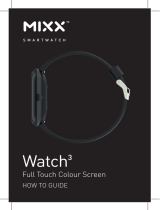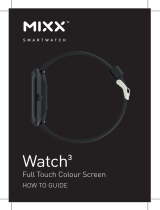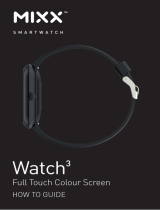Getting Started
12
•
Your device contains magnets, which may affect medical devices, such as
pacemakers or implantable cardioverter defibrillators. If you are using any of these
medical devices, keep your device a safe distance from them and consult with your
physician before you use the device.
•
Keep a safe distance between your device and objects that are affected by
magnets. Objects such as credit cards, passbooks, access cards, boarding passes, or
parking passes may be damaged or disabled by the magnets in the device.
•
When using the speakers, such as when playing media files or during calls, do not
place the Galaxy Watch3 close to your ears.
•
Ensure that the band is kept clean. Contact with contaminants, such as dust and
dye, can cause stains on the band that may not be fully removed.
•
Do not insert sharp objects into the atmospheric pressure sensor, the pressure
vent, the speaker, or the microphone. Inner components of the Galaxy Watch3 may
be damaged along with the water-resistance feature.
•
If you use the Galaxy Watch3 with its acrylic body broken, there may be a risk of
injury. Use the device only after it has been repaired at a Samsung Service Centre.
•
Connectivity problems and battery drain may occur in the following situations:
–
If you attach metallic stickers on the antenna area of the Galaxy Watch3
–
If you cover the Galaxy Watch3’s antenna area with your hands or other
objects while using certain features, such as calling or the mobile data
connection.
•
Do not cover the light sensor area with screen accessories, such as a screen
protector or stickers. Doing so may cause the sensor to malfunction.
•
Make sure the Galaxy Watch3’s microphone is not obstructed when you are
speaking into it.
•
The pressure vent ensures that Galaxy Watch3’s inner parts and sensors work
correctly when you use the Galaxy Watch3 in an environment where the
atmospheric pressure changes.
•
The leather band is made of natural leather with minimized processing. The band’s
irregular patterns, leather grains, pores, scars, and natural colour change, including
metachromatic stains that may occur during use, are a natural phenomenon of the
leather and not product defects.
•
The images in this manual are of a Galaxy Watch3 connected with a leather band.