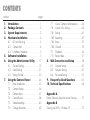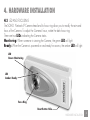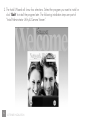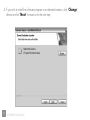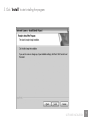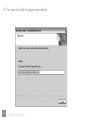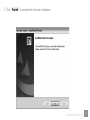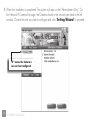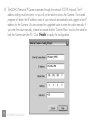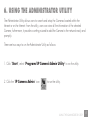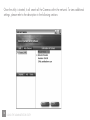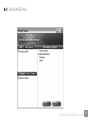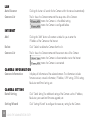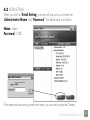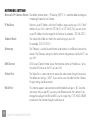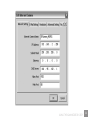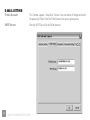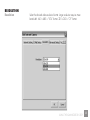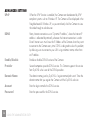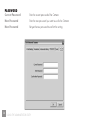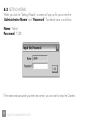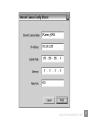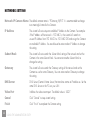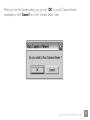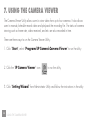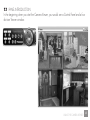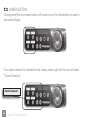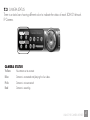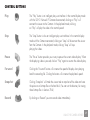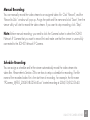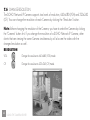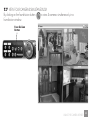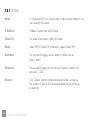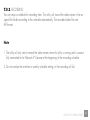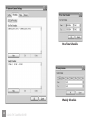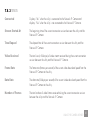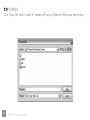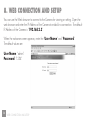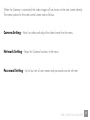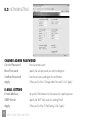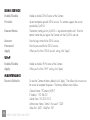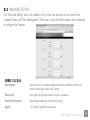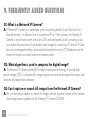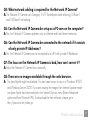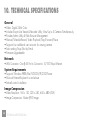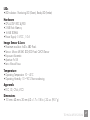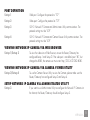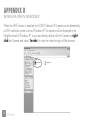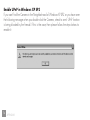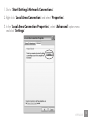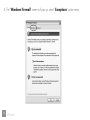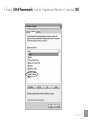Intellinet SOHO Network Camera User manual
- Category
- Security cameras
- Type
- User manual
This manual is also suitable for

SOHO NETWORK
IP CAMERA
USER MANUAL
MODEL 503365
INT-503365-UM-0407-02

CONTENTS
section page
1. Introduction ......................................... 1
2. Package Contents ............................... 2
3. System Requirements ......................... 2
4. Hardware Installation ........................ 3
4.1 LED and Focusing ............................ 3
4.2 Camera Ports .................................. 4
4.3 Installation Procedure ........................ 5
5. Software Installation .......................... 5
6. Using the Administrator Utility........ 17
6.1 General Setting ............................. 19
6.2 Detail Setting ................................ 21
6.3 Setting Wizard .............................. 30
7. Using the Camera Viewer ................ 34
7.1 Panel Introduction........................... 35
7.2 Camera Buttons ............................. 36
7.3 Camera Status .............................. 37
7.4 Control Buttons .............................. 38
7.5 Video Recording ............................ 40
7.6 Change Resolution ......................... 42
7.7 View 4 Cameras Simultaneously ....... 43
7.8 Viewer Utility Setting ....................... 44
7.8.1 Setting ......................................... 45
7.8.2 Recording ..................................... 47
7.8.3 Status .......................................... 50
7.8.4 General ....................................... 52
7.9 Playback ...................................... 54
7.10 Rotate Video ................................. 57
8. Web Connection and Setup ............. 58
8.1. Camera Setting ............................. 60
8.2. Network Setting ............................ 62
8.3. Password Setting ........................... 65
9. Frequently Asked Questions ............ 66
10. Technical Specifications .................... 68
Appendix A
Router/Gateway Setup for Internet Viewing ......... 70
Appendix B
Viewing via UPnP in Windows XP ..................... 72

1
Thank you for choosing the INTELLINET NETWORK SOLUTIONS SOHO Network IP Camera.
This Camera sends live video through the Internet to a web browser or camera viewer anywhere
in the world! This compact, self-contained unit lets you keep an eye on your home, your kids,
and your workplace — whatever is important to you.
How does the Camera do all of this? Unlike standard “web cams” that require an attached PC,
the SOHO Network IP Camera can connect directly to a network. The Motion JPEG video
compression produces a high quality, high-frame rate, 640 x 480 video stream.
The included Camera Viewer utility lets you record the video stream to your local hard drive,
“live” or on a predetermined schedule.
Use the instructions in this User Manual to help you integrate the Camera into your network.
These instructions should be all you need to get the most out of the SOHO Network IP Camera.
1. INTRODUCTION
INTRODUCTION

2
2. PACKAGE CONTENTS
3. SYSTEM REQUIREMENTS
• One SOHO Network IP Camera
• CD with software & user manual
• Camera mounting bracket & stand
• Power adapter
• Network cable (3 ft./900 mm)
If Any Of The Above Items Are Missing, Please Contact Your Supplier.
System requirements to access the SOHO Network IP Camera directly via the LAN port are:
• OS System: Windows 98SE, Me, NT, 2000, XP, Server 2003
• Microsoft Internet Explorer 6.x and above
• ActiveX control installation
PACKAGE CONTENTS / SYSTEM REQUIREMENTS

3
4. HARDWARE INSTALLATION
4.1 LED AND FOCUSING
The SOHO Network IP Camera head and its focus ring allow you to modify the aim and
focus of the Camera. To adjust the Camera’s focus, rotate the dark focus ring.
There are two LEDs indicating the Camera status.
Monitoring: When someone is viewing the Camera, the green LED will light.
Ready: When the Camera is powered on and ready for access, the amber LED will light.
LED
Green: Monitoring
Focus Ring
LED
Amber: Ready
Reset Button Hole
HARDWARE INSTALLATION

4
4.2 CAMERA PORTS
The Camera features two ports and a Reset button.
Power: The Power port is where you will connect the power adapter.
LAN: The LAN port is where you will connect the Ethernet network cable.
Reset: The Reset button is what you will press if you need to reset the Camera to factory default
settings. Insert a paper clip into the hole. Then press the button and hold it in for five
seconds.
Power Port LAN Port
HARDWARE INSTALLATION
Reset Button

5
4.3 INSTALLATION PROCEDURE
1. Unpack the SOHO Network IP Camera package and verify that all the items listed in the
Chapter 2 are provided.
2. Connect the Camera to your network by attaching the network cable from the switch/router
to the LAN port of the Camera.
3. Connect the power adapter to the Camera and plug the power adapter into a power outlet.
The Camera will be powered on. When the Camera is ready, the Ready LED will turn amber
in color.
Note: It is highly recommended to use the power adapter shipped with the SOHO Network
IP Camera, do NOT use any other power adapter from any sources.
5. SOFTWARE INSTALLATION
Follow the simple steps below to run the Install Wizard to guide you quickly through the Installation
process. The following installation is implemented in Windows XP. The installation procedures in
Windows 98SE/Me/2000/Server 2003 are similar.
1. Insert the CD shipped along with the SOHO Network IP Camera into your CD-ROM drive.
The “Autorun.exe” program should be executed automatically. If not, run “Autorun.exe”
manually from “Autorun” folder on the CD.
SOFTWARE INSTALLATION

6
2. The Install Wizard will show four selections. Select the program you want to install or
click “Exit” to install the program later. The following installation steps are part of
“Install Administrator Utility & Camera Viewer”.
B&W Screen Captures
SOFTWARE INSTALLATION

7
3. The system will start the installation procedures automatically. Click “Next” to
continue installation.
SOFTWARE INSTALLATION

8
4. If you wish to install the software program in an alternate location, click “Change”;
otherwise click “Next” to move on to the next step.
B&W Screen Captures
SOFTWARE INSTALLATION

9
5. Click “Install” to start installing the program.
SOFTWARE INSTALLATION

10
6. The system will install the program automatically.
B&W Screen Captures
SOFTWARE INSTALLATION

11
7. Click “Finish” to complete the software installation.
SOFTWARE INSTALLATION

12
8. When the installation is completed. The system will auto run the ”Administrator Utility“. On
the Network IP Camera first page, the Cameras found in the network are listed in the left
window. Choose the one you want to configure and click “Setting Wizard” to proceed.
B&W Screen Captures
“N” means the Camera is
new and not configured.
SOFTWARE INSTALLATION

13
9. Please enter the default password “1234” and click “OK” to log in to the IP setup page.
SOFTWARE INSTALLATION

14
10. The SOHO Network IP Camera operates through the network (TCP/IP Protocol). The IP
address setting must be correct, or you will not be able to access the Camera. The wizard
program will detect the IP address status of your network automatically and suggest a free IP
address for the Camera. You can accept the suggested value or enter the value manually. If
you enter the value manually, please be aware that the “Subnet Mask” must be the same for
both the Camera and the PC. Click “Finish” to apply the configuration.
B&W Screen Captures
SOFTWARE INSTALLATION

15
11. This wizard will pop up a window to ask you if you want to run the “Camera Viewer”
and see the video of the Camera immediately. Select “OK” to run “Camera Viewer”.
SOFTWARE INSTALLATION

16
12. The “Camera Viewer” will show the video automatically. Congratulations, you can now
use the Camera through the network to view the video.
B&W Screen Captures
SOFTWARE INSTALLATION

17
6. USING THE ADMINISTRATOR UTILITY
The Administrator Utility allows users to search and setup the Cameras located within the
Intranet or on the Internet. From the utility, users can view all the information of the selected
Camera; furthermore, it provides a setting wizard to add the Camera to the network easily and
promptly.
There are two ways to run the Administrator Utility as follows.
1. Click “Start”, select “Programs\IP Camera\Admin Utility” to run the utility.
2. Click the “IP Camera Admin” icon to run the utility.
USING THE ADMINISTRATOR UTILITY

18
Once the utility is started, it will search all the Cameras within the network. To view additional
settings, please refer to the description in the following sections.
USING THE ADMINISTRATOR UTILITY
Page is loading ...
Page is loading ...
Page is loading ...
Page is loading ...
Page is loading ...
Page is loading ...
Page is loading ...
Page is loading ...
Page is loading ...
Page is loading ...
Page is loading ...
Page is loading ...
Page is loading ...
Page is loading ...
Page is loading ...
Page is loading ...
Page is loading ...
Page is loading ...
Page is loading ...
Page is loading ...
Page is loading ...
Page is loading ...
Page is loading ...
Page is loading ...
Page is loading ...
Page is loading ...
Page is loading ...
Page is loading ...
Page is loading ...
Page is loading ...
Page is loading ...
Page is loading ...
Page is loading ...
Page is loading ...
Page is loading ...
Page is loading ...
Page is loading ...
Page is loading ...
Page is loading ...
Page is loading ...
Page is loading ...
Page is loading ...
Page is loading ...
Page is loading ...
Page is loading ...
Page is loading ...
Page is loading ...
Page is loading ...
Page is loading ...
Page is loading ...
Page is loading ...
Page is loading ...
Page is loading ...
Page is loading ...
Page is loading ...
Page is loading ...
Page is loading ...
Page is loading ...
Page is loading ...
Page is loading ...
-
 1
1
-
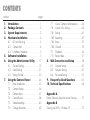 2
2
-
 3
3
-
 4
4
-
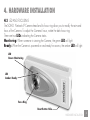 5
5
-
 6
6
-
 7
7
-
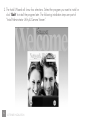 8
8
-
 9
9
-
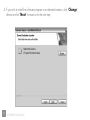 10
10
-
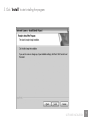 11
11
-
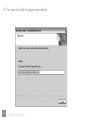 12
12
-
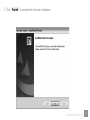 13
13
-
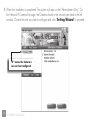 14
14
-
 15
15
-
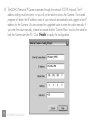 16
16
-
 17
17
-
 18
18
-
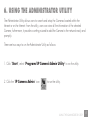 19
19
-
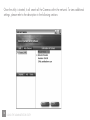 20
20
-
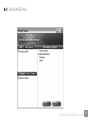 21
21
-
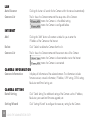 22
22
-
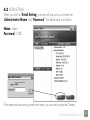 23
23
-
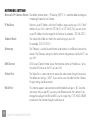 24
24
-
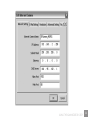 25
25
-
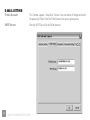 26
26
-
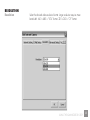 27
27
-
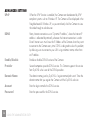 28
28
-
 29
29
-
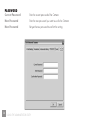 30
30
-
 31
31
-
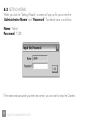 32
32
-
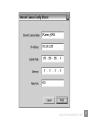 33
33
-
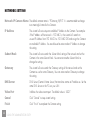 34
34
-
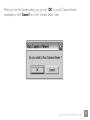 35
35
-
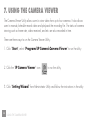 36
36
-
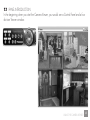 37
37
-
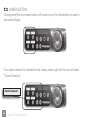 38
38
-
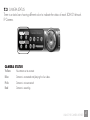 39
39
-
 40
40
-
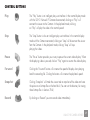 41
41
-
 42
42
-
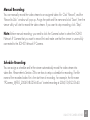 43
43
-
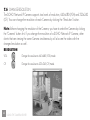 44
44
-
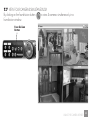 45
45
-
 46
46
-
 47
47
-
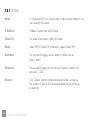 48
48
-
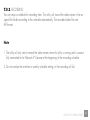 49
49
-
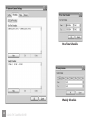 50
50
-
 51
51
-
 52
52
-
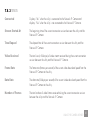 53
53
-
 54
54
-
 55
55
-
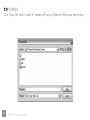 56
56
-
 57
57
-
 58
58
-
 59
59
-
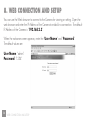 60
60
-
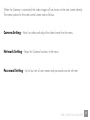 61
61
-
 62
62
-
 63
63
-
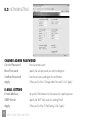 64
64
-
 65
65
-
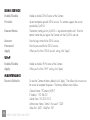 66
66
-
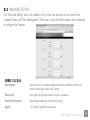 67
67
-
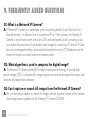 68
68
-
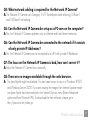 69
69
-
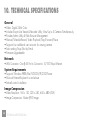 70
70
-
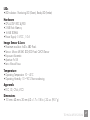 71
71
-
 72
72
-
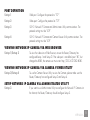 73
73
-
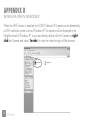 74
74
-
 75
75
-
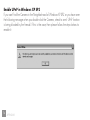 76
76
-
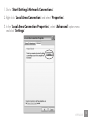 77
77
-
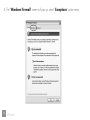 78
78
-
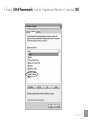 79
79
-
 80
80
Intellinet SOHO Network Camera User manual
- Category
- Security cameras
- Type
- User manual
- This manual is also suitable for
Ask a question and I''ll find the answer in the document
Finding information in a document is now easier with AI
Related papers
-
Intellinet 503792 User manual
-
IC Intracom NFD30 Network Dome Camera User manual
-
IC Intracom NFD30 Network Dome Camera User manual
-
IC Intracom 550857 User manual
-
Intellinet IPC-350W Wireless Network Megapixel Pan/Tilt Video Surveillance Camera User manual
-
Intellinet Mini Speed-Dome Camera User manual
-
Intellinet 550918 User manual
-
Intellinet 551069 User manual
-
Intellinet 503792 Installation guide
-
Intellinet 550918 Installation guide
Other documents
-
Edimax Technology IC-1000 User manual
-
Edimax Webcam IC-1500 User manual
-
Sitecom LN-406 Owner's manual
-
LevelOne FCS-1020 User manual
-
Planet ICA-107 User manual
-
Hawking Technology HNC290G User manual
-
Linksys WVC54G User manual
-
Linksys WVC54G-UK User manual
-
Linksys Webcam WVC54GC User manual
-
Linksys WVC54GC User manual