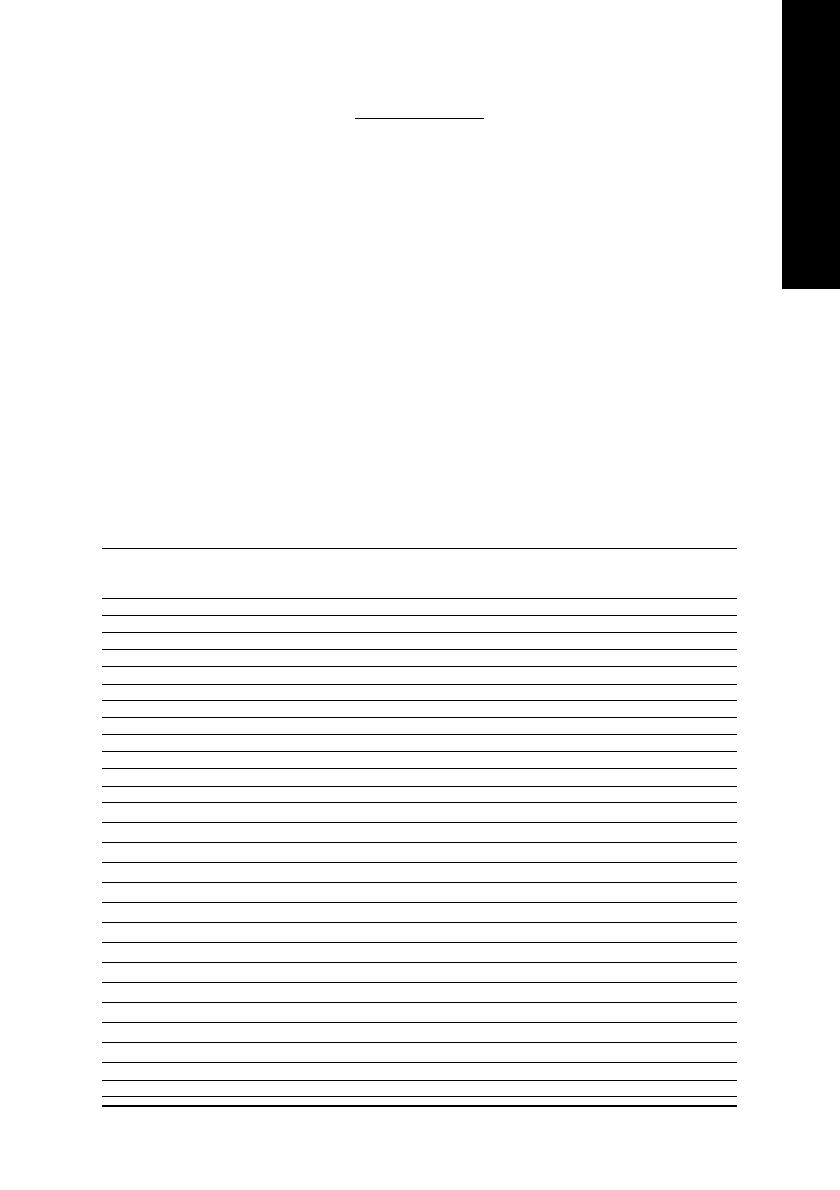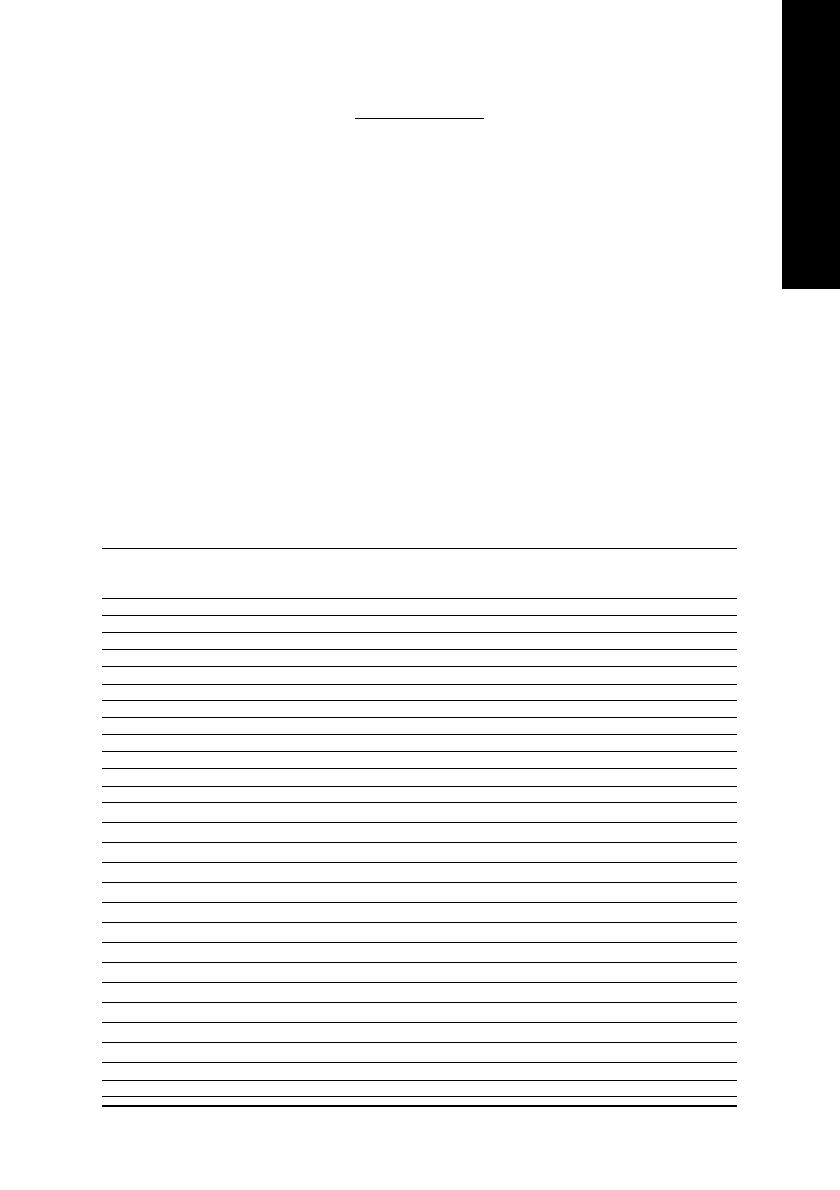
- 7 -
English
4.1. BIOS Flash Utility
1. Please download the newest BIOS Zip file from GIGABYTE website (www.gigabyte.com.tw).
The file contains a MS-DOS-based BIOS flash utility. Or contact your local dealer for the file.
4.2. How to Reflash BIOS in MS-DOS Mode
1. Extract the downloaded Zip file to your hard disk or floppy disk. This procedure assumes drive A.
2. Restart the computer in MS-DOS mode. (For Windows 2000/XP, you need a startup disk to restart
the computer in MS-DOS mode.)
3. Change the command prompt to A:\>.
4. To back up the current BIOS, at the A:\> prompt, type[BIOS flash utility name]
-s [BIOS file name] (example: gvf11 -s n55128d.e1) and press Enter.
5. To flash BIOS, at the A:\> prompt, type [BIOS flash utility name] -p [BIOS
file name] (example: gvf11 -p n55128d.f1) and press Enter.
6. Wait until it's done, then restart your computer.
4. Appendix
Display Maximum Color Depth (bpp)
Screen Refresh Rate 8bpp (256 color) 16bpp (65K color) 32bpp (16.7M color)
Resolution (Hz) Standard mode High mode True mode
320 x 200 75 333
320 x 240 75 333
400 x 300 75 333
480 x 360 75 333
512 x 384 75 333
640 x 400 (16:10) 75 333
640 x 480 240 333
720 x480 60 333
720 x 576 60 333
800 x 600 240 333
848 x 480 240 333
960 x 600 (16:10) 240 333
1024 x 768 240 33X
1088 x 612 (16:9) 240 33X
1152 x 864 200 33X
1280 x 720 (16:9) 170 33X
1280 x 768 170 33X
1280 x 960 170 33X
1280 x 1024 170 33X
1360 x 768 170 33X
1600 x 900 (16:9) 150 33X
1600 x 1024 120 33X
1600 x 1200 120 33X
1920 x 1080 (16:9) 100 33X
1920 x 1200 (16:10) 100 33X
1920 x 1440 85 333
2048 x 1536 85 333
4.3. Resolutions and Color Depth Table (In Windows
®
XP)