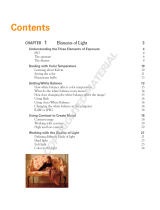Page is loading ...

(
En
)
The Guide to Digital Photography
with the
DIGITAL CAMERA
TR3L03(11)
Fuji Bldg., 2-3 Marunouchi 3-chome, 6MAA9511-A
Chiyoda-ku, Tokyo 100-8331, Japan 1AG6P1P1940-A
No reproduction in any form of this manual, in whole
or in part (except for brief quotation in critical articles
or reviews), may be made without written authoriza-
tion from NIKON CORPORATION.

Trademark Information
Apple, the Apple logo, Macintosh, Mac OS, Power Macintosh, PowerBook, and
Quick Time are registered trademarks of Apple Computer, Inc. Finder, Power Mac,
iMac, and iBook are trademarks of Apple Computer, Inc. Microsoft and Windows are
registered trademarks of Microsoft Corporation. Internet is a trademark of Digital
Equipment Corporation. Adobe and Acrobat are registered trademarks of Adobe
Systems Inc. The SD logo is a trademark of the SD Card Association. PictBridge is a
trademark. All other trade names mentioned in this manual or the other documen-
tation provided with your Nikon product are trademarks or registered trademarks of
their respective holders.

i
Notices/For Your Safety
For Your Safety
To prevent damage to your Nikon product or injury to yourself or to others, read
the following safety precautions in their entirety before using this equipment.
Keep these safety instructions where all those who use the product will read them.
The consequences that could result from failure to observe the precautions listed
in this section are indicated by the following symbol:
WARNINGS
This icon marks warnings, information that should be read before using your
Nikon product to prevent possible injury.
Turn off immediately in the
event of malfunction
Should you notice smoke or an
unusual smell coming from the
equipment or from the AC adapter
(available separately), unplug the AC
adapter and remove the batteries
immediately, taking care to avoid
burns. Continued operation could
result in injury. After removing the
batteries, take the equipment to a
Nikon-authorized service center for
inspection.
Do not use in the presence of
flammable gas
Do not use electronic equipment in
the presence of flammable gas, as
this could result in explosion or fire.
Observe caution when using the
camera strap
Never place the strap around the
neck of an infant or child.
Do not disassemble
Touching the product's internal
parts could result in injury. In the
event of malfunction, the product
should be repaired only by a quali-
fied technician. Should the product
break open as the result of a fall or
other accident, take the product to a
Nikon-authorized service center for
inspection after unplugging the AC
adapter and removing the batteries.
Observe proper precautions
when handling batteries
Batteries may leak or explode if
improperly handled. Observe the fol-
lowing precautions when handling
batteries for use in this product:
•
Before replacing the batteries, turn the
camera off and make sure the power-
on lamp has gone out. If you are using
an AC adapter, be sure it is unplugged.
•
Use a pair of rechargeable Nikon
EN-MH1 NiMH batteries, one CR-
V3 lithium battery, two ZR6 (AA)
nickel manganese batteries, LR6
(AA) alkaline batteries, or two FR6/
L91 (AA) lithium batteries. Do not
use other types of battery. Do not
mix batteries of different types.
• When inserting batteries, do not
attempt to insert them upside
down or backwards.
•
Do not short or disassemble batteries.

ii
Notices/For Your Safety
• Do not expose batteries to flame
or to excessive heat.
•
Do not immerse in or expose to water.
•
Do not transport or store with metal
objects such as necklaces or hairpins.
•
Batteries are prone to leakage when
fully discharged. To avoid damage to
the product, be sure to remove the
batteries when no charge remains.
•
When the battery is not in use, at
tach the terminal cover and store in
a cool place.
•
Immediately after use, or when the
product is used on battery power
for an extended period, the batter-
ies may become hot. Before remov-
ing the batteries, turn the camera
off and allow the batteries to cool.
• Discontinue use immediately
should you notice any changes in
the batteries, such as discolora-
tion or deformation.
Use appropriate cables
When connecting cables to the
input and output jacks, use only the
cables provided or sold by Nikon for
the purpose, to maintain compli-
ance with product regulations.
Keep out of reach of children
Particular care should be taken to pre-
vent infants from putting the batteries
or other small parts into their mouths.
Removing memory cards
Memory cards may become hot during
use. Observe due caution when remov-
ing memory cards from the camera.
CD-ROMs
The CD-ROMs on which the software
and manuals are distributed should
not be played back on audio CD
equipment. Playing CD-ROMs on an
audio CD player could cause hearing
loss or damage the equipment.
Observe caution when operat-
ing the flash
Using the flash close to your sub-
ject's eyes could cause temporary
visual impairment. Particular care
should be observed if photograph-
ing infants, when the flash should
be no less than one meter (39″)
from the subject.
Avoid contact with liquid crystal
Should the monitor break, care
should be taken to avoid injury due
to broken glass and to prevent liq-
uid crystal from the monitor touch-
ing the skin or entering the eyes or
mouth.

iii
Notices/For Your Safety
Cautions
To ensure continued enjoyment of your Nikon product, observe the following
precautions when storing or using the device:
Keep dry
The device will be damaged if
immersed in water or subjected to
high levels of moisture.
Handle the lens and all moving
parts with care
Do not apply force to the lens or
lens cover, or to the connector, card
slot, or battery chamber covers.
These parts are especially suscepti-
ble to damage.
Turn the product off before
removing or disconnecting the
power source
Do not unplug the product or
remove the batteries while the
product is on, or while images are
being recorded or deleted. Forcibly
cutting power in these circum-
stances could result in loss of data
or in damage to product memory or
internal circuitry. To prevent an acci-
dental interruption of power, avoid
carrying the product from one
place to another while the AC
adapter (available separately) is
connected.
Do not drop
The product may malfunction if sub-
jected to strong shocks or vibration.
Keep away from strong mag-
netic fields
Do not use or store this device in
the vicinity of equipment that gen-
erates strong electromagnetic radia-
tion or magnetic fields. Strong static
charges or the magnetic fields pro-
duced by equipment such as radio
transmitters could interfere with the
monitor, damage data stored on the
memory card, or affect the prod-
uct's internal circuitry.
Avoid sudden changes in tem-
perature
Sudden changes in temperature,
such as occur when entering or leav-
ing a heated building on a cold day,
can cause condensation inside the
device. To prevent condensation,
place the device in a carrying case or
a plastic bag before exposing it to
sudden changes in temperature.
Do not point the lens at strong
light sources for extended peri-
ods
Avoid pointing the lens at the sun
or other strong light sources for
extended periods when using or
storing the camera. Intense light
may cause deterioration in the CCD
image sensor, producing a white
blur effect in photographs.

iv
Notices/For Your Safety
Notices
•
No part of the manuals included with
this product may be reproduced, trans-
mitted, transcribed, stored in a retrieval
system, or translated into any language
in any form, by any means, without
Nikon's prior written permission.
• Nikon reserves the right to change the
specifications of the hardware and
software described in these manuals at
any time and without prior notice.
• Nikon will not be held liable for any
damages resulting from the use of this
product.
•
While every effort has been made to
ensure that the information in these
manuals is accurate and complete, we
would appreciate it were you to bring
any errors or omissions to the attention
of the Nikon representative in your
area (address provided separately).
Notice for customers in the U.S.A.
Federal Communications Commission (FCC) Radio Frequency Interference Statement
This equipment has been tested and found to
comply with the limits for a Class B digital de-
vice, pursuant to Part 15 of the FCC rules.
These limits are designed to provide reason-
able protection against harmful interference in
a residential installation. This equipment gen-
erates, uses, and can radiate radio frequency
energy and, if not installed and used in accor-
dance with the instructions, may cause harm-
ful interference to radio communications.
However, there is no guarantee that interfer-
ence will not occur in a particular installation.
If this equipment does cause harmful interfer-
ence to radio or television reception, which
can be determined by turning the equipment
off and on, the user is encouraged to try to
correct the interference by one or more of the
following measures:
• Reorient or relocate the receiving antenna.
• Increase the separation between the equip-
ment and receiver.
• Connect the equipment into an outlet on a
circuit different from that to which the re-
ceiver is connected.
• Consult the dealer or an experienced radio/
television technician for help.
CAUTIONS
Modifications
The FCC requires the user to be notified that
any changes or modifications made to this de-
vice that are not expressly approved by Nikon
Corporation may void the user's authority to
operate the equipment.
Interface Cables
Use the interface cables sold or provided by Ni-
kon for your equipment. Using other interface
cables may exceed the limits of Class B Part 15
of the FCC rules.
Notice for customers in the State of California
WARNING: Handling the cord on this product will expose you to lead, a chemical known to the
State of California to cause birth defects or other reproductive harm. Wash hands after handling.
Nikon Inc.,
1300 Walt Whitman Road, Melville, New York
11747-3064, U.S.A.
Tel.: 631-547-4200
E3200/E2200
FOR HOME OR OFFICE USE
Tested To Comply
With FCC Standards

v
Notices/For Your Safety
Notice for customers in Canada
CAUTION
This class B digital apparatus meets all
requirements of the Canadian Interfer-
ence Causing Equipment Regulations.
ATTENTION
Cet appareil numérique de la classe B re-
specte toutes les exigences du Règlement
sur le matériel brouilleur du Canada.
Notice Concerning Prohibition of Copying or Reproduction
Note that simply being in possession of material that has been digitally copied or repro-
duced by means of a scanner, digital camera or other device may be punishable by law.
• Items prohibited by law from
being copied or reproduced
Do not copy or reproduce paper
money, coins, securities, govern-
ment bonds, or local government
bonds, even if such copies or repro-
ductions are stamped "Sample."
The copying or reproduction of
paper money, coins, or securities
which are circulated in a foreign
country is prohibited.
Unless the prior permission of the
government has been obtained, the
copying or reproduction of unused
postage stamps or post cards issued
by the government is prohibited.
The copying or reproduction of
stamps issued by the government
and of certified documents stipu-
lated by law is prohibited.
• Cautions on certain copies and
reproductions
The government has issued cautions
on copies or reproductions of securi-
ties issued by private companies
(shares, bills, checks, gift certificates,
etc.), commuter passes, or coupon
tickets, except when a minimum of
necessary copies are to be provided
for business use by a company.
Also, do not copy or reproduce pass-
ports issued by the government,
licenses issued by public agencies and
private groups, ID cards, and tickets,
such as passes and meal coupons.
• Comply with copyright notices
The copying or reproduction of
copyrighted creative works such as
books, music, paintings, woodcut
prints, maps, drawings, movies, and
photographs is governed by
national and international copyright
laws. Do not use this product for the
purpose of making illegal copies or
to infringe copyright laws.

vi
Notices/For Your Safety
Before Taking Important Pictures
Before taking pictures on important occasions (such as at weddings or before
taking the camera with you on a trip), take a test shot to ensure that the camera
is functioning normally. Nikon will not be held liable for damages or lost profits
that may result from product malfunction.
Use Only Nikon Brand Electronic Accessories
Your Nikon COOLPIX camera is designed to the highest standards and includes
complex electronic circuitry. Only Nikon brand electronic accessories (including
battery chargers, batteries, and AC adapters) certified by Nikon specifically for
use with your Nikon digital camera are engineered and proven to operate within
the operational and safety requirements of this electronic circuitry.
T
HE USE OF NON-NIKON ELECTRONIC ACCESSORIES COULD DAMAGE YOUR CAMERA AND MAY
VOID
YOUR NIKON WARRANTY.
For more information about Nikon brand accessories, contact your local autho-
rized Nikon dealer.

vii
Table of contents
For Your Safety ............................................................................................... i
Cautions ........................................................................................................iii
Notices ..........................................................................................................iv
Before You Begin........................................................................1
Introduction ................................................................................................... 1
Parts of the Camera........................................................................................ 2
The Monitor ................................................................................................... 4
The Mode Dial................................................................................................ 6
Navigating the Menus .................................................................................... 7
The Shutter-Release Button ............................................................................ 7
First Steps....................................................................................8
Inserting Batteries........................................................................................... 8
Inserting Memory Cards ............................................................................... 10
Checking the Battery Level ........................................................................... 12
Basic Setup................................................................................................... 14
Basic Photography ....................................................................16
Step 1 - Select P Mode.............................................................................16
Step 2 - Frame the Picture ............................................................................ 18
Step 3 - Focus and Shoot.............................................................................. 20
Step 4 - View the Results (Full-screen Playback Mode)................................... 22
More on Photography ..............................................................24
When Lighting Is Poor: Using the Flash ......................................................... 24
Taking a Self-Portrait: Using the Self-Timer ................................................... 26
Easy Close-ups: Macro Close-up Mode ......................................................... 27
Assist and Scene Modes ............................................................................... 28
Framing Assist .............................................................................................. 29
e Scene Mode ......................................................................................... 34
More on Playback .....................................................................40
Viewing Pictures on the Camera................................................................... 40
Cropping Pictures .................................................................................... 42
Voice Memos: Recording and Playback (E3200 only) ................................ 43
Viewing Pictures on TV................................................................................. 44
Viewing Pictures on a Computer................................................................... 45
Printing Pictures............................................................................................ 48
Printing Via Direct USB Connection............................................................... 52
Movies .......................................................................................56
W Recording Movies ................................................................................... 56
Viewing Movies............................................................................................ 60

viii
The Shooting Menu ..................................................................61
Using the Shooting Menu............................................................................. 61
Image Mode................................................................................................. 63
White Balance .............................................................................................. 65
Exp. +/- ........................................................................................................ 67
Continuous .................................................................................................. 68
Best Shot Selector.........................................................................................69
Color Options............................................................................................... 70
The Playback Menu...................................................................71
Using the Playback Menu ............................................................................. 71
Slide Show ................................................................................................... 72
Delete .......................................................................................................... 73
Protect ......................................................................................................... 75
Auto Transfer ............................................................................................... 76
Small Picture................................................................................................. 78
Copy ............................................................................................................79
The Setup Menu........................................................................82
Using the Setup Menu.................................................................................. 82
Welcome Screen........................................................................................... 83
Date............................................................................................................. 84
Monitor Settings...........................................................................................86
Date Imprint................................................................................................. 87
Brightness .................................................................................................... 89
Sound Settings ............................................................................................. 90
Blur Warning................................................................................................ 91
Auto Off....................................................................................................... 92
Format memory/card .................................................................................... 93
Language ..................................................................................................... 94
Video Mode ................................................................................................. 94
Reset All....................................................................................................... 94
Battery Type .................................................................................................96
Firmware Version.......................................................................................... 96
Technical Notes.........................................................................97
Optional Accessories..................................................................................... 97
Caring for Your Camera ............................................................................... 98
Error Messages........................................................................................... 100
Troubleshooting ......................................................................................... 103
Specifications ............................................................................................. 106
Index.......................................................................................................... 108

1
Before You Begin
Introduction
Thank you for your purchase of a Nikon COOLPIX3200 (E3200)/COOLPIX2200
(E2200) digital camera. This manual has been written to help you enjoy taking
pictures with your Nikon digital camera. Read this manual thoroughly before use,
and keep it handy when using the product.
To make it easier to find the information you need, the following symbols and
conventions are used:
Internal Memory and SD Memory Card
This camera uses both an internal memory and an SD memory card for storing
pictures. If you insert a card into the camera, pictures will automatically be stored
on the card instead of in the memory. To store, view or delete pictures in the
memory or to format the memory, remove the memory card first.
Life-Long Learning
As part of Nikon's "Life-Long Learning" commitment to ongoing product support and education,
continually-updated information is available on-line at the following sites:
• For users in the U.S.A.: http://www.nikonusa.com/
• For users in Europe: http://www.europe-nikon.com/support
• For users in Asia, Oceania, the Middle East, and Africa: http://www.nikon-asia.com/
Visit these sites to keep up-to-date with the latest product information, tips, answers to fre-
quently-asked questions (FAQs), and general advice on digital imaging and photography.
Additional information may be available from the Nikon representative in your area. See the
URL below for contact information:
http://www.nikonimaging.com/eng/
This icon marks cautions,
information you should read
before use to prevent damage
to your camera.
This icon marks tips, addi-
tional information you may
find helpful when using your
camera.
This icon marks notes, infor-
mation that you should read
before using your camera.
This icon indicates that more
information is available else-
where in this manual or in the
Quick Start Guide.
Q
Before You Begin
Introduction

2
Before You Begin
Parts of the Camera
Shutter-release button (Q 7)
Power switch
(Q 12)
Viewfinder (Q 18)
Built-in Speedlight (Q 24)
Self-timer
lamp (Q 26)/
Red-eye
reduction lamp
(E3200 only)
(
Q
24
)
AF-Assist
illuminator
(E3200 only)
(
Q
24
)
Lens (Q 18)
Power-on lamp (Q 12)
Attaching the Camera Strap
Memory card slot
cover (Q 10)
Eyelet for
camera strap
Speaker (E3200 only)
Microphone
(E3200 only)

3
Parts of the Camera
Before You Begin
Zoom (l/O ) buttons (Q 18)
Red (!) lamp (Q 20)
Monitor
(Q 5, 18)
Battery-chamber
cover (Q 8)
Mode dial (Q 6)
USB connector (
Q
46)
Audio/video (AV) out
connector (E3200 only) (
Q
44)/
Video output connector
(E2200 only) (Q 44)
Interface connector cover
(Q 44, 46)
Tripod socket (Q 25, 26)
u
(delete) button
(Q 22, 23)
Viewfinder
(Q 18)
Multi selector
(!/Y/&/V)
(Q 7)
x(play) button
(Q 22, 23)
Battery-chambe
r
cover latch (Q 8)
Interface connector cover
Green (AF) lamp
(Q 20)
MENU button (Q 61)

4
Before You Begin
The Monitor
Shooting
1 Shooting mode . . . . . . . . . . . . . 16 12
Date counter/
stored date number . . . . . . . . . . 88
2 AE-L
1
. . . . . . . . . . . . . . . . . . . . . 38
3 Focus indicator. . . . . . . . . . . . . . 20 13 Number of exposures remaining/
length of movie. . . . . . . . 16, 17, 56
4 Zoom indicator
2
. . . . . . . . . . . . . 18
5 Battery level indicator
3
. . . . . . . . 12 14 Flash mode . . . . . . . . . . . . . . . . . 24
6 Internal memory/memory card
indicator. . . . . . . . . . . . . . . . . . . 16
15 Image mode . . . . . . . . . . . . . . . . 63
16 Exposure compensation . . . . . . . 67
7 Camera shake icon
4
. . . . . . . . . . 25 17 Sensitivity gain indicator
6
. . . . . . 25
8 Time zone . . . . . . . . . . . . . . . . . 84 18 Continuous shooting mode. . . . .68
9 "Date not set" icon
5
. . . . . . . . . 14 19 Best Shot Selector (BSS). . . . . . . . 69
10 Self-timer indicator. . . . . . . . . . . 26 20 White balance . . . . . . . . . . . . . . . 65
11 Date imprint indicator . . . . . . . . 87 21 Color options . . . . . . . . . . . . . . . 70
22 Macro close-up mode . . . . . . . . . 27
1
2
3
4
Appears when taking pictures with Panorama
Assist
Displayed when zoom buttons are pressed.
Appears when batteries are running low.
Appears at slow shutter speeds to warn that
pictures may be blurred.
5
6
Appears when camera clock has not been set.
Indicates that camera has raised sensitivity
automatically.
AUTO
999
AE-LAE-L
AE-L
1
3
4
19
18
5
12
1314
8
11
6
7
9
15
22
21
16
20
17
10
2

5
The Monitor
Before You Begin
Playback
Controlling the Monitor
To hide or display indicators in the monitor, select the Monitor settings option in the setup
menu. (Q 86)
Monitor turns off while flash is charging (Q 20).
8 10
2004
2004
.
08
08
.
05
05
12
:
00
00
8
10
12
11
2
1
3
4
5
7
6
14
13
17
16
15
9
1 Current folder . . . . . . . . . . . . . . 23 9 Movie playback indicator . . . . . . 60
2 File number and type . . . . . . . . . 23 10 Voice memo icon
2
. . . . . . . . . . . 43
3 Internal memory/memory card
indicator . . . . . . . . . . . . . . . . . . 16
11 Image mode. . . . . . . . . . . . . . . . 63
12 Movie indicator . . . . . . . . . . . . . 57
4 Battery level indicator
1
. . . . . . . . 12 13 Protect icon . . . . . . . . . . . . . . . . 75
5 Volume indicator
2
. . . . . . . . . . . 60 14 Print-order icon . . . . . . . . . . . . . 48
6 Voice memo recording guide
2
. . 43 15 Transfer icon . . . . . . . . . . . . . . . 76
7 Voice memo playback guide
2
. . . 43 16 Time of recording. . . . . . . . . .14-15
8 Current frame number/total number
of frames/length of movie . . 23, 60
17 Date of recording. . . . . . . . . .14-15
1
2
Appears when batteries are running low.
E3200 only.
AUTO
19
Monitor shows view
through lens only
Monitor off
Monitor shows cur-
rent settings and
view through lens
Monitor shows
framing grid

6
Before You Begin
The Mode Dial
Using the mode dial, you can select from seven shooting modes and setup mode.
Choose a shooting mode according to shooting conditions.
To select a mode, align the mode icon with the "_" mark
next to the mode dial.
e Scene (Q 28, 34)
Choose from eleven "scenes"
suited to different subjects or
shooting conditions and let the
camera do the rest.
i Portrait Assist
N Landscape Assist
j Sports Assist
m Night Portrait Assist
Use framing assist to help compose
pictures suited to a particular type
of subject (
Q
28-33).
P Auto (Q 16)
Choose this mode to take pictures.
Select from six shooting menus to
achieve the desired effect.
W Movie (Q 56-59)
Choose from three kinds of movies.
Make movies with sound using
E3200, or using E2200 for silent
movies only.
f Setup (Q 82)
Choose this mode to display the set-
up menu, where you can perform
such tasks as setting the camera clock
and adjusting monitor brightness.

7
Before You Begin
Navigating the Menus
The multi selector is used to navigate through the camera menus.
Your camera has a two stage shutter-release button. The camera sets focus and
exposure when the button is pressed halfway. The green (AF) lamp next to the
viewfinder will light when the focus operation is complete. Focus and exposure
will remain locked while the shutter-release button is pressed halfway. To take
the picture, press the shutter-release button the rest of the way down.
Move cursor up
Cancel and return to previous
menu, or move cursor left
Move cursor down
Display sub-menu,
move cursor right,
or make selection.
Press center (a) to
make selection
The Shutter-Release Button

8
First Steps
First Steps
Inserting Batteries
Your camera uses:
• LR6 (AA) alkaline batteries (×2), or
• Nikon EN-MH1 rechargeable nickel-metal hydride (NiMH) batteries (×2), or
• ZR6 (AA) nickel manganese batteries (×2), or
• FR6/L91 (AA) lithium batteries (×2), or
• CR-V3 lithium batteries (×1)
Open the battery-chamber cover
• Pressing the battery-chamber latch (g;c),
slide the battery-chamber cover out (d).
Insert the batteries
• Insert the batteries as shown in the label inside
the battery chamber.
Close the battery-chamber cover
• Close the battery-chamber cover (c) and slide
it in until it latches (d). Be sure that the bat-
tery-chamber cover is properly latched.
[IMPORTANT] Battery Type
To improve battery performance, select the type of battery currently inserted in the camera in the
setup menu. The default setting is Alkaline. When any other type of battery is used, turn the cam-
era on and change the setting (Q 96).
2
1
1
AA batteries
2
CR-V3
1
2
3

9
Inserting Batteries
First Steps
Replacing Batteries
Turn the camera off and make sure that the power-on lamp has gone out before removing or in-
serting batteries.
Read Battery Warnings
Read and follow all warnings and instructions supplied by the battery manufacturer.
Damaged Batteries
The following batteries can not be used:
• Batteries with peeling or damaged insulation. Using batter-
ies with damaged insulation could result in leakage, over-
heating, or rupture. Note that due to manufacturing
defects even new batteries may have faulty insulation.
• Batteries with insulation that covers only the sides of the
battery and not the area around the negative terminal.
• Batteries with a flat negative terminal. Do not use such bat-
teries even if the insulation adequately covers the area
around the negative terminal.
Alkaline Batteries
Performance of alkaline batteries may vary greatly depending on the manufacturer. Choose a reli-
able brand.
EN-MH1 Batteries
Using an MH-70 battery charger, charge EN-MH1 batteries before first use. Charge each pair of
batteries at the same time — do not charge batteries one at a time or mix batteries with different
charges. Note that EN-MH1 batteries may discharge quickly immediately after purchase or after the
batteries have been left unused for an extended period. This is normal, and the batteries will retain
a charge for longer periods after being used and recharged several times. For more information on
charging batteries, see the documentation provided with the MH-70.
Alternative Power Sources
• To power the camera continuously for extended periods, use an EH-62B AC adapter (Q
97). Do not, under any circumstances, use another make or model of AC adapter.
Failure to observe this precaution could result in overheating or in damage to the camera.
• We recommend that you buy CR-V3 lithium batteries as a back-up power source.

10
First Steps
Inserting Memory Cards
Pictures can be stored in the camera's internal memory (about 14.5 MB) or on
Secure Digital (SD) memory card. If no memory card has been inserted in the
camera, pictures will be stored in the memory, and if the camera contains a mem-
ory card, then pictures will automatically be stored on the card.
To store pictures in the internal memory, remove the memory card.
Confirm that the camera is off
• The power-on lamp should be off.
Open the memory card slot cover
Insert the memory card
• Insert the memory card in the direction of the
arrow as shown in the label on the underside
of the memory card slot cover. Insert straight
without bending.
Inserting Memory Cards
Insert the memory card terminals first.
Inserting the card upside down or backwards could
damage the camera or the card. Check to be sure the
card is in the correct orientation.
Close the memory card slot cover
1
2
Front
Direction
of insertion
Terminals
3
4
/