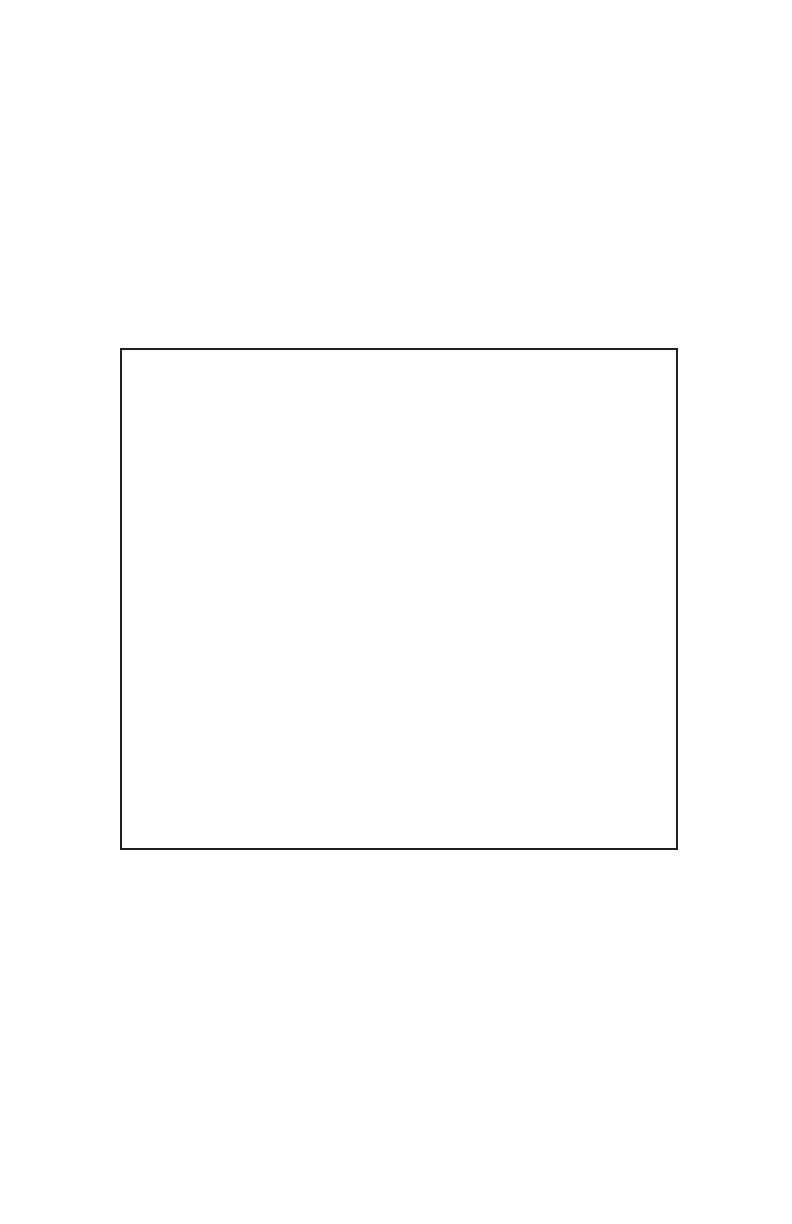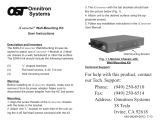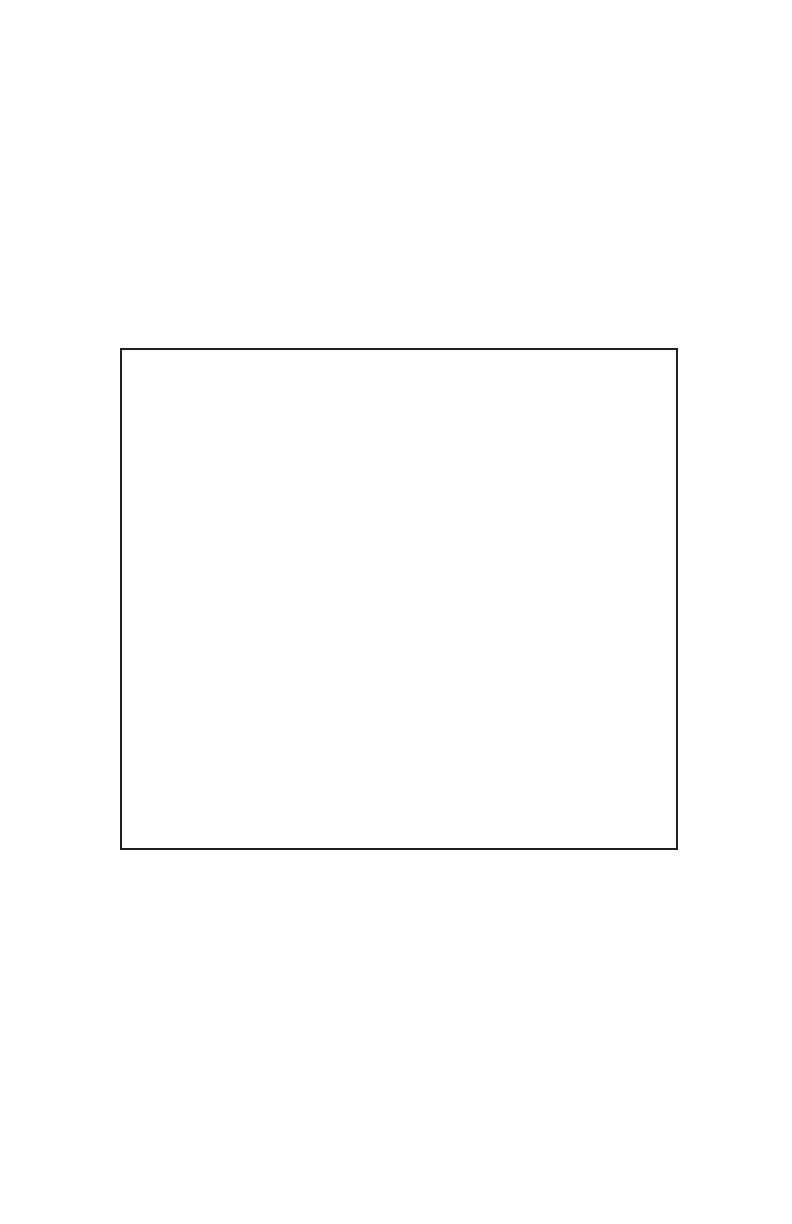
3.1.3 48 VDC Option (High Voltage Terminal)
The DC power source should be available within 5 ft. of the chassis. The over
current protection for the connection with centralized DC shall be provided in
the building installation and shall be a UL listed breaker rated at 20 Amps, and
installed per the National Electrical Code, ANSI/NFPA-70. The 8247-3xx and
the 8248-3xx require 24-60 VDC/0.6 Amps power. The appropriate overloading
protection should be provided on all DC power source outlets utilized.
WARNING: Only a DC power source that complies with safety extra low
voltage (SELV) requirements can be connected to the DC-input power.
WARNING REGARDING EARTHING GROUND
This equipment shall be connected to the DC supply system
earthing electrode conductor or to a bonding jumper from an
earthing terminal bar or bus to which the DC supply system
earthing electrode is connected.
This equipment shall be located in the same immediate area
(such as adjacent cabinets) as any other equipment that has
a connection between the earthed conductor of the same DC
supply circuit and the earthing conductor, and also the point of
earthing of the DC system. The DC system shall not be earthed
elsewhere.
The DC supply source is to be located within the same
premises as this equipment.
There shall be no switching or disconnecting devices in the
earthed circuit conductor between the DC source and the
earthing electrode conductor.
To power the chassis using a 48 VDC power source, locate the DC circuit
breaker and switch the circuit breaker to the OFF position. Prepare a power
cable using a three conductor insulated wire (not supplied) with a 14 AWG
gauge. Cut the power cable to the length required. Strip approximately 3/8 of
an inch of insulation from the power cable wires. Connect the power cables to
the chassis by fastening the stripped ends to the DC power connector.
Page 8