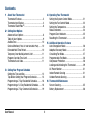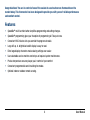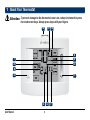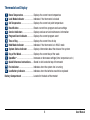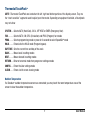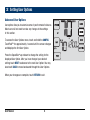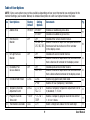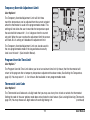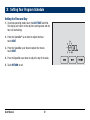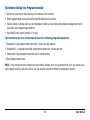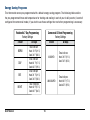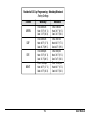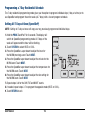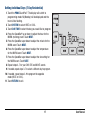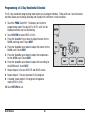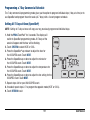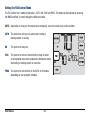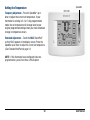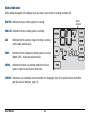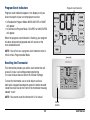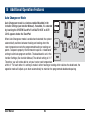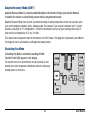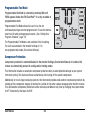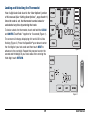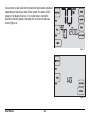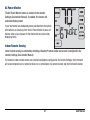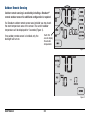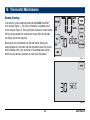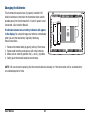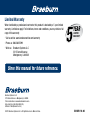Braeburn Systems 5320 User manual
- Category
- Thermostats
- Type
- User manual
This manual is also suitable for

Touchscreen
®
5310
5320
Programmable Touchscreen Thermostats
For 1 Heat / 1 Cool Systems
For Systems Up to 4 Heat / 2 Cool
Detailed
User Manual
To prevent damage to the thermostat, never use a sharp instrument to press
the touchscreen keys. Always press keys with your fingers.
Attention
Read all instructions before proceeding.
Store this manual for future reference
©2013 Braeburn Systems LLC • All Rights Reserved • Made in China. 5310W-110-03
®

Contents
1 About Your Thermostat
Thermostat Features ................................................ 3
Thermostat and Display ........................................... 4
Thermostat TouchPads
TM
........................................... 6
2 Setting User Options
Advanced User Options ............................................ 8
Table of User Options ............................................... 9
Audible Tone .......................................................... 10
Service Monitors (Filter, UV and Humidier Pad) ........ 10
Extended Hold Time Period ..................................... 10
Temporary Override Adjustment Limit ..................... 11
Program Override Time Limit .................................. 11
Thermostat Lock Code ........................................... 11
3 Setting Your Program Schedule
Setting the Time and Day ....................................... 12
Tips Before Setting Your Program Schedule ........... 13
Programming a 7 Day Residential Schedule ........... 16
Programming a 5-2 Day Residential Schedule ........ 18
Programming a 7 Day Commercial Schedule ......... 19
4 Operating Your Thermostat
Setting the System Control Mode ......................... 21
Setting the Fan Control Mode ............................... 22
Setting the Temperature ....................................... 23
Status Indicators .................................................. 24
Program Event Indicator ....................................... 25
Resetting the Thermostat ..................................... 25
5 Additional Operation Features
Auto Changeover Mode ....................................... 26
Adaptive Recovery Mode ..................................... 27
Circulating Fan Mode .......................................... 27
Programmable Fan Mode ..................................... 28
Compressor Protection ........................................ 28
Locking and Unlocking the Thermostat................. 29
AC Power Monitor ............................................... 31
Indoor Remote Sensing ....................................... 31
Outdoor Remote Sensing .................................... 32
6 Thermostat Maintenance
Screen Cleaning .................................................. 35
Battery Replacement ........................................... 36
User Manual 2

Congratulations! You are in control of one of the easiest-to-use touchscreen thermostats on the
market today. This thermostat has been designed to provide you with years of reliable performance
and comfort control.
Features
• SpeedBar
®
multi-function button simplies programming and setting changes.
• SpeedSet
®
programming gives you the option of programming all 7 days at once.
• Convenient HOLD feature lets you override the program schedule.
• Large 6.5 sq. in. bright blue backlit display is easy to read.
• Extra large display characters make viewing settings even easier.
• User selectable service monitors remind you of required system maintenance.
• Precise temperature accuracy keeps you in control of your comfort.
• Convenient programmable and circulating fan modes.
• Optional indoor or outdoor remote sensing.
3 User Manual

INSTRUCTIONS
To prevent damage to the thermostat, never use a sharp instrument to press
the touchscreen keys. Always press keys with your fingers.
Attention
1
About Your Thermostat
User Manual 4
1
2
3
5
10
11
9
14
12
4
8
13
6
7

5 User Manual
Room Temperature ...................... Displays the current room temperature
Lock Mode Indicator ................... Indicates if the thermostat is locked
Set Temperature .......................... Displays the current set point temperature
Reset Button ............................... Resets current time, program and user settings
Service Indicators ...................... Displays various service/maintenance information
Program Event Indicator.............. Displays the current program event
Time of Day ................................. Displays the current time of day
Hold Mode Indicator ................... Indicates if the thermostat is in HOLD mode
System Status Indicator ............. Displays information about the status of the system
Day of the Week ........................... Displays the current day of the week
SpeedBar
®
.................................... Increases or decreases settings (time, temperature, etc.)
Quick Reference Instructions ...... Stored in slot located at top of thermostat
Fan Indicator ................................ Indicates when the system fan is running
Low Battery Indicator .................. Indicates when the batteries need to be replaced
1
2
3
4
5
6
7
8
9
10
11
Battery Compartment ..........................Located in the back of thermostat
12
13
14
Thermostat and Display

INSTRUCTIONS
User Manual 6
1
About Your Thermostat
TouchPads
TM
To prevent damage to the thermostat, never use a sharp instrument to press
the touchscreen keys. Always press keys with your fingers.
Attention

7 User Manual
Thermostat TouchPads
TM
NOTE: Thermostat TouchPads are located on the left, right and bottom portions of the display screen. They are
the “touch sensitive” segments used to adjust your thermostat. Depending on equipment installed, all touchpads
may not show.
SYSTEM..... Selects AUTO (Heat/Cool), COOL, OFF HEAT or EMER (Emergency Heat)
FAN............ Selects AUTO, ON, CIRC (Circulation) and PROG (Program) fan modes
PROG......... Selects programming mode or press for 3 seconds to select SpeedSet
®
mode
HOLD......... Enters/exits the HOLD mode (Program bypass)
DAY/TIME.. Sets the current time and day of the week
BACK......... Moves back in setting modes
NEXT.......... Moves forward in setting modes
RETURN..... Returns to normal mode from program or settings modes
CONFIG...... Enters the User settings mode
CLEAN....... Enters a brief screen cleaning mode
Outdoor Temperature
If a Braeburn
®
outdoor temperature sensor was connected, you may touch the room temperature area of the
screen to view the outdoor temperature.

User Manual 8
2
Setting User Options
Advanced User Options
User options allow you to customize some of your thermostat’s features.
Most users will not need to make any changes to the settings
in this section.
To access the User Options menu, touch and hold the CONFIG
TouchPad™ for approximately 1 second until the screen changes
and displays the rst User Option.
Press the SpeedBar
®
up or down to change the setting
for the
displayed User Option. After you have changed your
desired
setting, touch NEXT to advance to the next User Option. You may
also touch BACK to move backwards through the User Options.
When your changes are complete, touch RETURN to exit.

9 User Manual
Table of User Options
No. User Options Factory Setting Comments Pg.
Default Options
1 Audible Tone on BEEP on BEEP Enables an audible key press tone.
oF BEEP Disables an audible key press tone.
2 Filter Service OFF OFF Disables lter service monitor feature.
Monitor 30, 60, 90, Selects a number of days that must pass before the
120, 180, 365
thermostat will ash a Service Filter reminder
in the display screen.
3 UV Light Service OFF OFF Disables UV service monitor feature.
Monitor 180, 365 Selects a number of days before the thermostat will
ash a Service UV reminder in the display screen.
4 Humidier Pad OFF OFF Disables pad service monitor feature.
Service Monitor 180, 365 Selects a number of days before the thermostat will
ash a Service Humid reminder in the display screen.
5 Extended Hold Period LONG LONG Selects long (permanent) hold mode.
24HR Selects 24 hour (temporary) hold mode.
6 Temporary Override 0 ADJ 0, 1, 2,
or
3
Selects a temporary temperature adjustment limit of
Adjustment Limit ADJ 0 0 (disabled), 1˚, 2˚ or 3˚.
7 Program Override 4 TEMP 4, 3, 2 or 1 Selects a temporary program override time limit of
Time Limit TEMP 1, 2, 3 or 4 hours.
8 Thermostat Lock Code 000 0-9 Select a 3 digit lock code of 0-9 for each digit.
NOTE: Some user options may not be available, depending on how your thermostat was configured in the
Installer Settings (see Installer Manual). A detailed description of each User Option follows this table.
10
10
10
10
10
11
11
11

Detailed Explanation of User Options:
Audible Tone
User Option 1
The Audible Tone feature turns on or turns off a tone you will hear when you touch any of the TouchPads
™
or
press the SpeedBar
®
. Select between on and off.
Service Monitors
(Filter, UV and Humidifier Pad)
User Options 2, 3 and 4
There are three user selectable service monitors that will display
reminders for a required air lter, UV bulb or humidier pad
replacement. The SERVICE segment ashes in the display
along with FILTER, UV or HUMID. When the service interval
has been reached, and required cleaning or replacement has
been performed, touch the RETURN TouchPad
™
to reset the
timer. Select OFF or a set number of days before the reminder
will appear.
Extended Hold Period
User Option 5
The Extended Hold Period lets you select the period your thermostat will hold the temperature when the HOLD
mode is activated (See Setting the Temperature, page 23). When LONG is selected the thermostat will hold your
temperature indenitely. When 24HR is selected, the thermostat will hold your temperature for 24 hours and
then return to the current program at that time. Not available in non-programmable mode.
Service
Reminders
User Manual 10

11 User Manual
Temporary Override Adjustment Limit
User Option 6
The Temporary Override Adjustment Limit will limit how
much the temperature can be adjusted from the current set point
when the thermostat is used in the programmable mode. This
setting will not allow the user to override the temperature past
the selected limit amount of 1, 2 or 3 degrees
from the current
set point. When the user reaches the adjustment
limit the screen
will ash ADJ. A setting of 0 disables the adjustment limit.
The Temporary Override Adjustment Limit can also be used in
the non-programmable mode if the keypad lockout security
level is set to level 1 (See Installer Manual).
Program Override Time Limit
User Option 7
The Program Override Time Limit allows you to set a maximum time limit (in hours) that the thermostat will
return to the program after a temporary temperature adjustment has been made (See Setting the Temperature,
page 23).
You may select 1, 2, 3 or 4 hours. Not available in non-programmable mode.
Thermostat Lock Code
User Option 8
The Thermostat Lock Code sets a 3-digit code that you may use at any time to lock or unlock the thermostat.
Setting the code in the user options mode does not activate the lock feature (See Locking/Unlocking Thermostat,
page 29). You may choose a 3-digit code with each digit being 0-9. (continued)

User Manual 12
Setting the Time and Day
1. In normal operating mode, touch the DAY/TIME TouchPad.
The display will switch to the day/time setting mode and the
hour will be ashing.
2. Press the SpeedBar
®
up or down to adjust the hour,
touch NEXT.
3. Press the SpeedBar up or down to adjust the minute,
touch NEXT.
4.
Press the SpeedBar up or down to adjust the day of the week.
5. Touch RETURN to exit.
3
Setting Your Program Schedule

13 User Manual
Tips Before Setting Your Program Schedule
• Make sure your current time and day of the week are set correctly.
• When programming, make sure the AM and PM indicators are correct.
• Various installer settings such as auto changeover mode, fan lock mode and temperature adjustment limits
may affect your programming exibility.
• Your NIGHT event cannot exceed 11:50 p.m.
This thermostat has been configured with one of the following programming options:
• Residential 7 day programming mode with 4 events per day (default)
• Residential 5-2 (weekday/weekend) programming mode with 4 events per day
• Commercial 7 day programming mode with 2 events per day
• Non-Programmable mode
NOTE: If this thermostat was configured In the Installer Settings to be non-programmable, then you cannot set a
user program and may skip this section. See the installer manual for different configuration options.

User Manual 14
Energy Saving Programs
This thermostat comes pre-programmed with a default energy saving program. The following tables outline
the pre-programmed times and temperatures for heating and cooling in each of your 4 daily events (2 events if
congured for commercial mode). If you wish to use these settings then no further programming is necessary:
MORN
DAY
EVE
NIGHT
Time: 6:00 pm
Heat: 70˚ F (21˚ C)
Cool: 78˚ F (26˚ C)
Time: 8:00 am
Heat: 62˚ F (17˚ C)
Cool: 85˚ F (29˚ C)
Time: 6:00 am
Heat: 70˚ F (21˚ C)
Cool: 78˚ F (26˚ C)
Time: 10:00 pm
Heat: 62˚ F (17˚ C)
Cool: 82˚ F (28˚ C)
4 Event
All Days
Residential 7 Day Programming
Factory Settings
Time: 8:00 am
Heat: 70˚ F (21˚ C)
Cool: 78˚ F (26˚ C)
OCCUPIED
UNOCCUPIED
Time: 6:00 pm
Heat: 62˚ F (17˚ C)
Cool: 85˚ F (29˚ C)
2 Event
All Days
Commercial 2 Event Programming
Factory Settings

15 User Manual
Weekday Weekend
MORN
DAY
EVE
NIGHT
Time: 6:00 pm
Heat: 70˚ F (21˚ C)
Cool: 78˚ F (26˚ C)
Time: 8:00 am
Heat: 62˚ F (17˚ C)
Cool: 85˚ F (29˚ C)
Time: 6:00 am
Heat: 70˚ F (21˚ C)
Cool: 78˚ F (26˚ C)
Time: 10:00 pm
Heat: 62˚ F (17˚ C)
Cool: 82˚ F (28˚ C)
4 Event
Time: 6:00 pm
Heat: 70˚ F (21˚ C)
Cool: 78˚ F (26˚ C)
Time: 8:00 am
Heat: 62˚ F (17˚ C)
Cool: 85˚ F (29˚ C)
Time: 6:00 am
Heat: 70˚ F (21˚ C)
Cool: 78˚ F (26˚ C)
Time: 10:00 pm
Heat: 62˚ F (17˚ C)
Cool: 82˚ F (28˚ C)
Residential 5-2 Day Programming– Weekday/Weekend
Factory Settings

User Manual 16
Programming a 7 Day Residential Schedule
The 7 day residential programming mode gives you the option to program individual days (1 day at a time) or to
use SpeedSet and program the entire week (all 7 days) with a 4 event program schedule.
Setting All 7 Days at Once (SpeedSet
®
)
NOTE: Setting all 7 days at once will copy over any previously programmed individual days.
1. Hold the PROG TouchPad
™
for 3 seconds. The display will
switch to SpeedSet programming mode. All 7 days of the
week will appear and the hour will be ashing.
2. Touch SYSTEM to select HEAT or COOL.
3. Press the SpeedBar® up or down to adjust the hour for
the MORN (morning) event. Touch NEXT.
4. Press the SpeedBar up or down to adjust the minute for the
MORN event. Touch NEXT.
5. Press the SpeedBar up or down to adjust the temperature for
the MORN event. Touch NEXT.
6. Press the SpeedBar up or down to adjust the fan setting for
the MORN event. Touch NEXT.
7. Repeat steps 3-6 for the DAY, EVE and NIGHT events.
8. If needed, repeat steps 2-7 to program the opposite mode (HEAT or COOL).
9. Touch RETURN to exit.

17 User Manual
Setting Individual Days (7 Day Residential)
1. Touch the PROG TouchPad
™
. The display will switch to
programming mode. M (Monday) will be displayed and the
hour will be ashing.
2. Touch SYSTEM to select HEAT or COOL.
3. Touch DAY/TIME to select the day you would like to program.
4. Press the SpeedBar
®
up or down to adjust the hour for the
MORN (morning) event. Touch NEXT.
5. Press the SpeedBar up or down to adjust the minute for the
MORN event. Touch NEXT.
6. Press the SpeedBar up or down to adjust the temperature
for the MORN event. Touch NEXT.
7. Press the SpeedBar up or down to adjust the fan setting for
the MORN event. Touch NEXT.
8. Repeat steps 4-7 for your DAY, EVE and NIGHT events.
9.
If needed, repeat steps 3-7 to select a different day to program.
10. If needed, repeat steps 2-9 to program the opposite
mode (HEAT or COOL).
11. Touch RETURN to exit.

User Manual 18
Programming a 5-2 Day Residential Schedule
The 5-2 day residential programming mode allows you to program Monday - Friday with one 4 event schedule
and then allows you to change Saturday and Sunday with a different 4 event schedule.
1. Touch the PROG TouchPad
™
. The display will switch to
programming mode. The days M, TU, W, TH, and F will be
displayed and the hour will be ashing.
2. Touch SYSTEM to select HEAT or COOL.
3. Press the SpeedBar
®
up or down to adjust the hour for the
MORN (morning) event. Touch NEXT.
4. Press the SpeedBar up or down to adjust the minute for the
MORN event. Touch NEXT.
5. Press the SpeedBar up or down to adjust the temperature
for the MORN event. Touch NEXT.
6. Press the SpeedBar up or down to adjust the fan setting for
the MORN event. Touch NEXT.
7. Repeat steps 3-6 for your DAY, EVE and NIGHT events.
8. Repeat steps 3-7 for your weekend (S, SU) program.
9. If needed, repeat steps 2-9 to program the opposite
mode (HEAT or COOL).
10. Touch RETURN to exit.

19 User Manual
Programming a 7 Day Commercial Schedule
The 7 day commercial programming mode gives you the option to program individual days (1 day at a time) or to
use SpeedSet and program the entire week (all 7 days) with a 2 event program schedule.
Setting All 7 Days at Once (SpeedSet
®
)
NOTE: Setting all 7 days at once will copy over any previously programmed individual days.
1. Hold the PROG TouchPad
™
for 3 seconds. The display will
switch to SpeedSet programming mode. All 7 days of the
week will appear and the hour will be ashing.
2. Touch SYSTEM to select HEAT or COOL.
3. Press the SpeedBar
®
up or down to adjust the hour for
the OCCUPIED event. Touch NEXT.
4. Press the SpeedBar up or down to adjust the minute for
the OCCUPIED event. Touch NEXT.
5. Press the SpeedBar up or down to adjust the temperature for
the OCCUPIED event. Touch NEXT.
6. Press the SpeedBar up or down to adjust the fan setting for the
OCCUPIED event. Touch NEXT.
7. Repeat steps 3-6 for your UNOCCUPIED event.
8. If needed, repeat steps 2-7 to program the opposite mode (HEAT or COOL).
9. Touch RETURN to exit.

Setting Individual Days (7 Day Commercial)
1. Touch the PROG TouchPad
™
. The display will switch to
programming mode. M (Monday) will appear and the hour
will ash.
2. Touch SYSTEM to select HEAT or COOL.
3. Touch DAY/TIME to select an individual day.
4. Press the SpeedBar
®
up or down to adjust the hour for the
OCCUPIED event. Touch NEXT.
5. Press the SpeedBar up or down to adjust the minute for
the OCCUPIED event. Touch NEXT.
6. Press the SpeedBar up or down to adjust the temperature
for the OCCUPIED event. Touch NEXT.
7. Press the SpeedBar up or down to adjust the fan setting
for the OCCUPIED event. Touch NEXT.
8. Repeat steps 4-7 for your UNOCCUPIED event.
9. If needed, repeat steps 3-7 to select other individual days.
10. If needed, repeat steps 2-9 to program the opposite
mode (HEAT or COOL).
11. Touch RETURN to exit.
User Manual 20
Page is loading ...
Page is loading ...
Page is loading ...
Page is loading ...
Page is loading ...
Page is loading ...
Page is loading ...
Page is loading ...
Page is loading ...
Page is loading ...
Page is loading ...
Page is loading ...
Page is loading ...
Page is loading ...
Page is loading ...
-
 1
1
-
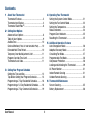 2
2
-
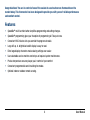 3
3
-
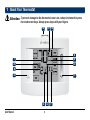 4
4
-
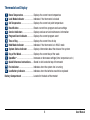 5
5
-
 6
6
-
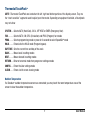 7
7
-
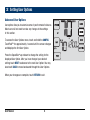 8
8
-
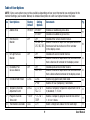 9
9
-
 10
10
-
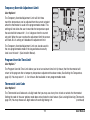 11
11
-
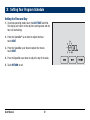 12
12
-
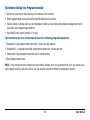 13
13
-
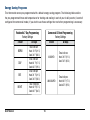 14
14
-
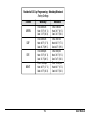 15
15
-
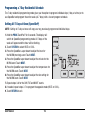 16
16
-
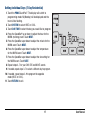 17
17
-
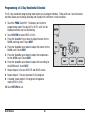 18
18
-
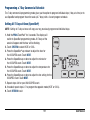 19
19
-
 20
20
-
 21
21
-
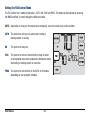 22
22
-
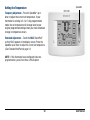 23
23
-
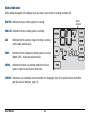 24
24
-
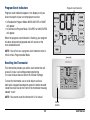 25
25
-
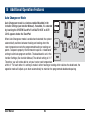 26
26
-
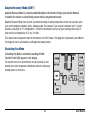 27
27
-
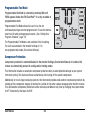 28
28
-
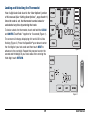 29
29
-
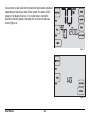 30
30
-
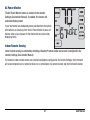 31
31
-
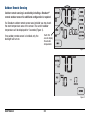 32
32
-
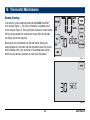 33
33
-
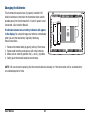 34
34
-
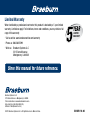 35
35
Braeburn Systems 5320 User manual
- Category
- Thermostats
- Type
- User manual
- This manual is also suitable for
Ask a question and I''ll find the answer in the document
Finding information in a document is now easier with AI
Related papers
Other documents
-
Braeburn 6425 User manual
-
Braeburn 6300 User manual
-
Braeburn 7305 User manual
-
Robertshaw Braeburn 5020 5220 Wall Thermostat User manual
-
Braeburn Braeburn 7320 Thermostat User manual
-
Braeburn 5020 User manual
-
Braeburn 5025 User manual
-
Braeburn 7500 User manual
-
Robertshaw Braeburn 7300 7305 Thermostat User manual
-
Braeburn 3020 User guide