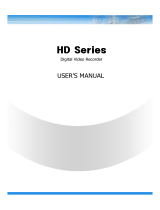Page is loading ...



ii
WARNING AND CAUTION
TO REDUCE THE RISK OF FIRE OR ELECTRIC SHOCK, DO NOT EXPOSE THIS PRODUCT TO RAIN
OR MOISTURE. DO NOT INSERT ANY METALLIC OBJECTS THROUGH THE VENTILATION GRILLS OR
OTHER OPENINGS ON THE EQUIPMENT.
EXPLANATION OF GRAPHICAL SYMBOLS
The lightning flash with arrowhead symbol, within an equilateral triangle, is intended to
alert the user to the presence of uninsulated "dangerous voltage" within the product's
enclosure that may be of sufficient magnitude to constitute a risk of electric shock to
persons.
The exclamation point within an equilateral triangle is intended to alert the user to the
presence of important operating and maintenance (servicing) instruction in the literature
WARNING
CAUTION
accompanying the product.

iii
FCC COMPLIANCE STATEMENT
CE COMPLIANCE STATEMENT
FCC INFORMATION: THIS EQUIPMENT HAS BEEN TESTED AND FOUND TO COMPLY WITH
THE LIMITS FOR A CLASS A DIGITAL DEVICE, PURSUANT TO PART 15 OF THE FCC RULES.
THESE LIMITS ARE DESIGNED TO PROVIDE REASONABLE PROTECTION AGAINST
HARMFUL INTERFERENCE WHEN THE EQUIPMENT IS OPERATED IN A COMMERCIAL
ENVIRONMENT. THIS EQUIPMENT GENERATES, USES, AND CAN RADIATE RADIO
FREQUENCY ENERGY AND IF NOT INSTALLED AND USED IN ACCORDANCE WITH THE
INSTRUCTION MANUAL, MAY CAUSE HARMFUL INTERFERENCE TO RADIO
COMMUNICATIONS. OPERATION OF THIS EQUIPMENT IN A RESIDENTIAL AREA IS LIKELY
TO CAUSE HARMFUL INTERFERENCE IN WHICH CASE THE USER WILL BE REQUIRED TO
CORRECT THE INTERFERENCE AT HIS OWN EXPENSE.
Set Baud Rate
DOME1 : 9600
DOME2 : 9600
RS-232 : 9600
CAUTION: CHANGES OR MODIFICATIONS NOT EXPRESSLY APPROVED BY THE PARTY
RESPONSIBLE FOR COMPLIANCE COULD VOID THE USER'S AUTHORITY TO OPERATE
THE EQUIPMENT.
THIS CLASS A DIGITAL APPARATUS COMPLIES WITH CANADIAN ICES-003.
CET APPAREIL NUMÉRIQUE DE LA CLASSE A EST CONFORME À LA NORME NMB-003 DU
CANADA.
WARNING
THIS IS A CLASS A PRODUCT. IN A DOMESTIC ENVIRONMENT THIS PRODUCT MAY CAUSE
RADIO INTERFERENCE IN WHICH CASE THE USER MAY BE REQUIRED TO TAKE
ADEQUATE MEASURES.

iv
IMPORTANT SAFEGUARDS
1. Read these instructions.
2. Keep these instructions.
3. Heed all warnings.
4. Follow all instructions.
5. Do not use this apparatus near water.
6. Clean only with dry cloth.
7. Do not block any ventilation openings. Install in accordance with the
manufacturer's instructions.
8. Do not install near any heat sources such as radiators, heat
registers, stoves, or other apparatus (including amplifiers) that
product heat.
9. Do not defeat the safety purpose of the polarized or grounding-type
plug. A polarized plug has two blades with one wider than the other. A
grounding type plug has two blades and a third grounding prong. The
wide blade or the third prong is provided for your safety. If the
provided plug does not fit into your outlet, consult an electrician for
replacement of the obsolete outlet.
10. Protect the power cord from being walked on or pinched particularly
at plugs, convenience receptacles, and the point where they exit from
the apparatus.
11. Only use attachments/accessories specified by the manufacturer.
12. Unplug this apparatus during lightning storms or when unused for
long periods of time.
13. Refer all servicing to qualified service personnel. Servicing is required
when the apparatus has been damaged in any way, such as power-
supply cord or plug is damaged, liquid has been spilled or objects
have fallen into the apparatus, the apparatus has been exposed to
rain or moisture, does not operate normally, or has been dropped.
14. CAUTION - THESE SERVICING INSTRUCTIONS ARE FOR USE BY
QUALIFIED SERVICE PERSONNEL ONLY. TO REDUCE THE RISK
OF ELECTRIC SHOCK DO NOT PERFORM ANY SERVICING
OTHER THAN THAT CONTAINED IN THE OPERATING
INSTRUCTIONS UNLESS YOU ARE QUALIFIED TO DO SO.
15. Use Certified/Listed Class 2 power supply transformer only.

v
Table of Contents
Chapter 1 — Introduction ......................................................................................................................... 1
1.1 Features ........................................................................................................................................ 1
1.2 Package Contents .......................................................................................................................... 2
1.3 Required Installation Tools ............................................................................................................. 2
1.4 Connectors .................................................................................................................................... 2
Chapter 2 — Installation and Configuration ............................................................................................ 3
2.1 Basic Configuration of Fastrax Dome System. ................................................................................ 3
2.2 Configuration with DVR. ................................................................................................................. 4
2.3 Configuration with MUX. ................................................................................................................. 5
2.4 Configuration of Master and Slave Keyboards. ............................................................................... 6
2.5 Termination. ................................................................................................................................... 7
2.6 Dip Switch Settings. ..................................................................................................................... 10
2.7 Multiplexer Configuration .............................................................................................................. 10
Chapter 3 — Keyboard Setup ................................................................................................................. 12
3.1 Configuration ............................................................................................................................... 12
Change User Password .............................................................................................................. 12
Change Administrator Password ................................................................................................. 13
3.2 Network ....................................................................................................................................... 13
Set Port ...................................................................................................................................... 13
Set Baud Rate ........................................................................................................................... 13
Com Ports ................................................................................................................................... 14
MUX Config (Multiplexer Configuration) ....................................................................................... 14
Set Slave Kbd ............................................................................................................................. 17
Slave KBD Unit ........................................................................................................................... 17
3.3 Camera ........................................................................................................................................ 17
3.4 Time / Date .................................................................................................................................. 18
3.5 ALARM ........................................................................................................................................ 18
3.6 LCD ............................................................................................................................................. 19
3.7 DATA BANK ................................................................................................................................. 19
3.8 INITIALIZATION ........................................................................................................................... 20
3.9 HOLD TIME ................................................................................................................................. 20
Chapter 4 — Slave Keyboard Setup ....................................................................................................... 21
Chapter 5 — Install with DVR Series ...................................................................................................... 22
5.1 Install with Standalone DVR Series............................................................................................... 22
5.2 Install with PC DVR Series ......................................................................................................... 24

vi
Chapter 6 — Operation ........................................................................................................................... 27
6.1 Keyboard Lock/Unlock (Hidden command) ................................................................................... 27
6.2 Controlling Multiplexer .................................................................................................................. 27
6.2.1 Selecting Multiplexer .......................................................................................................... 27
6.2.2 Dome Camera Selection .................................................................................................... 27
6.3 Summary of Keyboard Controls .................................................................................................... 28
6.3.1 Keys for Dome camera ....................................................................................................... 29
6.3.2 Keys for Multiplexer ............................................................................................................ 30
6.3.3.1 Keys for DVR [DVR1-4, PC-DVR] .................................................................................... 31
6.3.3.2 Example of Key operation in PC-DVR .............................................................................. 33
6.4 DVR5 protocol for the DVR for the version 3.1.0 and over ............................................................ 34
Appendix A- Short Cut Key .................................................................................................................... 39
Appendix B- Trouble Shooting ............................................................................................................... 41
Appendix C- OPTIONAL JUNCTION BOX .............................................................................................. 41
Appendix D -SPECIFICATION ................................................................................................................. 42

1
Chapter 1 — Introduction
1.1 Features
This keyboard controller is capable of controlling dome cameras and providing remote control functions
for a variety of external switching devices such as Multiplexers, Digital Video Recorders etc.
A combination of 4 Keyboard controllers and 5 Multiplexers comprises a small matrix system (64x4) using
its remote control functions and programmable macro functions.
Variable speed control joystick with zoom controlling handle.
Program and recall programmed preset positions, auto scan, tour, pattern, from the selected dome
camera.
Two levels of password are supported for higher security, administrator and user.
Up to 254 dome cameras controllable including 64 dome cameras with Alarm mode.
Multiplexers (Max 255) and DVR system (Max 99) can be controlled remotely at each KBD controller
regardless Master or Slave.
Using 3~5 multiplexers and 4 Keyboard controllers, 32~64x4 matrix system can be configured.
Up to 3 slave of the same type keyboard controllers can be connected to the master keyboard.
Battery backed-up clock displays real time on the LCD screen.
Up to two dome cameras’ programmed data can be downloaded to nonvolatile memory space, and
later uploaded to the new dome camera.
The dome with the ID up to 3999 can be controlled.
Scan range option: 32, 254, 3999.
Figure 1 – Typical system Configuration

2
1.2 Package Contents
The package contains the following.
Description
Q’ty
Keyboard controller
1
Instruction manual
1
12VDC Power supply (SMPS)
1
Power Cord
1
1.3 Required Installation Tools
No special tools are required to install the KBD controller. Refer to the installation manuals for the other
items that make up part of your system.
1.4 Connectors
DOME2
DOME1
DATA2 DATA1
DC12V
RS232
G +G +
CONNECTOR
USAGE
RS232
RS232:DVR/UPGRADE
DOME2
RS485:DOME/DVR/MULTIPLEXER/SLAVE KEYBOARD
DOME1
RS485:DOME
DATA2
FOR JUNCTION BOX ONLY
DATA1
FOR JUNCTION BOX ONLY
DC12V
FOR POWER SUPPLY
NOTE: DON’T CONNECT THE DATA1 PORT AND DC12V PORT TOGETHER.

3
Chapter 2 — Installation and Configuration
2.1 Basic Configuration of Fastrax Dome System.
Figure 2 – Basic installation diagram

4
2.2 Configuration with DVR.
Figure 3 –installation diagram with DVR

5
2.3 Configuration with MUX.
Figure 4 –installation diagram with MUX

6
2.4 Configuration of Master and Slave Keyboards.
Figure 5 –Master and Slave keyboard connection
Note: Connect the DOME1 port of all slave keyboards to the DOME2 port of the master keyboard
and set the DIP SW 1 and 2 as the figure above.

7
Without J-BOX
Master Keyboard Setting
Slave Keyboard Setting
1.
1. Dip switch the of S1 is "ON"
2.
2.
3.
4.
th
8

8
With J-BOX
Master Keyboard Setting
Slave Keyboard Setting
1.
1. Dip switch the of S1 is "ON"
2.
2.
3.
4.
th
8

9
2.5 Termination.
The first and last devices in an installation (dome and keyboard controller) must have the data line
terminated by setting the DIP switch. Without proper termination, there is potential for control signal
errors. Total length of the cable for communication should not exceed 4000ft (1 .2Km).
Refer to Figure 6 for setting the dome camera and keyboard controller termination.
Figure 6 – Termination

10
2.6 Dip Switch Settings.
Termination and Master/Slave: Set the switches according to your configuration.
ON
9J
S1
1 2 3 4 5 6 7 8
Figure 7 – Keyboard DIP Switches
NO
SETTING
DESCRIPTION
1
ON
DOME1 Termination
OFF
2
ON
DOME2 Termination
OFF
3
ON
J-BOX Data2 Termination
OFF
4~6
OFF
Reserved
7
ON
DOWNLOAD ON
OFF
DOWNLOAD OFF
8
ON
SLAVE
OFF
MASTER
Table 1 - S1 Switch Setting
2.7 Multiplexer Configuration
Duplex setup:
NOTE: Multiplexers to be controlled by the keyboard controller require a new ROM version. The new
multiplexer ROM accepts control instructions from the keyboard controller. If your multiplexer’s serial
number is M104xxxx or higher, then it is ready to accept control instructions. Alternately, you can check the
status of your multiplexer by pressing the Menu key of the multiplexer and then selecting item 9. If you see
the “** Protocol” option line in the Communication Setup menu, your multiplexer has the new ROM, and
you do not need to replace the ROM. If your multiplexer has the old ROM version, contact your distributor
on how to get new a ROM.
CAUTION: Before opening the multiplexer, make certain you are working on an antistatic work
surface and that you are wearing a grounding wrist strap. Also, be very careful to
orient the ROM chip correctly and not bend any of the pins.
NOTE: Replace the multiplexer firmware with the new multiplexer ROM (U45) as follows;
Remove the top cover of the multiplexer, and locate the ROM (U45). Before removing the ROM,
note the orientation of the ROM. After removing the old ROM from the socket, insert the new
ROM.
Be careful to orient the new ROM the same as the old ROM.
(Refer to the Multiplexer instruction manual.)

11
Set the multiplexer functions as follows:
(Press the Menu key of the multiplexer to enter the Unit Options menu.)
9 Unit Options
Unit Number: 001 (first Mux) or 002 (second Mux)
Communication Type: RS 485
Baud rate: 9600 bps
PORT: ON
** Protocol:** B (If you see this line, the multiplexer has the new ROM)
** The old ROM version does not show Protocol selection option.
Multiplexer alarm inputs will function normally, but the Dome controller has no way of knowing about alarms
wired to the Multiplexer. If a Dome preset is required for such an alarm, you must connect the same alarm
input to both the multiplexer and Dome.
Triplex setup: Unit setup
Network Type: RS 485
Baud Rate: 9600 bps
Unit address: 001 ~ 128
Protocol: B1

12
Chapter 3 — Keyboard Setup
To setup the keyboard controllers, the user needs to setup the network, passwords and perform special
tasks such as Uploading and Downloading programmed data from the dome cameras. To enter the
Keyboard menu, press and hold CTRL and press MENU expressed as CTRL+MENU in the manual. You
will see the following menu.
To scroll menu items, move the joystick up or down.
To enter the sub menu, push the joystick to the right.
To change the value, twist the joystick handle.
3.1 Configuration
1. Key beep:ON
ON: the KBD controller’s internal speaker will sound when you press key.
2. key-lock:OFF
OFF - Disable Auto Key-Lock function.
15Min, 30Min, 60Min - After elapsed setup time, keyboard locks automatically.
User needs the login password to operate the Keyboard again
3. S-Range:32
Scan Range: 32, 254, 3999 –scan dome cameras up to setting number.
4. Chg User PW
Enters the change user password submenu.
5. Chg Admin PW
Enters the change administrator password submenu.
6. Rescan dome
Rescan the connected dome cameras.
Save and exit
Save the changed settings and return to the previous menu
Change User Password
This screen allows you to change user password.
Enter 4 digits password and press ENTER . Factory Default setting is 1111.
The user is not allowed to setup or program the KBD controller and the Dome Camera.
Current PW : XXXX
NEW PW : YYYY
Confirm PW : YYYY
Save and Exit
MAIN MENU
1.Configuration
MAIN MENU
1.Configuration
2.Network
3.camera
4.Time/Date
5.Alarm
6.LCD
7.Data Bank
8.Initialization
9.Hold time:005s
Save and Exit

13
Change Administrator Password
This screen allows you to change administrator password.
Enter 4 digits password and press ENTER . Factory Default setting is 9999.
Note) Factory default Administrator’s password is 9 9 9 9 + ENTR .
User password is 1 1 1 1 + ENTR
If you forgot your own password, contact service personnel or distributor.
3.2 Network
1. J-BOX Set: OFF
Select to use the optional Junction Box or not.
2. Set Port
Select the baud rate and the connected unit’s protocol.
3. MUX Config
Set the multiplexer configuration.
4. Set Slave KBD
Select to use the slave keyboard or not.
Save and exit
Save the changed settings and return to the previous menu
Set Port
Set Baud Rate
Enters the Baud Rate setup submenu.
Com Ports
Enters the Communications Ports setup submenu.
Exit
Return to the previous menu.
Set Baud Rate
< J-BOX :OFF> < J-BOX :ON>
Current PW : XXXX
NEW PW : YYYY
Confirm PW : YYYY
Save and Exit
1.Set Baud Rate
2.Com Ports
Exit(ESC)
Set Baud Rate
1.DOME1 : 9600
2.D2/DVR : 9600
3.ALARMPC : 9600
4.MUX/KBD : 9600
5.DVR/AUX : 9600
Save and Exit
Set Baud Rate
1.DOME1 : 9600
2.DOME2 : 9600
3.RS232 : 9600
Save and Exit
/