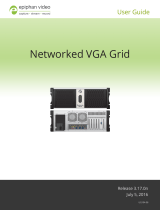Page is loading ...

Epiphan SDI2USB 3.0
User Guide
Release 3.30.7.8
June 21, 2019
UG102-07

i
Terms and conditions
This document, the Epiphan web site, and the information contained therein, including but not limited to the text,
videos and images as well as Epiphan System Inc.’s trademarks, trade names and logos are the property of Epiphan
Systems Inc. and its affiliates and licensors, and are protected from unauthorized copying and dissemination by
Canadian copyright law, United States copyright law, trademark law, international conventions and other intellectual
property laws.
Epiphan, Epiphan Video, Epiphan Systems, Epiphan Systems Inc., and Epiphan logos are trademarks or registered
trademarks of Epiphan Systems Inc., in certain countries. All Epiphan product names and logos are trademarks or
registered trademarks of Epiphan. All other company and product names and logos may be trademarks or registered
trademarks of their respective owners in certain countries. For additional terms and conditions, refer to sections at
the end of document.
Copyright © 2018 Epiphan Systems Inc. All Rights Reserved.
THE SOFTWARE LICENSE AND LIMITED WARRANTY FOR THE ACCOMPANYING PRODUCT ARE SET FORTH IN THE
INFORMATION PACKET OR PRODUCT INSTALLATION SOFTWARE PACKAGE THAT SHIPPED WITH THE PRODUCT AND
ARE INCORPORATED HEREIN BY REFERENCE. IF YOU ARE UNABLE TO LOCATE THE SOFTWARE LICENSES OR LIMITED
WARRANTY, CONTACT YOUR EPIPHAN REPRESENTATIVE FOR A COPY.
PRODUCT DESCRIPTIONS AND SPECIFICATIONS REGARDING THE PRODUCTS IN THIS MANUAL ARE SUBJECT TO
CHANGE WITHOUT NOTICE. EPIPHAN PERIODICALLY ADDS OR UPDATES THE INFORMATION AND DOCUMENTS ON
ITS WEB SITE WITHOUT NOTICE. ALL STATEMENTS, INFORMATION AND RECOMMENDATIONS ARE BELIEVED TO BE
ACCURATE AT TIME OF WRITING BUT ARE PRESENTED WITHOUT WARRANTY OF ANY KIND, EXPRESS OR IMPLIED.
USERS MUST TAKE FULL RESPONSIBILITY FOR THEIR APPLICATION OF ANY PRODUCTS.
LIMITATION OF LIABILITY
UNDER NO CIRCUMSTANCES SHALL EPIPHAN BE LIABLE FOR ANY INCIDENTAL, SPECIAL, CONSEQUENTIAL,
EXEMPLARY OR OTHER INDIRECT DAMAGES THAT RESULT FROM THE USE OF, OR THE INABILITY TO USE, THIS
PRODUCT OR THE INFORMATION CONTAINED IN THIS DOCUMENT OR PROVIDED ON EPIPHAN’S WEB SITE, EVEN IF
EPIPHAN HAS BEEN ADVISED OF THE POSSIBILITY OF SUCH DAMAGES. IN NO EVENT SHALL EPIPHAN’S TOTAL
LIABILITY TO YOU FOR ALL DAMAGES, LOSSES, AND CAUSES OF ACTION RESULTING FROM YOUR USE OF THIS
PRODUCT, WHETHER IN CONTRACT, TORT (INCLUDING, BUT NOT LIMITED TO, NEGLIGENCE) OR OTHERWISE,
EXCEED THE AMOUNTS YOU PAID TO EPIPHAN DURING THE MOST RECENT THREE-MONTH PERIOD IN CONNECTION
WITH AMOUNTS WHICH YOU PAID FOR USING THIS PRODUCT.
INFORMATION AND DOCUMENTS, INCLUDING PRODUCT SPECIFICATIONS, PROVIDED IN THIS DOCUMENT OR THE
EPIPHAN WEB SITE ARE PROVIDED “AS IS”. SPECIFICALLY, BUT NOT WITHOUT LIMITATION, EPIPHAN DOES NOT
WARRANT THAT: (i) THE INFORMATION IS CORRECT, ACCURATE, RELIABLE OR COMPLETE; (ii) THE FUNCTIONS
CONTAINED ON THE EPIPHAN WEB SITE WILL BE UNINTERRUPTED OR ERROR-FREE; (iii) DEFECTS WILL BE
CORRECTED, OR (iv) THIS WEB SITE OR THE SERVER(S) THAT MAKES IT AVAILABLE ARE FREE OF VIRUSES OR OTHER
HARMFUL COMPONENTS. EPIPHAN SPECIFICALLY DISCLAIMS ALL REPRESENTATIONS, WARRANTIES, AND
CONDITIONS, EITHER EXPRESS, IMPLIED, STATUTORY, BY USAGE OF TRADE OR OTHERWISE INCLUDING BUT NOT
LIMITED TO ANY IMPLIED WARRANTIES OF MERCHANTABILITY, NON-INFRINGEMENT, TITLE, SATISFACTORY QUALITY
OR FITNESS FOR A PARTICULAR PURPOSE.

ii
Thank you for choosing Epiphan!
At Epiphan Video (“Epiphan”), product function and quality are our top priority. We make every effort to make
sure that our products exceed your expectations.
Product feedback
Your feedback is important! We regularly contact our customers to ensure our products meet your
performance and reliability requirements. We strive to continually enhance our products to accommodate
your needs. Please let us know how you think we can improve our products by emailing your suggestions to
info@epiphan.com.
Specifications
Go to the SDI2USB 3.0 product page on the Epiphan website to get the most recent product specifications
and additional information about SDI2USB 3.0.
Warranty
All Epiphan Systems products are provided with a 100% return to depot warranty for one year from the date
of purchase.
Technical support
Epiphan’s products are backed by our professional support team. If you are having issues with your product,
please gather details about your system and contact our team by:
l Emailing support@epiphan.com
l Live chat via the link on our support site https://www.epiphan.com/support/
l Phone toll free at 1-877-599-6581 or call +1-613-599-6581
Be sure to include as much information about your problem as possible. Including:
l Problem description
l Details of the video or audio source (type, connection, resolution, refresh rate, etc.)
l Product serial number
l Product firmware version (if applicable, from web admin interface)
l Product LED lights
Copyright © 2018 Epiphan Systems Inc. All Rights Reserved.

iii
SDI2USB 3.0 Release notes
Firmware update 3.30.7.8 for SDI2USB 3.0 is a maintenance release that contains stability and performance
enhancements. Update your device to take advantage of the improvements offered in this latest firmware
update.
IMPORTANT NOTE: This firmware update 3.30.7.8 is the final update to include a windows 32-bit driver
version for SDI2USB 3.0.
Removed the Web broadcasting demo feature
The Web broadcasting demo feature has been removed from the Epiphan Capture Tool and the icon no
longer appears in the tool bar.
Recommended video codec (March 2019)
An update was made in this user guide to replace the ffdshow video codec recommended in the Quick start to
the x264vfw codec in the K-Lite (Mega) video codec pack.
FCC compliance statement updated in user guide (April 2020)
Compliance statement was added in this user guide for ICES-003 of the ISED rules for Innovation, Science and
Economic Development Canada; as well as an added FCC caution statement.

iv
Table of contents
SDI2USB 3.0 Release notes iii
Start here 1
What is SDI2USB 3.0? 2
What's in the box? 4
System requirements 5
Quick start 6
Install the video grabber drivers 6
Install the video codec for Windows and set video compression options 7
Connect the video grabber and the video source 8
Capture video using the Epiphan Capture Tool 10
What’s next? 11
SDI2USB 3.0 on Linux 12
USB device driver (linux) 12
Epiphan capture API 13
Sample applications 13
Physical attributes 14
Indicator LED details 16
Troubleshoot 17
Configure your device 20
DirectShow video adjustments 21
Visual video adjustments 23
Advanced adjustments 25
Epiphan Capture Tool 27
Epiphan Capture Tool 28
Menus 30
File menu 30
Edit menu (Windows) 31
View menu 31
Capture menu 32
Tools menu 35
Application options 36
Help menu 37
Toolbar 38

v
Copy, save, or print a snapshot 39
To print a snapshot 39
To copy a snapshot 40
Record a video 41
Step 1: Set the codec 41
Step 2: Record 42
Crop the captured image 45
Configure display options 47
Display options 47
Additional features 49
Status bar 49
Pause video capture 51
Record as a series of images 51
Configure audio 55
Configure optional recording settings 57
Add a watermark 60
Command line options 62
Appendices 65
Upgrade your drivers and software 66
Limitations and Known Issues 67
Software license 68

SDI2USB 3.0 User Guide Start here
Start here
Use the topics in this section of the user guide to get started quickly with your SDI2USB 3.0.
Review What's in the box?, get a system overview in What is SDI2USB 3.0?, ensure your system meets the
System requirements and get your video grabber installed and working right away using the Quick start
1

SDI2USB 3.0 User Guide What is SDI2USB 3.0?
What is SDI2USB 3.0?
SDI2USB 3.0™ is Epiphan's professional-series external SDI (3G-SDI, HD-SDI and SD-SDI) video grabber. It
captures images and video from SDI video sources and digitizes them on your laptop or workstation via
connection to a USB 3.0 port.
The video capture workstation can record and/or stream the resulting uncompressed diagnostic-quality
images and videos. On Windows, both audio and video capture is supported for SDIsources. Thanks to
EpiphanVideo capture technology, this small, portable product connects directly to your computer's USB 3.0
port - no need for a large workstation with a free peripheral component interface (PCI) slot.
SDI2USB 3.0 captures video and audio from any 3G-SDI, HD-SDI or SD-SDI source. Meeting greater demands
for transferring larger files at faster speeds, this external video grabber supports USB 3.0 technology, capable
of transferring uncompressed data with speeds of up to 5.0 (Gbits/s) - about ten times faster than USB 2.0.
In practice transfer speeds are dependent on factors such as USB load and hardware
configuration.
SDI2USB 3.0 is versatile and can be used with multiple workstation configurations. It is backward compatible
with USB 2.0 connections, however it transfers video at a reduced frame rate when using USB 2.0.
Using the included Epiphan Capture Tool, SDI2USB 3.0 captures full 1080p HD in RGB-24-bit color at 30
frames per seconds and supports resolutions up to 1920×1080. When working with third-party software,
2

SDI2USB 3.0 User Guide What is SDI2USB 3.0?
such as Windows Media Encoder with YUV 4:2:0 chroma sub-sampling, 1080p video is captured and recorded
60 frames per second. Note in all cases the SDI video signal is captured in RGB 24-bit color and in the case of
YUV 4:2:0 chroma sub-sampling, it is converted to this new color space.
For more information about maximizing the frame rate when capturing, recording and streaming video using
third-party applications, refer to the How to Record Video using Window Media Encoder tutorial on Epiphan’s
website.
In addition to an input port, the SDI2USB 3.0 offers an SDI output port that can be used for confidence
monitoring. In the example below, a monitor connected to the output port allows you to monitor the input
signal and make quick adjustments if required.
The SDI2USB 3.0 video grabber is fully compatible with DirectShow in Windows and Video4Linux in
Linux.This means you can use it with a number of different third party applications for capturing, recording
and streaming video.
SDI2USB 3.0 is part of Epiphan’s complete line of video and audio signal capture products. For more
information about all Epiphan’s video signal capture products, refer to the USB Video Grabbers page on the
EpiphanVideo website.
3

SDI2USB 3.0 User Guide What's in the box?
What's in the box?
The SDI2USB 3.0 package includes the following
1. SDI2USB 3.0 video grabber (read more, Physical attributes)
2. One 3G compliant SDI cable
3. One USB 3.0 cable
Table 1 Description of included cables (images for identification only, color and appearance may vary)
Image Name Description
SDIcable Connects SDI sources the video grabber.
USB 3.0 cable
High speed transfer cable that connects the
video grabber to your capture workstation or
laptop computer.
4

SDI2USB 3.0 User Guide System requirements
System requirements
System requirements are the technical essentials your computer needs to work with your Epiphan video
grabber. System requirements to use SDI2USB 3.0 are:
Video source
Any 3G-SDI, HD-SDI orSD-SDI source. (SDI2USB
3.0 cannot capture from HDCP encrypted sources)
Video capture workstation
A computer (laptop/desktop/other format) with:
l a compatible USB 3.0 host controller for
SuperSpeed operation (recommended Intel
® USB 3.0 eXtensible Host Controller); or,
l a USB 2.0 controller
Video capture workstation operating
system
Windows 10
A list of precompiled linux drivers (kernel 3.5 or
later) is available on the Support page under
Software.
RAM Minimum recommended value: 4 GB
Available hard disk space 16 GB (32-bit OS) or 20 GB(64-bitOS)
Contact support if you need to use earlier Windows platforms with your capture card. Epiphan
drivers for SDI2USB 3.0 from release 3.30.2 onwards use SHA-2 signing, which is not supported
on Windows XP or Windows Vista.
5

SDI2USB 3.0 User Guide Quick start
Quick start
Use this quick start to get up and running quickly with your SDI2USB 3.0 on Windows capture workstations.
You can also use these procedures to install firmware updates. For Linux systems, seeSDI2USB 3.0 on Linux.
Before you get started:
l Have all required cables, components, and adapters (if needed), see What's in the box?.
l Ensure your capture workstation meets the System requirements.
l Have a video source, such as a camera, computer, tablet, or phone and ensure that the content isn't
HDCPprotected. For Windows systems, ensure there's audio and video on the same source cable.
l Internet access to download drivers from the Epiphan website.
l Administrator privileges for your capture workstation.
Install the video grabber drivers
This step must be completed before connecting the video grabber to your video capture workstation.
1. (Optional) Disconnect the video grabber from your capture workstation if it is currently connected.
2. Log into your capture workstation using an account with administrator privileges. If you're workstation
is on a domain, ensure that you log into the local administrator account on the workstation and not an
account on the domain.
3. Using a web browser on your capture workstation, go to your video grabber's Support page under
Software and download the appropriate driver for your system's operating system.
For Windows 10 operating systems, choose either the 64-bit or 32-bit driver as required for
your particular operating system. If you don't know which driver version you need, see this
Microsoft knowledge base article for help https://support.microsoft.com/en-
us/kb/827218.
4. When the download is complete, open the download destination folder.
5. (Optional) Close any unnecessary windows and shut down programs that are running on the
workstation. Note that overly restrictive security software can block the installation of device drivers. In
that case, consult your system administrator for the procedures to allow the driver update on the
capture workstation.
6. Extract all driver files and install the drivers and the Epiphan Capture Tool on your Windows
workstation.
6

SDI2USB 3.0 User Guide
Install the video codec for Windows and set video
compression options
a. Right-click on the .zip file and Extract All.
b. From the extracted files folder, right-click on setup.exe and select Run as administrator.
c. Click Install and follow the prompts to install the drivers. The Epiphan Capture Tool is installed
at the same time as the drivers.
Installation may fail for computers inheriting security permissions from a Windows
domain, even when the installer is run as administrator. In that case, contact your
local IT team for assistance with installation.
7. Restart the capture workstation after the installation completes and reconnect the video grabber.
Install the video codec for Windows and set video compression
options
For Windows operating systems, we recommend installing the K-Lite (Mega) video codec pack. This codec pack
adds video compression options for recording video using the Epiphan Capture Tool. Recording video without
compression consumes a large amount of disk space, especially when recording at higher resolutions and isn't
recommended. We've tested and found that codec x264vfw in this codec pack is the better choice for use
with your video grabber.
To install the K-Lite (Mega) video codec pack on your Windows capture workstation:
1. Log into your capture workstation using an account with administrator privileges and launch the
Epiphan Capture Tool.
2. From the Tools menu, select Options... and ensure that Display format on the Display tab is set to
RGB 24 bits per pixel (default).
3. Using a web browser on your capture workstation, download the K-Lite (Mega version) video codec
pack (32-bit and 64-bit versions are included):
l K-Lite (Mega) video codec pack
4. Locate the executable file that was downloaded, then double-click the file and follow the prompts to
install the K-Lite (Mega) codec pack for your Window's version. Use the Normal installation mode and
accept the default options. Click Finish when the codec pack has finished installing.
5. From the Tools menu in the Epiphan Capture Tool, select Options... and click the Recording tab.
6. From the Recording tab, set the Record as field to Video and click Select Codec.
7. In the Compressor drop down, select x264vfw - H.264/MPEG-4 AVC compression and click OK.
7

SDI2USB 3.0 User Guide Connect the video grabber and the video source
For most common installations, use the default settings for the video compression
codec. You are not required to configure the video compression parameters.
8. Click Apply to save your changes. Click OK until you've exited all the configuration menus.
Connect the video grabber and the video source
Now that the drivers and video codec are installed, you're ready to begin capturing! Although the steps below
ask you to connect the video source to the grabber, then the grabber to the workstation, you can connect the
video source and video grabber in any order.
1. Connect the video source to the SDI IN port on the video grabber. (If necessary, use an adapter or
appropriate converter cable.)
8

SDI2USB 3.0 User Guide Connect the video grabber and the video source
2. Connect the provided USB 3.0 cable to the bottom of the video grabber.
3. Connect the other end of the USBcable to an available USB port on your video capture workstation
(use a USB3.0 port for best performance).
4. Optionally connect an SDI monitor to the SDIOUT port using another SDIcable (not included). Note
the monitor will only work when the video grabber is connected to the workstation.
9

SDI2USB 3.0 User Guide Capture video using the Epiphan Capture Tool
If using a splitter cable for your video source, use a high-quality SDI splitter to split the signal
between an other devices and the video grabber. The SDI out port is a practical way to
simultaneously display the video to a remote monitor while it is captured, recorded and streamed.
Capture video using the Epiphan Capture Tool
If needed, read Epiphan Capture Tool for information on how to launch the capture tool.
You can also use third-party capture applications to capture video from SDI2USB 3.0. Consult the
documentation that came with the third-party capture application to select the device.
1. Start the Epiphan Capture Tool; your video source is immediately detected (if you see a No Signal
message, disconnect and reconnect the cables to make sure they are all seated correctly).
2. (Windows only) If you want to capture audio from the video grabber, click the Enable Audio button in
the toolbar; it's style changes to show audio is enabled. (If your source doesn't have audio or if you
want to use a different audio input method, select Capture » Audio Input Device to select your audio
source.)
10

SDI2USB 3.0 User Guide What’s next?
3. Use the red record button to start recording. On Windows, the Save dialog opens. Specify the filename
and folder to save your file.
4. When you are done capturing, use the pause (Windows only) or stop buttons to pause or stop
recording.
5. Use your operating system's file browser (Windows Explorer or Finder) to find your saved capture file.
Windows only:If you're having trouble capturing embedded audio, make sure you have the video
grabber connected to a USB 3.0 port. Because of the extra volume of data that needs to be
captured, embedded audio capture is only supported when connected via USB3.0.
What’s next?
Now that you have done a basic recording, you might like to know more about the following topics:
l Configure your device
l DirectShow video adjustments
l Epiphan Capture Tool
Refer to the table of contents for a complete list of the topics covered.
11

SDI2USB 3.0 User Guide SDI2USB 3.0 on Linux
SDI2USB 3.0 on Linux
Epiphan provides drivers and an API for linux, but does not provide a capture application. The video grabber is
compatible with Video4Linux, so you can use any Video4Linux application for capture. You can also use the
EpiphanLinux SDK to write your own application. For more information see the Epiphan product downloads
page for your SDI2USB 3.0. You'll find the Software Development Tools section which contains C and
C++api and a java interface and example.
If your capture workstation uses UEFI Secure Boot, your workstation won't be able to discover
SDI2USB 3.0. You must disable Secure Boot on your Linux workstation.
USB device driver (linux)
The Epiphan USB device driver for linux come as a set of pre-compiled binaries and additional source files that
you may need to compile before installing on your computer.
To download the drivers for your product, go to www.epiphan.com/support and find the support page for
SDI2USB 3.0. From the Downloads tab, select the Linux download link; the linux download page appears.
12

SDI2USB 3.0 User Guide Epiphan capture API
Choose vga2usb from the first dropdown box, and specify your linux distribution specifics in the other
boxes. Once you've drilled into the version of linux for which you want the drivers, click the file links to
download a compressed file with everything you'll need to compile and install the driver. Unzip the file and
read the README for further instructions.
The driver works with Video4Linux compatible applications (including gStreamer, VLCand the Video4Linux
application), and with the Epiphan API.
Epiphan capture API
The Epiphan capture API receives captured images from the USBdevice driver. To record or stream these
images you can use a compatible Video4Linux application(such as VLC or gStreamer) or you can use the API
to write your own capture application.
TheAPI is optimized for capturing high resolution images from your SDI2USB 3.0. It analyzes individual
images, performs on-device cropping and handles video mode changes.
See the product support page to download the Software Development kit, which includes the Epiphan
capture API.
Sample applications
Epiphan provides some sample applications including a sample capture application, a sample settings
application and a sample utility for reading and writing EDIDs. Source for some of the samples (such as the
capture application) is included in the SDK.
You can download the samples from the same downloads page as the driver.
13

SDI2USB 3.0 User Guide Physical attributes
Physical attributes
The SDI2USB 3.0 device measures 90mm x 60mm x 23mm (3.54” x 2.36” x 0.91”). It features a single SDI
(BNCtype)connector, an SDI passthrough port, a USB 3.0 connector and an LED indicator. This small,
portable product easily fits in the palm of your hand.
Table 2 Connectors and indicators
Number Interface Description
SDIInput
Connect an input source with an SD-SDI, HD-
SDI or a 3G-SDI signal.
SDIOutput
Connect an SDI output source, such as a
monitor, to the SDI2USB 3.0 device. Note: the
SDI output port is ONLY active if the SDI2USB
3.0 is connected to a video capture
workstation providing power and running the
SDI2USB 3.0 driver.
USB 3.0 Output
Connects the video grabber to the capture
workstation and enables data transfer from
the video source to the workstation.
The video grabber works best when connected
to a USB 3.0 port on the capture workstation,
but is also backward compatible withUSB2.0.
14
/