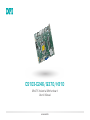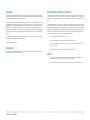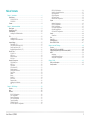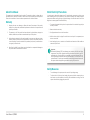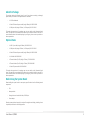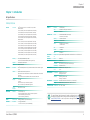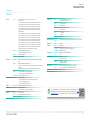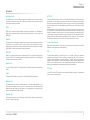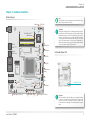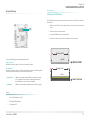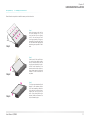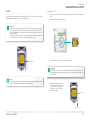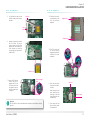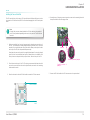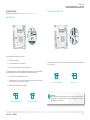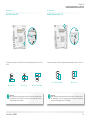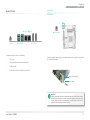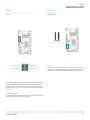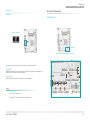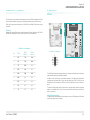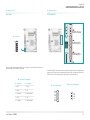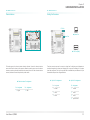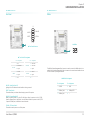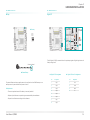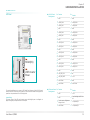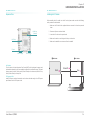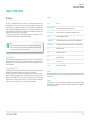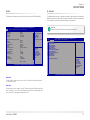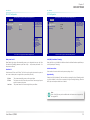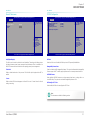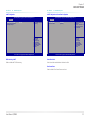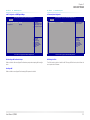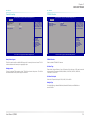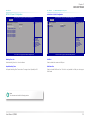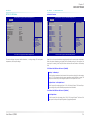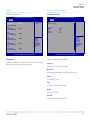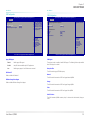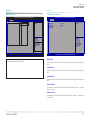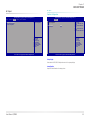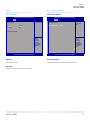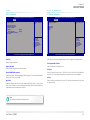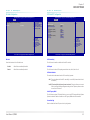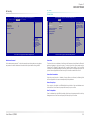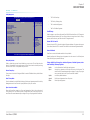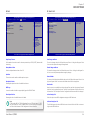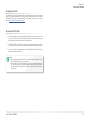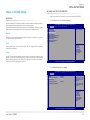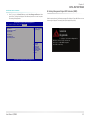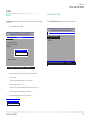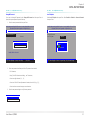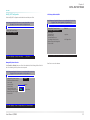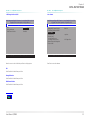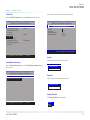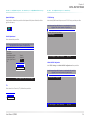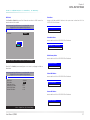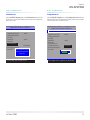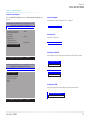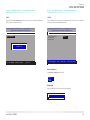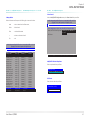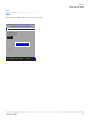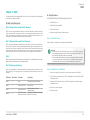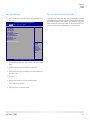DFI CS103-Q370/C246 Owner's manual
- Category
- Motherboards
- Type
- Owner's manual
This manual is also suitable for

CS103-C246/Q370/H310
A-566-M-2013
Mini-ITX Industrial Motherboard
User’s Manual

2User's Manual | CS103
Copyright
This publication contains information that is protected by copyright. No part of it may be repro-
duced in any form or by any means or used to make any transformation/adaptation without the
prior written permission from the copyright holders.
This publication is provided for informational purposes only. The manufacturer makes no
representations or warranties with respect to the contents or use of this manual and specifi-
cally disclaims any express or implied warranties of merchantability or fitness for any particular
purpose. The user will assume the entire risk of the use or the results of the use of this docu-
ment. Further, the manufacturer reserves the right to revise this publication and make changes
to its contents at any time, without obligation to notify any person or entity of such revisions or
changes.
Changes after the publication’s first release will be based on the product’s revision. The website
will always provide the most updated information.
© 2020. All Rights Reserved.
Trademarks
Product names or trademarks appearing in this manual are for identification purpose only and
are the properties of the respective owners.
FCC and DOC Statement on Class B
This equipment has been tested and found to comply with the limits for a Class B digital de-
vice, pursuant to Part 15 of the FCC rules. These limits are designed to provide reasonable
protection against harmful interference when the equipment is operated in a residential instal-
lation.
This equipment generates, uses and can radiate radio frequency energy and, if not installed
and used in accordance with the instruction manual, may cause harmful interference to radio
communications. However, there is no guarantee that interference will not occur in a particular
installation. If this equipment does cause harmful interference to radio or television reception,
which can be determined by turning the equipment off and on, the user is encouraged to try to
correct the interference by one or more of the following measures:
• Reorient or relocate the receiving antenna.
• Increase the separation between the equipment and the receiver.
• Connect the equipment into an outlet on a circuit different from that to which the re-
ceiver is connected.
• Consult the dealer or an experienced radio TV technician for help.
Notice:
1. The changes or modifications not expressly approved by the party responsible for com-
pliance could void the user’s authority to operate the equipment.
2. Shielded interface cables must be used in order to comply with the emission limits.

3User's Manual | CS103
Table of Contents
Chapter 1 - Introduction................................................................................................................6
Specifications ......................................................................................................................... 6
CS103-Q370/C246 ...........................................................................................................6
CS103-H310 ..................................................................................................................... 7
Features .................................................................................................................................. 8
Chapter 2 - Hardware Installation ................................................................................................9
Board Layout...........................................................................................................................9
Standby Power LED ................................................................................................................9
System Memory ...................................................................................................................10
Installing the SO-DIMM Module ...................................................................................10
CPU ........................................................................................................................................12
Installing the CPU ..........................................................................................................12
Installing the Fan and Heat Sink ..................................................................................14
Jumper Settings ...................................................................................................................15
Clear CMOS (JP1) .........................................................................................................15
LCD/Inverter Power Select (JP9) .................................................................................15
Panel Power Select (JP8) .............................................................................................16
Backlight Brightness Select (JP7) ................................................................................16
Rear I/O Ports .......................................................................................................................17
9~36V DC-In ...................................................................................................................17
USB Ports ....................................................................................................................... 18
Graphics Display ............................................................................................................18
RJ45 LAN .......................................................................................................................19
Internal I/O Connectors .......................................................................................................19
COM (Serial) Port ..........................................................................................................19
USB Ports ....................................................................................................................... 20
Front Audio .....................................................................................................................21
SATA (Serial ATA) ..........................................................................................................21
Chassis Intrusion ........................................................................................................... 22
Cooling Fan Connectors ................................................................................................22
Front Panel .....................................................................................................................23
SMBus ............................................................................................................................23
Battery ............................................................................................................................24
Digital I/O .......................................................................................................................24
LVDS Panel ..................................................................................................................... 25
Expansion Slots .............................................................................................................26
Installing the M.2 Module .............................................................................................26
LPC .................................................................................................................................27
Chapter 3 - BIOS Settings ...........................................................................................................28
Overview ...............................................................................................................................28
Main .......................................................................................................................................29
Advanced .............................................................................................................................29
RC ACPI Configuration ..................................................................................................30
CPU Configuration .........................................................................................................30
Power & Performance ...................................................................................................31
PCH-FW Configuration ..................................................................................................31
Trusted Computing ........................................................................................................34
PTN3460 Function .........................................................................................................34
NCT6116D Super IO Configuration ..............................................................................35
NCT6116D HW Monitor ................................................................................................36
Serial Port Console Redirection ...................................................................................37
USB Configuration .........................................................................................................38
CSM Configuration ........................................................................................................38
USB Power Control ........................................................................................................39
Network Stack Configuration........................................................................................39
Chipset ..................................................................................................................................40
Graphics Configuration .................................................................................................40
PEG Port Configuration ................................................................................................. 41
PCH-IO Configuration ....................................................................................................42
PCI Express Configuration ............................................................................................ 42
HD Audio Configuration ................................................................................................43
SATA And RST Configuration .......................................................................................43
Security .................................................................................................................................44
Secure Boot ....................................................................................................................44
Boot .......................................................................................................................................46
Save & Exit ............................................................................................................................46
Updating the BIOS ................................................................................................................ 47
Notice: BIOS SPI ROM..........................................................................................................47
Chapter 4 - Intel AMT Settings...................................................................................................48
Overview ...............................................................................................................................48
Enable Intel
®
AMT in the AMI BIOS ....................................................................................48
Entering Management Engine BIOS Extension (MEBX) ....................................................49
MEBX ..................................................................................................................................... 50
Main Menu .....................................................................................................................50
Intel(R) ME General Settings ........................................................................................50
Intel(R) AMT Configuration ........................................................................................... 52
Chapter 5 - RAID ..........................................................................................................................63
RAID Levels Description ......................................................................................................63
Setup Procedure ................................................................................................................... 63

4User's Manual | CS103
About this Manual
This manual can be downloaded from the website. The manual is subject to change and up-
date without notice, and may be based on editions that do not resemble your actual products.
Please visit our website or contact our sales representatives for the latest editions.
Warranty
1. Warranty does not cover damages or failures that arised from misuse of the product,
inability to use the product, unauthorized replacement or alteration of components and
product specifications.
2. The warranty is void if the product has been subjected to physical abuse, improper in-
stallation, modification, accidents or unauthorized repair of the product.
3. Unless otherwise instructed in this user’s manual, the user may not, under any circum-
stances, attempt to perform service, adjustments or repairs on the product, whether in
or out of warranty. It must be returned to the purchase point, factory or authorized ser-
vice agency for all such work.
4. We will not be liable for any indirect, special, incidental or consequential damages to
the product that has been modified or altered.
Static Electricity Precautions
It is quite easy to inadvertently damage your PC, system board, components or devices even
before installing them in your system unit. Static electrical discharge can damage computer
components without causing any signs of physical damage. You must take extra care in han-
dling them to ensure against electrostatic build-up.
1. To prevent electrostatic build-up, leave the system board in its anti-static bag until you
are ready to install it.
2. Wear an antistatic wrist strap.
3. Do all preparation work on a static-free surface.
4. Hold the device only by its edges. Be careful not to touch any of the components, con-
tacts or connections.
5. Avoid touching the pins or contacts on all modules and connectors. Hold modules or
connectors by their ends.
Safety Measures
• To avoid damage to the system, use the correct AC input voltage range.
• To reduce the risk of electric shock, unplug the power cord before removing the sys-
tem chassis cover for installation or servicing. After installation or servicing, cover the
system chassis before plugging the power cord.
Important:
Electrostatic discharge (ESD) can damage your processor, disk drive and other
components. Perform the upgrade instruction procedures described at an ESD
workstation only. If such a station is not available, you can provide some ESD pro-
tection by wearing an antistatic wrist strap and attaching it to a metal part of the
system chassis. If a wrist strap is unavailable, establish and maintain contact with
the system chassis throughout any procedures requiring ESD protection.

5User's Manual | CS103
About the Package
The package contains the following items. If any of these items are missing or damaged,
please contact your dealer or sales representative for assistance.
• 1 x CS103 motherboard
• 1 x Serial ATA data with power cable (Length: 300mm) A81-002013-000G
• 1 x COM port cable (Length: 250mm, 1 x COM ports) A81-015011-001G
The board and accessories in the package may not come similar to the information listed
above. This may differ in accordance with the sales region or models in which it was sold. For
more information about the standard package in your region, please contact your dealer or
sales representative.
Optional Items
• 1 x USB 2.0 port cable (Length: 200mm) A81-001032-016G
• 1 x COM port cable (Length: 250mm, 1 x COM ports) A81-015011-001G
• 1 x Serial ATA data with power cable (Length: 300mm) A81-002013-000G
• 1 x I/O shield A49-CS1030-000G
• 1 x Thermal solution (For 35W, Height: 37.3mm) A71-103004-000G
• 1 x Thermal solution (For 65W, Height: 72.8mm) 552-200049-000G
• 1 x Serial ATA power cable A81-002044-016G
The board and accessories in the package may not come similar to the information listed
above. This may differ in accordance with the sales region or models in which it was sold. For
more information about the standard package in your region, please contact your dealer or
sales representative.
Before Using the System Board
When installing the system board in a new system, you will need at least the following internal
components.
• CPU
• Memory module
• Storage device such as hard disk drive, CD-ROM, etc.
• Power adaptor
External system peripherals may also be required for navigation and display, including at least
a keyboard, a mouse and a video display monitor.

6
Chapter 1
INTRODUCTION
User's Manual | CS103
Chapter 1 - Introduction
X Specifications
CS103-Q370/C246
SYSTEM Processor Intel
®
Processors, LGA 1151 Socket, TDP up to 65W
9th Generation:
Core i7-9700TE (Core 8; Max speed 3.8GHz; TDP 35W)
Core i5-9500E (Core 6; Max speed 4.2GHz; TDP 65W)
Core i5-9500TE (Core 6; Max speed 3.6GHz; TDP 35W)
Core i3-9100E (Core 4; Max speed 3.7GHz; TDP 65W)
Core i3-9100TE (Core 4; Max speed 3.2GHz; TDP 35W)
8th Generation:
Core™ i7-8700 (Core 6; Max speed 4.6GHz; TDP 65W)
Core™ i7-8700T (Core 6; Max speed 4.0GHz; TDP 35W)
Core™ i5-8500 (Core 6; Max speed 4.1GHz; TDP 65W)
Core™ i5-8500T (Core 6; Max speed 3.5GHz; TDP 35W)
Core™ i3-8100 (Core 4; Max speed 3.6GHz; TDP 65W)
Core™ i3-8100T (Core 4; Max speed 3.1GHz; TDP 35W)
Pentium G5400 (Core 2; Max speed 3.7GHz; TDP 58W)
Celeron G4900 (Core 2; Max speed 3.1GHz; TDP 54W)
Memory Two 260-pin SODIMM up to 32GB
Dual Channel DDR4 2666MHz (C246 support ECC)
Chipset Intel
®
Q370/C246 Chipset
BIOS AMI SPI 128Mbit
GRAPHICS Controller Intel
®
UHD Graphics 630 (only Pentium G5400, Celeron G4900 support
610 )
Feature OpenGL 4.4, DirectX 12, OpenCL 2.1
HW Decode: AVC/H.264, MPEG2, VC1/WMV9, JPEG/MJPEG, HEVC/H265,
VP8, VP9
HW Encode: AVC/H.264, MPEG2, JPEG, HEVC/H265, VP8, VP9
Display 1 x LVDS
2 x DP++
LVDS: resolution up to 1920x1200 @ 60Hz
DP1.2: resolution up to 4096x2304 @ 60Hz
Triple
Displays
DP++ +DP++ + LVDS
EXPANSION Interface 1 x PCIe x4 (Gen 3)
2 x DFI proprietary extension bus for PCIe/PCI expansion
1 x M.2 2280 M Key (PCIe x4, Gen3)
1 x M.2 2230 E Key (USB/PCIe)
AUDIO Audio Codec Realtek ALC888 (Co-lay ALC887-VD2-CG)
ETHERNET Controller 1 x Intel
®
I219LM PHY
1 x Intel
®
I211AT PCIe (10/100/1000Mbps)
REAR I/O Ethernet 2 x GbE (RJ-45)
USB 4 x USB 3.1 Gen2 Type A Connector
Display 2 x DP++
INTERNAL I/O Serial 2 x RS-232/422/485 (2.0mm pitch)
2 x RS-232 (2.0mm pitch)
Display 1 x LVDS Connector
Audio 1 x Front Audio
SATA 2 x SATA 3.0 (up to 6Gb/s)
1 x SATA Power
DIO 1 x 8-bit DIO
SMBus 1 x SMBus
USB 4 x USB 2.0
WATCHDOG
TIMER
Output & Inter-
val
System Reset, Programmable via Software from 1 to 255 Seconds
SECURITY TPM dTPM 2.0
POWER Type 9-36V DC-in
Connector DC jack colay 4 pins power connector (opt.)
RTC Battery CR2032 Coin Cell
OS SUPPORT Microsoft
Linux
Windows 10 IoT Enterprise 64-bit
Linux
ENVIRONMENT Temperature Operating: -10 to 70°C
Storage: -40 to 85°C
Humidity Operating: 5 to 90% RH
Storage: 5 to 90% RH
MECHANICAL Dimensions Mini-ITX Form Factor: 170mm (6.7") x 170mm (6.7")
Height PCB: 1.6mm, Top Side: 20mm, Bottom Side: 3mm
CERTIFICATIONS Certifications CE / FCC / RoHS
The specifications listed here may be based on editions that do not
resemble your actual products. Please visit the download page at go.dfi.
com/CS103-Q370/C246, or via the QR code to the right for the latest
datasheet.

7
Chapter 1
INTRODUCTION
User's Manual | CS103
X Specifications
CS103-H310
The specifications listed here may be based on editions that do not
resemble your actual products. Please visit the download page at go.dfi.
com/CS103-H310, or via the QR code to the right for the latest data-
sheet.
SYSTEM Processor Intel
®
Processors, LGA 1151 Socket, TDP up to 65W
9th Generation:
Core i7-9700TE Processor (Core 8; Max speed 3.8GHz; TDP 35W)
Core i5-9500E Processor (Core 6; Max speed 4.2GHz; TDP 65W)
Core i5-9500TE Processor (Core 6; Max speed 3.6GHz; TDP 35W)
Core i3-9100E Processor (Core 4; Max speed 3.7GHz; TDP 65W)
Core i3-9100TE Processor (Core 4; Max speed 3.2GHz; TDP 35W)
8th Generation:
Core™ i7-8700 Processor (Core 6; Max speed 4.6GHz; TDP 65W)
Core™ i7-8700T Processor (Core 6; Max speed 4.0GHz; TDP 35W)
Core™ i5-8500 Processor (Core 6; Max speed 4.1GHz; TDP 65W)
Core™ i5-8500T Processor (Core 6; Max speed 3.5GHz; TDP 35W)
Core™ i3-8100 Processor (Core 4; Max speed 3.6GHz; TDP 65W)
Core™ i3-8100T Processor (Core 4; Max speed 3.1GHz; TDP 35W)
Pentium G5400 Processor (Core 2; Max speed 3.7GHz; TDP 58W)
Celeron G4900 Processor (Core 2; Max speed 3.1GHz; TDP 54W)
Celeron G4900T (Core 2; Max speed 2.9GHz; TDP 35W)
Memory Two 260-pin SODIMM up to 32GB
Dual Channel DDR4 2666MHz, non-ECC
Chipset Intel
®
H310 Chipset
BIOS AMI SPI 128Mbit
GRAPHICS Controller Intel
®
UHD Graphics 630 (only Pentium G5400, Celeron G4900 support
610 )
Feature OpenGL 4.4, DirectX 12, OpenCL 2.1
HW Decode: AVC/H.264, MPEG2, VC1/WMV9, JPEG/MJPEG, HEVC/H265,
VP8, VP9
HW Encode: AVC/H.264, MPEG2, JPEG, HEVC/H265, VP8, VP9
Display 1 x LVDS, resolution up to 1920x1200 @ 60Hz
2 x DP++, resolution up to 4096x2304 @ 60Hz
Dual Displays DP++ + LVDS, DP++ + DP++
EXPANSION Interface 1 x PCIe x4 (Gen 3)
2 x DFI proprietary extension bus for PCIe/PCI expansion
1 x M.2 2230 E Key (USB/PCIe)
1 x M.2 2280 M Key (PCIe x1, Gen2)
AUDIO Audio Codec Realtek ALC888 (Co-lay ALC887-VD2-CG)
ETHERNET Controller 1 x Intel
®
I219LM PHY
1 x Intel
®
I211AT PCIe (10/100/1000Mbps)
REAR I/O Ethernet 2 x GbE (RJ-45)
USB 4 x USB3.1 Gen1 Type A Connector
Display 2 x DP++
INTERNAL I/O Serial 2 x RS-232/422/485 (2.0mm pitch)
2 x RS-232 (2.0mm pitch)
Display 1 x LVDS Connector
Audio 1 x Front Audio
SATA 2 x SATA 3.0 (up to 6Gb/s)
1 x SATA Power
DIO 1 x 8-bit DIO
SMBus 1 x SMBus
USB 4 x USB 2.0
WATCHDOG TIMER Output &
Interval
System Reset, Programmable via Software from 1 to 255 Seconds
SECURITY TPM dTPM 2.0
POWER Type 9-36V DC-in
Connector DC jack colay 4 pins power connector (opt.)
RTC Battery CR2032 Coin Cell
OS SUPPORT Microsoft/
Linux
Windows 10 IoT Enterprise 64-bit
Linux
ENVIRONMENT Temperature Operating: -10 to 70°C
Storage: -40 to 85°C
Humidity Operating: 5 to 90% RH
Storage: 5 to 90% RH
MECHANICAL Dimensions Mini-ITX Form Factor: 170mm (6.7") x 170mm (6.7")
Height PCB: 1.6mm, Top Side: 20mm, Bottom Side: 3mm
CERTIFICATIONS Certifications CE / FCC / RoHS

8
Chapter 1
INTRODUCTION
User's Manual | CS103
X Features
Watchdog Timer
The Watchdog Timer function allows your application to regularly “clear” the system at the set
time interval. If the system hangs or fails to function, it will reset at the set time interval so that
your system will continue to operate.
DDR4
DDR4 delivers increased system bandwidth and improves performance. The advantages of
DDR4 provide an extended battery life and improve the performance at a lower power than
DDR3/DDR2.
Graphics
The integrated Intel
®
UHD graphics engine delivers an excellent blend of graphics performance
and features to meet business needs. It provides excellent video and 3D graphics with out-
standing graphics responsiveness. These enhancements deliver the performance and compat-
ibility needed for today’s and tomorrow’s business applications.
Serial ATA
Serial ATA is a storage interface that is compliant with SATA 1.0a specification. With speed of
up to 6Gb/s (SATA 3.0), it improves hard drive performance faster than the standard parallel
ATA whose data transfer rate is 100MB/s.
Gigabit LAN
The Intel
®
I219LM and Intel
®
I211AT Gigabit Ethernet Controllers support data transmission at
1Gbps.
Audio
The Realtek ALC887 audio codec provides 7.1 channel High Definition audio output.
Wake-On-LAN
This feature allows the network to remotely wake up a Soft Power Down (Soft-Off) PC. It is
supported via the onboard LAN port or via a PCI LAN card that uses the PCI PME (Power Man-
agement Event) signal. However, if your system is in the Suspend mode, you can power-on the
system only through an IRQ or DMA interrupt.
Wake-On-USB
This function allows you to use a USB keyboard or USB mouse to wake up a system from the
S3 (STR - Suspend To RAM) state.
ACPI STR
The system board is designed to meet the ACPI (Advanced Configuration and Power Interface)
specification. ACPI has energy saving features that enables PCs to implement Power Manage-
ment and Plug-and-Play with operating systems that support OS Direct Power Management.
ACPI when enabled in the Power Management Setup will allow you to use the Suspend to RAM
function.
With the Suspend to RAM function enabled, you can power-off the system at once by pressing
the power button or selecting “Standby” when you shut down Windows
®
without having to go
through the sometimes tiresome process of closing files, applications and operating system.
This is because the system is capable of storing all programs and data files during the entire
operating session into RAM (Random Access Memory) when it powers-off. The operating ses-
sion will resume exactly where you left off the next time you power-on the system.
Power Failure Recovery
When power returns after an AC power failure, you may choose to either power-on the system
manually or let the system power-on automatically.
USB
The system board supports the new USB 3.1 Gen 2. It is capable of running at a maximum
transmission speed of up to 10 Gbit/s (1.2 GB/s) and is faster than USB 3.1 Gen 1 (5 Gbit/s, or
625 MB/s), USB 2.0 (480 Mbit/s, or 60 MB/s) and USB 1.1 (12Mb/s). USB 3.1 reduces the time
required for data transmission, reduces power consumption, and is backward compatible with
USB 2.0. It is a marked improvement in device transfer speeds between your computer and a
wide range of simultaneously accessible external Plug and Play peripherals.
RTC Timer
The Real Time Clock (RTC) installed on the system board allows your system to automatically
power-on on the set date and time.

9
Chapter 2
HARDWARE INSTALLATION
User's Manual | CS103
Chapter 2 - Hardware Installation
Important:
Electrostatic discharge (ESD) can damage your board, proces-
sor, disk drives, add-in boards, and other components. Perform
installation procedures at an ESD workstation only. If such a
station is not available, you can provide some ESD protection
by wearing an antistatic wrist strap and attaching it to a metal
part of the system chassis. If a wrist strap is unavailable, es-
tablish and maintain contact with the system chassis through-
out any procedures requiring ESD protection.
Note:
Specifications of these components are model-specific. Please
refer to the specifications for detail.
Important:
When the Standby Power LED lights up, it indicates that there
is power on the system board. Power-off the PC then unplug
the power cord prior to installing any devices. Failure to do
so will cause severe damage to the motherboard and compo-
nents.
X Standby Power LED
Standby Power LED
X Board Layout
DDR4_1 SODIMM
DDR4_2 SODIMM
Intel
C246/Q370/H310
1
1
910
2
2
1
1
1
12
10
9
2
1314
2
9 1
2
9 1
2
9
5
1
1
2
1211
1
1
1
1
4039
8
1
8
1
1
1
2
5
6
4
Realtek
ALC888
1
1
12
56
3
1 2
2
10
1
2
10
1
DP2
LAN1
LAN2
DC-IN
DP1
Socket LGA1151
Buzzer
SPI
Flash
BIOS
Battery
M.2 2230
E Key
Front Panel
Chassis Intrusion
PCIe Finger 2 (PCIe x1)PCIe Finger 1 (PCIe x1)
JP9
JP8
LPC
USB 1/2
(USB 3.1
Note
)
USB 3/4
(USB 3.1
Note
)
USB2_7/8
USB2_5/6
DIO Power
DIO
COM4 COM2COM3
COM1SMBus
LED1
SATA Power
System Fan
SATA1(R3)
SATA0(R2)
LVDS
LVDS Inverter
Power
Front Audio
JP7
JP1
PCIe1 (PCIe x4)
CPU Fan
M.2 2280 M Key
Note
(Bottom side)
1

10
Chapter 2
HARDWARE INSTALLATION
User's Manual | CS103
• Two 260-pin SODIMM, up to 32GB
• Dual Channel DDR4 2666MHz
• C246 supports ECC
X System Memory
Features
The system board supports the following memory interface.
Single Channel (SC)
Data will be accessed in chunks of 64 bits from the memory channels.
Dual Channel (DC)
Data will be accessed in chunks of 128 bits from the memory channels. Dual channel provides
better system performance because it doubles the data transfer rate.
Single Channel DIMMs are on the same channel. DIMMs in a channel can be identi-
cal or completely different. However, we highly recommend using
identical DIMMs. Not all slots need to be populated.
Dual Channel DIMMs of the same memory configuration are on different channels.
DDR4_2
DDR4_1
Installing the SO-DIMM Module
Before installing the memory module, please make sure that the following safety cautions are
well-attended.
1. Make sure the PC and all other peripheral devices connected to it has been powered
down.
2. Disconnect all power cords and cables.
3. Locate the SO-DIMM socket on the system board
4. Make sure the notch on memory card is aligned to the key on the socket.
X System Memory
Notch
Retention Notch
Key
Socket Top View
DDR4 SO-DIMM
Retention Clip
45°
Step 1
Step 2
Step 3

11
Chapter 2
HARDWARE INSTALLATION
User's Manual | CS103
X System Memory
X Installing the SO-DIMM Module
Please follow the steps below to install the memory card into the socket.
Step 1:
Insert the memory card into the
slot while making sure 1) the
notch and the key are aligned,
and 2) the non-connector end
rises approximately 45 degrees
horizontally. Press the card firmly
into the socket while applying and
maintaining even pressure on both
ends.
Step 2:
Press the end of the card far from
the socket down while making
sure the retention notch and the
clip align as indicated by the dot-
ted line in the illustration. If the
retention notch and the clip do not
align, please remove the card and
re-insert it. Press the card all the
way down.
Step 3:
The clips snap automatically and
abruptly to the retention notches
of the card sounding a distinctive
click, and lock the card in place.
Inspect that the clip sits in the
notch. If not, please pull the clips
outward, release and remove the
card, and mount it again.
Notch
Retention Notch
Key
Socket Top View
DDR3 SO-DIMM
Retention Clip
45°
Step 1
Step 2
Step 3

12
Chapter 2
HARDWARE INSTALLATION
User's Manual | CS103
X CPU
The system board is equipped with a surface mount LGA 1151 socket. This socket is exclu-
sively designed for installing a LGA 1151 packaged Intel CPU.
Protective cap
Note:
The system board used in the following illustrations may not resemble the actual
board. These illustrations and photos are for reference only.
Important:
1. Before you proceed, make sure (1) the LGA 1151 socket comes with a protec-
tive cap, (2) the cap is not damaged and (3) the socket’s contact pins are not bent.
If the cap is missing or the cap and/or contact pins are damaged, contact your
dealer immediately.
2. Make sure to keep the protective cap. RMA requests will be accepted and pro-
cessed only if the LGA 1151 socket comes with the protective cap.
Installing the CPU
1. Make sure the PC and all other peripheral devices connected to it have been powered
down.
2. Disconnect all power cords and cables.
3. Locate the LGA 1151 CPU socket on the system board.
4. Unlock the socket by pressing
the load lever down, moving it
sideways until to escape the
retention tab. Lift the load lever
up when it’s released.
Retention tab
Load lever
Important:
The CPU socket must not come in contact with anything other than the CPU. Avoid
unnecessary exposure. Remove the protective cap only when you are about to in-
stall the CPU.

13
Chapter 2
HARDWARE INSTALLATION
User's Manual | CS103
6. Remove the protective cap from
the CPU socket. The cap is
used to protect the CPU socket
against dust and harmful par-
ticles. Remove the protective
cap only when you are about to
install the CPU.
5. Lift the load lever and the load
plate all the way up as shown in
the photo.
Load lever
Load
plate
Protective cap
7-1.Insert the CPU into the
socket. The gold tri-
angular mark on the
CPU must align with
the chamfer corner of
the CPU socket shown
in the photo.
Golden triangular
mark
X CPU
X Installing the CPU
Important:
The CPU will fit in only one orientation and can easily be seated without exerting
any force.
7-2. Two keys on the sock-
et and notches on the
CPU also facilitate
alignment.
7-3.The CPU’s notch will
fit into the socket’s
alignment key when it’s
seated in the correct
orientation.
Alignment key
Alignment key
X CPU
X Installing the CPU
8. Close the load plate
then push the load le-
ver down.
While closing the load
plate, make sure the
front edge of the load
plate slides under the
retention knob.
9. Press down the load
lever and hook it under
the retention tab.
Retention knob
Load lever

14
Chapter 2
HARDWARE INSTALLATION
User's Manual | CS103
Installing the Fan and Heat Sink
The CPU must be kept cool by using a CPU fan with heat sink. Without sufficient air circula-
tion across the CPU and heat sink, the CPU will overheat damaging both the CPU and system
board.
1. Before you install the fan / heat sink, you must apply a thermal paste onto the top of
the CPU. The thermal paste is usually supplied when you purchase the fan / heat sink
assembly. Do not spread the paste all over the surface. When you later place the heat
sink on top of the CPU, the compound will disperse evenly.
Some heat sinks come with a patch of pre-applied thermal paste. Do not apply thermal
paste if the fan / heat sink already has a patch of thermal paste on its underside. Peel
the strip that covers the paste before you place the fan / heat sink on top of the CPU.
2. Place the heat sink on top of the CPU. The 4 spring screws around the heat sink, which
are used to secure the heat sink onto the system board, must match the 4 mounting
holes around the socket.
3. Orient the heat sink so that the CPU fan’s cable is nearest the CPU fan connector.
X CPU
4. Screw tight two of the spring screws at opposite corners into the mounting holes. And
then proceed with the other two spring screws.
Heat sink
“Locked” position of
push-pin
5. Connect the CPU fan’s cable to the CPU fan connector on the system board.
“Unlocked” position of push-pin
Note:
A boxed Intel
®
processor already includes the CPU fan and heat sink assembly. If
your CPU was purchased separately, make sure to only use Intel
®
-certified fan and
heat sink.
Mounting
holes
CPU fan connector

15
Chapter 2
HARDWARE INSTALLATION
User's Manual | CS103
X Jumper Settings
Clear CMOS (JP1)
If any anomaly of the followings is encountered —
a) CMOS data is corrupted;
b) you forgot the supervisor or user password;
c) failure to start the system due to BIOS mis-configuration
— it is suggested that the system be reconfigured with default values stored in the ROM BIOS.
To load the default values stored in the ROM BIOS, please follow the steps below.
1. Power-off the system and unplug the power cord.
2. Put a jumper cap on JP1’s pin 2 and pin 3. Wait for a few seconds and set JP1 back to
its default setting, i.e. jumper cap on pin 1 and pin 2.
3. Plug the power cord and power-on the system.
2-3 On: Clear CMOS 1-2 On: Normal (default)
DDR4_1 SODIMM
DDR4_2 SODIMM
Intel
C246/Q370/H310
1
1
910
2
2
1
1
1
12
10
9
2
1314
2
9 1
2
9 1
2
9
5
1
1
2
1211
1
1
1
1
4039
8
1
8
1
1
1
2
5
6
4
Realtek
ALC888
1
1
12
56
3
1 2
2
10
1
2
10
1
DP2
LAN1
LAN2
DC-IN
DP1
Socket LGA1151
Buzzer
SPI
Flash
BIOS
Battery
M.2 2230
E Key
Front Panel
Chassis Intrusion
PCIe Finger 2 (PCIe x1)PCIe Finger 1 (PCIe x1)
JP9
JP8
LPC
USB 1/2
(USB 3.1
Note
)
USB 3/4
(USB 3.1
Note
)
USB2_7/8
USB2_5/6
DIO Power
DIO
COM4 COM2COM3
COM1SMBus
LED1
SATA Power
System Fan
SATA1(R3)
SATA0(R2)
LVDS
LVDS Inverter
Power
Front Audio
JP7
JP1
PCIe1 (PCIe x4)
CPU Fan
M.2 2280 M Key
Note
(Bottom side)
1
DDR4_1 SODIMM
DDR4_2 SODIMM
Intel
C246/Q370/H310
1
1
910
2
2
1
1
1
12
10
9
2
1314
2
9 1
2
9 1
2
9
5
1
1
2
1211
1
1
1
1
4039
8
1
8
1
1
1
2
5
6
4
Realtek
ALC888
1
1
12
56
3
1 2
2
10
1
2
10
1
DP2
LAN1
LAN2
DC-IN
DP1
Socket LGA1151
Buzzer
SPI
Flash
BIOS
Battery
M.2 2230
E Key
Front Panel
Chassis Intrusion
PCIe Finger 2 (PCIe x1)PCIe Finger 1 (PCIe x1)
JP9
JP8
LPC
USB 1/2
(USB 3.1
Note
)
USB 3/4
(USB 3.1
Note
)
USB2_7/8
USB2_5/6
DIO Power
DIO
COM4 COM2COM3
COM1SMBus
LED1
SATA Power
System Fan
SATA1(R3)
SATA0(R2)
LVDS
LVDS Inverter
Power
Front Audio
JP7
JP1
PCIe1 (PCIe x4)
CPU Fan
M.2 2280 M Key
Note
(Bottom side)
1
13 2 13 2
LCD/Inverter Power Select (JP9)
2-3 On: +5V 1-2 On: +12V (default)
The power level supplied to the LVDS/eDP inverter power connector can be switched between
+5V or +12V via JP9.
Important:
Before powering-on the system, make sure that the setting of jumper matches the
specifications of the LVDS/eDP LCD. Incorrect power voltage may cause irrevers-
ible damage to your LCD panel.
31 2 31 2

16
Chapter 2
HARDWARE INSTALLATION
User's Manual | CS103
X Jumper Settings
X Jumper Settings
Backlight Brightness Select (JP7)
2-3 On: +5V 1-2 On: +3V3 (default)
The power level supplied to the LCD backlight can be switched between +3.3V or +5V via JP7.
Important:
Before powering-on the system, make sure that the setting of the jumper matches
the specifications of the LCD's backlight power. Incorrect power voltage may
cause irreversible damage to your LCD's backlight.
Panel Power Select (JP8)
The power level supplied to the LVDS/eDP panel can be switched between +3.3V, +5V or +12V
via JP8.
Important:
Before powering-on the system, make sure that the setting of the jumper matches
the specifications of the LVDS/eDP LCD. Incorrect power voltage may cause irre-
versible damage to your LCD panel.
1-2 On: +12V 3-4 On: +5V 5-6 On: +3.3V (default)
DDR4_1 SODIMM
DDR4_2 SODIMM
Intel
C246/Q370/H310
1
1
910
2
2
1
1
1
12
10
9
2
1314
2
9 1
2
9 1
2
9
5
1
1
2
1211
1
1
1
1
4039
8
1
8
1
1
1
2
5
6
4
Realtek
ALC888
1
1
12
56
3
1 2
2
10
1
2
10
1
DP2
LAN1
LAN2
DC-IN
DP1
Socket LGA1151
Buzzer
SPI
Flash
BIOS
Battery
M.2 2230
E Key
Front Panel
Chassis Intrusion
PCIe Finger 2 (PCIe x1)PCIe Finger 1 (PCIe x1)
JP9
JP8
LPC
USB 1/2
(USB 3.1
Note
)
USB 3/4
(USB 3.1
Note
)
USB2_7/8
USB2_5/6
DIO Power
DIO
COM4 COM2COM3
COM1SMBus
LED1
SATA Power
System Fan
SATA1(R3)
SATA0(R2)
LVDS
LVDS Inverter
Power
Front Audio
JP7
JP1
PCIe1 (PCIe x4)
CPU Fan
M.2 2280 M Key
Note
(Bottom side)
1
DDR4_1 SODIMM
DDR4_2 SODIMM
Intel
C246/Q370/H310
1
1
910
2
2
1
1
1
12
10
9
2
1314
2
9 1
2
9 1
2
9
5
1
1
2
1211
1
1
1
1
4039
8
1
8
1
1
1
2
5
6
4
Realtek
ALC888
1
1
12
56
3
1 2
2
10
1
2
10
1
DP2
LAN1
LAN2
DC-IN
DP1
Socket LGA1151
Buzzer
SPI
Flash
BIOS
Battery
M.2 2230
E Key
Front Panel
Chassis Intrusion
PCIe Finger 2 (PCIe x1)PCIe Finger 1 (PCIe x1)
JP9
JP8
LPC
USB 1/2
(USB 3.1
Note
)
USB 3/4
(USB 3.1
Note
)
USB2_7/8
USB2_5/6
DIO Power
DIO
COM4 COM2COM3
COM1SMBus
LED1
SATA Power
System Fan
SATA1(R3)
SATA0(R2)
LVDS
LVDS Inverter
Power
Front Audio
JP7
JP1
PCIe1 (PCIe x4)
CPU Fan
M.2 2280 M Key
Note
(Bottom side)
1
1
3
5
2
4
6
1
3
5
2
4
6
1
3
5
2
4
6
1
3
5
2
4
6
1
3
5
2
4
6

17
Chapter 2
HARDWARE INSTALLATION
User's Manual | CS103
X Rear I/O Ports
LAN 1 LAN 2
DC-In 4 x USB 3.1 2 x DP++
The rear panel I/O ports consist of the following:
• 2 DP++ ports
• 1 DC-In, optionally internal vertical 4-pin connector
• 2 RJ45 LAN ports
• 4 USB 3.1ports, Gen2 for C246/Q370, Gen1 for H310
X Rear I/O Ports
DC In coaxial
Connect a coaxial DC power cord to the rear coaxial connector for DC supply. The vertical 4-pin
type is avaible upon request.
DC In coaxial
4-pin vertical (optional)
Important:
Using a voltage higher than the recommended range may result in failure in start-
ing and booting the system or causing irreversible damage to the system board.
A power adaptor/converter is necessary when the power source on site does not
comply with the power specifications of the board.
9~36V DC-In

18
Chapter 2
HARDWARE INSTALLATION
User's Manual | CS103
USB Ports
USB allows data exchange between your computer and a wide range of simultaneously acces-
sible external Plug and Play peripherals. The system board is equipped with multiple USB Type
A ports at the rear side — four USB 3.1 Gen1 (H310) or Gen2 (C246/Q370) ports. For the inter-
nal USB ports, please refer to the next section. Please refer to the next section for internal USB
connectors.
Wake-On-USB Keyboard/Mouse
The Wake-On-USB Keyboard/Mouse function allows you to use a USB keyboard or USB mouse
to wake up a system from the S3 (STR - Suspend To RAM) state.
DP++ 2 DP++ 1
X Rear I/O Ports
Graphics Display
DisplayPort ++
The DisplayPort (DP) is a digital display interface used to connect a display device such as a
computer monitor. It is used to transmit audio and video simultaneously. The interface, which
is developed by VESA, delivers higher performance features than any other digital interface.
X Rear I/O Ports
USB 4 (USB 3.1) USB 2 (USB 3.1)
USB 3 (USB 3.1) USB 1 (USB 3.1)

19
Chapter 2
HARDWARE INSTALLATION
User's Manual | CS103
RJ45 LAN
The two LAN ports allow the system board to connect to a local area network.
BIOS Setting
Configure the onboard LAN ports in the Advanced menu (“ACPI Configuration” submenu) of the
BIOS. Refer to the chapter 3 for more information.
Driver Installation
Install the LAN drivers. Refer to the chapter 4 for more information.
Features
• LAN1: Intel
®
I219LM LAN PHY
• LAN2: Intel
®
I211AT PCIe Gigabit Ethernet LAN Controller
X Rear I/O Ports
LAN 1 LAN 2
X Internal I/O Connectors
COM (Serial) Port
COM4 (left), COM3 (middle), COM2 (right)
COM1
DDR4_1 SODIMM
DDR4_2 SODIMM
Intel
C246/Q370/H310
1
1
910
2
2
1
1
1
12
10
9
2
1314
2
9 1
2
9 1
2
9
5
1
1
2
1211
1
1
1
1
4039
8
1
8
1
1
1
2
5
6
4
Realtek
ALC888
1
1
12
56
3
1 2
2
10
1
2
10
1
DP2
LAN1
LAN2
DC-IN
DP1
Socket LGA1151
Buzzer
SPI
Flash
BIOS
Battery
M.2 2230
E Key
Front Panel
Chassis Intrusion
PCIe Finger 2 (PCIe x1)PCIe Finger 1 (PCIe x1)
JP9
JP8
LPC
USB 1/2
(USB 3.1
Note
)
USB 3/4
(USB 3.1
Note
)
USB2_7/8
USB2_5/6
DIO Power
DIO
COM4 COM2COM3
COM1SMBus
LED1
SATA Power
System Fan
SATA1(R3)
SATA0(R2)
LVDS
LVDS Inverter
Power
Front Audio
JP7
JP1
PCIe1 (PCIe x4)
CPU Fan
M.2 2280 M Key
Note
(Bottom side)
1

20
Chapter 2
HARDWARE INSTALLATION
User's Manual | CS103
The serial ports are asynchronous communication ports with 16C550A-compatible UARTs that
can be used with modems, serial printers, remote display terminals, and other serial devices.
COM 1 supports three serial modes, i.e. RS232, RS422, and RS485 as well as RS232 with/with-
out power.
Jumper Setting
Serial mode and RS232 with/without power of COM 1 are configured via jumper settings as
previously instructed in this chapter.
BIOS Setting
Configure the onboard COM ports in the Advanced menu (“Console Redirection” and "SIO NU-
VOTON6116D" submenus) of the BIOS. Refer to chapter 3 for more information.
The serial ports are asynchronous communication ports with 16C550A-compatible UARTs that
can be used with modems, serial printers, remote display terminals, and other serial devices.
COM 1 and 2 support three serial modes, i.e. RS232, RS422, and RS485. COM 3 and 4 only sup-
port RS232.
BIOS Setting
Configure the onboard COM ports in the Advanced menu (“Console Redirection” and "SIO NU-
VOTON6116D" submenus) of the BIOS. Refer to chapter 3 for more information.
Pin RS232
RS422
(COM 1/2)
RS485
(COM 1/2)
1 DCD- TXD- Data-
2 RD TXD+ Data+
3 TD RXD+ N.C.
4 DTR- RXD- N.C.
5 GND GND GND
6 DSR- N.C. N.C.
7 RTS- N.C. N.C.
8 CTS- N.C. N.C.
9 RI- N.C. N.C.
COM Port Pin Assignment
X Internal I/O Connectors
X COM (Serial) Port
USB Ports
X Internal I/O Connectors
DDR4_1 SODIMM
DDR4_2 SODIMM
Intel
C246/Q370/H310
1
1
910
2
2
1
1
1
12
10
9
2
1314
2
9 1
2
9 1
2
9
5
1
1
2
1211
1
1
1
1
4039
8
1
8
1
1
1
2
5
6
4
Realtek
ALC888
1
1
12
56
3
1 2
2
10
1
2
10
1
DP2
LAN1
LAN2
DC-IN
DP1
Socket LGA1151
Buzzer
SPI
Flash
BIOS
Battery
M.2 2230
E Key
Front Panel
Chassis Intrusion
PCIe Finger 2 (PCIe x1)PCIe Finger 1 (PCIe x1)
JP9
JP8
LPC
USB 1/2
(USB 3.1
Note
)
USB 3/4
(USB 3.1
Note
)
USB2_7/8
USB2_5/6
DIO Power
DIO
COM4 COM2COM3
COM1SMBus
LED1
SATA Power
System Fan
SATA1(R3)
SATA0(R2)
LVDS
LVDS Inverter
Power
Front Audio
JP7
JP1
PCIe1 (PCIe x4)
CPU Fan
M.2 2280 M Key
Note
(Bottom side)
1
The USB device allows data exchange between your computer and a wide range of simultane-
ously accessible external Plug and Play peripherals.
In addition to the rear USB ports as introduced previously in this chapter, the system board
is equipped with four internal USB 2.0 ports (two pin headers) and 2 USB 3.1 Gen2 ports as
illustrated above. The pin headers for USB 9/10 can also be replaced by a Type A vertical con-
nector.
The internal USB pin headers may be connected to a card-edge bracket. Install the card-edge
bracket to an available slot at the rear of the system chassis and then insert the USB port
cables to a connector.
Wake-On-USB Keyboard/Mouse
The Wake-On-USB Keyboard/Mouse function allows you to use a USB keyboard or USB mouse
to wake up a system from the S state(s).
VCC
-Data
+Data
GND
Key
VCC
-Data
+Data
GND
N.C.
2
10
1
USB 2.0 Pin Assignment
Page is loading ...
Page is loading ...
Page is loading ...
Page is loading ...
Page is loading ...
Page is loading ...
Page is loading ...
Page is loading ...
Page is loading ...
Page is loading ...
Page is loading ...
Page is loading ...
Page is loading ...
Page is loading ...
Page is loading ...
Page is loading ...
Page is loading ...
Page is loading ...
Page is loading ...
Page is loading ...
Page is loading ...
Page is loading ...
Page is loading ...
Page is loading ...
Page is loading ...
Page is loading ...
Page is loading ...
Page is loading ...
Page is loading ...
Page is loading ...
Page is loading ...
Page is loading ...
Page is loading ...
Page is loading ...
Page is loading ...
Page is loading ...
Page is loading ...
Page is loading ...
Page is loading ...
Page is loading ...
Page is loading ...
Page is loading ...
Page is loading ...
Page is loading ...
-
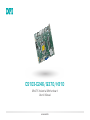 1
1
-
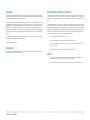 2
2
-
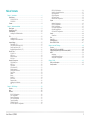 3
3
-
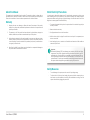 4
4
-
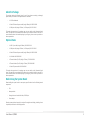 5
5
-
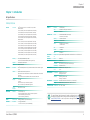 6
6
-
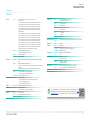 7
7
-
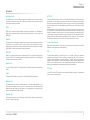 8
8
-
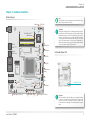 9
9
-
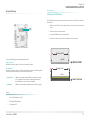 10
10
-
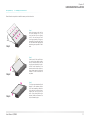 11
11
-
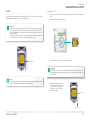 12
12
-
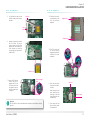 13
13
-
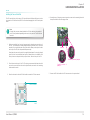 14
14
-
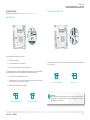 15
15
-
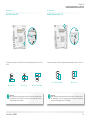 16
16
-
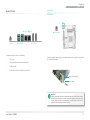 17
17
-
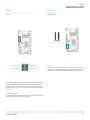 18
18
-
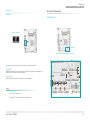 19
19
-
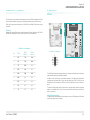 20
20
-
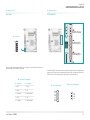 21
21
-
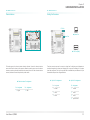 22
22
-
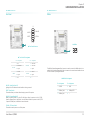 23
23
-
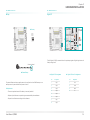 24
24
-
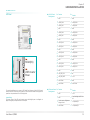 25
25
-
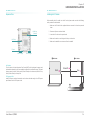 26
26
-
 27
27
-
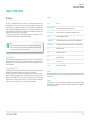 28
28
-
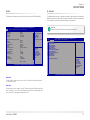 29
29
-
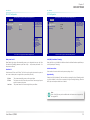 30
30
-
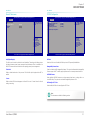 31
31
-
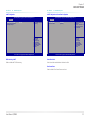 32
32
-
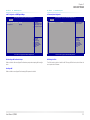 33
33
-
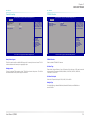 34
34
-
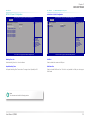 35
35
-
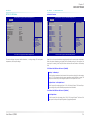 36
36
-
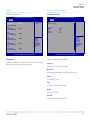 37
37
-
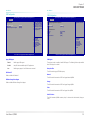 38
38
-
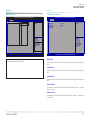 39
39
-
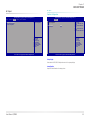 40
40
-
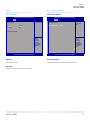 41
41
-
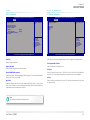 42
42
-
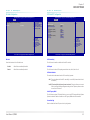 43
43
-
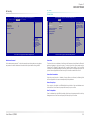 44
44
-
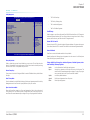 45
45
-
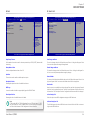 46
46
-
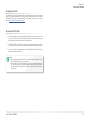 47
47
-
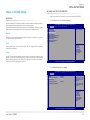 48
48
-
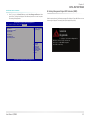 49
49
-
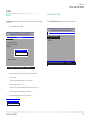 50
50
-
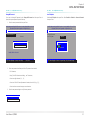 51
51
-
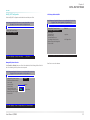 52
52
-
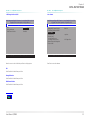 53
53
-
 54
54
-
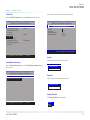 55
55
-
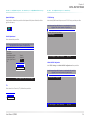 56
56
-
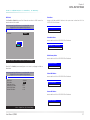 57
57
-
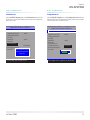 58
58
-
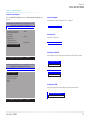 59
59
-
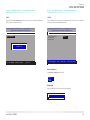 60
60
-
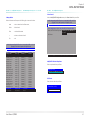 61
61
-
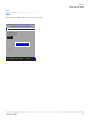 62
62
-
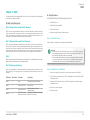 63
63
-
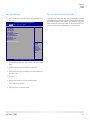 64
64
DFI CS103-Q370/C246 Owner's manual
- Category
- Motherboards
- Type
- Owner's manual
- This manual is also suitable for
Ask a question and I''ll find the answer in the document
Finding information in a document is now easier with AI
Related papers
Other documents
-
DeLOCK Controller SATA, 4 port w/ Raid Datasheet
-
DeLOCK 89129 Datasheet
-
Dell Precision M4500 Owner's manual
-
Dell OptiPlex 980 User guide
-
Noctua NT-H1 User manual
-
Thermalright HR-01-K8 Installation guide
-
Dell Latitude D630c User guide
-
Dell Latitude D630 User guide
-
Wincor Nixdorf Motherboard R1-R2 User manual
-
Intel D945GCLF2 User manual