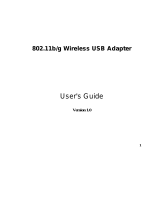EUB9706 –300Mbps Wireless N USB Adapter Version 1.0
2
Table of Contents
1
INTRODUCTION............................................................................................................................... 3
F
EATURES
&
B
ENEFITS
............................................................................................................................... 3
P
ACKAGE
C
ONTENTS
.................................................................................................................................. 4
USB
A
DAPTER
D
ESCRIPTION
..................................................................................................................... 4
S
YSTEM
R
EQUIREMENTS
............................................................................................................................ 4
A
PPLICATIONS
............................................................................................................................................ 5
N
ETWORK
C
ONFIGURATION
....................................................................................................................... 5
2
USB ADAPTER FOR WINDOWS (XP & VISTA).......................................................................... 7
B
EFORE
Y
OU
B
EGIN
................................................................................................................................... 7
I
NSTALLING THE
D
RIVERS
.......................................................................................................................... 7
P
ROFILES
...................................................................................................................................................11
I
NFRASTRUCTURE
M
ODE
...........................................................................................................................11
A
D
-
HOC
M
ODE
......................................................................................................................................... 12
A
UTHENTICATION AND
S
ECURITY
............................................................................................................ 14
WEP Encryption.................................................................................................................................. 14
WPA, WPA2 Authentication & TKIP, AES Encryption....................................................................... 15
WPA-PSK Authentication & TKIP, AES Encryption .......................................................................... 15
LEAP Authentication .......................................................................................................................... 16
802.1x with PEAP............................................................................................................................... 17
PEAP Authentication with EAP/TLS Smartcard................................................................................. 17
802.1x with TTLS with EAP-MD5, MS-CHAP, MS-CHAPv2............................................................. 18
802.1x CA Server................................................................................................................................ 19
N
ETWORK
(S
ITE
S
URVEY
)........................................................................................................................ 21
A
DVANCED
C
ONFIGURATION
................................................................................................................... 23
WPS......................................................................................................................................................... 23
U
NINSTALL THE
D
RIVERS
&
C
LIENT
U
TILITY
.......................................................................................... 25
3
USB ADAPTER FOR MAC OS X................................................................................................... 28
I
NSTALLING THE
D
RIVERS
........................................................................................................................ 28
P
ROFILES
.................................................................................................................................................. 30
I
NFRASTRUCTURE
M
ODE
.......................................................................................................................... 31
A
D
-
HOC
M
ODE
......................................................................................................................................... 33
A
UTHENTICATION AND
S
ECURITY
............................................................................................................ 34
WEP Encryption.................................................................................................................................. 34
WPA-PSK Authentication & TKIP, AES Encryption .......................................................................... 35
L
INK
S
TATUS
............................................................................................................................................ 36
S
ITE
S
URVEY
............................................................................................................................................ 37
S
TATISTICS
............................................................................................................................................... 38
A
DVANCED
C
ONFIGURATION
................................................................................................................... 38
WPS......................................................................................................................................................... 39
A
BOUT
...................................................................................................................................................... 41
APPENDIX A – GLOSSARY.................................................................................................................... 42
APPENDIX B – FCC INTERFERENCE STATEMENT........................................................................ 54