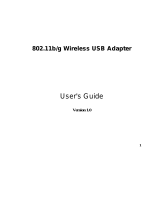Page is loading ...

300Mbps 802.11 a/b/g/n
Dual Band Wireless
USB Adapter
User’s Manual
Version: 1.0

EUB9801 –300Mbps 802.11 a/b/g/n Dual Band Wireless N USB Adapter Version 1.0
2
Table of Contents
1
INTRODUCTION............................................................................................................................... 3
F
EATURES
&
B
ENEFITS
............................................................................................................................... 3
P
ACKAGE
C
ONTENTS
.................................................................................................................................. 4
USB
A
DAPTER
D
ESCRIPTION
..................................................................................................................... 4
S
YSTEM
R
EQUIREMENTS
............................................................................................................................ 4
A
PPLICATIONS
............................................................................................................................................ 5
N
ETWORK
C
ONFIGURATION
....................................................................................................................... 5
2
USB ADAPTER FOR WINDOWS (XP & VISTA).......................................................................... 7
B
EFORE
Y
OU
B
EGIN
................................................................................................................................... 7
I
NSTALLING THE
D
RIVERS
.......................................................................................................................... 8
P
ROFILES
.................................................................................................................................................. 12
I
NFRASTRUCTURE
M
ODE
.......................................................................................................................... 12
A
D
-
HOC
M
ODE
......................................................................................................................................... 13
A
UTHENTICATION AND
S
ECURITY
............................................................................................................ 15
WEP Encryption.................................................................................................................................. 15
WPA, WPA2 Authentication & TKIP, AES Encryption....................................................................... 16
WPA-PSK Authentication & TKIP, AES Encryption .......................................................................... 17
LEAP Authentication .......................................................................................................................... 18
802.1x with PEAP............................................................................................................................... 18
PEAP Authentication with EAP/TLS Smartcard................................................................................. 19
802.1x with TTLS with EAP-MD5, MS-CHAP, MS-CHAPv2............................................................. 19
802.1x CA Server................................................................................................................................ 20
N
ETWORK
(S
ITE
S
URVEY
)........................................................................................................................ 22
A
DVANCED
C
ONFIGURATION
................................................................................................................... 24
WPS......................................................................................................................................................... 24
U
NINSTALL THE
D
RIVERS
&
C
LIENT
U
TILITY
.......................................................................................... 26
3
USB ADAPTER FOR MAC OS X................................................................................................... 29
I
NSTALLING THE
D
RIVERS
........................................................................................................................ 29
P
ROFILES
.................................................................................................................................................. 31
I
NFRASTRUCTURE
M
ODE
.......................................................................................................................... 32
A
D
-
HOC
M
ODE
......................................................................................................................................... 34
A
UTHENTICATION AND
S
ECURITY
............................................................................................................ 35
WEP Encryption.................................................................................................................................. 35
WPA-PSK Authentication & TKIP, AES Encryption .......................................................................... 36
L
INK
S
TATUS
............................................................................................................................................ 37
S
ITE
S
URVEY
............................................................................................................................................ 38
S
TATISTICS
............................................................................................................................................... 39
A
DVANCED
C
ONFIGURATION
................................................................................................................... 39
WPS......................................................................................................................................................... 40
A
BOUT
...................................................................................................................................................... 42
APPENDIX A – GLOSSARY.................................................................................................................... 43
APPENDIX B – FCC INTERFERENCE STATEMENT........................................................................ 55

EUB9801 –300Mbps 802.11 a/b/g/n Dual Band Wireless N USB Adapter Version 1.0
3
1 Introduction
The high-speed wireless USB 2.0 client adapter is the most convenient way to let
you put a desktop/notebook computer almost anywhere without the hassle of running
network cables. Now you don’t need to suffer from drilling holes and exposed cables.
Once you are connected, you can do anything, just like the wired network. This USB
client adapter operates seamlessly in 2.4GHz frequency spectrum supporting the
802.11a, 802.11b, 802.11g, and 802.11n wireless standards. It’s the best way to add
wireless capability to your existing wired network or simply surf the web.
To protect your wireless connectivity, the high-speed wireless USB 2.0 client adapter
can encrypt all wireless transmissions through 64/128-bit WEP, WPA, WPA-PSK and
WPA-AES encryption and authentication allowing you to experience the most secure
wireless connectivity available.
The EnGenius Dual Band USB Adapter (EUB9801) implements Draft 2.0 technology
which extremely improves wireless signal for your computer than existing wireless
802.11g technology. It supports the 2T2R MIMO architecture with fully forward
compatibility with IEEE802.11n. The incredible speed of EUB9801 USB adapter
makes heavy traffic networking activities more flexible and takes the wireless into
practical road. You could enjoy the racing speed of wireless connection, surfing on
Internet without string wires.
Adding EnGenius EUB9801 to your Notebook or Computer, it provides an excellent
performance and cost-effective solution for doing media-centric activities such as
streaming video, gaming, and enhances the QoS (WMM) without any reduction of
performance. It extends 3 times network coverage and boosts 6 times transmission
throughput than existing 11g product. Advanced power management and low power
consumption among 11n products.
For more security-sensitive application, EUB9801 supports Hardware-based IEEE
802.11i encryption/decryption engine, including 64-bit/128-bit WEP, TKIP, and AES.
Also, it supports Wi-Fi alliance WPA and WPA2 encryption and is Cisco CCX V1.0,
V2.0 and V3.0 compliant.
Features & Benefits
Features Benefits
Dual Band Support 2.4Ghz & 5Ghz Less Interference
Racing Speed up to 300Mbps data rate
(2.4GHz 11N technology)
Enjoy the Internet connection in crazy-fast
speed, without the bottleneck of stringing
wires.
Advanced power management Low power consumption
WPA/WPA2 (IEEE 802.11i), WPA-PSK, Powerful data security.

EUB9801 –300Mbps 802.11 a/b/g/n Dual Band Wireless N USB Adapter Version 1.0
4
WPA2-AES, WEP 64/128 Support
Support 2Tx * 2Rx Radio With Intelligent Antenna enables
WMM (IEEE 802.11e) standard support Wireless Multimedia Enhancements Quality of
Service support (QoS) / enhanced power
saving for Dynamic Networking
USB 2.0/1.1
USB 2.0 interface and compatible with USB
1.1
Package Contents
Open the package carefully, and make sure that none of the items listed below are
missing. Do not discard the packing materials, in case of return; the unit must be
shipped in its original package.
One Wireless LAN USB Adapter
One CD-ROM with Drivers and User’s Manual Included
One Quick Installation Guide
USB Adapter Description
The USB adapter is a standard USB adapter that fits into any USB interface. The
USB adapter has two LED indicators and a built-in antenna.
System Requirements
The following are the minimum system requirements in order to use the USB
adapter.
PC/AT compatible computer with a USB interface.
Windows 2000/XP/Vista or MAC OS operating system.
30 MB of free disk space for installing the USB adapter driver and utility
program.
PWR and LINK
LED Indicator
USB Connector
WPS button

EUB9801 –300Mbps 802.11 a/b/g/n Dual Band Wireless N USB Adapter Version 1.0
5
Applications
The wireless LAN products are easy to install and highly efficient. The following list
describes some of the many applications made possible through the power and
flexibility of wireless LANs:
a) Difficult-to-wire environments
There are many situations where wires cannot be laid easily. Historic
buildings, older buildings, open areas and across busy streets make the
installation of LANs either impossible or very expensive.
b) Temporary workgroups
Consider situations in parks, athletic arenas, exhibition centers, disaster-
recovery, temporary offices and construction sites where one wants a
temporary WLAN established and removed.
c) The ability to access real-time information
Doctors/nurses, point-of-sale employees, and warehouse workers can
access real-time information while dealing with patients, serving
customers and processing information.
d) Frequently changed environments
Show rooms, meeting rooms, retail stores, and manufacturing sites where
frequently rearrange the workplace.
e) Small Office and Home Office (SOHO) networks
SOHO users need a cost-effective, easy and quick installation of a small
network.
f) Wireless extensions to Ethernet networks
Network managers in dynamic environments can minimize the overhead
caused by moves, extensions to networks, and other changes with
wireless LANs.
g) Wired LAN backup
Network managers implement wireless LANs to provide backup for
mission-critical applications running on wired networks.
h) Training/Educational facilities
Training sites at corporations and students at universities use wireless
connectivity to ease access to information, information exchanges, and
learning.
Network Configuration
To better understand how the wireless LAN products work together to create a
wireless network, it might be helpful to depict a few of the possible wireless LAN PC
card network configurations. The wireless LAN products can be configured as:
a) Ad-hoc (or peer-to-peer) for departmental or SOHO LANs.
b) Infrastructure for enterprise LANs.

EUB9801 –300Mbps 802.11 a/b/g/n Dual Band Wireless N USB Adapter Version 1.0
6
a) Ad-hoc (peer-to-peer) Mode
This is the simplest network configuration with several computers
equipped with the PC Cards that form a wireless network whenever they
are within range of one another. In ad-hoc mode, each client is peer-to-
peer, would only have access to the resources of the other client and
does not require an access point. This is the easiest and least expensive
way for the SOHO to set up a wireless network. The image below depicts
a network in ad-hoc mode.
b) Infrastructure Mode
The infrastructure mode requires the use of an Access Point (AP). In this
mode, all wireless communication between two computers has to be via
the AP. It doesn’t matter if the AP is stand-alone or wired to an Ethernet
network. If used in stand-alone, the AP can extend the range of
independent wireless LANs by acting as a repeater, which effectively
doubles the distance between wireless stations. The image below
depicts a network in infrastructure mode.

EUB9801 –300Mbps 802.11 a/b/g/n Dual Band Wireless N USB Adapter Version 1.0
7
2 USB Adapter for Windows (XP & Vista)
Before You Begin
During the installation, XP may need to copy systems files from its installation CD.
Therefore, you may need a copy of the Windows installation CD at hand before
installing the drivers. On many systems, instead of a CD, the necessary installation
files are archived on the hard disk in C:\WINDOWS \OPTIONS\CABS directory.
WiFi Alliance certification recommends WPA2 AES to be the security
mechanism under 11N mode. System driver will automatically bring down
wireless data rate to 54Mbps if other security method such as WEP or WPA
is used under 11n mode.
If your 11N router is using security mechanism other than WPA2 AES, you
are recommended to disable security setting or change it to WPA2 AES to
fully utilize 11N capability. This policy has no effect if connecting with b/g
only wireless access point.

EUB9801 –300Mbps 802.11 a/b/g/n Dual Band Wireless N USB Adapter Version 1.0
8
Installing the Drivers
Follow the steps below in order to install the USB adapter drivers:
1. Insert the CD-ROM that was provided to you in this package. The setup
should run automatically. If the setup does not run automatically, then must
manually select the setup.exe file from the CD-ROM drive.
2. Click on Windows Driver to start the install process.
User Manual

EUB9801 –300Mbps 802.11 a/b/g/n Dual Band Wireless N USB Adapter Version 1.0
9
3. Once the setup begins you will see the InstallShield Wizard. Select
EnGenius Configuration Tool and then click on the Next> button.

EUB9801 –300Mbps 802.11 a/b/g/n Dual Band Wireless N USB Adapter Version 1.0
10
4. Click on the Install button to begin the installation.
5. Wait for a few seconds until the driver and client utility is installed.

EUB9801 –300Mbps 802.11 a/b/g/n Dual Band Wireless N USB Adapter Version 1.0
11
6. The installation is complete. Click on the Finish button.
7. Carefully insert the USB adapter into the USB port. Windows will then detect
and install the new hardware.
8. An EG icon will then appear in the system tray. Right click on the EG icon and
then click on Launch Config Utilities.
Note: Click on Use Zero Configuration as Configuration Utility if you would
like to use Windows Zero Configuration (XP only feature).

EUB9801 –300Mbps 802.11 a/b/g/n Dual Band Wireless N USB Adapter Version 1.0
12
Profiles
The Profile tab is used to store the settings of multiple Access Points such as
home, office, café, etc. When adding a profile you are required to enter a profile
name and SSID as well as configure the power-saving mode, network type,
RTS/fragmentation threshold and encryption/authentication settings. A profile
can be configured as Infrastructure or Ad-hoc mode. The configuration settings
for each mode are described below.
Infrastructure Mode
The infrastructure mode requires the use of an Access Point (AP). In this mode,
all wireless communication between two computers has to be via the AP. It
doesn’t matter if the AP is stand-alone or wired to an Ethernet network. If used in
stand-alone, the AP can extend the range of independent wireless LANs by
acting as a repeater, which effectively doubles the distance between wireless
stations.

EUB9801 –300Mbps 802.11 a/b/g/n Dual Band Wireless N USB Adapter Version 1.0
13
Profile: Enter a name for the profile; this does not need to be the same
as the SSID.
SSID: Enter the SSID of the network or select one from the drop-down
list. The SSID is a unique name shared among all points in your wireless
network. The SSID must be identical for all points in the network, and is
case-sensitive.
PSM: Select a power saving mode (PSM) option.
o CAM (Continuously Active Mode): Select this option if your
notebook is always connected to the power supply.
o PSM (Power Saving Mode): Select this option if your notebook
uses its battery power. This option minimizes the battery usage
while the network is idle.
Network Type: Select Infrastructure from the drop-down list.
TX Power: Select a transmit power from the drop-down list. If your
notebook is connected to external power then select 100% or auto, if
not, select one of the lower values for power saving.
RTS Threshold: Place a check in this box if you would like to enable
RTS Threshold. Any packet in the RTS/CTS handshake larger than the
specified value (bytes) will be discarded.
Fragment Threshold: Place a check in this box if you would like to
enable Fragment Threshold. Any packet larger than the specified value
(bytes) will be discarded.
Click on the OK button to save the changes.
Ad-hoc Mode
This is the simplest network configuration with several computers equipped with
the PC Cards that form a wireless network whenever they are within range of one
another. In ad-hoc mode, each client is peer-to-peer, would only have access to
the resources of the other client and does not require an access point. This is the
easiest and least expensive way for the SOHO to set up a wireless network.

EUB9801 –300Mbps 802.11 a/b/g/n Dual Band Wireless N USB Adapter Version 1.0
14
Profile: Enter a name for the profile; this does not need to be the same
as the SSID.
SSID: Enter the SSID of the network or select one from the drop-down
list. The SSID is a unique name shared among all points in your wireless
network. The SSID must be identical for all points in the network, and is
case-sensitive.
Network Type: Select Ad-hoc from the drop-down list.
Preamble: Select Auto from the drop-down list, unless you are aware of
the preamble type (long or short) used in each station.
Channel: Displays the channel number of the Access Point.
TX Power: Select a transmit power from the drop-down list. If your
notebook is connected to external power then select 100% or auto, if
not, select one of the lower values for power saving.
Click on the OK button to save the changes.

EUB9801 –300Mbps 802.11 a/b/g/n Dual Band Wireless N USB Adapter Version 1.0
15
Authentication and Security
The Security tab allows you to configure the authentication and encryption
settings such as: WEP, WPA, WPA-PSK, WPA2, and 802.1x. Each security
option is described in detail below.
WEP Encryption
The WEP tab displays the WEP settings. Encryption is designed to make the
data transmission more secure. You may select 64 or 128-bit WEP (Wired
Equivalent Privacy) key to encrypt data (Default setting is Disable). WEP
encrypts each frame transmitted from the radio using one of the Keys from a
panel. When you use WEP to communicate with the other wireless clients, all the
wireless devices in this network must have the same encryption key or pass
phrase. The following information is included in this tab, as the image depicts
below.
WiFi Alliance certification recommends WPA2 AES to be the security
mechanism under 11N mode. System driver will automatically bring down
wireless data rate to 54Mbps if other security method such as WEP or WPA is
used under 11n mode.
If your 11N router is using security mechanism other than WPA2 AES, you
are recommended to disable security setting or change it to WPA2 AES to fully
utilize 11N capability. This policy has no effect if connecting with b/g only
wireless access point.

EUB9801 –300Mbps 802.11 a/b/g/n Dual Band Wireless N USB Adapter Version 1.0
16
Authentication Type: Select Open or Shared from the drop-down list.
Encryption: Select WEP from the drop-down list.
WEP Key (Hex or ASCII): Type a character string into the field. For 64-bit
enter 5 alphanumeric or 10 hexadecimal characters. For 128-bit enter 13
alphanumeric or 26 hexadecimal characters.
Click on the Apply button to save the changes.
Show Password check box. If you want to make sure the accuracy of
password you type, click the Show Password box to check it.
WPA, WPA2 Authentication & TKIP, AES Encryption
WPA (Wi-Fi Protected Access) was designed to improve upon the security
features of WEP (Wired Equivalent Privacy). This is used along with 802.1x
security setting. The technology is designed to work with existing Wi-Fi products
that have been enabled with WEP. WPA provides improved data encryption
through the Temporal Integrity Protocol (TKIP), which scrambles the keys using a
hashing algorithm and by adding an integrity-checking feature which makes sure
that keys haven’t been tampered with. EAP (Extensible Authentication Protocol)
is an extension to the PPP protocol that enables a variety of authentication
protocols to be used. It passes through the exchange of authentication messages,
allowing the authentication software stored in a server to interact with its
counterpart in the client.

EUB9801 –300Mbps 802.11 a/b/g/n Dual Band Wireless N USB Adapter Version 1.0
17
Authentication Type: Select WPA or WPA2 from the drop-down list.
Encryption: Select TKIP or AES from the drop-down list.
Click on the Apply button to save the changes.
Show Password check box. If you want to make sure the accuracy of
password you type, click the Show Password box to check it.
WPA-PSK Authentication & TKIP, AES Encryption
WPA – PSK (Pre-shared Key) is used in a Pre Shared Key mode that does not
require an authentication server. Access to the Internet and the rest of the
wireless network services is allowed only if the pre-shared key of the computer
matches that of the Access Point. This approach offers the simplicity of the WEP
key, but uses stronger TKIP encryption. EAP (Extensible Authentication Protocol)
is an extension to the PPP protocol that enables a variety of authentication
protocols to be used. It passes through the exchange of authentication messages,
allowing the authentication software stored in a server to interact with its
counterpart in the client.
Authentication Type: Select WPA-PSK or WPA2-PSK from the drop-down
list.
Encryption: Select TKIP or AES from the drop-down list.

EUB9801 –300Mbps 802.11 a/b/g/n Dual Band Wireless N USB Adapter Version 1.0
18
WPA Preshared key: Enter a pass phrase which is between 8 and 32
characters long.
Click on the Apply button to save the changes.
Show Password check box. If you want to make sure the accuracy of
password you type, click the Show Password box to check it.
LEAP Authentication
LEAP (Lightweight Extensible Authentication Protocol) also known as Cisco-
Wireless EAP provides username/password-based authentication between a
wireless client and a RADIUS server. LEAP is one of several protocols used with
the IEEE 802.1X standard for LAN port access control. LEAP also delivers a
session key to the authenticated station, so that future frames can be encrypted
with a key that is different than keys used by others sessions. Dynamic key
delivery eliminates one big vulnerability; static encryption keys that are shared by
all stations in the WLAN. EAP (Extensible Authentication Protocol) is an
extension to the PPP protocol that enables a variety of authentication protocols
to be used. It passes through the exchange of authentication messages, allowing
the authentication software stored in a server to interact with its counterpart in the
client
Authentication Type: Select LEAP from the drop-down list.
Identity: Enter the user name.
Password: Enter the password.
Domain: Enter a domain name.
Encryption: Select WEP, WPA-TKIP or WPA2-AES encryption.
Click on the OK button to save the changes.
802.1x with PEAP
802.1X provides an authentication framework for wireless LANs allowing a user

EUB9801 –300Mbps 802.11 a/b/g/n Dual Band Wireless N USB Adapter Version 1.0
19
to be authenticated by a central authority. 802.1X uses an existing protocol called
EAP. EAP (Extensible Authentication Protocol) is an extension to the PPP
protocol that enables a variety of authentication protocols to be used. It passes
through the exchange of authentication messages, allowing the authentication
software stored in a server to interact with its counterpart in the client.
PEAP Authentication with EAP/TLS Smartcard
EAP/TLS Smartcard provides for certificate-based and mutual authentication of
the client and the network. It relies on client-side and server-side certificates to
perform authentication and can be used to dynamically generate user-based and
session-based WEP keys to secure subsequent communications between the
WLAN client and the access point.
Authentication Type: Select PEAP from the drop-down list.
Protocol: If your network uses TLS or Smart Card to authenticate its users,
select TLS/Smartcard from the drop down list. TLS (Transport Layer
Security) is an IETF standardized authentication protocol that uses PKI
(Public Key Infrastructure) certificate-based authentication of both the client
and authentication server.
Identity: Enter the user name.
Click on the OK button to save the changes.
802.1x with TTLS with EAP-MD5, MS-CHAP, MS-CHAPv2
802.1X provides an authentication framework for wireless LANs allowing a user
to be authenticated by a central authority. 802.1X uses an existing protocol called
EAP. EAP (Extensible Authentication Protocol) is an extension to the PPP
protocol that enables a variety of authentication protocols to be used. It passes
through the exchange of authentication messages, allowing the authentication
software stored in a server to interact with its counterpart in the client. TLS
(Transport Layer Security) is an IETF standardized authentication protocol that
uses PKI (Public Key Infrastructure) certificate based authentication of both the

EUB9801 –300Mbps 802.11 a/b/g/n Dual Band Wireless N USB Adapter Version 1.0
20
client and authentication server.
Authentication Type: Select TTLS from the drop-down list.
Protocol: Select EAP-MSCHAP v2, MS-CHAP, or CHAP from the drop-
down list.
Identity: Enter the user name.
Password: Enter the password.
Click on the OK button to save the changes.
802.1x CA Server
Depending on the EAP in use, only the server or both the server and client may
be authenticated and require a certificate. Server certificates identify a server,
usually an authentication or RADIUS server to clients. Most EAPs require a
certificate issued by a root authority or a trusted commercial Certificate Authority.
/