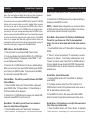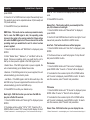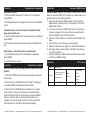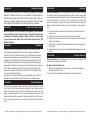ADJ Event Bar DMX User manual
- Category
- DJ controllers
- Type
- User manual
This manual is also suitable for

Rev. 8/12
User Instructions
©Elation Professionals® - www.elationlighting.com - Event Bar Instruction Manual Page 2
Event Bar General Information
Unpacking: Thank you for purchasing the Event Bar by Elation Pro-
fessionals®. Every Event Bar has been thoroughly tested and has been
shipped in perfect operating condition. Carefully check the shipping
carton for damage that may have occurred during shipping. If the
carton appears to be damaged, carefully inspect your xture for any
damage and be sure all equipment necessary to operate the unit has
arrived intact. In the event damage has been found or parts are miss-
ing, please contact our toll free customer support number for further
instructions. Please do not return this unit to your dealer without con-
tacting customer support rst.
Introduction: The Event Bar DMX intelligent LED fixture. The Event
Bar has 3 DMX Modes; 12 Channel DMX Mode, 14 Channel Mode, and
25 Channel Mode. The fixture three operating modes; sound active
mode, show mode or DMX controlled. The Event Bar can only be run
as stand alone unit. This unit is suitable for theaters, studios, retail
stores, and other similar locations. For best results use fog or special
effects smoke to enhance the light projections.
Customer Support: Elation Professionals® provides a toll free cus-
tomer support line, to provide help and to answer any question should
you encounter problems during your set up or initial operation. You
may also visit us on the web at www.elationlighting.com for any com-
ments or suggestions. Service Hours are Monday through Friday 8:00
a.m. to 4:30 p.m. Pacic Standard Time.
Voice: (323) 582-3322
Fax: (323) 832-9142
To purchase parts online visit http://parts.elationlighting.com
Warning! To prevent or reduce the risk of electrical shock or re, do
not expose this unit to rain or moisture.
Warning! This may cause severe eye damage. Avoid looking directly
into the light source at all times!
EVENT BAR

For Your Own Personal Safety, Please Read and Understand This
Manual Completely Before You Attempt To Install Or Operate
This Unit!
• To reduce the risk of electrical shock or re, do not expose this unit
rain or moisture
• Do not spill water or other liquids into or on to your unit.
• Do not attempt to operate this unit if the power cord has been
frayed or broken.
• Do not attempt to remove or break off the ground prong from
the electrical cord. This prong is used to reduce the risk of electrical
shock and re in case of an internal short.
• Disconnect from main power before making any type of connection.
• Do not remove the cover under any conditions. There are no user
serviceable parts inside.
• Never operate this unit when it’s cover is removed.
• Always be sure to mount this unit in an area that will allow proper
ventilation. Allow about 6” (15cm) between this device and a wall.
• Do not attempt to operate this unit, if it becomes damaged.
• This unit is intended for indoor use only, use of this product out-
doors voids all warranties.
• Always mount this unit in safe and stable matter.
• Power-supply cords should be routed so that they are not likely to
be walked on or pinched by items placed upon or against them,
paying particular attention to cords at plugs, convenience recep-
tacles, and the point where they exit from the appliance.
• Cleaning -The fixture should be cleaned only as recommended by
the manufacturer. See page 18 for cleaning details.
• Heat -This fixture should be situated away from heat sources such
as radiators, heat registers, stoves, or other appliances (including
amplifiers) that produce heat.
• The fixture should be serviced by qualified service personnel when:
A. Objects have fallen, or liquid has been spilled into the appliance.
B. The appliance has been exposed to rain or water.
C. The appliance does not appear to operate normally or exhibits a
marked change in performance.
Event Bar Safety Precautions
©Elation Professionals® - www.elationlighting.com - Event Bar Instruction Manual Page 4©Elation Professionals® - www.elationlighting.com - Event Bar Instruction Manual Page 3
• 3 DMX Channel Modes; 12 Channel Mode, 14 Channel Mode, &
25 Channel Mode.
• 2 Operating Modes - Show Mode, Sound Active & DMX Control
• Digital Display for Address and Function Setting
• Power Cord Daisy Chain
• Optional 12 Degree Lens Included
Event Bar Features
Caution! There are no user serviceable parts inside this unit. Do not
attempt any repairs yourself, doing so will void your manufactures war-
ranty. In the unlikely event your unit may require service please contact
Elation Professionals®.
During operation the housing may become hot. Avoid touching the
unit with bare hands while in use.
Elation Professionals® will not accept any liability for any resulting dam-
ages caused by the non-observance of this manual or any unauthor-
ized modication to this unit.
Event Bar Handling Precautions
Event Bar Warranty Registration
The Event Bar carries a 2 year (730 days) limited warranty. Please fill
out the enclosed warranty card to validate your purchase and war-
ranty. You may also register your product online at www.elationlight-
ing.com. All returned service items whether under warranty or not,
must be freight pre-paid and accompany a return authorization (R.A.)
number. If the unit is under warranty you must provide a copy of your
proof of purchase invoice. Please contact Elation® customer support
for a R.A. number.
To optimize the performance of this product, please read these
operating instructions carefully to familiarize yourself with the basic
operations of this unit. These instructions contain important safety
information regarding the use and maintenance of this unit. Please
keep this manual with the unit, for future reference.
Event Bar General Instructions

©Elation Professionals® - www.elationlighting.com - Event Bar Instruction Manual Page 6©Elation Professionals® - www.elationlighting.com - Event Bar Instruction Manual Page 5
Power Supply: The Elation Professionals® Event Bar contains an
automatic voltage switch, which will auto sense the voltage when it
is plugged into the power source. With this switch there is no need
to worry about the correct power voltage, this unit can be plugged in
anywhere.
DMX-512: DMX is short for Digital Multiplex. This is a universal pro-
tocol used by most lighting and controller manufactures as a form of
communication between intelligent fixtures and controllers. A DMX
controller sends DMX data instructions from the controller to the fix-
ture. DMX data is sent as serial data that travels from fixture to fixture
via the DATA “IN” and DATA “OUT” XLR terminals located on all DMX
fixtures (most controllers only have a DATA “OUT” terminal).
DMX Linking: DMX is a language allowing all makes and models of
different manufactures to be linked together and operate from a sin-
gle controller, as long as all xtures and the controller are DMX com-
pliant. To ensure proper DMX data transmission, when using several
DMX fixtures try to use the shortest cable path possible. The order
in which fixtures are connected in a DMX line does not influence the
DMX addressing. For example; a fixture assigned a DMX address of 1
may be placed anywhere in a DMX line, at the beginning, at the end,
or anywhere in the middle. When a fixture is assigned a DMX address
of 1, the DMX controller knows to send DATA assigned to address 1
to that unit, no matter where it is located in the DMX chain.
Data Cable (DMX Cable) Requirements (For DMX and Master/Slave
Operation): The Event Bar has 3 DMX channel modes; 12 channel
mode, 14 channel mode, & 25 channel mode. The DMX address is
set electronically using the controls on the rear of the unit. Your unit
and your DMX controller require a approved DMX-
512 110 Ohm Data cable for data input and data
output. We recommend Accu-Cable DMX cables.
If you are making your own cables, be sure to use
standard 110-120 Ohm shielded cable (This cable
may be purchased at almost all professional sound
and lighting stores). Your cables should be made
with a male and female XLR connector on either
end of the cable. Also remember that DMX cable
must be daisy chained and cannot be split.
Event Bar Set Up
Figure 1
Event Bar Set Up
Notice: Be sure to follow gures two and three when making your own
cables. Do not use the ground lug on the XLR connector. Do not con-
nect the cable’s shield conductor to the ground lug or allow the shield
conductor to come in contact with the XLR’s outer casing. Grounding
the shield could cause a short circuit and erratic behavior.
DMX512 IN
3-PIN XLR
SOUND
REMOTE
CONTROL
INPUT
POWER
INPUT OUTPUT
SOUND
REMOTE
CONTROL
INPUT
POWER
INPUT OUTPUT
SOUND
REMOTE
CONTROL
INPUT
POWER
INPUT OUTPUT
DMX512
DMX+,DMX-,COMMON
1
2
3
Termination reduces signal errors and
avoids signal transmission problems
and interference. It is always advisable
to connect a DMX terminal, (Resistance
120 Ohm 1/4 W) between PIN 2 (DMX-)
and PIN 3 (DMX +) of the last fixture.
1
2
3
1
2
3
DMX +
DMX -
COMMON
DMX512 OUT
3-PIN XLR
Figure 2
Figure 3
1 Ground
1 Ground
XLR Male Socket
XLR Pin Conguration
3 Hot
2 Cold
2 Cold
3 Hot
XLR Female Socket
Pin 3 = Data True (positive)
Pin 2 = Data Compliment (negative)
Pin 1 = Ground
Special Note: Line Termination.
When longer runs of cable are
used, you may need to use a terminator on the last unit to avoid erratic
behavior. A terminator is a 90-120 ohm 1/4 watt resistor which is con-
nected between pins 2 and 3 of a male XLR connector (DATA + and
DATA -). This unit is inserted in the female XLR connector of the last
unit in your daisy chain to terminate the line. Using a cable terminator
(ADJ part number Z-DMX/T) will decrease the possibilities of erratic
behavior.
DMX512 IN
3-PIN XLR
SOUND
REMOTE
CONTROL
INPUT
POWER
INPUT OUTPUT
SOUND
REMOTE
CONTROL
INPUT
POWER
INPUT OUTPUT
SOUND
REMOTE
CONTROL
INPUT
POWER
INPUT OUTPUT
DMX512
DMX+,DMX-,COMMON
1
2
3
Termination reduces signal errors and
avoids signal transmission problems
and interference. It is always advisable
to connect a DMX terminal, (Resistance
120 Ohm 1/4 W) between PIN 2 (DMX-)
and PIN 3 (DMX +) of the last fixture.
1
2
3
1
2
3
DMX +
DMX -
COMMON
DMX512 OUT
3-PIN XLR
Figure 4

Event Bar System Menu
©Elation Professionals® - www.elationlighting.com - Event Bar Instruction Manual Page 7 ©Elation Professionals® - www.elationlighting.com - Event Bar Instruction Manual Page 8
5-Pin XLR DMX Connectors.
Some manufactures use 5-pin XLR
connectors for DATA transmission in place of 3-pin. 5-pin XLR xtures
may be implemented in a 3-pin XLR DMX line. When inserting stan-
dard 5-pin XLR connectors in to a 3-pin line a cable adaptor must be
used, these adaptors are readily available at most electric stores. The
chart below details a proper cable conversion.
Conductor 5-Pin XLR Male (In)3-Pin XLR Female (Out)
Pin 1
Pin 5 - Do Not Use
Pin 4 - Do Not Use
Pin 3
Pin 2
Pin 1
Pin 3
Pin 2
Not Used
Not Used
Data True (+ signal)
Data Compliment (- signal)
Ground/Shield
3-Pin XLR to 5-Pin XLR Conversion
Event Bar Set Up
DMX
Address
Address
1-512
Slave
Mode
Channel
Mode
Slave 1
Slave 2
Show 0
0
Show 12
100
On
On
Dimmer1
Normal
Normal
Pan 1
Off
0-255
Off
Dimmer4
Inverse
Inverse
Tilt 1
Show
Mode
Sound
Sense
Sound
State
DMX
State
Back
Light
Manual
Test
Auto
Test
Pan
Inverse
Tilt
Inverse
Fixture
Time
Fixture
Reset
Firmware
Version
MENU
Master
12Chan
Blackout
14Chan
Master Slave
25Chan
Last State
.
.
.
.
.
.
.
.
.

©Elation Professionals® - www.elationlighting.com - Event Bar Instruction Manual Page 10©Elation Professionals® - www.elationlighting.com - Event Bar Instruction Manual Page 9
Event Bar System Menu & Operation
System Menu.
The Event Bar comes with an easy to navigate system
menu. This next section will detail the functions of each command in
the system menu. Please read the next section thoroughly!
To access the main menu press the MENU button. Tap the UP or DOWN
buttons until you reach function you wish to change. When you reach
the function you wish to change press the ENTER button. When a
function is selected use the UP or DOWN buttons to change the func-
tion settings. Once your changes are made press the ENTER button,
and then press and hold the MENU button for at least three seconds
to conrm and lock the change into the system memory. If the MENU
button is not pressed and held within eight seconds the xture will
automatically conrm and lock the change into the system memory. To
exit without making any changes press the MENU button.
DMX Address - Set the DMX Address
1. First set the unit to your desired DMX Channel mode.
2. To set your address, tap either the MENU, UP, or DOWN but-
tons until “DMX Address” is displayed, press ENTER. “1” will
now be displayed and ashing.
3. Press the UP or DOWN buttons to nd your desired address.
When you have found your desired DMX address press ENTER,
and connect your DMX Controller. Then press and hold MENU
for 3 seconds to activate DMX control.
Channel Mode - This will let you switch between the 3 DMX
Channel Modes.
1. Press the MENU button until “Channel Mode” is displayed,
press ENTER. Either 12 Channel Mode, 14 Channel Mode, or
25 Channel Mode will be displayed.
2. Press the UP or DOWN buttons to choose your desired DMX
mode and press ENTER to conm and exit.
Slave Mode - This will let you set the unit as a master or
slave in a master/slave conguration.
1. Press the MENU button until “Slave Mode” is displayed,
press ENTER. Either Master, Slave 1, or Slave 2 will be dis-
played.
2. Press the UP or DOWN buttons until your desired setting is
displayed, press ENTER to conm.
NOTE: In a Master/Slave conguration you can set one xture
to Master and then set the next xture to Slave 2, the xtures
will now have contrast movement to each other.
Show Mode - Show modes 0-12 (Factory Installed Shows).
This will let you choose one of the 12 preprogrammed
shows. You can run show mode with sound active mode on
or off.
1. Press the MENU button until “Show Mode” is displayed, press
ENTER.
2. “Show X” will now be displayed, “X” representing a number
between 0-12. Shows 1-12 are factory installed shows, while
“Show 0” is random mode. Press the UP or DOWN buttons to
nd your desired show and press the ENTER, then press and
hold the MENU button for at least 3 seconds to activate your
selected show.
Sound State - Sound Active mode.
1. Press the MENU button until “Sound State” is displayed,
press ENTER.
2. The display will show either ON or OFF. Press the UP or
DOWN buttons to select ON to activate sound active mode, or
OFF to deactivate sound active mode.
3. Press ENTER to conrm, then press and hold the MENU
button for at least 3 seconds to activate sound active mode.
Sound Sense - In this mode you can adjust the sound sensi-
tivity of the sound active mode.
1. Press the MENU button until “Sound Sense” is displayed,
Event Bar System Menu & Operation

©Elation Professionals® - www.elationlighting.com - Event Bar Instruction Manual Page 11
©Elation Professionals® - www.elationlighting.com - Event Bar Instruction Manual Page 12
press ENTER.
2. Press the UP or DOWN buttons to adjust the sensitivity level.
The sensitivity level can be adjusted between 0 (the lowest) and
100 (most sensitive).
3. Press ENTER to set you desired level.
DMX State - This mode can be used as a precaution mode,
that in case the DMX signal is lost, the operating mode
chosen in the setup is the running mode the xture will go
into when the DMX signal is lost. You can also set this as the
operating mode you would like the unit to return to when
power is applied.
1. Press the MENU button until “DMX State” is displayed, press
ENTER.
2. Either “Master Slave”, “Blackout”, or “Last State” will be dis-
played. Choose an operating mode you would like the unit to
start up in when power is applied or the DMX signal is lost.
• Master Slave - If the DMX signal is lost or power is applied, the
unit will automatically go into Master Slave mode.
• Blackout - If the DMX signal is lost or power is applied, the unit
will automatically go into stand by mode.
• Last State - If the DMX signal is lost the xture will stay in the
last DMX set up. If power is applied and this mode is set, the unit
will automatically go into the last DMX set up.
3. Press ENTER to conrm your desired set up.
Back Light - With this function you can have the LED dis-
play turn off after 20 seconds.
1. Press the MENU button until “Back Light” is displayed, press
ENTER.
2. The display will show either “ON” or “OFF”. Press the UP or
DOWN buttons to select “ON” to keep the LED display On at all
times, or “OFF” so that the LED display turns off after 20 sec-
onds.
3. Press ENTER to conrm.
Manual Test - This function will let you manually test the
pan, tilt, & dimmer of each light.
1. Press the MENU button until “Manual Test” is displayed,
press ENTER.
2. Use the UP and DOWN buttons to test the four lights. To exit
manual test press either the MENU or ENTER button.
Auto Test - This function will run a self test program.
1. Press the MENU button until “Auto Test” is displayed, press
ENTER.
2. The xture will now run a self test program. To stop the self
test press the MENU button.
Pan Inverse
1. Press the MENU button until “Pan Inverse” is displayed,
press ENTER. Either “Inverse” or “Normal” will be displayed.
2. To activate the Pan inversion tap the UP or DOWN buttons
until “Inverse” is displayed, press ENTER to conm. To deacti-
vate Pan inversion, select “Normal” and press Enter.
Tilt Inverse
1. Press the MENU button until “Tilt Inverse” is displayed, press
ENTER. Either “Inverse” or “Normal” will be displayed.
2. To activate the Pan inversion tap the UP or DOWN buttons
until “Inverse” is displayed, press ENTER to conm. To deacti-
vate Pan inversion, select “Normal” and press Enter.
Fixture Time - With this function you can display the run-
Event Bar System Menu & Operation Event Bar System Menu & Operation

©Elation Professionals® - www.elationlighting.com - Event Bar Instruction Manual Page 13 ©Elation Professionals® - www.elationlighting.com - Event Bar Instruction Manual Page 14
Universal DMX Control: This function allows you to use a
Elation® universal DMX-512 controller to create unique pro-
grams tailored to your individual needs.
1. The Event Bar has three DMX channel modes. To set the
DMX channel mode see page 10. See pages 15-16 for the
DMX modes & traits.
2. To control your fixture in DMX mode, follow the set-up pro-
cedures on pages 5-7 as well as the set-up specifications
that are included with your DMX controller.
3. Use the controller’s faders to control the various DMX fixture
traits.
4. This will allow you to create your own programs.
5. Follow the instructions on page 10 to set the DMX address.
6. For longer cable runs (more than a 100 feet) use a termina-
tor on the last fixture.
7. For help operating in DMX mode consult the manual includ-
ed with your DMX controller.
Event Bar Universal DMX Control
Event Bar Home Position Adjust
With this function you can adjust and set the xtures home
position.
1. Press the ENTER button for at least 5 seconds to enter into
offset mode.
2. Press the UP or DOWN buttons until “Offset” is displayed,
and press ENTER. The display will begin to ash.
3. Press the UP or DOWN buttons to adjust to your desired
home position. Once you have found your desired position
press the ENTER button to set and save, or press the MENU
button to return to return to offset functions without any
changes. If you do not press any buttons for 8 seconds the
xture will return to the offset functions automatically.
Event Bar System Menu & Operation
ning time of the unit.
1. Press the MENU button until “Fixture Time” is displayed,
press ENTER.
2. The display shows the running time of the unit. Press MENU
to exit.
Firmware Version - Use this function to display the Firm-
ware version of the unit.
1. Press the MENU button until “Firmware Version” is displayed,
press ENTER.
2. The display will show the software version. Press MENU to
exit.
Fixture Reset - Use this function to reset the unit.
1. Tap the MENU button until “Fixture Reset” is displayed,
press ENTER.
2. The xture will now reset.
Event Bar UC3 Control
Stand by
Blackout the unit
Function
1. Synchronous Strobe
2. Two light Strobe
3. Sound Control
Select
Show 1-11
Select Speed
1.Fast
2.Middle
3.Slow
Mode
Strobe (LED OFF)
Chase (LED ON) LED blinking

©Elation Professionals® - www.elationlighting.com - Event Bar Instruction Manual Page 15 ©Elation Professionals® - www.elationlighting.com - Event Bar Instruction Manual Page 16
Event Bar 12 Channel Mode
Event Bar 14 Channel Mode
Event Bar 25 Channel Mode

©Elation Professionals® - www.elationlighting.com - Event Bar Instruction Manual Page 17
Event Bar Cleaning
Event Bar Trouble Shooting
Trouble Shooting: Listed below are a few common problems that
you may encounter, with solutions.
No light output from the unit;
1. Be sure the external fuse has not blown. The fuse is located on
the rear panel of the unit.
2. Be sure the fuse holder is completely and properly seated.
Fixture Cleaning: Due to fog residue, smoke, and dust cleaning
the internal and external optical lenses and mirror should be carried
out periodically to optimize light output. Cleaning frequency depends
on the environment in which the fixture operates (I.e. smoke, fog
residue, dust, dew). In heavy club use we recommend cleaning on a
monthly basis. Periodic cleaning will ensure longevity, and crisp out-
put.
1. Use normal glass cleaner and a soft cloth to wipe down the out-
side casing.
2. Use a brush to wipe down the cooling vents and fan grill.
3. Clean the external optics and mirror with glass cleaner and a soft
cloth every 20 days.
4. Clean the internal optics with glass cleaner and a soft cloth every
30-60 days.
5. Always be sure to dry all parts completely before plugging the unit
back in.
Event Bar Fuse Replacement
First unplug the power. Locate and remove the unit’s power cord.
Once the cord has been removed located the fuse holder located
inside the power socket. Insert a flat-head screw driver into the
power socket and gently pry out the fuse holder. Remove the bad
fuse and replace with a new one. The fuse holder has a built-in sock-
et for a spare fuse be sure not to confuse the spare fuse with active
fuse.
©Elation Professionals® - www.elationlighting.com - Event Bar Instruction Manual Page 18
The Event Bar is fully operational in three different mounting posi-
tions, hanging upside-down from a ceiling, hanging sideways on
trussing, or set on a at level surface. The unit should be mounted
using a mounting clamp (not provided), afxing it to the mounting
bracket that is provided with the unit. Always ensure that the unit is
rmly xed to avoid vibration and slipping while operating. Always
ensure that the structure to which you are attaching the unit is secure
and is able to support a weight of 10 times the unit’s weight. Also,
always use a safety cable that can hold 12 times the weight of the
unit when installing the xture.
The equipment must be installed by a professional, and it must be
installed in a place where it is out of the reach of people’s grasp.
Event Bar Installation
Event Bar Power Cord Daisy Chain
With this feature you can connect the xtures to one another
using the IEC input and output sockets. The quantity that can be
connected is 4 xtures maximum. After 4 xtures you will need
to use a new power outlet. They must be the same xtures. DO
NOT mix xtures.
The Event Bar comes with a standard 6 degree lens already
attached. Included in the box is an optional 12 degree lens. To
switch lenses simply remove the retainer ring in front of the cur-
rent lens, carefully remove the lens, and attach the 12 degree
lens. Replace the retainer ring and the switch is complete.
Event Bar Changing Lenses

American DJ Europe
Junostraat 2
6468 EW Kerkrade
Netherlands
[email protected] / www.americandj.eu
Tel: +31 45 546 85 00 / Fax: +31 45 546 85 99
©Elation Professionals®
A Division of the AmericanDJ® Group of Companies
World Headquarters:
6122 S. Eastern Ave. Los Angeles, CA 90040 USA
Tel: 323-582-3322 Fax: 323-832-9142
Web: www.elationlighting.com E-mail: [email protected]
©Elation Professionals® - www.elationlighting.com - Event Bar Instruction Manual Page 19
Please Note: Specications and improvements in the design
of this unit and this manual are subject to change without any
prior written notice.
Event Bar Specifications
Model: Event Bar
Voltage: 100~240V, 50/60Hz
LEDs: 4 x 3W White LEDs
Beam Angle: 6 Degrees (Optional 12 Degree Lens)
Power Consumption: 54W
Fuse: 7A
Power Cord Daisy Chain: 4 Fixtures Max.
Dimensions: 39”(L) x 3”(W) x 8”(H)
1000mm x 80mm x 202mm
Weight: 16.8 Lbs. / 7.6 kgs.
Colors: White
Duty Cycle: None
DMX: 3 DMX Channel Modes: 12 Channel
Mode, 14 Channel Mode, &
25 Channel Mode
Sound Active: Ye s
Working Position: Any Safe, Secure Position
Warranty: 2 Year (730 days)
Auto Sensing Voltage: This xture contains a automatic volt-
age switch, which will auto sense the voltage when it is plugged
into the power source.
Event Bar Warranty
2-YEAR LIMITED WARRANTY
A. Elation® Architectural hereby warrants, to the original purchaser, Elation®
Professionals® products to be free of manufacturing defects in material and
workmanship for a period of two years (730 days) from the date of purchase. This
warranty shall be valid only if the product is purchased within the United States
of America, including possessions and territories. It is the owner’s responsibility
to establish the date and place of purchase by acceptable evidence, at the time
service is sought.
B. For warranty service, send the product only to the Elation® Professionals®
factory. All shipping charges must be pre-paid. If the requested repairs or ser-
vice (including parts replacement) are within the terms of this warranty, Ela-
tion® Professionals® will pay return shipping charges only to a designated point
within the United States. If the entire instrument is sent, it must be shipped in
its original package. No accessories should be shipped with the product. If any
accessories are shipped with the product, Elation® Professionals® shall have no
liability whatsoever for loss of or damage to any such accessories, nor for the
safe return thereof.
C. This warranty is void if the serial number has been altered or removed; if the
product is modied in any manner which Elation® Professionals® concludes,
after inspection, affects the reliability of the product; if the product has been
repaired or serviced by anyone other than the Elation® Professionals® factory
unless prior written authorization was issued to purchaser by Elation® Profes-
sionals®; if the product is damaged because not properly maintained as set forth
in the instruction manual.
D. This is not a service contract, and this warranty does not include mainte-
nance, cleaning or periodic check-up. During the period specied above, Ela-
tion® Professionals® will replace defective parts at its expense, and will absorb
all expenses for warranty service and repair labor by reason of defects in mate-
rial or workmanship. The sole responsibility of Elation® Professionals® under
this warranty shall be limited to the repair of the product, or replacement thereof,
including parts, at the sole discretion of Elation® Professionals®. All products
covered by this warranty were manufactured after January 1, 1990, and bear
identifying marks to that effect.
E. Elation® Professionals® reserves the right to make changes in design and/or
improvements upon its products without any obligation to include these changes
in any products theretofore manufactured.
F. No warranty, whether expressed or implied, is given or made with respect to
any accessory supplied with products described above. Except to the extent
prohibited by applicable law, all implied warranties made by Elation® Profession-
als® in connection with this product, including warranties of merchantability or
tness, are limited in duration to the warranty period set forth above. And no war-
ranties, whether expressed or implied, including warranties of merchantability or
tness, shall apply to this product after said period has expired. The consumer’s
and or Dealer’s sole remedy shall be such repair or replacement as is expressly
provided above; and under no circumstances shall Elation® Professionals® be
liable for any loss or damage, direct or consequential, arising out of the use of,
or inability to use, this product.
G. This warranty is the only written warranty applicable to Elation® Profession-
als® Products and supersedes all prior warranties and written descriptions of
warranty terms and conditions heretofore published.
-
 1
1
-
 2
2
-
 3
3
-
 4
4
-
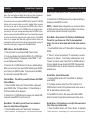 5
5
-
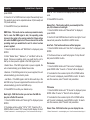 6
6
-
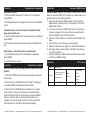 7
7
-
 8
8
-
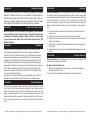 9
9
-
 10
10
ADJ Event Bar DMX User manual
- Category
- DJ controllers
- Type
- User manual
- This manual is also suitable for
Ask a question and I''ll find the answer in the document
Finding information in a document is now easier with AI
Related papers
Other documents
-
Elation TVL1000 User manual
-
Elation TVL4000 User manual
-
Elation TVL3000CW User manual
-
ACME CHEETAH LED-GF50 User manual
-
Elation Arena Par CW User manual
-
Elation TVL2000 User manual
-
Elation TVL4000 II User manual
-
Elation TVL2000 II User manual
-
Elation TVL1000 II User manual
-
Elation LED Display Bar D User manual