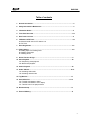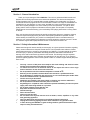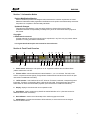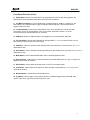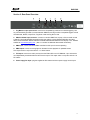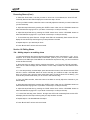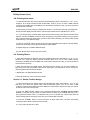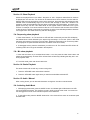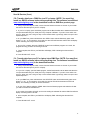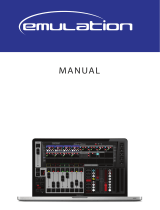Elation DMX DUO User manual
- Category
- Recording Equipment
- Type
- User manual
Elation DMX DUO is an advanced DMX recorder and playback device. It is capable of recording and playing back complex lighting shows created with any universal DMX controller. With its eight programmable FX buttons and built-in timer, you can easily create and trigger dynamic lighting effects on the fly. The DMX DUO also features independent control for dimmers and moving lights, allowing for greater flexibility in your setups.
Elation DMX DUO is an advanced DMX recorder and playback device. It is capable of recording and playing back complex lighting shows created with any universal DMX controller. With its eight programmable FX buttons and built-in timer, you can easily create and trigger dynamic lighting effects on the fly. The DMX DUO also features independent control for dimmers and moving lights, allowing for greater flexibility in your setups.













-
 1
1
-
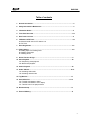 2
2
-
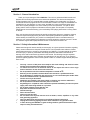 3
3
-
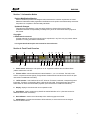 4
4
-
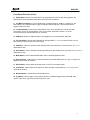 5
5
-
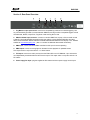 6
6
-
 7
7
-
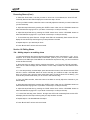 8
8
-
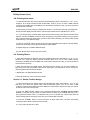 9
9
-
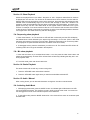 10
10
-
 11
11
-
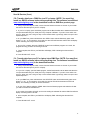 12
12
-
 13
13
Elation DMX DUO User manual
- Category
- Recording Equipment
- Type
- User manual
Elation DMX DUO is an advanced DMX recorder and playback device. It is capable of recording and playing back complex lighting shows created with any universal DMX controller. With its eight programmable FX buttons and built-in timer, you can easily create and trigger dynamic lighting effects on the fly. The DMX DUO also features independent control for dimmers and moving lights, allowing for greater flexibility in your setups.
Ask a question and I''ll find the answer in the document
Finding information in a document is now easier with AI
Related papers
-
Elation MB-Pump/Sys User manual
-
Elation TRIO 1248 User manual
-
Elation 24 User manual
-
Elation MB-1500 User manual
-
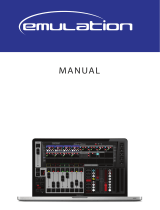 COEF EMULATION STROBE User manual
COEF EMULATION STROBE User manual
-
Elation PP-DMX20L User manual
-
Elation DMX Operator Pro User manual
-
Elation ELAR TRI BRICK User manual
-
Elation ELAR 216 PANEL DW User manual
-
Elation Indoor Furnishings ELAR 108 PAR RGBW User manual
Other documents
-
Botex SD-10 User manual
-
Elation Professional DMX Programmer User manual
-
ADJ DMX Programmer User manual
-
Chauvet FC-5 User manual
-
ADJ Monster Duo User manual
-
Stairville DMX Invader 2420 MK II User manual
-
Chauvet DMX-55 DMX User manual
-
Elation Professional Indoor Furnishings ELAR 108 PAR RGBW User manual
-
Elation Professional Event MH User manual
-
Robe Led Blinder 196 LT User manual