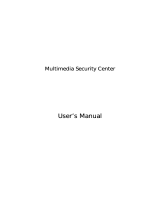Page is loading ...

i
VFG6005 Series
VPN Firewall Gateway
User’s Guide
IP Address
http://192.168.10.1
Login
admin
Password
1234
Firmware Version 2.07
Edition 1, 5/2011
www.us.zyxel.com

ii
About This User's Guide
Intended Audience
This manual is intended for people who want to configure the VFG6005 Series using the Web Configurator. You should
have at least a basic knowledge of TCP/IP networking concepts and topology.
Related Documentation
• Quick Start Guide
The Quick Start Guide is designed to help you get up and running right away. It contains information on setting up your
network and configuring for Internet access.
• Supporting Disc
Refer to the included CD for support documents.
• ZyXEL Web Site
Please refer to www.us.zyxel.com for additional support documentation and product certifications.
User Guide Feedback
Help us help you. Send all User Guide-related comments, questions or suggestions for improvement to the following
address. Thank you!
SUPPORT E-MAIL
WEB SITE
techwriter@zyxel.com
www.zyxel.com

iii
Customer Support
Please have the following information ready when you contact Customer Support:
Product model and serial number
Warranty information
Date that you received or purchased your device
Brief description of the problem including any steps that you have taken
before contacting the ZyXEL Customer Support representative
Support Email
Toll-Free
1-800-978-7222
Website
1H www.us.zyxel.com
Postal mail
ZyXEL Communications Inc.
1130 N. Miller Street,
Anaheim, CA 92806-2001
U.S.A.

iv
Document Conventions
Warnings and Notes
These are how warnings and notes are shown in this User‘s Guide.
Warnings tell you about things that could harm you or your device.
Note: Notes tell you other important information (for example, other things you may need to configure or helpful
tips) or recommendations.
Syntax Conventions
• The VFG6005 series may be referred to as the ―VFG‖, the ―device‖, the ―product‖ or the ―system‖ in this User‘s Guide.
• Product labels, screen names, field labels and field choices are all in bold font.
• A key stroke is denoted by square brackets and uppercase text, for example, [ENTER] means the ―enter‖ or ―return‖
key on your keyboard.
• ―Enter‖ means for you to type one or more characters and then press the [ENTER] key. ―Select‖ or ―choose‖ means
for you to use one of the predefined choices.
• A right angle bracket ( > ) within a screen name denotes a mouse click. For example, Admin > Log means you first
click Admin in the navigation panel, then the Log tab to get to that screen.
• Units of measurement may denote the ―metric‖ value or the ―scientific‖ value. For example, ―k‖ for kilo may denote
―1000‖ or ―1024‖, ―M‖ for mega may denote ―1000000‖ or ―1048576‖ and so on.
• ―e.g.,‖ is a shorthand for ―for instance‖, and ―i.e.,‖ means ―that is‖ or ―in other words‖.

v
Icons Used in Figures
Figures in this User‘s Guide may use the following generic icons. The VFG icon is not an exact representation of your
device.

vi
Safety Warnings
• Do NOT use this product near water, for example, in a wet basement or near a swimming pool.
• Do NOT expose your device to dampness, dust or corrosive liquids.
• Do NOT store things on the device.
• Do NOT install, use, or service this device during a thunderstorm. There is a remote risk of electric shock from lightning.
• Connect ONLY suitable accessories to the device.
• Do NOT open the device or unit. Opening or removing covers can expose you to dangerous high voltage points or other risks.
ONLY qualified service personnel should service or disassemble this device. Please contact your vendor for further information.
• Make sure to connect the cables to the correct ports.
• Place connecting cables carefully so that no one will step on them or stumble over them.
• Always disconnect all cables from this device before servicing or disassembling.
• Use ONLY an appropriate power adaptor or cord for your device.
• Connect the power adaptor or cord to the right supply voltage (for example, 110V AC in North America or 230V AC in Europe).
• Do NOT allow anything to rest on the power adaptor or cord and do NOT place the product where anyone can walk on the power
adaptor or cord.
• Do NOT use the device if the power adaptor or cord is damaged as it might cause electrocution.
• If the power adaptor or cord is damaged, remove it from the power outlet.
• Do NOT attempt to repair the power adaptor or cord. Contact your local vendor to order a new one.
• Do not use the device outside, and make sure all the connections are indoors. There is a remote risk of electric shock from
lightning.
• Do NOT obstruct the device ventilation slots, as insufficient airflow may harm your device.
• Antenna Warning! This device meets ETSI and FCC certification requirements when using the included antenna(s). Only use the
included antenna(s).
• If you wall mount your device, make sure that no electrical lines, gas or water pipes will be damaged.
Your product is marked with this symbol, which is known as the WEEE mark. WEEE stands for Waste Electronics and Electrical
Equipment. It means that used electrical and electronic products should not be mixed with general waste. Used electrical and electronic
equipment should be treated separately.

i
Table of Contents
2HAbout This User's Guide ............................................................................................................... 92Hii
3HDocument Conventions ............................................................................................................... 93Hiv
4HSafety Warnings........................................................................................................................... 94Hvi
5HCHAPTER1 INTRODUCTION ........................................................................................................ 95H1
6H1.1 BENEFITS ........................................................................................................................... 96H1
7H1.2 PACKAGE CONTENT ......................................................................................................... 97H3
8HCHAPTER2 HARDWARE INSTALLATION ................................................................................... 98H 4
9H2.1 PANEL LAYOUT .................................................................................................................. 99H4
10H2.1.1 Front LEDs (left to right) ............................................................................................. 100H4
11H2.1.2 Rear Panel (left to right) ............................................................................................. 101H5
12H2.2 PROCEDURE FOR HARDWARE INSTALLATION ............................................................ 102H6
13H2.2.1 Power On ................................................................................................................... 103H6
14H2.2.2 Setup LAN Connection .............................................................................................. 104H6
15H2.2.3 Setup WAN Connection ............................................................................................. 105H6
16HCHAPTER3 NETWORK SETTINGS FOR YOUR PC .................................................................... 106H7
17H3.1 FOR WINDOWS XP USERS .............................................................................................. 107H7
18H3.2 FOR WINDOWS 2000 USERS .......................................................................................... 108H9
19H3.3 FOR WINDOWS 98/ME USERS ....................................................................................... 109H11
20H3.4 FOR WINDOWS 7 USERS .............................................................................................. 110H13
21HCHAPTER4 ACCESSING THE GATEWAY ................................................................................. 111H 15
22H4.1 START-UP AND LOG-IN .................................................................................................. 112H15
23HCHAPTER5 BASIC SETTINGS ................................................................................................... 113H16
24H5.1 WAN SETUP .................................................................................................................... 114H16
25H5.1.1 DHCP (automatic IP address assignment) ............................................................... 115H18
26H5.1.2 Static (Fixed IP address assignment) ....................................................................... 116H18
27H5.1.3 PPPoE (connected by username/password) ............................................................ 117H19
28H5.1.4 Ethernet WAN MAC Address Clone ......................................................................... 118H20
29H5.1.5 Mobile WAN (connected by information related to what your ISP needs) ................ 119H20
30H5.1.6 HSPA+ Super Speed ................................................................................................ 120H23
31H5.2 WAN DETECT .................................................................................................................. 121H25
32H5.3 LAN SETUP ..................................................................................................................... 122H26
33H5.4 DHCP SERVER SETUP ................................................................................................... 123H27
34H5.5 DDNS SETUP .................................................................................................................. 124H28
35HCHAPTER6 WIRELESS SETTINGS ........................................................................................... 125H30
36H6.1 BASIC SETUP .................................................................................................................. 126H30

ii
37H6.1.1 Settings .................................................................................................................... 127H30
38H6.1.2 SSID Settings........................................................................................................... 128H31
39H6.1.3 WEP ......................................................................................................................... 129H32
40H6.1.4 WPA Pre-shared Key / WPA2 Pre-shared Key ......................................................... 130H33
41H6.1.5 WPA / WPA2 ............................................................................................................ 131H34
42H6.2 ADVANCED SETUP ......................................................................................................... 132H35
43H6.3 WPS – WIFI PROTECTED SETUP .................................................................................. 133H37
44HCHAPTER7 SECURITY SETTINGS ............................................................................................ 134H38
45H7.1 FIREWALL SETUP ........................................................................................................... 135H38
46H7.2 ACCESS CONTROL LIST (ACL) SETUP......................................................................... 136H40
47H7.2.1 ACL Settings ............................................................................................................ 137H40
48H7.3 MAC ACCESS CONTROL SETUP ................................................................................... 138H43
49H7.4 OpenDNS SETUP ............................................................................................................ 139H45
50H7.4.1 OpenDNS Settings ................................................................................................... 140H45
51H7.5 WEB FILTERING SETUP ................................................................................................. 141H46
52H7.5.1 Added Web Filtering Rules ...................................................................................... 142H47
53H7.6 VPN / PPTP SETUP ......................................................................................................... 143H48
54H7.6.1 VPN / PPTP Settings ............................................................................................... 144H48
55H7.6.2 Add VPN / PPTP Rule ............................................................................................. 145H50
56H7.7 VPN / L2TP SETUP .......................................................................................................... 146H51
57H7.7.1 VPN / L2TP Settings ................................................................................................ 147H51
58H7.7.2 Add VPN / L2TP Rule .............................................................................................. 148H52
59H7.8 VPN / IPsec SETUP ......................................................................................................... 149H53
60H7.8.1 VPN / IPsec Settings ................................................................................................ 150H53
61H7.8.2 Add VPN / IPsec Rule .............................................................................................. 151H54
62HCHAPTER8 APPLICATIONS SETTINGS .................................................................................... 152H56
63H8.1 PORT RANGE FORWARD SETUP .................................................................................. 153H56
64H8.1.1 Port Range Forward Settings ................................................................................... 154H57
65H8.1.2 Add Port Range Forwarding Rule ............................................................................ 155H58
66H8.2 1-1 NAT ............................................................................................................................ 156H59
67H8.2.1 1-1 NAT Settings ...................................................................................................... 157H59
68H8.2.2 Add 1-1 NAT Rule .................................................................................................... 158H59
69H8.3 STREAMING/VPN PASS-THROUGH .............................................................................. 159H61
70H8.4 UPnP/NAT-PMP SETUP .................................................................................................. 160H62
71HCHAPTER9 DYNAMIC BANDWIDTH MANAGEMENT .............................................................. 161H63
72H9.1 DBM SETUP .................................................................................................................... 162H63
73H9.1.1 DBM Settings ........................................................................................................... 163H63
74H9.1.2 Add SBM Rules ........................................................................................................ 164H65
75H9.1.3 Add DBM Rule ......................................................................................................... 165H68

iii
76H9.2 THROUGHPUT OPTIMIZER ............................................................................................ 166H69
77H9.3 SESSION MANAGER ...................................................................................................... 167H70
78HCHAPTER10 ADMIN ................................................................................................................. 168H71
79H10.1 MANAGEMENT ................................................................................................................ 169H71
80H10.2 SYSTEM UTILITIES ......................................................................................................... 170H73
81H10.3 TIME SETUP .................................................................................................................... 171H75
82H10.4 LOG .................................................................................................................................. 172H76
83HCHAPTER11 .................................................................................................................... STATUS
173H77
84H11.1 ROUTER INFORMATION ................................................................................................ 174H77
85H11.2 TRAFFIC .......................................................................................................................... 175H80
86H11.3 SESSION ......................................................................................................................... 176H81
87H11.4 USER/DHCP .................................................................................................................... 177H82
88H11.5 USER/ Current ................................................................................................................. 178H82

1
CHAPTER1 INTRODUCTION
ZyXEL‘s VFG6005 Series VPN Firewall Gateway is designed for small/home offices that need an entry level Firewall to
protect their data from Internet threats and exploits. VPN support allows for a secure method to access the Local Area
Network remotely on your laptop while on the road or to another office using a site-to-site tunnel to another VFG6005
series VPN Firewall Gateway. You can also create a secure mobile broadband hotspot anytime anywhere for a group of
users and devices to share by using a Mobile Cellular USB modem. Since the mobile broadband is shared, this allows you
to share the cost among several devices instead of being tied to a single PC or laptop. Furthermore, ZyXEL‘s VFG6005
Series VPN Firewall Gateway also supports 802.11n technology (VFG6005N), so you can enjoy the fastest and farthest
wireless coverage!
1.1 BENEFITS
True Mobile Broadband Sharing (Supports xDSL/cable modem and Mobile Cellular + 802.11n)
ZyXEL‘s VFG6005 Series VPN Firewall Gateway supports multiple broadband technologies, including xDSL/cable
modem and Mobile Cellular USB modem. You can create a mobile broadband hotspot using a USB modem or switch
to a fixed line connection using an xDSL/cable modem. It also supports the latest 802.11n wireless technology
(VFG6005N), offering a true mobile broadband sharing solution!
Complete Mobile Cellular USB Modem Support
ZyXEL‘s VFG6005 Series VPN Firewall Gateway provides support for most major Mobile Cellular USB modems.
Simply use your existing USB modem and service provider to create a mobile broadband sharing environment. (Find
our compatibility list here: 8 9Hhttp://www.us.zyxel.com/vfg)
Energy Saving
With a low power consumption SoC (System on Chip) solution, ZyXEL‘s VFG6005 Series VPN Firewall Gateway
provides lower power consumption characteristics which saves not only energy, but also our environment.
Session Manager
ZyXEL‘s VFG6005 Series VPN Firewall Gateway supports fast recycling sessions in order to guarantee a stable
network connection and to accommodate more users/applications in the network.
Bandwidth Management
ZyXEL‘s VFG6005 Series VPN Firewall Gateway is able to automatically monitor your bandwidth usage, prioritize
traffic, and allocate bandwidth to all applications and users. At the same time, it also is able to provide users with the
freedom to customize their bandwidth allocation to meet their desired special requirements, granting a smooth and
efficient network sharing system no matter the circumstances or usage scenario.
Throughput and Session Monitoring
Providing Throughput and Session MRTG graphs within the Graphical User Interface, this allows users to monitor

2
bandwidth usage without difficulty and manage the network with total convenience and ease.
Dual WAN Failover
ZyXEL‘s VFG6005 Series VPN Firewall Gateway supports failover functions between fixed line (xDSL/cable modem)
and 3G, offering non-stop network connectivity. (Does not do load sharing on both connections at the same time).
PPTP and IPsec VPN Server
PPTP VPN support provides a secured data connection for use with Window‘s built in VPN Client, Android or iPhone
smartphones or other legacy VPN Clients. IPSec VPN support provides enterprise level data security to full featured
IPSec VPN Clients or other VPN gateways. In either case, ZyXEL‘s VFG6005 Series VPN Firewall Gateway has
your VPN support covered.

3
1.2 PACKAGE CONTENT
One ZyXEL VFG6005/VFG6005N Series VPN Firewall Gateway
One User Manual CD
One Quick Installation Guide
One Power Adaptor
One Ethernet Network Cable
One USB extension cable
Two Detachable Dipole Antennas (VFG6005N only)

4
CHAPTER2 HARDWARE INSTALLATION
2.1 PANEL LAYOUT
2.1.1 Front LEDs (left to right)
LED
Function
Color
Status
Description
Power
Power
Indication
Green
On
Power is on and system is ready.
Off
Power is off
Blinking
System is booting up.
WLAN
Wireless
Activity
Green
On
Wireless connection is enabled
Off
Wireless connection is disabled
Red
On
ZyXEL VFG6005 Series VPN Firewall Gateway is
faulty; please contact our customer service team.
(contact info at the end of this document)
WAN
WAN Activity
Green
On
The Ethernet WAN port is connected
Blinking
Data is being transmitted via the WAN port
Off
Ethernet/Mobile WAN is disconnected.
Orange
On
The Mobile WAN is connected
LAN(1, 2, 3, 4)
LAN
Activity
Green
On
The Ethernet LAN port is connected
Off
The Ethernet LAN port is not connected

5
Blinking
Data is being transmitted via the LAN port
2.1.2 Rear Panel (left to right)
Ports
Description
Reset
When the status LED turns green without blinking, please press the Reset button for 3 seconds. The
ZyXEL VFG6005 Series VPN Firewall Gateway will restart automatically and reset the settings to factory
default.
USB
The port for connecting your 3G USB adapter. Please use USB port 1 as indicated on the top cover.
USB port 2 is not used.
LAN (yellow)
The ports for connecting your computers, printer or other devices for making a wired connection.
WAN (blue)
The port for connecting your DSL or Cable Modem.
Power
Power inlet.

6
2.2 PROCEDURE FOR HARDWARE INSTALLATION
2.2.1 Power On
Take the provided power adapter. Plug one end into The ZyXEL VFG6005 Series DC power port and the other end into a
power outlet. The ZyXEL VFG6005 Series VPN Firewall Gateway POWER LED will blink during the boot up phase and be
ready when its POWER LED is solid.
2.2.2 Setup LAN Connection
Take an Ethernet cable. Plug one end of the cable into your computer‘s network port and the other end into one of The
ZyXEL VFG6005 Series VPN Firewall Gateway‘s LAN ports (yellow).
2.2.3 Setup WAN Connection
Choose how to connect the ZyXEL VFG6005 Series VPN Firewall Gateway to the Internet.
A: Connecting via xDSL or cable modem: take an Ethernet cable and plug one end of the cable into one of your modem‘s
LAN ports and the other end into the WAN port (blue).

7
B: Connecting via 3G: please plug the 3G USB modem into USB port 1.
CHAPTER3 NETWORK SETTINGS FOR YOUR PC
Before using the ZyXEL VFG6005 Series VPN Firewall Gateway, you have to configure your network settings in your
computer. You can either use DHCP or Static IP for your TCP/IP Settings.
* DHCP is recommended due to its relative ease in configuration.
3.1 FOR WINDOWS XP USERS
1. Select Start > Settings > Network Connections
2. Click on Local Area Connection and choose Properties. You will now see the following screen.
3. Select Internet Protocol (TCP/IP) for your network card.
4. Click on Properties. You will see the following screen.

8
5. Enable DHCP or Static IP:
To use DHCP
Select Obtain an IP Address automatically and Obtain DNS server address automatically.
Then click OK. The ZyXEL VFG6005 Series VPN Firewall Gateway will now assign an IP address to your computer.
To use Static IP
Select Use the following IP address and enter the followings.
IP address: 192.168.10.x (x could be from 2 ~ 254)
Subnet mask: 255.255.255.0
Default gateway: 192.168.10.1
Now select Use the following DNS server addresses and enter the following.
Preferred DNS server: 192.168.10.1. Then click OK.
6. You have now finished the network settings for your computer. Please go to Chapter 4 to continue.

9
3.2 FOR WINDOWS 2000 USERS
7. Select Start > Settings > Network and Dial-up Connection
8. Right click on the Local Area Connection and select Properties. You will see the following screen.
9. Select the Internet Protocol (TCP/IP) for your network card.
10. Click on Properties. You will see the following screen.

10
11. Enable DHCP or Static IP:
To use DHCP
Select Obtain an IP Address automatically and Obtain DNS server address automatically.
Then click OK. The ZyXEL VFG6005 Series VPN Firewall Gateway will now assign an IP address to your computer.
To use Static IP
Select Use the following IP address and enter the followings.
IP address: 192.168.10.x (x could be from 2 ~ 254)
Subnet mask: 255.255.255.0
Default gateway: 192.168.10.1
Now select Use the following DNS server addresses and enter the following. Preferred DNS server: 192.168.10.1
Then click OK.
12. You have now finished the network settings of your computer. Please go to Chapter 4 to continue.

11
3.3 FOR WINDOWS 98/ME USERS
13. Select Start > Settings > Network. You will see the following screen.
14. Select TCP/IP -> PCI Fast Ethernet Adapter for your network card.
15. Click on Properties. You will now the following screen.
16. Enable DHCP or Static IP:
To use DHCP
Select Obtain an IP Address automatically.
Then click OK. The ZyXEL VFG6005 Series VPN Firewall Gateway will now assign an IP address to your computer.
/