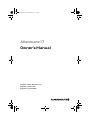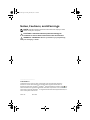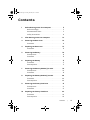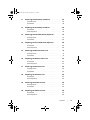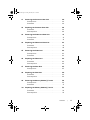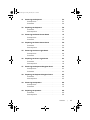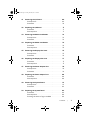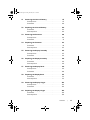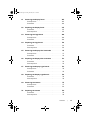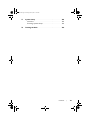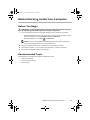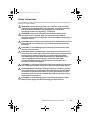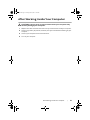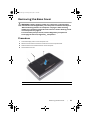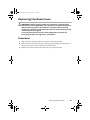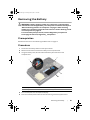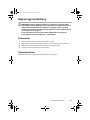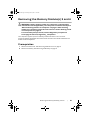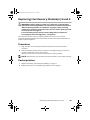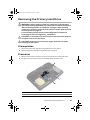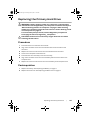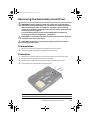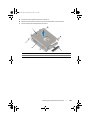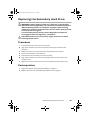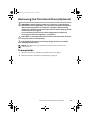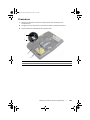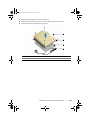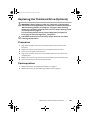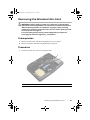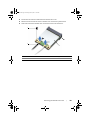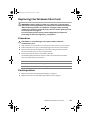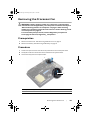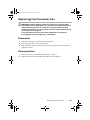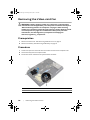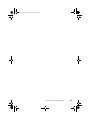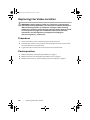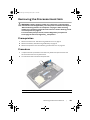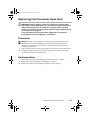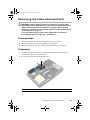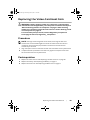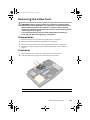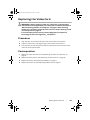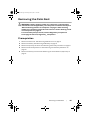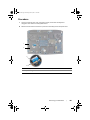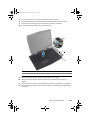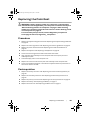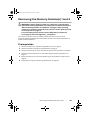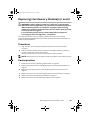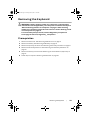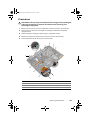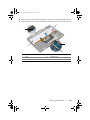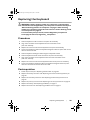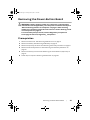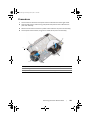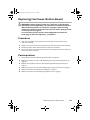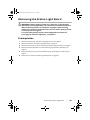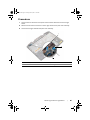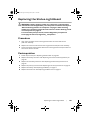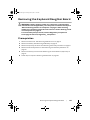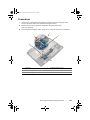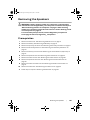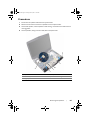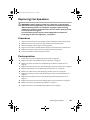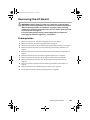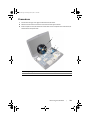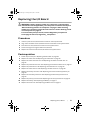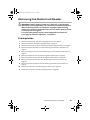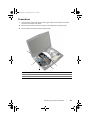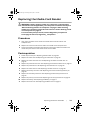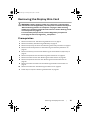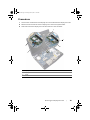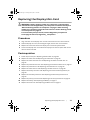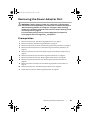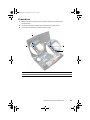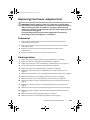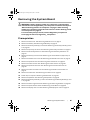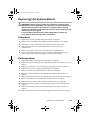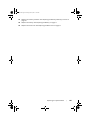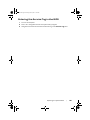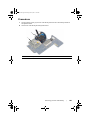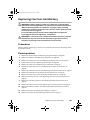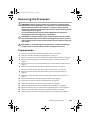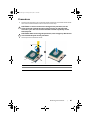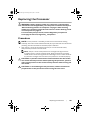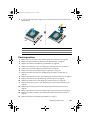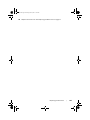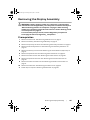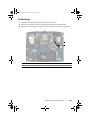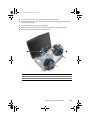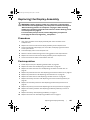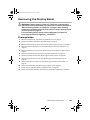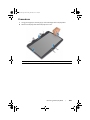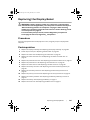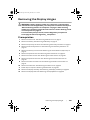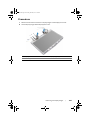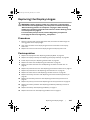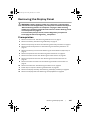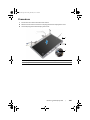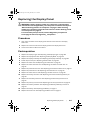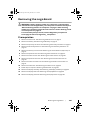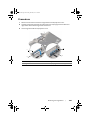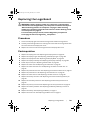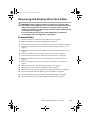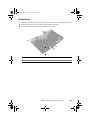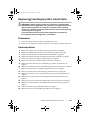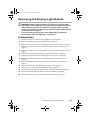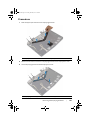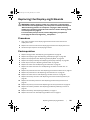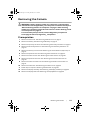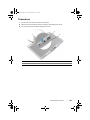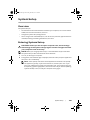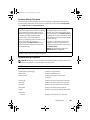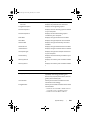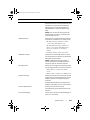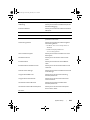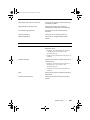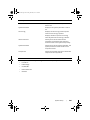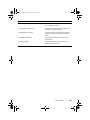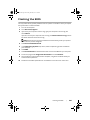Alienware 17
Owner’s Manual
Computer model: Alienware 17 R1
Regulatory model: P18E
Regulatory type: P18E001
book.book Page 1 Friday, June 28, 2013 3:27 PM

Notes, Cautions, and Warnings
NOTE: A NOTE indicates important information that helps you make
better use of your computer.
CAUTION: A CAUTION indicates potential damage to
hardware or loss of data if instructions are not followed.
WARNING: A WARNING indicates a potential for property damage,
personal injury, or death.
____________________
© 2013 Dell Inc.
Trademarks used in this text: Dell™ and the DELL logo are trademarks of Dell Inc.;
Alienware™ and the AlienHead logo are trademarks or registered trademarks of
Alienware Corporation; Microsoft
®
, Windows
®
, and the Windows start button logo
are
either trademarks or registered trademarks of Microsoft corporation in the United States
and/or other countries; Bluetooth
®
is a registered trademark owned by Bluetooth SIG, Inc.
and is used by Dell under license.
2013 - 06 Rev. A00
book.book Page 2 Friday, June 28, 2013 3:27 PM

Contents | 3
Contents
1 Before Working Inside Your Computer. . . . . . . . . . . . 11
Before You Begin . . . . . . . . . . . . . . . . . . . . . . . . 11
Recommended Tools. . . . . . . . . . . . . . . . . . . . . . 11
Safety Instructions . . . . . . . . . . . . . . . . . . . . . . 12
2 After Working Inside Your Computer. . . . . . . . . . . . 13
3 Removing the Base Cover
. . . . . . . . . . . . . . . . . . . 14
Procedure . . . . . . . . . . . . . . . . . . . . . . . . . . . . 14
4Replacing the Base Cover . . . . . . . . . . . . . . . . . . . 15
Procedure . . . . . . . . . . . . . . . . . . . . . . . . . . . . 15
5 Removing the Battery. . . . . . . . . . . . . . . . . . . . . . 16
Prerequisites . . . . . . . . . . . . . . . . . . . . . . . . . . 16
Procedure . . . . . . . . . . . . . . . . . . . . . . . . . . . . 16
6 Replacing the Battery. . . . . . . . . . . . . . . . . . . . . . 17
Procedure . . . . . . . . . . . . . . . . . . . . . . . . . . . . 17
Postrequisites . . . . . . . . . . . . . . . . . . . . . . . . . 17
7 Removing the Memory Module(s) 3 and 4 . . . . . . . . 18
Prerequisites . . . . . . . . . . . . . . . . . . . . . . . . . . 18
Procedure . . . . . . . . . . . . . . . . . . . . . . . . . . . . 19
8 Replacing the Memory Module(s) 3 and 4 . . . . . . . . 20
Procedure . . . . . . . . . . . . . . . . . . . . . . . . . . . . 20
Postrequisites . . . . . . . . . . . . . . . . . . . . . . . . . 20
9 Removing the Primary Hard Drive. . . . . . . . . . . . . . 21
Prerequisites . . . . . . . . . . . . . . . . . . . . . . . . . . 21
Procedure . . . . . . . . . . . . . . . . . . . . . . . . . . . . 21
10 Replacing the Primary Hard Drive. . . . . . . . . . . . . . 23
Procedure . . . . . . . . . . . . . . . . . . . . . . . . . . . . 23
Postrequisites . . . . . . . . . . . . . . . . . . . . . . . . . 23
book.book Page 3 Friday, June 28, 2013 3:27 PM

Contents | 4
11 Removing the Secondary Hard Drive
. . . . . . . . . . . . 24
Prerequisites . . . . . . . . . . . . . . . . . . . . . . . . . . 24
Procedure . . . . . . . . . . . . . . . . . . . . . . . . . . . . 24
12 Replacing the Secondary Hard Drive . . . . . . . . . . . . 26
Procedure . . . . . . . . . . . . . . . . . . . . . . . . . . . . 26
Postrequisites . . . . . . . . . . . . . . . . . . . . . . . . . 26
13 Removing the Third Hard Drive (Optional) . . . . . . . . 27
Prerequisites . . . . . . . . . . . . . . . . . . . . . . . . . . 27
Procedure . . . . . . . . . . . . . . . . . . . . . . . . . . . . 28
14 Replacing the Third Hard Drive (Optional) . . . . . . . . 30
Procedure . . . . . . . . . . . . . . . . . . . . . . . . . . . . 30
Postrequisites . . . . . . . . . . . . . . . . . . . . . . . . . 30
15 Removing the Wireless Mini-Card. . . . . . . . . . . . . . 31
Prerequisites . . . . . . . . . . . . . . . . . . . . . . . . . . 31
Procedure . . . . . . . . . . . . . . . . . . . . . . . . . . . . 31
16 Replacing the Wireless Mini-Card . . . . . . . . . . . . . . 33
Procedure . . . . . . . . . . . . . . . . . . . . . . . . . . . . 33
Postrequisites . . . . . . . . . . . . . . . . . . . . . . . . . 33
17 Removing the Processor Fan . . . . . . . . . . . . . . . . . 34
Prerequisites . . . . . . . . . . . . . . . . . . . . . . . . . . 34
Procedure . . . . . . . . . . . . . . . . . . . . . . . . . . . . 34
18 Replacing the Processor Fan . . . . . . . . . . . . . . . . . 35
Procedure . . . . . . . . . . . . . . . . . . . . . . . . . . . . 35
Postrequisites . . . . . . . . . . . . . . . . . . . . . . . . . 35
19 Removing the Video-card Fan . . . . . . . . . . . . . . . . 36
Prerequisites . . . . . . . . . . . . . . . . . . . . . . . . . . 36
Procedure . . . . . . . . . . . . . . . . . . . . . . . . . . . . 36
20 Replacing the Video-card Fan . . . . . . . . . . . . . . . . 38
Procedure . . . . . . . . . . . . . . . . . . . . . . . . . . . . 38
Postrequisites . . . . . . . . . . . . . . . . . . . . . . . . . 38
book.book Page 4 Friday, June 28, 2013 3:27 PM

Contents | 5
21 Removing the Processor Heat Sink
. . . . . . . . . . . . . 39
Prerequisites . . . . . . . . . . . . . . . . . . . . . . . . . . 39
Procedure . . . . . . . . . . . . . . . . . . . . . . . . . . . . 39
22 Replacing the Processor Heat Sink . . . . . . . . . . . . . 40
Procedure . . . . . . . . . . . . . . . . . . . . . . . . . . . . 40
Postrequisites . . . . . . . . . . . . . . . . . . . . . . . . . 40
23 Removing the Video-Card Heat Sink . . . . . . . . . . . . 41
Prerequisites . . . . . . . . . . . . . . . . . . . . . . . . . . 41
Procedure . . . . . . . . . . . . . . . . . . . . . . . . . . . . 41
24 Replacing the Video-Card Heat Sink . . . . . . . . . . . . 42
Procedure . . . . . . . . . . . . . . . . . . . . . . . . . . . . 42
Postrequisites . . . . . . . . . . . . . . . . . . . . . . . . . 42
25 Removing the Video Card . . . . . . . . . . . . . . . . . . . 43
Prerequisites . . . . . . . . . . . . . . . . . . . . . . . . . . 43
Procedure . . . . . . . . . . . . . . . . . . . . . . . . . . . . 43
26 Replacing the Video Card . . . . . . . . . . . . . . . . . . . 44
Procedure . . . . . . . . . . . . . . . . . . . . . . . . . . . . 44
Postrequisites . . . . . . . . . . . . . . . . . . . . . . . . . 44
27 Removing the Palm Rest. . . . . . . . . . . . . . . . . . . . 45
Prerequisites . . . . . . . . . . . . . . . . . . . . . . . . . . 45
28 Replacing the Palm Rest . . . . . . . . . . . . . . . . . . . . 49
Procedure . . . . . . . . . . . . . . . . . . . . . . . . . . . . 49
Postrequisites . . . . . . . . . . . . . . . . . . . . . . . . . 49
29 Removing the Memory Module(s) 1 and 2 . . . . . . . . 50
Prerequisites . . . . . . . . . . . . . . . . . . . . . . . . . . 50
Procedure . . . . . . . . . . . . . . . . . . . . . . . . . . . . 51
30 Replacing the Memory Module(s) 1 and 2. . . . . . . . . 52
Procedure . . . . . . . . . . . . . . . . . . . . . . . . . . . . 52
Postrequisites . . . . . . . . . . . . . . . . . . . . . . . . . 52
book.book Page 5 Friday, June 28, 2013 3:27 PM

Contents | 6
31 Removing the Keyboard
. . . . . . . . . . . . . . . . . . . . 53
Prerequisites . . . . . . . . . . . . . . . . . . . . . . . . . . 53
Procedure . . . . . . . . . . . . . . . . . . . . . . . . . . . . 54
32 Replacing the Keyboard . . . . . . . . . . . . . . . . . . . . 56
Procedure . . . . . . . . . . . . . . . . . . . . . . . . . . . . 56
Postrequisites . . . . . . . . . . . . . . . . . . . . . . . . . 56
33 Removing the Power-Button Board. . . . . . . . . . . . . 57
Prerequisites . . . . . . . . . . . . . . . . . . . . . . . . . . 57
Procedure . . . . . . . . . . . . . . . . . . . . . . . . . . . . 58
34 Replacing the Power-Button Board. . . . . . . . . . . . . 59
Procedure . . . . . . . . . . . . . . . . . . . . . . . . . . . . 59
Postrequisites . . . . . . . . . . . . . . . . . . . . . . . . . 59
35 Removing the Status-Light Board . . . . . . . . . . . . . 60
Prerequisites . . . . . . . . . . . . . . . . . . . . . . . . . . 60
Procedure . . . . . . . . . . . . . . . . . . . . . . . . . . . . 61
36 Replacing the Status-Light Board. . . . . . . . . . . . . . 62
Procedure . . . . . . . . . . . . . . . . . . . . . . . . . . . . 62
Postrequisites . . . . . . . . . . . . . . . . . . . . . . . . . 62
37 Removing the Keyboard Daughter Board. . . . . . . . . 63
Prerequisites . . . . . . . . . . . . . . . . . . . . . . . . . . 63
Procedure . . . . . . . . . . . . . . . . . . . . . . . . . . . . 64
38 Replacing the Keyboard Daughter Board . . . . . . . . . 65
Procedure . . . . . . . . . . . . . . . . . . . . . . . . . . . . 65
Postrequisites . . . . . . . . . . . . . . . . . . . . . . . . . 65
39 Removing the Speakers . . . . . . . . . . . . . . . . . . . . 66
Prerequisites . . . . . . . . . . . . . . . . . . . . . . . . . . 66
Procedure . . . . . . . . . . . . . . . . . . . . . . . . . . . . 67
40 Replacing the Speakers . . . . . . . . . . . . . . . . . . . . 68
Procedure . . . . . . . . . . . . . . . . . . . . . . . . . . . . 68
Postrequisites . . . . . . . . . . . . . . . . . . . . . . . . . 68
book.book Page 6 Friday, June 28, 2013 3:27 PM

Contents | 7
41 Removing the I/O Board
. . . . . . . . . . . . . . . . . . . . 69
Prerequisites . . . . . . . . . . . . . . . . . . . . . . . . . . 69
Procedure . . . . . . . . . . . . . . . . . . . . . . . . . . . . 70
42 Replacing the I/O Board . . . . . . . . . . . . . . . . . . . . 71
Procedure . . . . . . . . . . . . . . . . . . . . . . . . . . . . 71
Postrequisites . . . . . . . . . . . . . . . . . . . . . . . . . 71
43 Removing the Media-Card Reader. . . . . . . . . . . . . . 72
Prerequisites . . . . . . . . . . . . . . . . . . . . . . . . . . 72
Procedure . . . . . . . . . . . . . . . . . . . . . . . . . . . . 73
44 Replacing the Media-Card Reader. . . . . . . . . . . . . . 74
Procedure . . . . . . . . . . . . . . . . . . . . . . . . . . . . 74
Postrequisites . . . . . . . . . . . . . . . . . . . . . . . . . 74
45 Removing the Display Mini-Card. . . . . . . . . . . . . . . 75
Prerequisites . . . . . . . . . . . . . . . . . . . . . . . . . . 75
Procedure . . . . . . . . . . . . . . . . . . . . . . . . . . . . 76
46 Replacing the Display Mini-Card. . . . . . . . . . . . . . . 77
Procedure . . . . . . . . . . . . . . . . . . . . . . . . . . . . 77
Postrequisites . . . . . . . . . . . . . . . . . . . . . . . . . 77
47 Removing the Power-Adapter Port . . . . . . . . . . . . . 78
Prerequisites . . . . . . . . . . . . . . . . . . . . . . . . . . 78
Procedure . . . . . . . . . . . . . . . . . . . . . . . . . . . . 79
48 Replacing the Power-Adapter Port . . . . . . . . . . . . . 80
Procedure . . . . . . . . . . . . . . . . . . . . . . . . . . . . 80
Postrequisites . . . . . . . . . . . . . . . . . . . . . . . . . 80
49 Removing the System Board . . . . . . . . . . . . . . . . . 81
Prerequisites . . . . . . . . . . . . . . . . . . . . . . . . . . 81
Procedure . . . . . . . . . . . . . . . . . . . . . . . . . . . . 82
50 Replacing the System Board . . . . . . . . . . . . . . . . . 84
Procedure . . . . . . . . . . . . . . . . . . . . . . . . . . . . 84
Postrequisites . . . . . . . . . . . . . . . . . . . . . . . . . 84
Entering the Service Tag in the BIOS . . . . . . . . . . 86
book.book Page 7 Friday, June 28, 2013 3:27 PM

Contents | 8
51 Removing the Coin-Cell Battery
. . . . . . . . . . . . . . . 87
Prerequisites . . . . . . . . . . . . . . . . . . . . . . . . . . 87
Procedure . . . . . . . . . . . . . . . . . . . . . . . . . . . . 88
52 Replacing the Coin-Cell Battery . . . . . . . . . . . . . . . 89
Procedure . . . . . . . . . . . . . . . . . . . . . . . . . . . . 89
Postrequisites . . . . . . . . . . . . . . . . . . . . . . . . . 89
53 Removing the Processor . . . . . . . . . . . . . . . . . . . . 90
Prerequisites . . . . . . . . . . . . . . . . . . . . . . . . . . 90
Procedure . . . . . . . . . . . . . . . . . . . . . . . . . . . . 91
54 Replacing the Processor . . . . . . . . . . . . . . . . . . . . 92
Procedure . . . . . . . . . . . . . . . . . . . . . . . . . . . . 92
Postrequisites . . . . . . . . . . . . . . . . . . . . . . . . . 93
55 Removing the Display Assembly . . . . . . . . . . . . . . 95
Prerequisites . . . . . . . . . . . . . . . . . . . . . . . . . . 95
Procedure . . . . . . . . . . . . . . . . . . . . . . . . . . . . 96
56 Replacing the Display Assembly. . . . . . . . . . . . . . . 98
Procedure . . . . . . . . . . . . . . . . . . . . . . . . . . . . 98
Postrequisites . . . . . . . . . . . . . . . . . . . . . . . . . 98
57 Removing the Display Bezel . . . . . . . . . . . . . . . . . 99
Prerequisites . . . . . . . . . . . . . . . . . . . . . . . . . . 99
Procedure . . . . . . . . . . . . . . . . . . . . . . . . . . . 100
58 Replacing the Display Bezel. . . . . . . . . . . . . . . . . . 101
Procedure . . . . . . . . . . . . . . . . . . . . . . . . . . . . 101
Postrequisites . . . . . . . . . . . . . . . . . . . . . . . . . 101
59 Removing the Display Hinges . . . . . . . . . . . . . . . 102
Prerequisites . . . . . . . . . . . . . . . . . . . . . . . . . 102
Procedure . . . . . . . . . . . . . . . . . . . . . . . . . . . 103
60 Replacing the Display Hinges. . . . . . . . . . . . . . . . 104
Procedure . . . . . . . . . . . . . . . . . . . . . . . . . . . 104
Postrequisites . . . . . . . . . . . . . . . . . . . . . . . . 104
book.book Page 8 Friday, June 28, 2013 3:27 PM

Contents | 9
61 Removing the Display Panel
. . . . . . . . . . . . . . . . 105
Prerequisites . . . . . . . . . . . . . . . . . . . . . . . . . 105
Procedure . . . . . . . . . . . . . . . . . . . . . . . . . . . 106
62 Replacing the Display Panel . . . . . . . . . . . . . . . . 107
Procedure . . . . . . . . . . . . . . . . . . . . . . . . . . . . 107
Postrequisites . . . . . . . . . . . . . . . . . . . . . . . . . 107
63 Removing the Logo Board . . . . . . . . . . . . . . . . . . 108
Prerequisites . . . . . . . . . . . . . . . . . . . . . . . . . 108
Procedure . . . . . . . . . . . . . . . . . . . . . . . . . . . 109
64 Replacing the Logo Board . . . . . . . . . . . . . . . . . . . 110
Procedure . . . . . . . . . . . . . . . . . . . . . . . . . . . . 110
Postrequisites . . . . . . . . . . . . . . . . . . . . . . . . . 110
65 Removing the Display Mini-Card Cable . . . . . . . . . . 111
Prerequisites . . . . . . . . . . . . . . . . . . . . . . . . . . 111
Procedure . . . . . . . . . . . . . . . . . . . . . . . . . . . . 112
66 Replacing the Display Mini-Card Cable . . . . . . . . . . 113
Procedure . . . . . . . . . . . . . . . . . . . . . . . . . . . . 113
Postrequisites . . . . . . . . . . . . . . . . . . . . . . . . . 113
67 Removing the Display-Light Boards . . . . . . . . . . . . 114
Prerequisites . . . . . . . . . . . . . . . . . . . . . . . . . . 114
Procedure . . . . . . . . . . . . . . . . . . . . . . . . . . . . 115
68 Replacing the Display-Light Boards . . . . . . . . . . . . 116
Procedure . . . . . . . . . . . . . . . . . . . . . . . . . . . . 116
Postrequisites . . . . . . . . . . . . . . . . . . . . . . . . . 116
69 Removing the Camera . . . . . . . . . . . . . . . . . . . . . 117
Prerequisites . . . . . . . . . . . . . . . . . . . . . . . . . . 117
Procedure . . . . . . . . . . . . . . . . . . . . . . . . . . . . 118
70 Replacing the Camera. . . . . . . . . . . . . . . . . . . . . . 119
Procedure . . . . . . . . . . . . . . . . . . . . . . . . . . . . 119
Postrequisites . . . . . . . . . . . . . . . . . . . . . . . . . 119
book.book Page 9 Friday, June 28, 2013 3:27 PM

Contents | 10
71 System Setup
. . . . . . . . . . . . . . . . . . . . . . . . . . 120
Overview . . . . . . . . . . . . . . . . . . . . . . . . . . . 120
Entering System Setup . . . . . . . . . . . . . . . . . . 120
72 Flashing the BIOS. . . . . . . . . . . . . . . . . . . . . . . . 128
book.book Page 10 Friday, June 28, 2013 3:27 PM

Before Working Inside Your Computer | 11
Before Working Inside Your Computer
Before You Begin
CAUTION: To avoid losing data, save and close all open files and exit
all open programs before you turn off your computer.
1 Save and close all open files, exit all open programs, and turn off your computer.
• Microsoft Windows 8: Point to the lower/upper-right corner of the screen to open
the Charms sidebar and click Settings Power Shut down.
• Microsoft Windows 7: Click Start Shut down.
NOTE: If you are using a different operating system, see the documentation
of your operating system for shut-down instructions.
2 After the computer shuts down, disconnect it from the electrical outlet.
3 Disconnect all cables — such as power and USB cables — from your computer.
4 Disconnect all peripherals from your computer.
Recommended Tools
The procedures in this document require the following tools:
• Phillips screwdriver
• Torx #5 (T5) screwdriver
• Plastic scribe
book.book Page 11 Friday, June 28, 2013 3:27 PM

Before Working Inside Your Computer | 12
Safety Instructions
Use the following safety guidelines to protect your computer from potential damage and
ensure your personal safety.
WARNING: Before working inside your computer, read the safety
information that shipped with your computer. For additional safety
best practices information, see the Regulatory Compliance
Homepage at dell.com/regulatory_compliance.
WARNING: Disconnect all power sources before opening the
computer cover or panels. After you finish working inside the
computer, replace all covers, panels, and screws before connecting to
the power source.
CAUTION: Only a certified service technician is authorized to remove
the computer cover and access any of the components inside the
computer.
CAUTION: To avoid damaging the computer, ensure that the work
surface is flat and clean.
CAUTION: When you disconnect a cable, pull on its connector or on
its pull-tab, not on the cable itself. Some cables have connectors with
locking tabs or thumb-screws that you must disengage before
disconnecting the cable. When disconnecting cables, keep them
evenly aligned to avoid bending any connector pins. When
connecting cables, ensure that the connectors and ports are
correctly oriented and aligned.
CAUTION: To disconnect a network cable, first unplug the cable from
your computer and then unplug the cable from the network device.
CAUTION: Before touching anything inside your computer, ground
yourself by touching an unpainted metal surface, such as the metal
at the back of the computer. While you work, periodically touch an
unpainted metal surface to dissipate static electricity, which could
harm internal components.
CAUTION: To avoid damaging the components and cards, handle
them by their edges and avoid touching pins and contacts.
book.book Page 12 Friday, June 28, 2013 3:27 PM

After Working Inside Your Computer | 13
After Working Inside Your Computer
CAUTION: Leaving stray or loose screws inside your computer may
severely damage your computer.
1 Replace all screws and make sure that no stray screws remain inside your computer.
2 Connect any cables, peripherals, and other parts you removed before working on your
computer.
3 Connect your computer to the electrical outlet.
4 Turn on your computer.
book.book Page 13 Friday, June 28, 2013 3:27 PM

Removing the Base Cover | 14
Removing the Base Cover
WARNING: Before working inside your computer, read the safety
information that shipped with your computer and follow the steps in
"Before Working Inside Your Computer" on page 11. After working
inside your computer, follow the instructions in "After Working Inside
Your Computer" on page 13.
For more safety best practices, see the Regulatory Compliance
home page at dell.com/regulatory_compliance.
Procedure
1 Close the display and turn the computer over.
2 Remove the screws that secure the base cover to the computer base.
3 Slide the base cover toward the front of the computer.
4 Lift the base cover off.
1base cover 2screws (2)
2
1
book.book Page 14 Friday, June 28, 2013 3:27 PM

Replacing the Base Cover | 15
Replacing the Base Cover
WARNING: Before working inside your computer, read the safety
information that shipped with your computer and follow the steps in
"Before Working Inside Your Computer" on page 11. After working
inside your computer, follow the instructions in "After Working Inside
Your Computer" on page 13.
For more safety best practices, see the Regulatory Compliance
home page at dell.com/regulatory_compliance.
Procedure
1 Align the tabs on the base cover with the slots on the computer base
2 Slide the base cover toward the back of the computer and align the screws holes on
the base cover with the screw holes on the computer base.
3 Replace the screws that secure the base cover to the computer base.
book.book Page 15 Friday, June 28, 2013 3:27 PM

Removing the Battery | 16
Removing the Battery
WARNING: Before working inside your computer, read the safety
information that shipped with your computer and follow the steps in
"Before Working Inside Your Computer" on page 11. After working
inside your computer, follow the instructions in "After Working Inside
Your Computer" on page 13.
For more safety best practices, see the Regulatory Compliance
home page at dell.com/regulatory_compliance.
Prerequisites
Remove the base cover. See "Removing the Base Cover" on page 14.
Procedure
1 Disconnect the battery cable from the system board.
2 Remove the screws that secure the battery to the computer base.
3 Using the battery cable, lift and release the battery from the tabs on the
computer base.
4 Turn the computer over and open the display.
5 Press and hold the power button for five seconds to ground the system board.
1 battery cable 2 screws (2)
3 battery 4 tabs (2)
2
1
3
4
book.book Page 16 Friday, June 28, 2013 3:27 PM

Replacing the Battery | 17
Replacing the Battery
WARNING: Before working inside your computer, read the safety
information that shipped with your computer and follow the steps in
"Before Working Inside Your Computer" on page 11. After working
inside your computer, follow the instructions in "After Working Inside
Your Computer" on page 13.
For more safety best practices, see the Regulatory Compliance
home page at dell.com/regulatory_compliance.
Procedure
1 Slide the battery under the tabs on the computer base.
2 Align the screw holes on the battery with the screw holes on the computer base.
3 Replace the screws that secure the battery to the computer base.
4 Connect the battery cable to the system board.
Postrequisites
Replace the base cover. See "Replacing the Base Cover" on page 15.
book.book Page 17 Friday, June 28, 2013 3:27 PM

Removing the Memory Module(s) 3 and 4 | 18
Removing the Memory Module(s) 3 and 4
WARNING: Before working inside your computer, read the safety
information that shipped with your computer and follow the steps in
"Before Working Inside Your Computer" on page 11. After working
inside your computer, follow the instructions in "After Working Inside
Your Computer" on page 13.
For more safety best practices, see the Regulatory Compliance
home page at dell.com/regulatory_compliance.
Your computer supports up to four memory module connectors. You can access
connectors DIMM3 and DIMM4 are located under the base cover. DIMM1 and DIMM2 are
located under the keyboard.
Prerequisites
1 Remove the base cover. See "Removing the Base Cover" on page 14.
2 Remove the battery. See "Removing the Battery" on page 16.
book.book Page 18 Friday, June 28, 2013 3:27 PM

Removing the Memory Module(s) 3 and 4 | 19
Procedure
1 Using your fingertips, carefully spread apart the securing clips at the sides of the
memory-module connector until the memory module pops up.
2 Remove the memory module from the memory-module connector.
1computer base 2memory-module
1 memory-module connector 2 securing clips (2)
3memory module
1
2
3
2
1
book.book Page 19 Friday, June 28, 2013 3:27 PM

Replacing the Memory Module(s) 3 and 4 | 20
Replacing the Memory Module(s) 3 and 4
WARNING: Before working inside your computer, read the safety
information that shipped with your computer and follow the steps in
"Before Working Inside Your Computer" on page 11. After working
inside your computer, follow the instructions in "After Working Inside
Your Computer" on page 13.
For more safety best practices, see the Regulatory Compliance
home page at dell.com/regulatory_compliance.
Your computer supports up to four memory module connectors. You can access
connectors DIMM3 and DIMM4 are located under the base cover. DIMM1 and DIMM2 are
located under the keyboard.
Procedure
1 Align the notch on the memory module with the tab on the memory-module
connector.
2 Slide the memory module into the connector at a 45-degree angle, and press the
memory module down until it clicks in place.
If you do not hear the click, remove and reinstall the memory module.
NOTE: The computer may not boot if the memory module is not installed correctly.
Postrequisites
1 Replace the battery. See "Replacing the Battery" on page 17.
2 Replace the base cover. See "Replacing the Base Cover" on page 15.
book.book Page 20 Friday, June 28, 2013 3:27 PM
Page is loading ...
Page is loading ...
Page is loading ...
Page is loading ...
Page is loading ...
Page is loading ...
Page is loading ...
Page is loading ...
Page is loading ...
Page is loading ...
Page is loading ...
Page is loading ...
Page is loading ...
Page is loading ...
Page is loading ...
Page is loading ...
Page is loading ...
Page is loading ...
Page is loading ...
Page is loading ...
Page is loading ...
Page is loading ...
Page is loading ...
Page is loading ...
Page is loading ...
Page is loading ...
Page is loading ...
Page is loading ...
Page is loading ...
Page is loading ...
Page is loading ...
Page is loading ...
Page is loading ...
Page is loading ...
Page is loading ...
Page is loading ...
Page is loading ...
Page is loading ...
Page is loading ...
Page is loading ...
Page is loading ...
Page is loading ...
Page is loading ...
Page is loading ...
Page is loading ...
Page is loading ...
Page is loading ...
Page is loading ...
Page is loading ...
Page is loading ...
Page is loading ...
Page is loading ...
Page is loading ...
Page is loading ...
Page is loading ...
Page is loading ...
Page is loading ...
Page is loading ...
Page is loading ...
Page is loading ...
Page is loading ...
Page is loading ...
Page is loading ...
Page is loading ...
Page is loading ...
Page is loading ...
Page is loading ...
Page is loading ...
Page is loading ...
Page is loading ...
Page is loading ...
Page is loading ...
Page is loading ...
Page is loading ...
Page is loading ...
Page is loading ...
Page is loading ...
Page is loading ...
Page is loading ...
Page is loading ...
Page is loading ...
Page is loading ...
Page is loading ...
Page is loading ...
Page is loading ...
Page is loading ...
Page is loading ...
Page is loading ...
Page is loading ...
Page is loading ...
Page is loading ...
Page is loading ...
Page is loading ...
Page is loading ...
Page is loading ...
Page is loading ...
Page is loading ...
Page is loading ...
Page is loading ...
Page is loading ...
Page is loading ...
Page is loading ...
Page is loading ...
Page is loading ...
Page is loading ...
Page is loading ...
Page is loading ...
Page is loading ...
-
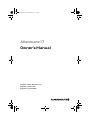 1
1
-
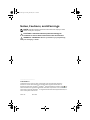 2
2
-
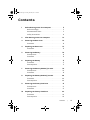 3
3
-
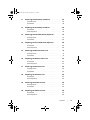 4
4
-
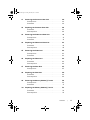 5
5
-
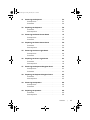 6
6
-
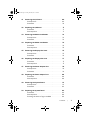 7
7
-
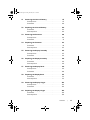 8
8
-
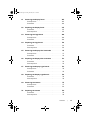 9
9
-
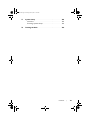 10
10
-
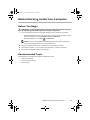 11
11
-
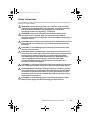 12
12
-
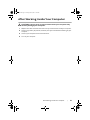 13
13
-
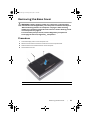 14
14
-
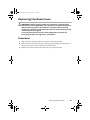 15
15
-
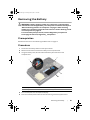 16
16
-
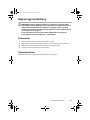 17
17
-
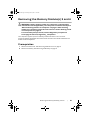 18
18
-
 19
19
-
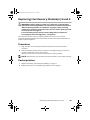 20
20
-
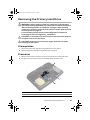 21
21
-
 22
22
-
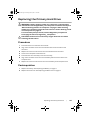 23
23
-
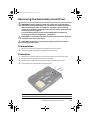 24
24
-
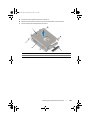 25
25
-
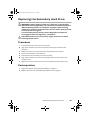 26
26
-
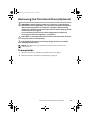 27
27
-
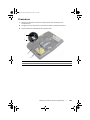 28
28
-
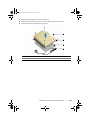 29
29
-
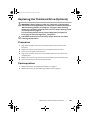 30
30
-
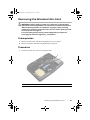 31
31
-
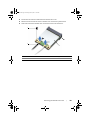 32
32
-
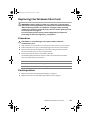 33
33
-
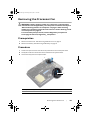 34
34
-
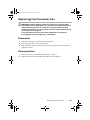 35
35
-
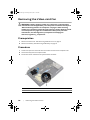 36
36
-
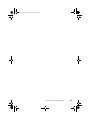 37
37
-
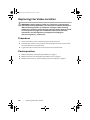 38
38
-
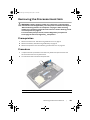 39
39
-
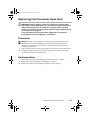 40
40
-
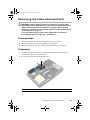 41
41
-
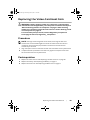 42
42
-
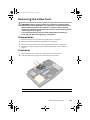 43
43
-
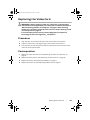 44
44
-
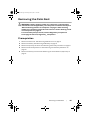 45
45
-
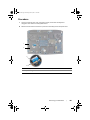 46
46
-
 47
47
-
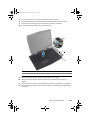 48
48
-
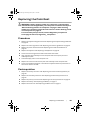 49
49
-
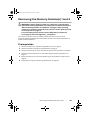 50
50
-
 51
51
-
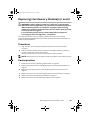 52
52
-
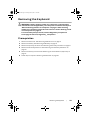 53
53
-
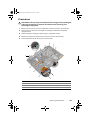 54
54
-
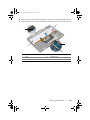 55
55
-
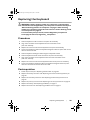 56
56
-
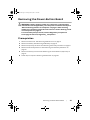 57
57
-
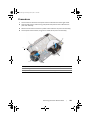 58
58
-
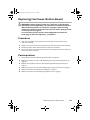 59
59
-
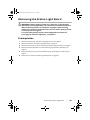 60
60
-
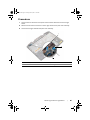 61
61
-
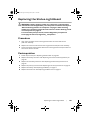 62
62
-
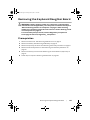 63
63
-
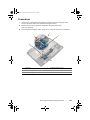 64
64
-
 65
65
-
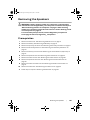 66
66
-
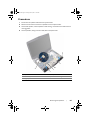 67
67
-
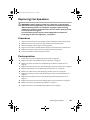 68
68
-
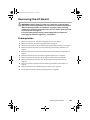 69
69
-
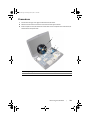 70
70
-
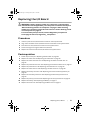 71
71
-
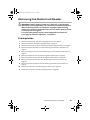 72
72
-
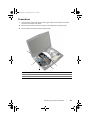 73
73
-
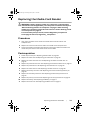 74
74
-
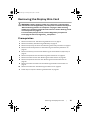 75
75
-
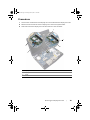 76
76
-
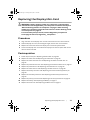 77
77
-
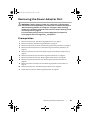 78
78
-
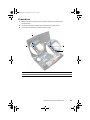 79
79
-
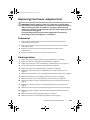 80
80
-
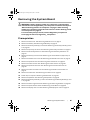 81
81
-
 82
82
-
 83
83
-
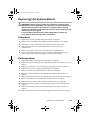 84
84
-
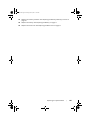 85
85
-
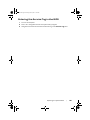 86
86
-
 87
87
-
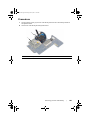 88
88
-
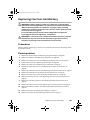 89
89
-
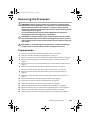 90
90
-
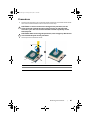 91
91
-
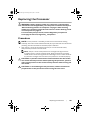 92
92
-
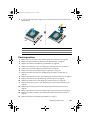 93
93
-
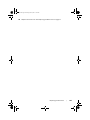 94
94
-
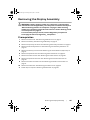 95
95
-
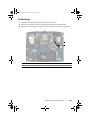 96
96
-
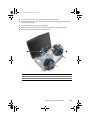 97
97
-
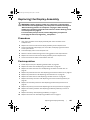 98
98
-
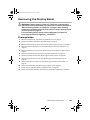 99
99
-
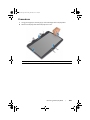 100
100
-
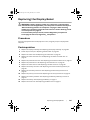 101
101
-
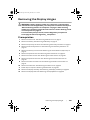 102
102
-
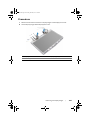 103
103
-
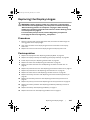 104
104
-
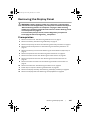 105
105
-
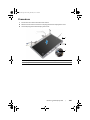 106
106
-
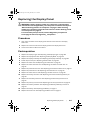 107
107
-
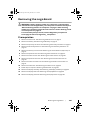 108
108
-
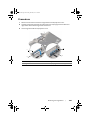 109
109
-
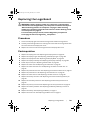 110
110
-
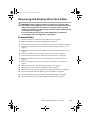 111
111
-
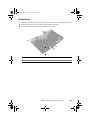 112
112
-
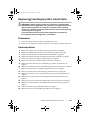 113
113
-
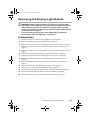 114
114
-
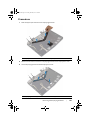 115
115
-
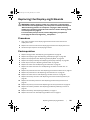 116
116
-
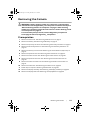 117
117
-
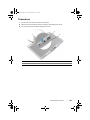 118
118
-
 119
119
-
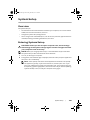 120
120
-
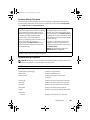 121
121
-
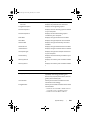 122
122
-
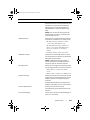 123
123
-
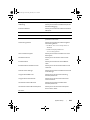 124
124
-
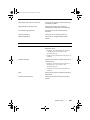 125
125
-
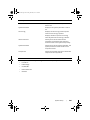 126
126
-
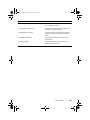 127
127
-
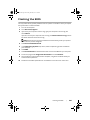 128
128
Alienware 17 R1 User manual
- Category
- Notebooks
- Type
- User manual
Ask a question and I''ll find the answer in the document
Finding information in a document is now easier with AI
Related papers
-
Alienware 14 Owner's manual
-
Alienware 18 Owner's manual
-
Alienware Alienware M14x R2 User manual
-
Alienware M14x R2 User manual
-
Alienware M18x R2 User manual
-
Alienware Aurora R4 User manual
-
Alienware Andromeda R2 Owner's manual
-
Alienware Alienware X51 Owner's manual
-
Alienware M14X User manual
-
Alienware M14X User manual