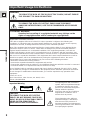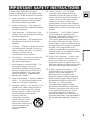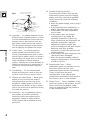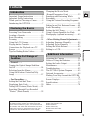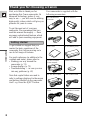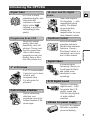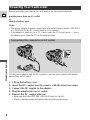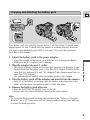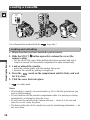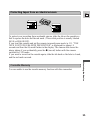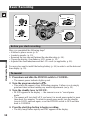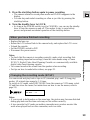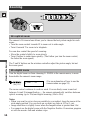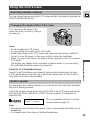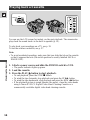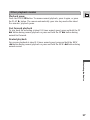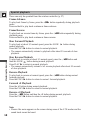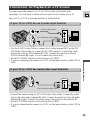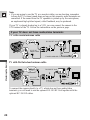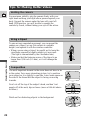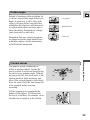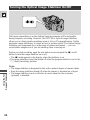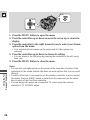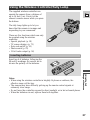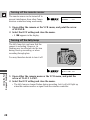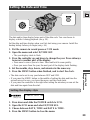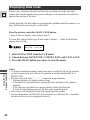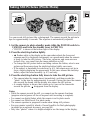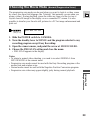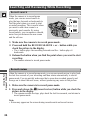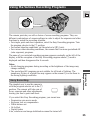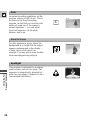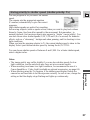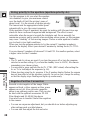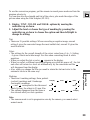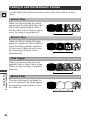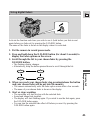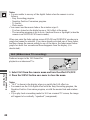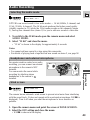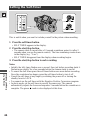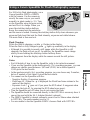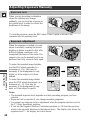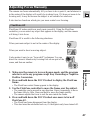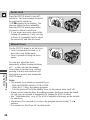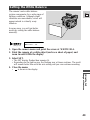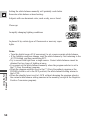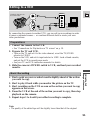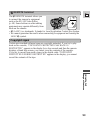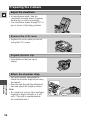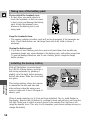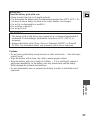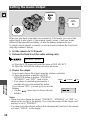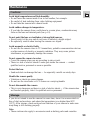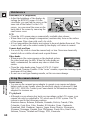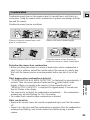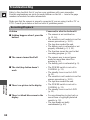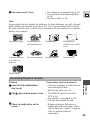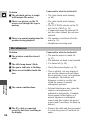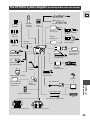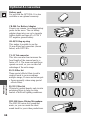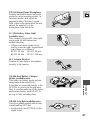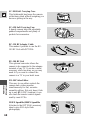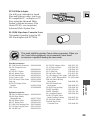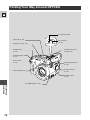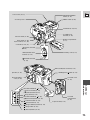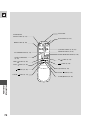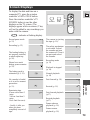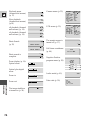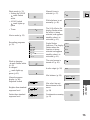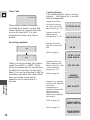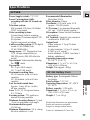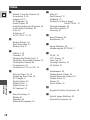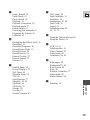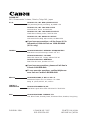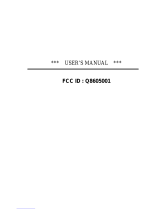DIGITAL VIDEO CAMCORDER
Instruction Manual
CAMÉSCOPE ET LECTEUR VIDEO NUMÉRIQUES
Mode d’emploi
VIDEOCÁMARA Y GRABADORA DIGITAL
Manual de Instrucciones
ENGLISH
FRANÇAIS
ESPAÑOL
Mini
D
igital
Video
Cassette
A (NTSC)
E
F
Es

WARNING:
TO REDUCE THE RISK OF FIRE OR ELECTRIC SHOCK, DO NOT EXPOSE
THIS PRODUCT TO RAIN OR MOISTURE.
Important Usage Instructions
Introduction
2
E
Digital Video Camcorder, OPTURA
This device complies with Part 15 of the FCC Rules. Operation is subject to the following two
conditions: (1) This device may not cause harmful interference, and (2) this device must accept any
interference received, including interference that may cause undesired operation.
Note: This equipment has been tested and found to comply with the limits for class B digital device,
pursuant to Part 15 of the FCC Rules. These limits are designed to provide reasonable protection
against harmful interference in a residential installation. This equipment generates, uses and can
radiate radio frequency energy and, if not installed and use in accordance with the instructions, may
cause harmful interference to radio communications. However, there is no guarantee that interference
will not occur in a particular installation. If this equipment does cause harmful interference to radio or
television reception, which can be determined by turning the equipment off and on, the user is
encouraged to try to correct the interference by one or more of the following measures:
• Reorient or relocate the receiving antenna.
• Increase the separation between the equipment and receiver.
• Connect the equipment into an outlet on a circuit different from that to which the receiver is connected.
• Consult the dealer or an experienced radio/TV technician for help.
Use of shielded cable is required to comply with class B limits in Subpart B of Part 15 of FCC Rules.
Do not make any changes or modifications to the equipment unless otherwise specified in the manual.
If such changes or modifications should be made, you could be required to stop operation of the
equipment.
Canon U.S.A. Inc.
One Canon Plaza, Lake Success, NY 11042, U.S.A.
Tel No. (516)328-5600
WARNING:
TO REDUCE THE RISK OF ELECTRIC SHOCK AND TO REDUCE
ANNOYING INTERFERENCE, USE THE RECOMMENDED ACCESSORIES
ONLY.
COPYRIGHT WARNING:
Unauthorized recording of copyrighted materials may infringe on the
rights of copyright owners and be contrary to copyright laws.
Important Warning
CAUTION:
TO REDUCE THE RISK OF ELECTRIC
SHOCK, DO NOT REMOVE COVER (OR
BACK). NO USER SERVICEABLE PARTS
INSIDE. REFER SERVICING TO
QUALIFIED SERVICE PERSONNEL.
The lightning flash with arrowhead
symbol, within an equilateral triangle,
is intended to alert the user to the
presence of uninsulated “dangerous
voltage” within the product’s
enclosure, that may be of sufficient
magnitude to constitute a risk of
electric shock to persons.
The exclamation point, within an
equilateral triangle, is intended to
alert the user to the presence of
important operating and maintenance
(servicing) instructions in the literature
accompanying the product.
CAUTION
RISK OF ELECTRIC SHOCK
DO NOT OPEN

Introduction
3
E
IMPORTANT SAFETY INSTRUCTIONS
In these safety instructions the word
“product” refers to the Canon Digital Video
Camcorder OPTURA and all its accessories.
1. Read Instructions — All the safety and
operating instructions should be read
before the product is operated.
2. Retain Instructions — The safety and
operating instructions should be retained
for future reference.
3. Heed Warnings — All warnings on the
product and in the operating instructions
should be adhered to.
4. Follow Instructions — All operating and
maintenance instructions should be
followed.
5. Cleaning — Unplug this product from the
wall outlet before cleaning. Do not use
liquid or aerosol cleaners. The product
should be cleaned only as
recommended in this manual.
6. Accessories — Do not use accessories
not recommended in this manual as
they may be hazardous.
7. Avoid magnetic or electric fields — Do
not use the camera close to TV
transmitters, portable communication
devices or other sources of electric or
magnetic radiation. They may cause
picture interference, or permanently
damage the camera.
8. Water and Moisture — Hazard of electric
shock — Do not use this product near
water or in rainy/moist situations.
9. Placing or Moving — Do not place on an
unstable cart, stand, tripod, bracket or
table. The product may fall, causing
serious injury to a child or adult, and
serious damage to the product.
A product and cart
combination should be
moved with care. Quick
stops, excessive force,
and uneven surfaces may
cause the product and
cart combination to
overturn.
10. Power Sources — The CA-900A
Compact Power Adapter should be
operated only from the type of power
source indicated on the marking label. If
you are not sure of the type of power
supply to your home, consult your
product dealer or local power company.
Regarding other power sources such as
battery power, refer to instructions in this
manual.
11. Polarization — The CA-900A Compact
Power Adapter is equipped with a
polarized 2-prong plug (a plug having
one blade wider than the other).
The 2-prong polarized plug will fit into
the power outlet only one way. This is a
safety feature. If you are unable to insert
the plug fully into the outlet, try reversing
the plug. If the plug still fails to fit,
contact your electrician to replace your
obsolete outlet. Do not defeat the safety
purpose of the polarized plug.
12. Power Cord Protection — Power cords
should be routed so that they are not
likely to be walked on or pinched by
items placed upon or against them. Pay
particular attention to plugs and the point
from which the cords exit the product.
13. Outdoor Antenna Grounding — If an
outside antenna is connected to the
product, be sure the antenna is
grounded so as to provide some
protection against voltage surges and
built-up static charges. Section 810 of
the National Electrical Code, ANSI /
NFPA No. 70—1984, provides
information with respect to proper
grounding of the mast and supporting
structure, grounding of the lead-in wire
to an antenna discharge unit, size of
grounding conductors, location of
antenna discharge unit, connection to
grounding electrodes, and requirements
for the grounding electrode. See figure
1.

Introduction
4
E
14. Lightning — For added protection of this
product during a lightning storm, or when
it is left unattended and unused for long
periods of time, disconnect it from the
wall outlet and disconnect the antenna.
This will prevent damage to the product
due to lightning and power-line surges.
15. Power Lines — An outside antenna
system should not be located in the
vicinity of overhead power lines or other
electric light or power circuits, or where it
can fall into such power lines or circuits.
When installing an outside antenna
system, extreme care should be taken to
keep from touching such power lines or
circuits as contact with them might be
fatal.
16. Overloading — Do not overload wall
outlets and extension cords as this can
result in a risk of fire or electric shock.
17. Objects and Liquid Entry — Never push
objects of any kind into this product
through openings as they may touch
dangerous voltage points or short out
parts that could result in a fire or electric
shock. Be careful not to spill liquid of any
kind onto the product.
18. Servicing — Do not attempt to service
this product yourself as opening or
removing covers may expose you to
dangerous voltage or other hazards.
Refer all servicing to qualified service
personnel.
19. Damage Requiring Service —
Disconnect this product from the wall
outlet and all power sources including
battery, and refer servicing to qualified
service personnel under the following
conditions:
a. When the power-supply cord or plug is
damaged.
b. If any liquid has been spilled onto, or
objects have fallen into, the product.
c. If the product has been exposed to
rain or water.
d. If the product does not operate
normally even if you follow the
operating instructions. Adjust only
those controls that are covered by the
operation instructions. Improper
adjustment of other controls may
result in damage and will often require
extensive work by a qualified
technician to restore the product to its
normal operation.
e. If the product has been dropped or the
cabinet has been damaged.
f. When the product exhibits a distinct
change in performance. This indicates
a need for service.
20. Replacement Parts — When
replacement parts are required, be sure
the service technician has used
replacement parts that are specified by
Canon or that have the same
characteristics as the original part.
Unauthorized substitutions may result in
fire, electric shock or other hazards.
21. Safety Check — Upon completion of any
service or repairs to this product, ask the
service technician to perform safety
checks to determine that the product is
in safe operating order.
EXAMPLE OF ANTENNA GROUNDING AS
PER NATIONAL ELECTRICAL CODE
ANTENNA
LEAD IN
WIRE
ANTENNA
DISCHARGE
UNIT
(NEC SECTION
810-20)
GROUNDING CONDUCTORS
(NEC SECTION 810-21)
GROUND CLAMPS
POWER SERVICE
GROUNDING ELECTRODE
SYSTEM
(NEC ART 250. PART H)
NEC - NATIONAL ELECTRICAL CODE
ELECTRIC
SERVICE
EQUIPMENT
GROUND
CLAMP
Fig. 1

Important Usage Instructions ................2
Important Safety Instructions ................3
Thank you for Choosing a Canon ..........6
Introducing the OPTURA ......................7
Powering Your Camcorder ....................8
Loading a Cassette................................10
Basic Recording ..................................12
Zooming ..............................................14
Using the LCD Screen..........................15
Playing back a Cassette........................16
Connections for Playback on a TV
Screen ..................................................19
Tips for Making Better Videos ............22
~ General
...
~
Turning the Optical Image Stabilizer
On/Off ..................................................24
Selecting from the Menus ....................25
Using the Wireless Controller/Tally
Lamp ....................................................27
~ For Recording ...~
Setting the Date and Time ....................29
Displaying Data Code ..........................30
Taking Still Pictures (Photo Mode)......31
Searching Through Your Recorded
“Photos” (Photo Search) ......................32
Changing the Movie Mode
(Normal/Progressive Scan) ..................33
Searching and Reviewing While
Recording..............................................34
Using the Various Recording Programs
..............................................................35
Fading In and Out Between Scenes......40
Audio Recording ..................................43
Setting the Self-Timer ..........................44
Using a Canon Speedlite for Flash
Photography (optional accessory) ........45
~ When Making Manual Adjustments ...~
Adjusting Exposure Manually..............46
Adjusting Focus Manually ..................47
Setting the White Balance....................49
Editing to a VCR..................................51
Preparing the Camera ..........................54
Notes on Using the Batteries................55
Setting the Audio Output......................58
Maintenance..........................................59
Troubleshooting....................................62
The OPTURA System Diagram ..........65
Optional Accessories ............................66
Finding Your Way Around the OPTURA
..............................................................70
Screen Displays ....................................73
Specifications........................................77
Index ....................................................78
Introduction
5
E
Contents
Introduction
Additional Information
Using the Full Range of
Features
Mastering the Basics
The serial number of this product may be found on
the bottom of the camera. No others have the
same serial number as yours. You should record
the number and other vital information here and
retain this book as a permanent record of your
purchase to aid identification in case of theft.
Date of Purchase
Dealer Purchased From
Dealer Address
Dealer Phone No.
Model Name OPTURA
Serial No.

Introduction
6
E
Thank you for choosing a Canon
Your camcorder is supplied with the
following accessories:-
WL-D66 Wireless
Controller
Two AA batteries
SS-200 Shoulder Strap Lens cap
S-150 S-video Cable
STV-250 Stereo Video
Cable
DVM-E30
Digital Video Cassette
Lithium button battery
DC-900 DC Coupler
CA-900 Compact
Power Adapter
LCD Cover BP-914 Battery Pack
First, we’d like to thank you for
purchasing this Canon camcorder. Its
advanced technology makes it very
easy to use — you will soon be making
high-quality videos which will give you
pleasure for years to come.
To get the most out of your new
camcorder, We recommend that you
read this manual thoroughly — there
are many sophisticated features which
will add to your recording enjoyment.
Getting started
To get started we suggest that you
master the basic operations of the
camcorder first, before moving on to
use its full range of features.
For quick reference (in addition to the
contents and index) please refer to:
• Finding your way around the
camcorder (p. 70)
• Screen displays (p. 73)
• Troubleshooting — in case you run
into any problems (p. 62)
Note that capital letters are used to
refer to settings displayed in the menus
and buttons labelled on the camcorder
itself e.g. Press the EJECT button.

Introduction
7
E
The OPTURA features
the latest in portable
power technology.
Offers you stunning
digital sound —16bit
for greater than CD-
quality sound, and
12bit for the playback
of audio-dubbed
cassettes.
From wide-angle to
14× telephoto — with
unparalleled optical
quality. The digital
zoom more than
doubles this
magnification for even
more dramatic results.
Optical technology
stabilizes your
recordings even at the
furthest reaches of the
zoom range.
Introducing the OPTURA
OPTURA is a next
generation digital video
camcorder that
conforms to the new
digital video
standard to give you
outstanding picture
quality.
Mini
Advanced digital
technology allows you
to add special effects
and varied scene
transitions to your
recordings.
Digital Video
Shoot both superb
quality video and
beautifully clear still
pictures. Choose your
favorite scenes from
videos (taken using
progressive scan) and
display them as blur-
free still pictures too!
Progressive Scan CCD
Easier than manual
operation and more
flexible than automatic
functions, Canon’s
FlexiZone Control is a
completely new way to
use a video camera.
FlexiZone Control
Digital faders
Optical Image Stabilizer
PCM Digital Sound
Lithium ion power supply
2” LCD Screen
An LCD screen makes
it easy for you to shoot
colorful, well
composed video.
It is also great for
playback.
14× lens and 35× digital
zoom

Powering Your Camcorder
Mastering the Basics
8
E
Before operating your camera, you will need to use the power adapter to:
provide power from an AC outlet
or
charge a battery pack
Notes:
• The power adapter converts current from a household power socket (100–240 V
AC, 50/60 Hz) to the DC current used by your camera.
• If the adapter is used next to a TV, it may cause the TV to emit noise — move
the adapter away from the TV or the antenna cable.
Connecting the camera to an AC outlet
4
1
2
3
5
Use the power adapter and the DC coupler to provide your camera with instant
power from an AC outlet.
1. Lift up the battery cover.
2. Insert the DC coupler into the camera, with the arrow face down.
3. Connect the DC coupler to the adapter.
4. Plug the adapter into an AC outlet.
5. Remove the DC coupler after use.
• Press and hold the BATTERY RELEASE knob to the left.
• Always turn the camera off before removing the power source.

Mastering the Basics
9
E
Charging and attaching the battery pack
Your battery pack was partially charged before it left the factory. It should have
enough power for you to check that your camera is working properly. However,
you must charge the battery pack fully if you want it to power the camera for
more than a few minutes.
1. Attach the battery pack to the power adapter.
• Align the triangle on the battery pack with the line on the power adapter.
• Make sure the DC coupler is not connected.
2. Plug the adapter into an AC outlet.
• The charge indicator flashes red to show that charging is in progress. Single
flashes mean that the battery pack is less than 50% charged. Double flashes
mean that it is between 50% and 75% charged. Triple flashes mean that it is
more than 75% charged.
• The indicator glows steadily when the battery pack is fully charged.
3. Take the battery pack off the adapter and insert it into the camera.
• First lift up the battery cover then insert the battery in the direction of the
arrow, with the arrow facing down, until it clicks into place.
4. Remove the battery pack after use.
• Press the BATTERY RELEASE knob to the left.
• Always turn the camera off before removing the power source.
Note:
• You can find detailed notes for using the batteries in the “Notes on Using the
Batteries” on p. 55. These notes include charging and recording times and how
to install the back-up battery.
3
1
2
4

Loading a Cassette
Mastering the Basics
10
E
1. Make sure that you have inserted a power source.
2. Slide the EJECT
55
button upwards to release the cover (the
camera’s grip).
• Pull the cover fully open (while holding the button upwards) and wait a
couple of seconds for the cassette compartment to open automatically.
3. Load or unload the cassette.
• Insert the cassette gently with the window facing out.
• Remove the cassette by pulling it straight out.
4. Press the mark on the compartment until it clicks, and wait
for it to close.
5. Click the cover back into place.
PUSH
OPEN/
EJECT
PUSH
PUSH
Loading and unloading
Use videocassettes marked with the logo only.*
Mini
Notes:
• After loading a cassette, use record search (p. 34) to find the point where you
want to start recording.
• Do not interfere with the cassette compartment while it is opening or closing
automatically, or attempt to close the cover.
• Do not leave the cassette in the camera after use — return it to its case and
store it in a cool, clean, dry place.
• The holes in the back of the cassette are used for transferring information — do
not cover them.
* is a trade mark.
Mini

Mastering the Basics
11
E
Protecting tapes from accidental erasure
To protect your recording from accidental erasure, slide the tab on the cassette so
that it exposes the hole and the red mark. (This switch position is usually labeled
SAVE or ERASE OFF).
If you load this cassette and put the camera in record pause mode (p. 12), “THE
TAPE IS SET FOR ERASURE PREVENTION” is displayed for approx. 4
seconds and then the v mark flashes in the display. The camera also shows the
above phrase if you accidentally press the 2 (record) button with the camera
switched to VCR mode.
If you want to record on the cassette again, slide the tab back so the hole is closed,
and the red mark covered.
SAVE
REC
SAVE
REC
Cassette Memory
You are unable to use the cassette memory function with this camcorder.

Basic Recording
Mastering the Basics
12
E
Have you completed the following steps?
• Attached a power source (p. 8).
• Loaded a cassette (p. 10).
• Removed the lens cap and fastened the shoulder strap (p. 54).
• Chosen the display: viewfinder or LCD screen (p. 15)
• Adjusted the viewfinder/removed the LCD cover (as applicable, p. 54).
You may also want to install the backup battery (p. 56) in order to set the date and
time display (p. 29).
POWER
CAMERA
OFF
VCR
MOVIE LOCKPHOTO
MOVIE LOCKPHOTO
A
T
V
A
V
3
4
1
2
Before you start recording
To record
1. Press down and slide the POWER switch to CAMERA.
• The camera power indicator lights up red.
2. Turn the program selector to
[[p
.
• This selects the camera’s Easy Recording program. It allows you to simply
point and shoot without making any manual adjustments (see p. 35).
3. Turn the standby lever to MOVIE.
• PAUSE appears in the display — the camera is now in “record pause
mode.”
• The camera will turn itself off if you leave it in record pause mode for more
than about five minutes. To return to record pause mode, turn the standby
lever to LOCK and back again, or set the POWER switch to OFF and then
back to CAMERA.
4. Press the start/stop button to begin recording.
• The tally lamp flashes rapidly and REC appears in the display.

Mastering the Basics
13
E
5. Press the start/stop button again to pause recording.
• The camera returns to record pause mode and PAUSE reappears in the
display.
• You can stop and restart recording as often as you like by pressing the
start/stop button.
6. Turn the standby lever to LOCK.
• As long as the POWER switch is set to CAMERA, you can use the standby
lever to turn the camera on and off. This makes it easy to save battery
power, and prevents accidental operation of the start/stop button.
You can record and play back a tape in SP (standard play) and LP (long play)
modes. LP extends tape usage by 1.5 times.
To switch to LP mode, select REC MODE from the camera or VCR menu, select
LP and then close the menu (for instructions on how to use the menus, refer to
page 25).
Notes:
• If you record in both modes on the same tape, the picture may become distorted
during playback and the time code may not be written correctly.
• A tape recorded in LP mode on another camcorder may produce mosaic-like
noise when played back on this camcorder, and vice versa.
Changing the recording mode (SP/LP)
• Replace the lens cap.
• Return the LCD screen flush to the camera body, and replace the LCD cover.
• Unload the cassette.
• Set the POWER switch to OFF.
• Disconnect the power source.
Notes:
• To check that the camera is recording correctly, make a test recording first.
• Before making important recordings, clean the video heads using a Canon
DVM-CL Digital Video Head Cleaning Cassette or a commercially available
digital video head cleaning cassette.
• You cannot monitor the sound from the speaker when recording.
• For tips on how to make better videos, see page 22.
When you have finished recording
REC MODE••••LP
(see p. 25)

35× digital zoom
Turn the digital zoom on from choosing D. ZOOM at the camera menu, to more
than double the camera's zoom range.
Zooming
Mastering the Basics
14
E
The camera’s 14× zoom lens allows you to choose the best picture angle for each
scene:
• Turn the zoom control towards W to zoom out to wide-angle.
• Turn it towards T to zoom in to telephoto.
You can also control the speed of zooming:
• Move the control slightly to zoom slowly.
• Turn it further to zoom more quickly. (The further you turn the zoom control,
the faster the zoom speed.)
The T and W buttons on the wireless controller adjust the picture angle, but not
the zoom speed.
14× optical zoom
W
T
Zoom out
Zoom in
TW
D.ZOOM••••••ON
The zoom control continues to work as usual. You can freely zoom in and out
between 1× and 35× magnification — the camera automatically switches between
optical zooming (up to 14×) and digital zooming (14× to 35×).
Notes:
• When you want to get as close as possible to your subject, keep the zoom at the
wide-angle position. You can focus on a subject as close as 3/8 in (1 cm).
• Image resolution is slightly lower when the magnification is greater than 14×.
• You cannot use the digital zoom with the Negative-Positive Conversion program
or with the mosaic fade and window wipe.
(For an explanation of how to use the
camera menu see page 25)
(see p. 25)

Mastering the Basics
15
E
Using the LCD Screen
You can choose between using the LCD screen and the viewfinder by pressing the
MONITOR/FINDER button.
Switching between displays
You can choose the angle of the
screen that suits you best by tilting it
towards you.
Changing the angle of the LCD screen
100°
Notes:
• Avoid touching the LCD screen.
• Do not hold the camcorder by the LCD panel.
• Bright light falling on the LCD screen may cause glare that makes it difficult
for you to view the image. In this case, switch to using the viewfinder.
• When you turn on the camera, the display always appears on the LCD screen in
VCR mode.
The display may appear in the viewfinder in camera mode, if you were using
the viewfinder when the camera was turned off.
About the LCD Viewfinder/Screen
Liquid Crystal Viewfinders use extremely high-precision technology, but there
will be pixels which do not light up or which are continuously lit. This is not an
error and will not affect the recording.
The camcorder has a built-in speaker so you can review the sound track alongside
the picture during playback.
Adjust the speaker volume by choosing VOLUME at the VCR menu, and setting
the volume to HIGH, MEDIUM or LOW. Turn the speaker off completely by
selecting OFF.
Built-in speaker
VOLUME••••••MEDIUM
(For an explanation of how to use the
camera menu see page 25)
(see p. 25)
Note:
• The speaker turns off when the camera is set to camera mode and when you use
headphones.
• You cannot adjust the volume of attached headphones.

Mastering the Basics
16
E
Playing back a Cassette
You can use the LCD screen for instant, on-the-spot playback. The camera also
plays back the sound track via the built-in speaker (p. 15).
To play back your recordings on a TV, see p. 19.
To use the wireless controller, see p. 27.
Note:
• To avoid accidental recording, make sure that you slide the tab on the cassette
so that it exposes the hole (the switch position is usually labelled SAVE or
ERASE OFF).
1. Attach a power source and slide the POWER switch to VCR.
• The power indicator lights up green.
2. Load the cassette.
3. Press the PLAY
ee
button to start playback.
• To end playback, press the STOP 3 button.
• To wind the tape forwards, stop playback and press the FF 1 button.
• To wind the tape backwards, stop playback and press the REW ` button.
• If the playback picture is rough (mosaic-like noise), clean the video heads
using a Canon DVM-CL Digital Video Head Cleaning Cassette or a
commercially available digital video head cleaning cassette.
POWER
CAMERA
OFF
VCR
RECORD
SEARCH

Mastering the Basics
17
E
Playback pause
Press the PAUSE a button. To resume normal playback, press it again, or press
the PLAY e button. The camera automatically goes into stop mode after about
five minutes’ playback pause.
Fast forward playback
To play back the recording at about 9.5 times normal speed, press and hold the FF
1 button during normal playback or press and hold the FF 1 button during
normal fast forward.
Rewind playback
For reverse playback at about 9.5 times normal speed, press and hold the REW
` button during normal playback or press and hold the REW ` button during
normal rewind.
Other playback modes

Mastering the Basics
18
E
Note:
• Mosaic-like noise appears on the screen during some of the VCR modes and the
sound track cannot be heard.
These can only be operated from the wireless controller (p. 27)
Frame Advance
To play back frame by frame, press the +/ae button repeatedly during playback
pause.
Press and hold to play back continuous frame advance.
Frame Reverse
To play back on reverse frame by frame, press the –/4a button repeatedly during
playback pause.
Press and hold to play back continuous frame reverse.
Slow Forward Playback
To play back at about 1/5 normal speed, press the SLOW button during
normal playback.
Press the PLAY e button to return to normal playback.
• The camera automatically returns to playback after about 30 seconds of slow
playback.
Slow Reverse Playback
To play back in reverse at about 1/5 normal speed, press the –/4a button and
then the SLOW button during normal playback.
Press PLAY e to return to normal playback.
• The camera automatically returns to ×1 reverse playback after about 30 seconds
of slow playback.
Reverse Playback
To play back in reverse at normal speed, press the –/4a button during normal
forward playback.
Press the PLAY e button to return to normal forward playback.
Forward ×2 Playback
Press the ×2 button during normal playback.
Press the PLAY e button to return to normal playback.
Reverse ×2 Playback
Press the –/4a button and then the ×2 button during normal playback.
Press the PLAY e button to return to normal playback.
Special playback

Mastering the Basics
19
E
Connections for Playback on a TV Screen
You can connect the camera to a TV or VCR in order to play back your
recordings. You will need to attach a power source to the camera (see p. 8).
See your TV or VCR instruction manual for further details.
• Use the S-150 S-video Cable to connect the S-video terminal d. Use the STV-
250 Stereo Video Cable, to connect the AUDIO terminals. Connect the white
plug to the white AUDIO terminal 7 (left). Connect the red plug to the red
AUDIO terminal 9 (right). Do not connect the yellow plug.
• Set the TV/VIDEO selector on the television to VIDEO.
• If you are connecting the camera to a VCR, set the input selector on the VCR to
LINE.
S-VIDEO OUT
VIDEO
S-VIDEO
INPUT
AUDIO
L
R
S-150 S-video Cable
STV-250 Stereo Video Cable
VIDEO/
AUDIO OUT
REMOTE
If your TV (or VCR) has an S-video input terminal
If your TV (or VCR) has audio/video input terminals
VIDEO
INPUT
AUDIO
L
R
STV-250 Stereo Video Cable
VIDEO/
AUDIO OUT
REMOTE
• Connect the camera using the STV-250 Stereo Video Cable. Connect the white
plug to the white audio terminal 7 (left). Connect the red plug to the red audio
terminal 9 (right). Connect the yellow plug to the yellow video terminal 0.
• Set the TV/VIDEO selector on the television to VIDEO.
• If you are connecting the camera to a VCR, set the input selector on the VCR to
LINE.

Mastering the Basics
20
E
TV with coaxial antenna cable
TV with flat twin-lead antenna cable
Coaxial cable with F-connection
RU-100 RF Unit
VHF
4CH 3CH
FROM ANTTO TV
1
2
3
RC-150 RF
Adapter Cables
MIC
DC IN
VIDEO/
AUDIO OUT
REMOTE
Coaxial cable with
F-connection
RU-100 RF Unit
300-75 ohm
adapter
75-300 ohm adapter
RC-150 RF
Adapter Cables
MIC
DC IN
VHF
4CH 3CH
FROM ANTTO TV
1
2
3
VIDEO/
AUDIO OUT
REMOTE
If your TV does not have audio/video terminals
To connect the camera directly to a TV which does not have audio/video
terminals, you will need to use the optional RU-100 RF Unit together with the
optional RC-150 RF cables.
Note:
• If you are going to use the TV as a monitor while you are shooting, remember
to keep the TV volume turned down as long as the camera’s audio terminals are
connected. If the sound from the TV speakers is picked up by the microphone,
an unpleasant high-pitched squeal, called feedback, may be produced.
If your TV is already hooked up to a VCR, you can connect the camera to the
VCR instead of the TV. Follow the instructions on the previous page.
Page is loading ...
Page is loading ...
Page is loading ...
Page is loading ...
Page is loading ...
Page is loading ...
Page is loading ...
Page is loading ...
Page is loading ...
Page is loading ...
Page is loading ...
Page is loading ...
Page is loading ...
Page is loading ...
Page is loading ...
Page is loading ...
Page is loading ...
Page is loading ...
Page is loading ...
Page is loading ...
Page is loading ...
Page is loading ...
Page is loading ...
Page is loading ...
Page is loading ...
Page is loading ...
Page is loading ...
Page is loading ...
Page is loading ...
Page is loading ...
Page is loading ...
Page is loading ...
Page is loading ...
Page is loading ...
Page is loading ...
Page is loading ...
Page is loading ...
Page is loading ...
Page is loading ...
Page is loading ...
Page is loading ...
Page is loading ...
Page is loading ...
Page is loading ...
Page is loading ...
Page is loading ...
Page is loading ...
Page is loading ...
Page is loading ...
Page is loading ...
Page is loading ...
Page is loading ...
Page is loading ...
Page is loading ...
Page is loading ...
Page is loading ...
Page is loading ...
Page is loading ...
Page is loading ...
Page is loading ...
-
 1
1
-
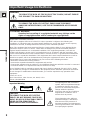 2
2
-
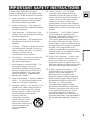 3
3
-
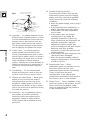 4
4
-
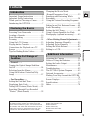 5
5
-
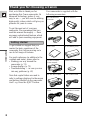 6
6
-
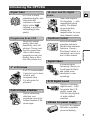 7
7
-
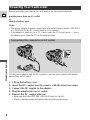 8
8
-
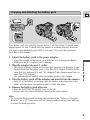 9
9
-
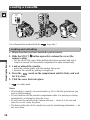 10
10
-
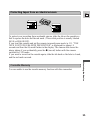 11
11
-
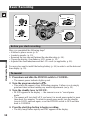 12
12
-
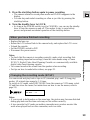 13
13
-
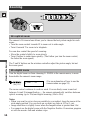 14
14
-
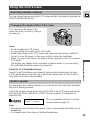 15
15
-
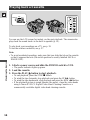 16
16
-
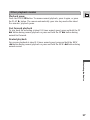 17
17
-
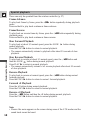 18
18
-
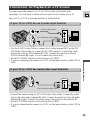 19
19
-
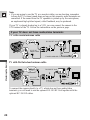 20
20
-
 21
21
-
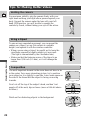 22
22
-
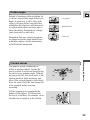 23
23
-
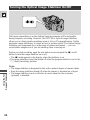 24
24
-
 25
25
-
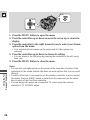 26
26
-
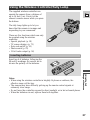 27
27
-
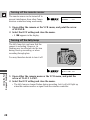 28
28
-
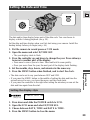 29
29
-
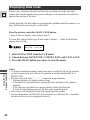 30
30
-
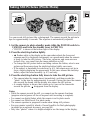 31
31
-
 32
32
-
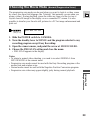 33
33
-
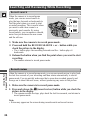 34
34
-
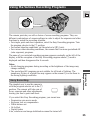 35
35
-
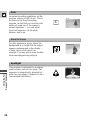 36
36
-
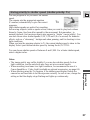 37
37
-
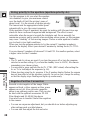 38
38
-
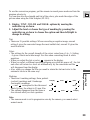 39
39
-
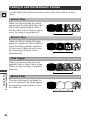 40
40
-
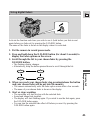 41
41
-
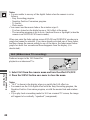 42
42
-
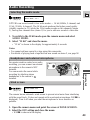 43
43
-
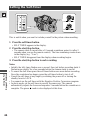 44
44
-
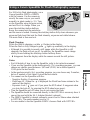 45
45
-
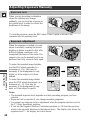 46
46
-
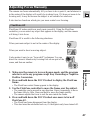 47
47
-
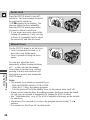 48
48
-
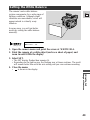 49
49
-
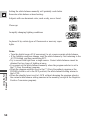 50
50
-
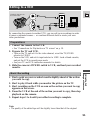 51
51
-
 52
52
-
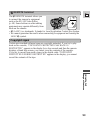 53
53
-
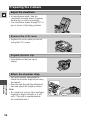 54
54
-
 55
55
-
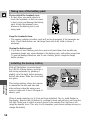 56
56
-
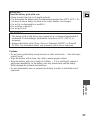 57
57
-
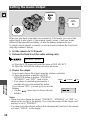 58
58
-
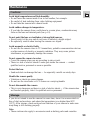 59
59
-
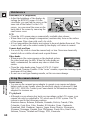 60
60
-
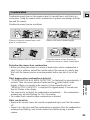 61
61
-
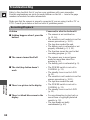 62
62
-
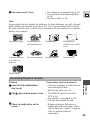 63
63
-
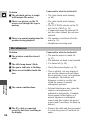 64
64
-
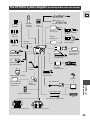 65
65
-
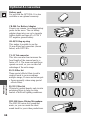 66
66
-
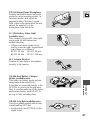 67
67
-
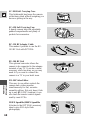 68
68
-
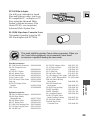 69
69
-
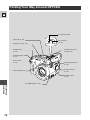 70
70
-
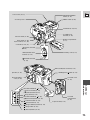 71
71
-
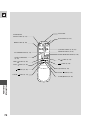 72
72
-
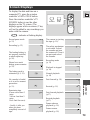 73
73
-
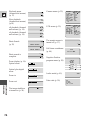 74
74
-
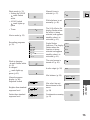 75
75
-
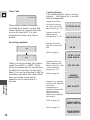 76
76
-
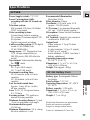 77
77
-
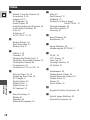 78
78
-
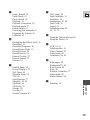 79
79
-
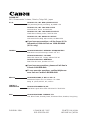 80
80
Ask a question and I''ll find the answer in the document
Finding information in a document is now easier with AI
Related papers
Other documents
-
Panasonic PV-DV950 User manual
-
Panasonic Camcorder AG- P User manual
-
Falcon Electronics B099GHV2WM User manual
-
Panasonic AG-DVC 30p Owner's manual
-
Panasonic NVMS5B Operating instructions
-
Panasonic AG-DV2000P User manual
-
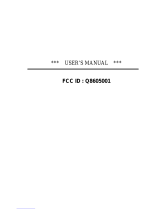 Guardian Angel GA-253 User manual
Guardian Angel GA-253 User manual
-
 Acadalus CPS-h1 Owner's manual
Acadalus CPS-h1 Owner's manual
-
GAF SS-805 Operating instructions
-
TOA BP-900A Rechargeable Lithium-Ion Battery User manual