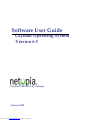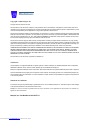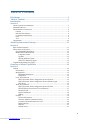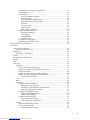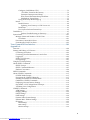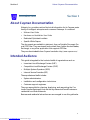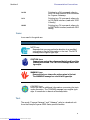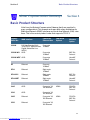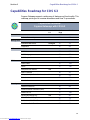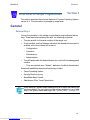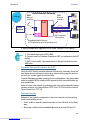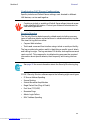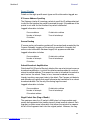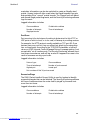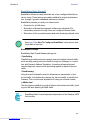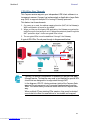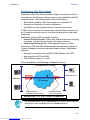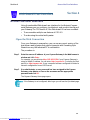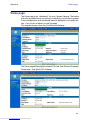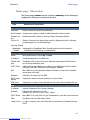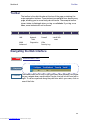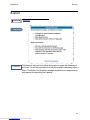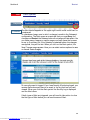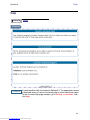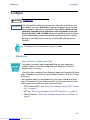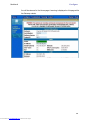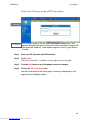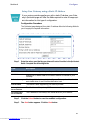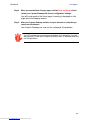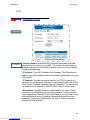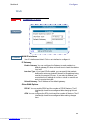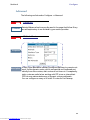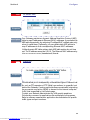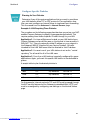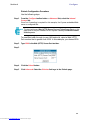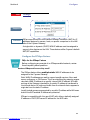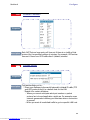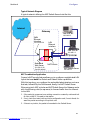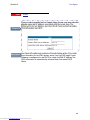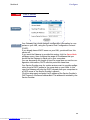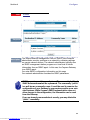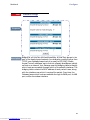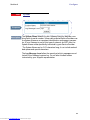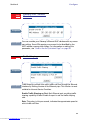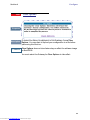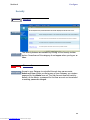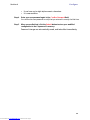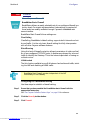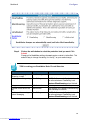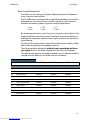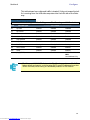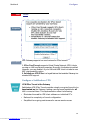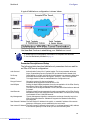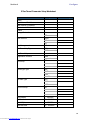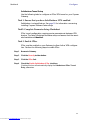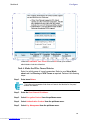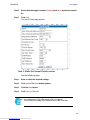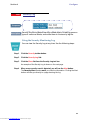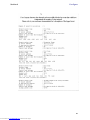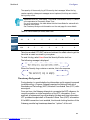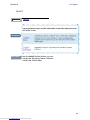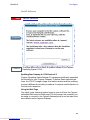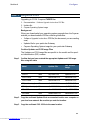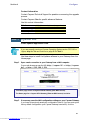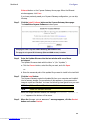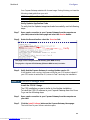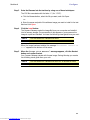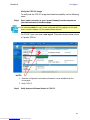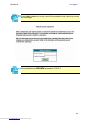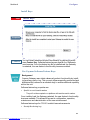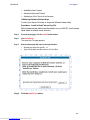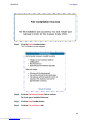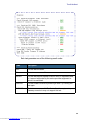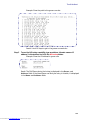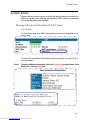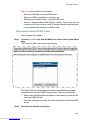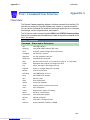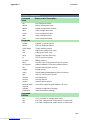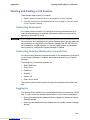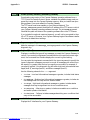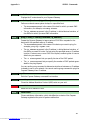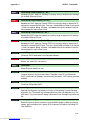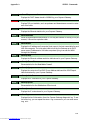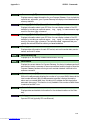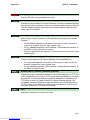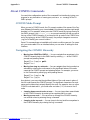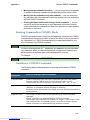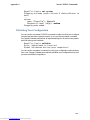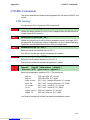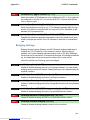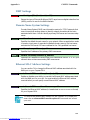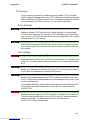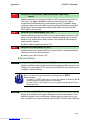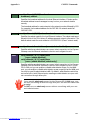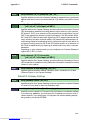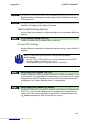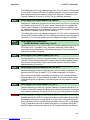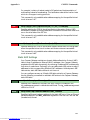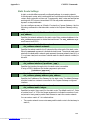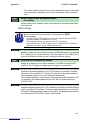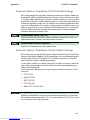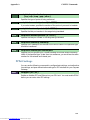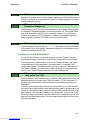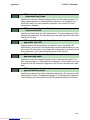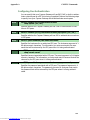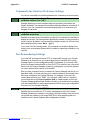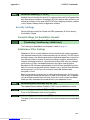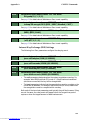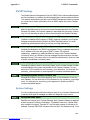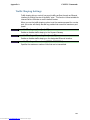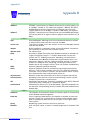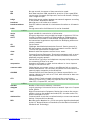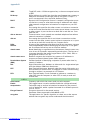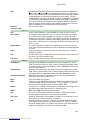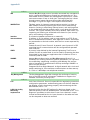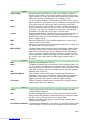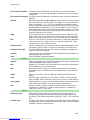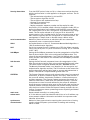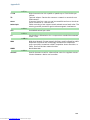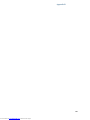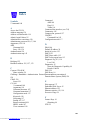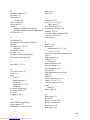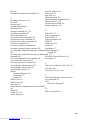Netopia Netopia-3000 Owner's manual
- Category
- Routers
- Type
- Owner's manual
This manual is also suitable for

Copyright © 2002 Netopia, Inc.
All rights reserved, Printed in the USA.
The information in this document is subject to change without notice. The statements, configurations, technical data, and recom-
mendations in this document are believed to be accurate and reliable, but are presented without express or implied warranty. Users
must take full responsibility for the applications of any products specified in this document.
Portions of this software are subject to the Mozilla Public License Version 1.1. Portions created by Netscape are copyright 1994-2000
Netscape Communications Corporation. You may obtain a copy of the license at http://www.mozilla.org/MPL/. Software distributed
under the License is distributed on an “as is” basis, WITHOUT WARRANTY OF ANY KIND, either express or implied. See the License
for the specific language governing rights and limitations under the License.
Portions of this software copyright 1988, 1991 by Carnegie Mellon University. All rights reserved. Permission to use, copy, modify,
and distribute this software and its documentation for any purpose and without fee is hereby granted, provided that the above copy-
right notice and this permission notice appear in supporting documentation, and that the name of Carnegie Mellon University not
be used in advertising or publicity pertaining to distribution of the software without specific, written prior permission.
CARNEGIE MELLON UNIVERSITY DISCLAIMS ALL WARRANTIES WITH REGARD TO THIS SOFTWARE, INCLUDING ALL IMPLIED WAR-
RANTIES OF MERCHANTABILITY AND FITNESS. IN NO EVENT SHALL CMU BE LIABLE FOR ANY SPECIAL, INDIRECT, OR CONSE-
QUENTIAL DAMAGES OR ANY DAMAGES WHATSOEVER RESULTING FROM LOSS OF USE, DATA, OR PROFITS, WHETHER IN AN
ACTION OF CONTRACT, NEGLIGENCE, OR OTHER TORTIOUS ACTION, ARISING OUT OF OR IN CONNECTION WITH THE USE OR
PERFORMANCE OF THIS SOFTWARE.
The information in this document is proprietary to Netopia, Inc.
Trademarks
Cayman Systems is a registered trademark of Cayman Systems, a division of Netopia, Inc. SWIFT-IP, SafetyNet, Zero Configuration,
SafeHarbour VPN IPsec Tunnel, and the Cayman Systems logo are trademarks of Netopia, Inc.
Ethernet is a registered trademark of Xerox Corporation. Microsoft and Windows are registered trademarks of Microsoft Corporation.
All other trademarks are the property of their respective owners. Mention of third-party products is for informational purposes only
and constitutes neither an endorsement nor a recommendation. Cayman assumes no responsibility with regard to the performance
or use of these products.
Statement of Conditions
In the interest of improving internal design, operational function, and /or reliability, Netopia, Inc. reserves the right to make changes
to the products described in this document without notice.
Netopia
, Inc. does not assume any liability that may occur due to the use or application of the product(s) or network con-
figurations described herein.
Netopia, Inc. Part Number: 6161103-PF-01
Disclaimers
Downloaded from www.Manualslib.com manuals search engine

3
Disclaimers ...........................................................................................................2
Table of Contents ................................................................................................3
Introduction .........................................................................................................7
Section 1
About Cayman Documentation ............................................................................................7
Intended Audience .................................................................................................................7
Documentation Conventions ................................................................................................8
General ..............................................................................................................................8
Internal Web Interface .....................................................................................................8
Command Line Interface ................................................................................................8
Icons ...................................................................................................................................9
Text ....................................................................................................................................9
Organization ..........................................................................................................................10
About Cayman-series Gateways ....................................................................11
Section 2
Basic Product Structure ........................................................................................................11
What’s New in Version 6.3 ...................................................................................................12
New Embedded Web Server ........................................................................................12
Maintenance Enhancements .........................................................................................12
Computer Names ...................................................................................................12
Updater ....................................................................................................................12
802.11b Wireless Update ........................................................................................12
NIST UTC Reference Signal ..................................................................................12
Capabilities Roadmap for COS 6.3 .....................................................................................13
Overview of Major Capabilities ....................................................................14
Section 3
General ...................................................................................................................................14
Feature Keys ...................................................................................................................14
Management ...................................................................................................................15
Embedded Web Server ..........................................................................................15
Diagnostics ..............................................................................................................15
Local Area Network ......................................................................................................16
DHCP (Dynamic Host Configuration Protocol) Server ....................................16
DHCP (Dynamic Host Configuration Protocol) Relay Agent .........................16
DNS Proxy ...............................................................................................................16
Wide Area Network ......................................................................................................17
DHCP (Dynamic Host Configuration Protocol) Client .....................................17
PPPoE (Point-to-Point Protocol over Ethernet) ..................................................17
Instant-On PPP ........................................................................................................17
Static IP Addresses .................................................................................................18
IPMaps .....................................................................................................................18
Security ............................................................................................................................19
Password Protection ...............................................................................................19
Network Address Translation (NAT) ..................................................................19
Cayman Advanced Features for NAT .................................................................20
Internal Servers .......................................................................................................20
Pinholes ....................................................................................................................21
Default Server .........................................................................................................21
T
able of Contents
Downloaded from www.Manualslib.com manuals search engine

4
Combination NAT Bypass Configuration ..........................................................22
Security Monitor .....................................................................................................22
Event Details ...........................................................................................................23
IP Source Address Spoofing ..........................................................................23
Source Routing .................................................................................................23
Subnet Broadcast Amplification ....................................................................23
Illegal Packet Size (Ping of Death) ................................................................23
Port Scan ...........................................................................................................24
Excessive Pings ................................................................................................24
Login Failures ..................................................................................................25
MAC Address Spoofing .................................................................................25
BreakWater Basic Firewall ....................................................................................26
BreakWater Settings ........................................................................................26
ClearSailing .....................................................................................................26
SilentRunning .................................................................................................26
LANdLocked ...................................................................................................26
VPN IPSec Pass Through .......................................................................................27
SafeHarbour VPN IPSec Tunnel ...........................................................................28
Web-based User Interface ...............................................................................29
Section 4
Access the User Interface .....................................................................................................29
Open the Web Connection ...........................................................................................29
Home page .............................................................................................................................30
Home page - Information .............................................................................................31
Toolbar ....................................................................................................................................32
Navigating the Web Interface ..............................................................................................32
Restart .....................................................................................................................................33
Help .........................................................................................................................................35
Configure ................................................................................................................................36
Quickstart ........................................................................................................................36
How to Use the Quickstart Page ..........................................................................36
Setup Your Gateway using a DHCP Connection ..............................................37
Change Procedure ..................................................................................................38
Setup Your Gateway using a PPP Connection ...................................................40
Setup Your Gateway using a Static IP Address .................................................41
Configuration Procedure ................................................................................41
LAN .................................................................................................................................43
WAN ................................................................................................................................44
Advanced ........................................................................................................................45
Configure Specific Pinholes ..................................................................................47
Planning for Your Pinholes ............................................................................47
Example: A LAN Requiring Three Pinholes ...............................................47
Pinhole Configuration Procedure .................................................................49
Configure the IPMaps Feature ..............................................................................52
FAQs for the IPMaps Feature ........................................................................52
IPMaps Block Diagram ...................................................................................54
Configure a Default Server ...................................................................................56
Typical Network Diagram .............................................................................57
NAT Combination Application .....................................................................57
Security ............................................................................................................................66
Create and Change Passwords .............................................................................67
Use a Cayman Firewall ..........................................................................................69
BreakWater Basic Firewall .............................................................................69
Downloaded from www.Manualslib.com manuals search engine

5
Configure a SafeHarbour VPN .............................................................................73
VPN IPSec Tunnel at the Gateway ..............................................................73
Parameter Description and Setup .................................................................74
IPSec Tunnel Parameter Setup Worksheet ..................................................76
SafeHarbour Tunnel Setup ............................................................................77
Using the Security Monitoring Log .....................................................................80
Install ...............................................................................................................................83
Install Software .......................................................................................................84
Updating Your Gateway to COS Version 6.3 ..............................................84
Install Keys ..............................................................................................................93
Use Cayman Software Feature Keys ....................................................................93
Troubleshoot ..........................................................................................................................97
Perform Troubleshooting on Gateways .......................................................97
System Status .......................................................................................................................101
Manage a Restricted Number of WAN Users .........................................................101
User Status .............................................................................................................101
Disconnect Current WAN Users ...............................................................................102
Exceeding the WAN User Limit ................................................................................103
Tour: Command Line Interface ....................................................................104
Appendix A
Overview ..............................................................................................................................104
Starting and Ending a CLI Session ...................................................................................106
Connecting from telnet ...............................................................................................106
Connecting from the Maintenance Console Port ....................................................106
Logging In .....................................................................................................................106
Ending a CLI Session ...................................................................................................107
Saving Settings .............................................................................................................107
Using the CLI Help Facility ...............................................................................................107
About SHELL Commands .................................................................................................107
SHELL Prompt .............................................................................................................107
SHELL Command Shortcuts ......................................................................................107
Platform Convention ...................................................................................................108
SHELL Commands .............................................................................................................108
About CONFIG Commands ..............................................................................................117
CONFIG Mode Prompt ...............................................................................................117
Navigating the CONFIG Hierarchy ..........................................................................117
Entering Commands in CONFIG Mode ...................................................................118
Guidelines: CONFIG Commands ..............................................................................118
Displaying Current Gateway Settings ......................................................................119
Step Mode: A CLI Configuration Technique ...........................................................119
Validating Your Configuration ..................................................................................120
CONFIG Commands ..........................................................................................................121
ATM Settings ................................................................................................................121
Bridging Settings ..........................................................................................................122
DHCP Settings ..............................................................................................................123
DMT Settings ...............................................................................................................124
Domain Name System Settings .................................................................................124
Ethernet MAC Address Settings ...............................................................................124
IP Settings .....................................................................................................................125
Basic Settings ..........................................................................................................125
DSL Settings ............................................................................................................125
Ethernet Settings ......................................................................................................126
Downloaded from www.Manualslib.com manuals search engine

6
Default IP Gateway Settings ...................................................................................128
WAN-to-WAN Routing Settings ............................................................................129
IP-over-PPP Settings ...............................................................................................129
Static ARP Settings .................................................................................................131
Static Route Settings ...............................................................................................132
WAN Settings ..........................................................................................................133
IPMaps Settings ............................................................................................................134
Network Address Translation (NAT) Default Settings .........................................135
Network Address Translation (NAT) Pinhole Settings .........................................135
PPPoE Settings .............................................................................................................136
Configuring Basic PPP Settings ..............................................................................137
Configuring Port Authentication .............................................................................138
Configuring Peer Authentication .............................................................................140
Command Line Interface Preference Settings .........................................................141
Port Renumbering Settings ........................................................................................141
Security Settings ...........................................................................................................142
Firewall Settings (for BreakWater Firewall). ..........................................................142
SafeHarbour IPSec Settings ....................................................................................142
Internet Key Exchange (IKE) Settings ................................................................144
SNMP Settings ..............................................................................................................145
System Settings ............................................................................................................145
Traffic Shaping Settings ..............................................................................................147
Glossary ............................................................................................................148
Appendix B
Index ..................................................................................................................158
Downloaded from www.Manualslib.com manuals search engine

7
Section 1 About Cayman Documentation
About Cayman Documentation
Netopia, Inc. provides a suite of technical information for its Cayman-series
family of intelligent enterprise and consumer Gateways. It consists of:
•
Software User Guide
•
Hardware and Installation User Guide
•
Dedicated Quickstart booklets
•
Specific White Papers
The documents are available in electronic form as Portable Document For-
mat (PDF) files. They are viewed (and printed) from Adobe Acrobat Reader,
Exchange, or any other application that supports PDF files.
They are downloadable from Cayman’s website:
http://www.cayman.com/
Intended Audience
This guide is targeted to the technical staffs of organizations such as:
•
Incumbent Local Exchange Carriers (ILEC)
•
Competitive Local Exchange Carriers (CLEC)
•
Multiple System Operators (MS0)
•
Internet Service Providers (ISP)
These professional staffs include:
•
System administrators
•
Installation and configuration technicians
•
Customer support engineers
They are responsible for planning, deploying, and supporting the Cus-
tomer Premise Equipment that are the key elements of small business or
residential Local Area Networks.
Business and residential subscribers are encouraged to use this guide also.
Introduction
Section 1
Downloaded from www.Manualslib.com manuals search engine

8
Section 1 Documentation Conventions
Documentation Conventions
General
This manual uses the following conventions to present information:
Internal Web Interface
Command Line Interface
Syntax conventions for the Cayman gateway command line interface are
as follows:
Convention (Typeface)
Description
bold italic
monospaced
Menu commands and button names
bold italic sans serif
Web GUI page links
terminal
Computer display text
bold terminal
User-entered text
Italic
Italic type indicates the complete titles of
manuals.
Convention (Graphics) Description
dot-dot-dash rounded rect-
angle or line
Denotes an “excerpt” from a Web page or
the visual truncation of a Web page
solid rounded rectangle with
an arrow
Denotes an area of emphasis on a Web
page
Convention Description
straight ([ ]) brackets in cmd line Optional command arguments
curly ({ }) brackets, with values
separated with vertical bars (|).
Alternative values for an argument are
presented in curly ({ }) brackets, with
values separated with vertical bars (|).
bold terminal type face
User-entered text
italic terminal type
face
Variables for which you supply your
own values
Downloaded from www.Manualslib.com manuals search engine

9
Section 1 Documentation Conventions
Icons
Icons used in the guide are:
Text
The words “Cayman Gateway” and “Gateway” refer to a standard unit
from the Netopia Cayman 3000-Series product families.
BOTH
Pointing to a CLI command, refers to
both DSL and Ethernet WAN interfaces
for Cayman Gateways
DSL
Pointing to a CLI command, refers only
to DSL WAN interface (used with 3220-
H family)
ENET
Pointing to a CLI command, refers only
to ENET WAN interface (used with 2E-H
family)
Icon
Description
NOTE Icon:
Requests that you pay particular attention to a specified
procedure or piece of information in the text. The NOTE
message has a regular type style.
CAUTION Icon:
Suggest you review the referenced details and heed the
instructions offered. The CAUTION message has a bold
type style.
WARNING Icon:
Demands that you observe the actions given in the text.
The WARNING message has a bold italic type style.
COMPASS Icon:
Points the user to additional information concerning the topic
under discussion. The COMPASS message has a regular type
style. It is used also to denote a Roadmap table.
Downloaded from www.Manualslib.com manuals search engine

10
Section 1 Organization
The expressions “Release 6.3.0” and “R 6.3.0” refer to the most recent
generally available Cayman Operating System: COS 6.3.0R0.
Organization
This guide consists of six sections, three appendixes including a glossary,
and an index. It is organized as follows:
• Section 1, “Introduction”
— Describes the Cayman document suite,
the purpose of, the audience for, and structure of this guide. It presents
a table of conventions.
• Section 2, “About Cayman Gateways”
— Presents a product descrip-
tion and overview of the extensive features of your Cayman gateway
including a listing of new capabilities that are included with Cayman
Operating System COS 6.3. A “Roadmap” of features and How To top-
ics is shown.
• Section 3, “Overview of Major Capabilities,”
— Itemizes Local Area
Network, Wide Area Network, Security, Management, and Software
Feature Keys features and functionalities.
• Section 4, “Web-based User Interface,”
— Organized in the same
way as the web UI is organized. As you go through each section, func-
tions and procedures are discussed in detail.
• Appendix A, “Tour of the Command Line Interface,”
— Describes all
the current text-based commands for both the SHELL and CONFIG
modes. A summary table and individual command examples for each
mode is provided.
• Appendix B, “Glossary”
• Index
Downloaded from www.Manualslib.com manuals search engine

11
Section 2 Basic Product Structure
Basic Product Structure
Units from the Netopia Cayman-series Gateway family are supplied in
many configurations. This presents end-users with many alternatives for
Wide Area Network (WAN) interfaces and Local Area Network (LAN) inter-
faces. This is the current product roster that supports COS 6.3:
About Cayman-series Gateways
Section 2
Cayman
Model No.
WAN Interface
LAN Wired
Ethernet Hub
LAN Wired
Options
LAN
Wireless
Option
3220-H
Full-Rate Discrete Multi-
Tone (DMT) Asynchronous
Digital Subscriber Line
(ADSL)
Four ports
10 BaseT
3220-H-W11
ADSL Four ports
10 BaseT
802.11b
Protocol
3220-H-WRF
ADSL Four ports
10 BaseT
HomeRF
Protocol
2E
Ethernet One port
10 BaseT
2E-H
Ethernet Eight ports
10 BaseT
2E-H-W11
Ethernet Eight ports
10 BaseT
802.11b
Protocol
2E-H-WRF
Ethernet Eight ports
10 BaseT
HomeRF
Protocol
3445
ADSL Four ports 10/
100 Ethernet
HPNA PCMCIA
802.11b
Protocol
3543
ADSL Four ports 10/
100 Ethernet
3485
Ethernet Four ports 10/
100 Ethernet
HPNA PCMCIA
802.11b
Protocol
3583
Ethernet Four ports 10/
100 Ethernet
Downloaded from www.Manualslib.com manuals search engine

12
Section 2 What’s New in Version 6.3
What’s New in Version 6.3
The new features for COS 6.3 are:
New Embedded Web Server
Not only is the look and feel different, but the database and the web server
engine are new and more flexible.
The design of the new web server is geared to make navigation easier, pro-
viding the most commonly used items first. Context-sensitive help is pro-
vided.
Maintenance Enhancements
The maintenance enhancements are:
Computer Names
In addition to the IP address, the computer name is now listed in the DHCP
lease table and the WAN users table. This allows users to more easily iden-
tify the computers in these tables. The computer name is only known if
using DHCP to get its IP address.
Updater
This application, Updater Version 1.1, prepares the Gateway for installation
of COS 6.3
Updater V 1.1 is required for users running COS 5.6.2 or lower.
For complete details see page 84 of this document.
802.11b Wireless Update
Improved software to support 802.11b wireless base stations response to
client requests made after an extended period of LAN inactivity.
NIST UTC Reference Signal
Cayman Gateways acquire the Universal Coordinated Time reference signal
from the National Institute of Standards and Technology. This provides
date and time information for log entries.
Downloaded from www.Manualslib.com manuals search engine

13
Section 2 Capabilities Roadmap for COS 6.3
Capabilities Roadmap for COS 6.3
Cayman Gateways support a wide array of features and functionality. This
roadmap points you to overview discussions and How To procedures.
Capabilities Roadmap:
Cayman Gateways with COS 6.3
Feature New for COS
6.3
Outline
Page
Details
General
Software Feature Keys Yes
14 93
Management
Embedded Web Server Changed
15 29
Diagnostics
15 99
LAN
DHCP Server
16 59
DHCP Relay-agent
16 59
DNS Proxy
16 124
WAN
DHCP Client
17 123
PPPoE
17 136
Multiple PPPoE Sessions Yes
Static IP Address
18 41
IPMaps (Multiple Static IP Addresses) Yes
18 52
Pinholes
21 46
User Limits Yes
103
Security
Password Protection
19 66
Network Address Translation (NAT)
19
Instant-On PPP
17 138
Security Monitoring Log Yes
22 80
VPN IPSec Pass Through
27 73
SafeHarbour VPN IPSec Tunnel Yes
28 73
BreakWater Basic Firewall Yes
26 69
Downloaded from www.Manualslib.com manuals search engine

14
Section 3 General
This section describes the principal features of Cayman Operating System
version 6.3. The information is grouped by usage area.
General
Feature Keys
Certain functionality in this release is controlled through software feature
keys. These keys are proprietary files with the following properties:
• They are specific to the serial number of the target unit.
• Once installed, and the Gateway restarted, the desired enhancement is
enabled, which then allows full access to:
– Configuration
– Operation
– Maintenance
– Administration
• They will not enable the desired feature on a unit with the wrong serial
number.
– They are rejected upon “Restart”, not when the file is downloaded.
Enhanced capabilities requiring a feature key include:
• Tiered Operating System
• Security Monitoring Log
• BreakWater Basic Firewall
• SafeHarbour IPSec Tunnel Termination
Overview of Major Capabilities
Section 3
Many Netopia Cayman-series Gateways ship with particular feature key
sets pre-enabled. You can check the feature keys enabled on your Gate-
way in the System Status web page. See “System Status” on page 101.
Downloaded from www.Manualslib.com manuals search engine

15
Section 3 General
Management
Embedded Web Server
There is no specialized client software required to configure, manage, or
maintain your Cayman Gateway. Web pages embedded in the operating
system provide access to the following Gateway operations:
• Setup
• System and security logs
• Diagnostics functions
Once you have removed your Cayman Gateway from its packing container
and powered the unit up, use any LAN attached PC or workstation running
a common web browser application to configure and monitor the Gate-
way.
Diagnostics
In addition to the Gateway’s visual LED indicators, you access an extensive
suite of diagnostic facilities by browsing to the unit.
Two of the facilities are:
• Automated “Multi-Layer” Test
The Run Diagnostics link initiates a sequence of tests. They examine the
functionality of the Gateway, from the physical connections (OSI Layer 1) to
the application traffic (OSI Layer 7).
• Network Test Tools
Three test tools to determine network reachability are available:
– Ping - tests the “reachability” of a particular network destination by
sending an ICMP echo request and waiting for a reply.
– TraceRoute - displays the path to a destination by showing the
number of hops and the router addresses of these hops.
– NSLookup - converts a domain name to its IP address and vice
versa.
The system log also provides diagnostic information.
Your Service Provider may request information that you acquire from
these various diagnostic tools. Individual tests may be performed at the
command line. (See Appendix A).
Downloaded from www.Manualslib.com manuals search engine

16
Section 3 General
Local Area Network
DHCP (Dynamic Host Configuration Protocol) Server
DHCP Server functionality enables the Gateway to assign your LAN com-
puter(s) a “private” IP address and other parameters that allow network
communication. The default DHCP Server configuration of the Gateway
supports up to 253 LAN IP addresses.
This feature simplifies network administration because the Gateway main-
tains a list of IP address assignments. Additional computers can be added
to your LAN without the hassle of configuring an IP address.
DHCP (Dynamic Host Configuration Protocol) Relay Agent
DHCP Relay functionality enables the Gateway to forward a DHCP client
request to a specified DHCP Server. This assigned DHCP Server will reply to
the request with an IP address and other network parameters.
DNS Proxy
Domain Name System (DNS) provides end users with the ability to look for
devices or web sites through the use of names, rather than IP addresses.
For websurfers, this technology allows a user to enter the URL (Universal
Resource Locator) text string to access a desired website. Each text string
identifier has an associated IP address, a series of numbers in the format of
xxx.xxx.xxx.xxx (e.g. 147.240.101.006). It is DNS servers that are respon-
sible for this text-to-IP Address translation. DNS Servers, in most cases, are
located at Internet Service Provider facilities. They translate domain names
into the desired IP address for locating an Internet website by answering
DNS requests.
The Cayman DNS Proxy feature allows the LAN-side IP address of the Gate-
way to be used for proxying DNS requests from hosts on the LAN to the
DNS Servers configured in the gateway. This is accomplished by having the
Gateway's LAN address handed out as the “DNS Server” to the DHCP cli-
ents on the LAN.
The Cayman DNS Proxy only proxies UDP DNS queries, not TCP DNS
queries.
Downloaded from www.Manualslib.com manuals search engine

17
Section 3 General
Wide Area Network
DHCP (Dynamic Host Configuration Protocol) Client
DHCP Client functionality enables the Gateway to request an IP address
from your Service Provider. DHCP servers on your Service Provider’s net-
work reply to DHCP Client requests and assign the network parameters.
PPPoE (Point-to-Point Protocol over Ethernet)
The PPPoE specification, incorporating the PPP and Ethernet standards,
allows your computer(s) to connect to your Service Provider’s network
through your Ethernet WAN connection. The Netopia Cayman-series Gate-
way supports PPPoE, eliminating the need to install PPPoE client software
on any LAN computers.
Service Providers may require the use of PPP authentication protocols such
as Challenge Handshake Authentication Protocol (CHAP) or Password
Authentication Protocol (PAP). CHAP and PAP use a username and pass-
word pair to authenticate users with a PPP server.
A CHAP authentication process works as follows:
1. The password is used to scramble a challenge string.
2. The password is a shared secret, known by both peers.
3. The unit sends the scrambled challenge back to the peer.
PAP, a less robust method of authentication, sends a username and pass-
word to a PPP server to be authenticated. PAP’s username and password
pair are not encrypted, and therefore, sent “unscrambled”.
Instant-On PPP
You can configure your Gateway for one of two types of Internet connec-
tions:
• Always On
• Instant On
These selections provide either an uninterrupted Internet connection or an
as-needed connection.
While an Always On connection is convenient, it does leave your network
permanently connected to the Internet, and therefore potentially vulnera-
ble to attacks.
Cayman's Instant On technology furnishes almost all the benefits of an
Always-On connection while providing two additional security benefits:
• Your network cannot be attacked when it is not connected.
Downloaded from www.Manualslib.com manuals search engine

18
Section 3 General
• Your network may change address with each connection making it
more difficult to attack.
When you configure Instant On access, you can also configure an idle
time-out value. Your Gateway monitors traffic over the Internet link and
when there has been no traffic for the configured number of seconds, it
disconnects the link.
When new traffic that is destined for the Internet arrives at the Gateway,
the Gateway will instantly re-establish the link.
Your service provider may be using a system that assigns the Internet
address of your Gateway out of a pool of many possible Internet addresses.
The address assigned varies with each connection attempt, which makes
your network a moving target for any attacker.
Static IP Addresses
If your Service Provider requires the Cayman Gateway to use Static IP
addressing, you must configure your Gateway for it. Dynamically assigned
addresses allow a service provider’s customer to install their Gateway with-
out WAN configuration. Static addresses never time out; dynamic
addresses time out and will be reassigned.
A static IP address is preferred for setting up and maintaining pinholes
through the Cayman Gateway’s NAT security facility.
Your Service Provider may not offer a static IP address option.
IPMaps
IPMaps supports one-to-one Network Address Translation (NAT) for IP
addresses assigned to servers, hosts, or specific computers on the LAN side
of the Cayman Gateway.
With IPMaps, a Service Provider-assigned static IP address is mapped to a
specific internal device. This allows a LAN-located device to appear public
without compromising other locally attached devices. The external IP
addresses must be on the same subnet.
IPMaps is used for applications such as Web, email, and FTP servers.
See How To: Configure for IPMaps on page 52 for more information.
Downloaded from www.Manualslib.com manuals search engine

19
Section 3 General
Security
Password Protection
Access to your Cayman device is controlled through two access control
accounts, Admin or User.
• The Admin, or administrative user, performs all configuration, manage-
ment or maintenance operations on the Gateway.
• The User account provides monitor capability only.
A user may NOT change the configuration, perform upgrades or invoke
maintenance functions.
For the security of your connection, an Admin password must be set on the
Cayman unit.
Network Address Translation (NAT)
The Cayman Gateway Network Address Translation (NAT) security feature
lets you conceal the topology of a hard-wired Ethernet or wireless network
connected to its LAN interface from routers on networks connected to its
WAN interface. In other words, the end computer stations on your LAN are
invisible from the Internet.
Only a
single WAN IP address is required to provide this security support
for your entire LAN.
LAN sites that communicate through an Internet Service Provider typically
enable NAT, since they usually purchase only one IP address from the ISP.
• When NAT is ON, the Cayman Gateway “proxies” for the end com-
puter stations on your network by pretending to be the originating host
for network communications from non-originating networks. The WAN
interface address is the only IP address exposed.
The Cayman Gateway tracks which local hosts are communicating with
which remote hosts. It routes packets received from remote networks to
the correct computer on the LAN (Ethernet A) interface.
• When NAT is OFF, a Cayman Gateway acts as a traditional TCP/IP
router, all LAN computers/devices are exposed to the Internet.
A diagram of a typical NAT-enabled LAN is shown below:
Downloaded from www.Manualslib.com manuals search engine

20
Section 3 General
A similar configuration applies to a DSL WAN interface (3220 family).
Cayman Advanced Features for NAT
Using the NAT facility provides effective LAN security. However, there are
user applications that require methods to selectively by-pass this security
function for certain types of Internet traffic.
Cayman Gateways provide special pinhole configuration rules that enable
users to establish NAT-protected LAN layouts that still provide flexible by-
pass capabilities.
Some of these rules require coordination with the unit’s embedded admin-
istration services: the internal Web (HTTP) Port (TCP 80) and the internal
Telnet Server Port (TCP 23).
Internal Servers
Related to the pinhole configuration rules is an internal port forwarding
facility that enables you to:
• Direct traffic to specific hosts/computers on the LAN side of the Gate-
way.
• Eliminate conflicts with embedded administrative ports 80 and 23.
1. The default setting for NAT is ON.
2. Cayman uses Port Address Translation (PAT) to implement the NAT
facility.
3. NAT Pinhole traffic (discussed below) is always initiated from the
WAN side.
WAN
Interface
LAN
Ethernet
Interface
Dual Ethernet Gateway
NAT
Internet
Embedded Admin Services:
HTTP-Web Server and Telnet Server Port
NAT-protected
LAN stations
Cable
Modem
Ethernet
Downloaded from www.Manualslib.com manuals search engine
Page is loading ...
Page is loading ...
Page is loading ...
Page is loading ...
Page is loading ...
Page is loading ...
Page is loading ...
Page is loading ...
Page is loading ...
Page is loading ...
Page is loading ...
Page is loading ...
Page is loading ...
Page is loading ...
Page is loading ...
Page is loading ...
Page is loading ...
Page is loading ...
Page is loading ...
Page is loading ...
Page is loading ...
Page is loading ...
Page is loading ...
Page is loading ...
Page is loading ...
Page is loading ...
Page is loading ...
Page is loading ...
Page is loading ...
Page is loading ...
Page is loading ...
Page is loading ...
Page is loading ...
Page is loading ...
Page is loading ...
Page is loading ...
Page is loading ...
Page is loading ...
Page is loading ...
Page is loading ...
Page is loading ...
Page is loading ...
Page is loading ...
Page is loading ...
Page is loading ...
Page is loading ...
Page is loading ...
Page is loading ...
Page is loading ...
Page is loading ...
Page is loading ...
Page is loading ...
Page is loading ...
Page is loading ...
Page is loading ...
Page is loading ...
Page is loading ...
Page is loading ...
Page is loading ...
Page is loading ...
Page is loading ...
Page is loading ...
Page is loading ...
Page is loading ...
Page is loading ...
Page is loading ...
Page is loading ...
Page is loading ...
Page is loading ...
Page is loading ...
Page is loading ...
Page is loading ...
Page is loading ...
Page is loading ...
Page is loading ...
Page is loading ...
Page is loading ...
Page is loading ...
Page is loading ...
Page is loading ...
Page is loading ...
Page is loading ...
Page is loading ...
Page is loading ...
Page is loading ...
Page is loading ...
Page is loading ...
Page is loading ...
Page is loading ...
Page is loading ...
Page is loading ...
Page is loading ...
Page is loading ...
Page is loading ...
Page is loading ...
Page is loading ...
Page is loading ...
Page is loading ...
Page is loading ...
Page is loading ...
Page is loading ...
Page is loading ...
Page is loading ...
Page is loading ...
Page is loading ...
Page is loading ...
Page is loading ...
Page is loading ...
Page is loading ...
Page is loading ...
Page is loading ...
Page is loading ...
Page is loading ...
Page is loading ...
Page is loading ...
Page is loading ...
Page is loading ...
Page is loading ...
Page is loading ...
Page is loading ...
Page is loading ...
Page is loading ...
Page is loading ...
Page is loading ...
Page is loading ...
Page is loading ...
Page is loading ...
Page is loading ...
Page is loading ...
Page is loading ...
Page is loading ...
Page is loading ...
Page is loading ...
Page is loading ...
Page is loading ...
Page is loading ...
Page is loading ...
Page is loading ...
Page is loading ...
Page is loading ...
Page is loading ...
-
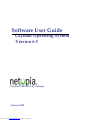 1
1
-
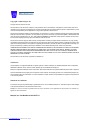 2
2
-
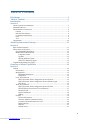 3
3
-
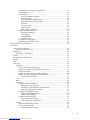 4
4
-
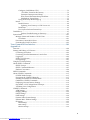 5
5
-
 6
6
-
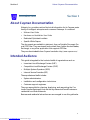 7
7
-
 8
8
-
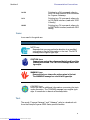 9
9
-
 10
10
-
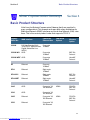 11
11
-
 12
12
-
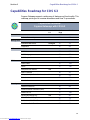 13
13
-
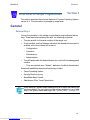 14
14
-
 15
15
-
 16
16
-
 17
17
-
 18
18
-
 19
19
-
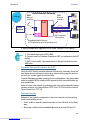 20
20
-
 21
21
-
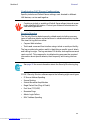 22
22
-
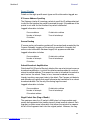 23
23
-
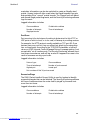 24
24
-
 25
25
-
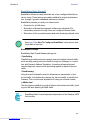 26
26
-
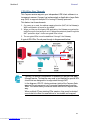 27
27
-
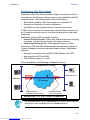 28
28
-
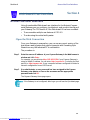 29
29
-
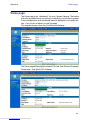 30
30
-
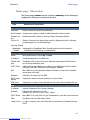 31
31
-
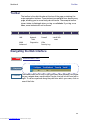 32
32
-
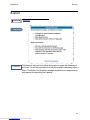 33
33
-
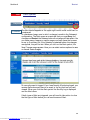 34
34
-
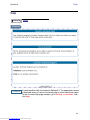 35
35
-
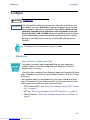 36
36
-
 37
37
-
 38
38
-
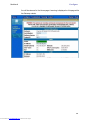 39
39
-
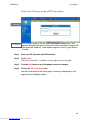 40
40
-
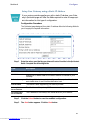 41
41
-
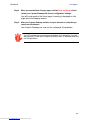 42
42
-
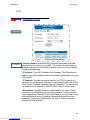 43
43
-
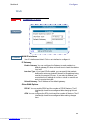 44
44
-
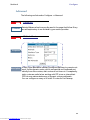 45
45
-
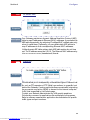 46
46
-
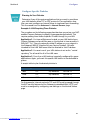 47
47
-
 48
48
-
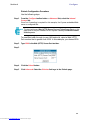 49
49
-
 50
50
-
 51
51
-
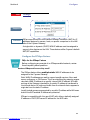 52
52
-
 53
53
-
 54
54
-
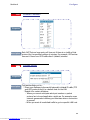 55
55
-
 56
56
-
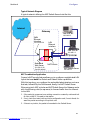 57
57
-
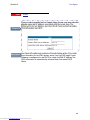 58
58
-
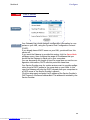 59
59
-
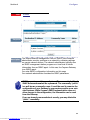 60
60
-
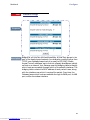 61
61
-
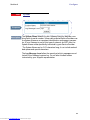 62
62
-
 63
63
-
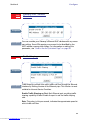 64
64
-
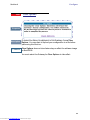 65
65
-
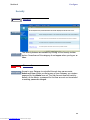 66
66
-
 67
67
-
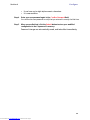 68
68
-
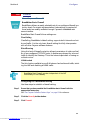 69
69
-
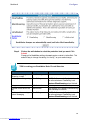 70
70
-
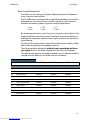 71
71
-
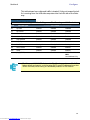 72
72
-
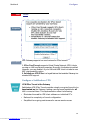 73
73
-
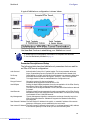 74
74
-
 75
75
-
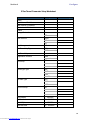 76
76
-
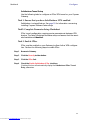 77
77
-
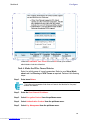 78
78
-
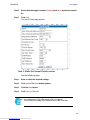 79
79
-
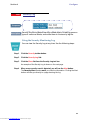 80
80
-
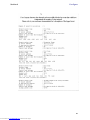 81
81
-
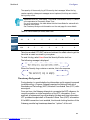 82
82
-
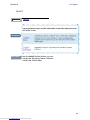 83
83
-
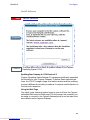 84
84
-
 85
85
-
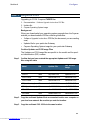 86
86
-
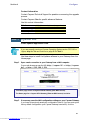 87
87
-
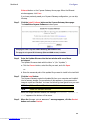 88
88
-
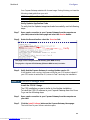 89
89
-
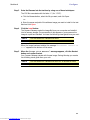 90
90
-
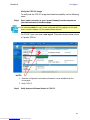 91
91
-
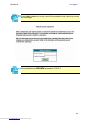 92
92
-
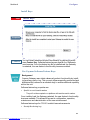 93
93
-
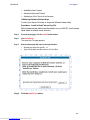 94
94
-
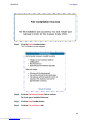 95
95
-
 96
96
-
 97
97
-
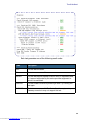 98
98
-
 99
99
-
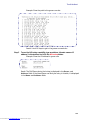 100
100
-
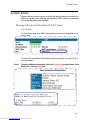 101
101
-
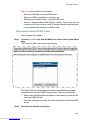 102
102
-
 103
103
-
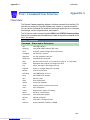 104
104
-
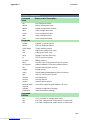 105
105
-
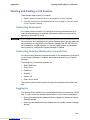 106
106
-
 107
107
-
 108
108
-
 109
109
-
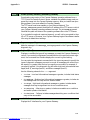 110
110
-
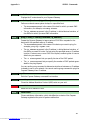 111
111
-
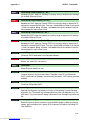 112
112
-
 113
113
-
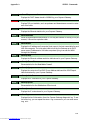 114
114
-
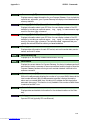 115
115
-
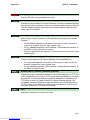 116
116
-
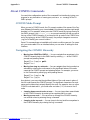 117
117
-
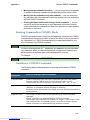 118
118
-
 119
119
-
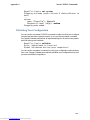 120
120
-
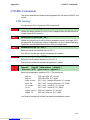 121
121
-
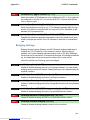 122
122
-
 123
123
-
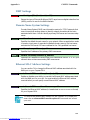 124
124
-
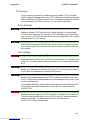 125
125
-
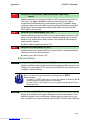 126
126
-
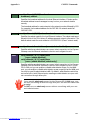 127
127
-
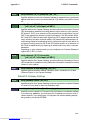 128
128
-
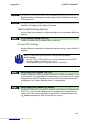 129
129
-
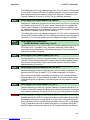 130
130
-
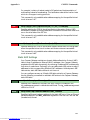 131
131
-
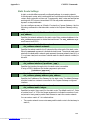 132
132
-
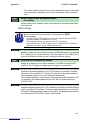 133
133
-
 134
134
-
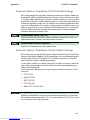 135
135
-
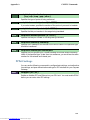 136
136
-
 137
137
-
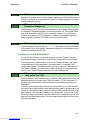 138
138
-
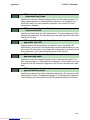 139
139
-
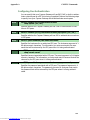 140
140
-
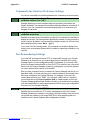 141
141
-
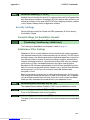 142
142
-
 143
143
-
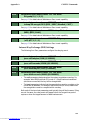 144
144
-
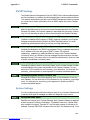 145
145
-
 146
146
-
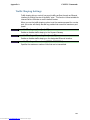 147
147
-
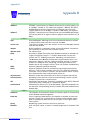 148
148
-
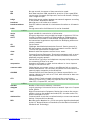 149
149
-
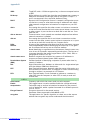 150
150
-
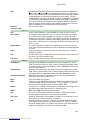 151
151
-
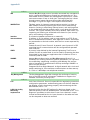 152
152
-
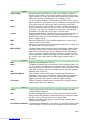 153
153
-
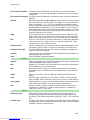 154
154
-
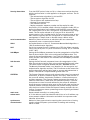 155
155
-
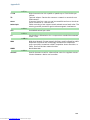 156
156
-
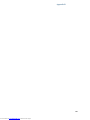 157
157
-
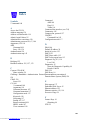 158
158
-
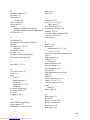 159
159
-
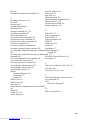 160
160
-
 161
161
Netopia Netopia-3000 Owner's manual
- Category
- Routers
- Type
- Owner's manual
- This manual is also suitable for
Ask a question and I''ll find the answer in the document
Finding information in a document is now easier with AI
Related papers
-
Netopia Cayman 3500 Series User manual
-
Netopia 3356 User manual
-
Netopia 2246N-VGx Owner's manual
-
Netopia 3386-ENT User manual
-
Netopia 2241N-VGX User manual
-
Netopia 3-D Reach 3300 Series User manual
-
Netopia 3356DE-ENT User manual
-
Netopia 3300-ENT User manual
-
Netopia 3356 User manual
-
Netopia 3347-02 Owner's manual
Other documents
-
Dlink DSL-2540U Owner's manual
-
3com OfficeConnect 812 Release note
-
Belkin ME1004-R User manual
-
 Ozenda AR4505GW User manual
Ozenda AR4505GW User manual
-
Linksys AG300 User manual
-
Linksys HG200 User manual
-
 Paradyne MSQ6218-A1 User manual
Paradyne MSQ6218-A1 User manual
-
Linksys RV042 Owner's manual
-
Motorola Netopia R910 Quick start guide
-
Aztech DSL5018EN-1T1R User manual