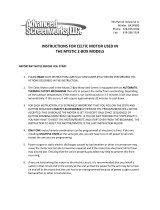Page is loading ...

^1 EZ SETUP SOFTWARE MANUAL
^2 PMAC2A-PC/104
^3 EZ PMAC2A-PC104 Setup Manual
^4 4EZ-603670-xSxx
^5 September 24, 2004
Single Source Machine Control Power // Flexibility // Ease of Use
21314 Lassen Street Chatsworth, CA 91311 // Tel. (818) 998-2095 Fax. (818) 998-7807 // www.deltatau.com

Copyright Information
© 2003 Delta Tau Data Systems, Inc. All rights reserved.
This document is furnished for the customers of Delta Tau Data Systems, Inc. Other
uses are unauthorized without written permission of Delta Tau Data Systems, Inc.
Information contained in this manual may be updated from time-to-time due to product
improvements, etc., and may not conform in every respect to former issues.
To report errors or inconsistencies, call or email:
Delta Tau Data Systems, Inc. Technical Support
Phone: (818) 717-5656
Fax: (818) 998-7807
Email: [email protected]
Website: http://www.deltatau.com
Operating Conditions
All Delta Tau Data Systems, Inc. motion controller products, accessories, and
amplifiers contain static sensitive components that can be damaged by incorrect
handling. When installing or handling Delta Tau Data Systems, Inc. products, avoid
contact with highly insulated materials. Only qualified personnel should be allowed to
handle this equipment.
In the case of industrial applications, we expect our products to be protected from
hazardous or conductive materials and/or environments that could cause harm to the
controller by damaging components or causing electrical shorts. When our products
are used in an industrial environment, install them into an industrial electrical cabinet
or industrial PC to protect them from excessive or corrosive moisture, abnormal
ambient temperatures, and conductive materials. If Delta Tau Data Systems, Inc.
products are directly exposed to hazardous or conductive materials and/or
environments, we cannot guarantee their operation.

EZ PMAC2A-PC-104 Setup Manual
Table of Contents i
Table of Contents
INTRODUCTION.......................................................................................................................................................1
Configuring PMAC...................................................................................................................................................1
Getting More Information.........................................................................................................................................1
CONNECTIONS AND INITIAL SETTINGS ..........................................................................................................5
Power Supplies Connections.....................................................................................................................................5
Communication Ports Connections...........................................................................................................................5
Serial Communication Connections..........................................................................................................................5
Installing and Running the Software.........................................................................................................................6
Establishing Communications ..............................................................................................................................6
If Communications Cannot be Established...........................................................................................................7
Main Setup Screen ....................................................................................................................................................7
Built-in Catalog of Functions...............................................................................................................................8
The PMAC Guide Manual ....................................................................................................................................8
Resetting PMAC for First Time Use.....................................................................................................................8
Power Supplies..........................................................................................................................................................9
Analog Amplifier Command Signals........................................................................................................................9
Stepper Driver Command Signals...........................................................................................................................10
Encoder Feedback...................................................................................................................................................11
Safety Flags: End-of-Travel Limits, Home and Amplifier Fault Inputs..................................................................12
Polarity Test............................................................................................................................................................13
TUNING THE MOTORS.........................................................................................................................................15
The Tuning Procedure.............................................................................................................................................15
The Parabolic Move ...........................................................................................................................................15
MOTOR JOG COMMANDS...................................................................................................................................17
Motor Safety I-Variables.........................................................................................................................................17
Ix11 - Motor x Fatal Following Error Limit.......................................................................................................17
Ix12 - Motor x Warning Following Error Limit .................................................................................................17
Ix13 - Motor x + Software Position Limit...........................................................................................................17
Ix14 - Motor x - Software Position Limit............................................................................................................17
Ix15 - Motor x Abort/Lim Deceleration Rate......................................................................................................18
Ix16 - Motor x Maximum Velocity......................................................................................................................18
Ix17 - Motor x Maximum Acceleration...............................................................................................................18
Ix19 - Motor x Maximum Jog/Home Acceleration..............................................................................................18
S-Curve and Linear Acceleration Variables.......................................................................................................18
Rate vs Time: Programming the Maximum Acceleration Parameters................................................................19
Benefits of Using S-Curve Acceleration Profiles................................................................................................19
Motor Jog Movement I-Variables ...........................................................................................................................19
Ix20 Motor x Jog/Home Acceleration Time........................................................................................................19
Ix21 Motor x Jog/Home S-Curve Time...............................................................................................................19
Ix22 Motor x Jog Speed......................................................................................................................................19
Motor Jog Commands.............................................................................................................................................20
HomeZ ................................................................................................................................................................20
Jog Neg...............................................................................................................................................................20
Stop.....................................................................................................................................................................20
Jog Pos ...............................................................................................................................................................20
Jog Abs ...............................................................................................................................................................20
Jog Inc ................................................................................................................................................................20
HOME PROCEDURE..............................................................................................................................................21
Motor Home Movement I-Variables.......................................................................................................................21
Ix19 - Motor x Maximum Jog/Home Acceleration..............................................................................................21
Ix20 Motor x Jog/Home Acceleration Time........................................................................................................21

EZ PMAC2A-PC-104 Setup Manual
ii Table of Contents
Ix21 Motor x Jog/Home S-Curve Time...............................................................................................................21
Ix23 Motor x Home Speed and Direction...........................................................................................................22
Ix26 Motor x Home Offset ..................................................................................................................................22
Motor Home Commands.........................................................................................................................................22
MOTION PROGRAMS............................................................................................................................................23
Coordinate Systems Definitions..............................................................................................................................23
S-Curve and Linear Acceleration Variables.......................................................................................................23
Benefits of Using S-Curve Acceleration Profiles................................................................................................24
Motion Program Velocity...................................................................................................................................24
Blending Disable/Enable....................................................................................................................................25
Motion Programs.....................................................................................................................................................25
PLC PROGRAMS.....................................................................................................................................................27
General-Purpose I/O and Analog Inputs Page...................................................................................................28
Software Setup........................................................................................................................................................28
General-Purpose Digital Inputs and Outputs.....................................................................................................28
Analog Inputs......................................................................................................................................................29
BACKUP AND RESET PROCEDURES................................................................................................................31
Backup Procedures..................................................................................................................................................31
Reset Procedures.....................................................................................................................................................31
Reset PMAC to Last Saved Backup File Parameters..........................................................................................32
Reset PMAC to Last Memory Saved Parameters................................................................................................32
Reset PMAC to Factory Defaults........................................................................................................................32
Save Parameters in PMAC Memory...................................................................................................................32
THE TERMINAL WINDOW AND UTILITY FUNCTIONS...............................................................................33
The Watch Window ................................................................................................................................................33
The Calculator Function..........................................................................................................................................33
The Circle Function.................................................................................................................................................34

EZ PMAC2A-PC-104 Setup Manual
Introduction 1
INTRODUCTION
PMAC, pronounced Pe’-MAC, stands for Programmable Multi-Axis Controller. It is a family of high-
performance servo motion controllers capable of commanding up to 32 axes of motion simultaneously
with a high level of sophistication.
The PMAC2A-PC/104, member of the PMAC family, is a cost-effective 8-axis motion controller. The
PMAC2A-PC/104 can be composed of three boards in a stack configuration. The base board provides
four channels of either DAC ±10V or pulse and direction command outputs. The optional axis expansion
board provides a set of four additional servo channels and I/O ports. The optional communications board
provides extra I/O ports and either the USB or Ethernet interface for faster communications. Only one
communication port can be used at any given time.
The PMAC Quick Setup program is a software tool for setting up and troubleshooting the PMAC2A-
PC/104 board. Each screen is dedicated to testing and setting up a particular feature of the board, thus
making the setup of the PMAC motion controller a very simple process.
The PMAC Quick Setup program runs in most 32-bit Microsoft
©
Windows operating systems, and can
communicate through any method including serial RS-232, USB, Ethernet, and PC/104 bus.
Configuring PMAC
PMAC is shipped with all the configuration jumpers set for a typical application. These default settings
are explained in the particular sections of this manual where each feature is illustrated.
Follow these steps to install and configure PMAC for a typical application:
1. Establish power supplies connections.
2. Establish communications.
3. Establish amplifier and motor connections.
4. Establish flags connections (home switches and end-of-travel switches).
5. Check motor polarity.
6. Set up motor software parameters.
7. Jog motors.
8. Home motors.
9. Define a coordinate system. Write and run a simple motion program.
10. Save the configuration.
Getting More Information
The PMAC Quick Setup program is provided with the PMAC Guide manual which has the complete
description of each PMAC connector and software command used in a typical application. This manual
can be accessed from the main setup screen of the program.

EZ PMAC2A-PC-104 Setup Manual
2 Introduction
JMACH1
Motor #1
Pin #
Motor #2
Pin #
Motor #3
Pin #
Motor #4
Pin #
Symbol
1 2 1 2 +5V
3 4 3 4 GND
5 6 17 18 CHAn+
7 8 19 20 CHAn-
9 10 21 22 CHBn+
11 12 23 24 CHBn-
13 14 25 26 CHCn+
15 16 27 28 CHCn-
29 30 37 38 DACn+
31 32 39 40 DACn-
33 34 41 42 AENAn
35 36 43 44 FAULTn
47 FLT_FLG_V
48 GND
49 +12 to +15V
50 -12 to -15V
48 GND
3 GND
1 5V
Motor #1
Pin #
Motor #2
Pin #
Motor #3
Pin #
Motor #4
Pin #
Symbol
5 6 19 20 HOMEn
7 8 21 22 PLIMn
9 10 23 24 MLIMn
1 1 2 2 Flag_V
3 3 4 4 Gnd
JMACH2
Amplifier
5V Power Supply
± 15V Power Supply
Flags
Encoder
Motor
Load
Note: The 5V and ±12V external
power supplies are only required
when PMAC is not installed in a
PC/104 computer bus.
Machine Connections Example: using analog ±10 Volts amplifiers
Flag_1_2_V
1
7
JMACH2
PLIM1
+-
5-24 VDC
Power Supply
Flags Sensor Connection
5 to 24 Volts normally
closed to ground NPN
sinking type sensor.
Flag_1_2_V
1
7
JMACH2
PLIM1
+-
5-24 VDC
Power Supply
Flags Switch Connection
Normally-Closed
Switch
Software Setup
I-variables setup for using the DAC outputs:
I900 = 1001
I901 = 2
I902 = 3
I906 = 1001
I9n6 = 0 ; n = channel number from 1 to 8
Ix69 = 1024 ; x = motor number from 1 to 8
I10 = 1710933
FLT_FLG_V
47
35
JMACH1
FAULT-
+-
5-24 VDC
Power Supply
Amplifier Fault Connection
Connect to
amplifier

EZ PMAC2A-PC-104 Setup Manual
Introduction 3
Motor #1
Pin #
Motor #2
Pin #
Motor #3
Pin #
Motor #4
Pin #
Symbol
5 6 19 20 HOMEn
7 8 21 22 PLIMn
9 10 23 24 MLIMn
1 1 2 2 Flag_V
3 3 4 4 Gnd
JMACH2
5V Power Supply
Note: The 5V external power
supply is only required when
PMAC is not installed in a PC/104
computer bus.
Machine Connections Example: using pulse and direction drivers
JMACH1
Motor #1
Pin #
Motor #2
Pin #
Motor #3
Pin #
Motor #4
Pin #
Symbol
1 2 1 2 +5V
3 4 3 4 GND
5 6 17 18 CHAn+
7 8 19 20 CHAn-
9 10 21 22 CHBn+
11 12 23 24 CHBn-
13 14 25 26 CHCn+
15 16 27 28 CHCn-
33 34 41 42 AENAn
35 36 43 44 FAULTn
15 16 29 30 DIR_n+
13 14 27 28 PUL_n+
3 4 3 4 GND
Motor #1
Pin #
Motor #2
Pin #
Motor #3
Pin #
Motor #4
Pin #
Symbol
47 47 47 47 FLT_FLG_V
3 GND
1 5V
Pin # Symbol
JMACH2
Driver
Flags
Encoder
(Optional)
Stepper
Motor
Load
Flag_1_2_V
1
7
JMACH2
PLIM1
+-
5-24 VDC
Power Supply
Flags Sensor Connection
5 to 24 Volts normally
closed to ground NPN
sinking type sensor.
FLT_FLG_V
47
35
JMACH1
FAULT-
+-
5-24 VDC
Power Supply
Driver Fault Connection
Connect to
driver
Flag_1_2_V
1
7
JMACH2
PLIM1
+-
5-24 VDC
Power Supply
Flags Switch Connection
Normally-Closed
Switch
Software Setup
I-variables setup for using the stepper outputs:
Ix02 = * ; x = motor number from 1 to 8
Ix02 = Ix02+2 ; x = motor number from 1 to 8
I9n6 = 2 ; n = channel number from 1 to 8
I-variables setup if no encoder feedback is used:
I9n0 = 8 ; n = channel number from 1 to 8

EZ PMAC2A-PC-104 Setup Manual
4 Introduction

EZ PMAC2A-PC-104 Setup Manual
Connections and Initial Settings 5
CONNECTIONS AND INITIAL SETTINGS
Power Supplies Connections
Communication Ports Connections
• Connect the host computer to only one communication port, either PC/104 bus, RS-232, USB or
Ethernet.
• Select the port by clicking on the Device button.
Serial Communication Connections

EZ PMAC2A-PC-104 Setup Manual
6 Connections and Initial Settings
Installing and Running the Software
Install the program by selecting the appropriate option on the CD-ROM provided or running the
executable program downloaded from the Delta Tau website, and following the instructions on the screen.
After the program is installed successfully, a new folder labeled QSPC104 will be present on the
Windows
©
Start menu. The folder contains these items:
• EZ PMAC2A-PC/104 Setup Manual opens the electronic form of this manual.
• PMAC Guide opens the electronic form of the PMAC Guide which the most complete resource of
information for configuring and programming the PMAC2A-PC/104 motion controller.
• Setup runs the PMAC Quick Setup program for configuring and testing all motors for the first time.
• Terminal runs the PMAC Quick Setup program for programming the PMAC motion controller after
all motors have been properly configured.
Establishing Communications
Once PMAC is properly powered and the communications cable has been connected between the host
computer and the PMAC, communications can be established. The communications setup screen appears
when the program is run for the first time or when the PMAC cannot be found in the previously defined
channel of communications. Press the F1 function key for instructions.
The Instructions button provides a direct link to the PCOMM32 manual and it explains how to enable
PMAC communications under different operating systems.
The program can run even if PMAC is not linked to the computer. By pressing the Offline button, the
program is run in simulated dry mode.

EZ PMAC2A-PC-104 Setup Manual
Connections and Initial Settings 7
If Communications Cannot be Established
1. Press the Re-Initialize button on the Communications Setup screen.
2. Power-up PMAC with jumper E3 on the baseboard installed.
3. Make sure the green LED in PMAC is lit; this will confirm that PMAC is properly powered with 5V.
4. Press the Reset button in the middle of the screen. This will reset the memory to factory defaults.
5. Turn off PMAC and remove the E3 jumper.
6. Power-up PMAC and try communications again.
Main Setup Screen
Once communications has been established, the main Setup screen displays. At any time during the
execution of this program, press the F1 function key to get instructions for each particular page.

EZ PMAC2A-PC-104 Setup Manual
8 Connections and Initial Settings
The steps to configure PMAC are listed sequentially from top to bottom, but they can be called in any
order.
A simple terminal is provided to allow a direct communication with PMAC. However, during the initial
setup process this is seldom necessary. If any I-Variable is changed on the terminal window, or if any
reset command is issued, all motor status will change to red and the setup process must be repeated for
each required motor.
The colored motors status strip helps determine the configuration of each motor. A red-colored square
indicates that the polarity test has not yet been run for the particular motor. A yellow colored square
indicates that the motor passed the polarity test, but its servo parameters haved not yet been tuned. A
green colored square indicates that the motor has already been tuned and that it is ready to be operated in
closed-loop mode. Clicking on the particular motor box will open the appropriate screen to complete the
motor setup. For example, if the motor status is indicated with a red box, then the motor polarity test
screen will open. If the motor status is indicated with a yellow box instead, then the motor tuning screen
will open.
Built-in Catalog of Functions
This function, accessible from the F1 Help command, allows searching for the description of any PMAC
setup variable or command. The Search button will list all the entries based on a particular entered search
key. This window can be kept open at all times for easy reference to each command in every part of the
setup process.
The PMAC Guide Manual
This Acrobat
©
PDF file is the most complete reference for setting up PMAC for a typical application.
This file also can be kept open for easy reference during the setup process.
Resetting PMAC for First Time Use
The first button on the setup screen is labeled Reset and allows PMAC to be reset for first time use. This
is recommended if setting up this particular PMAC for the first time and there are no contents in its
memory that needs to be kept. After performing this procedure, all programs inside memory will be
erased and all variables will be configured to the default values.

EZ PMAC2A-PC-104 Setup Manual
Connections and Initial Settings 9
Power Supplies
This page functions as a reminder that the ±15V should be connected before starting the setup process.
Since PMAC requires a 5V power supply for operation and communications, the 5V power supply is
assumed to be satisfactory at this point.
Analog Amplifier Command Signals
On this page, the output type for a particular motor is selected to be either analog ±10V or pulse-and-
direction stepper outputs. The following is the description for the analog ±10V DAC test.
PMAC can command the amplifier and motor through the DAC (digital to analog converter) outputs.
These ±10V signals translate, depending on the amplifier, in current/torque or velocity causing the motor
to move. A typical amplifier has the following characteristics for the related PMAC control signals:

EZ PMAC2A-PC-104 Setup Manual
10 Connections and Initial Settings
• ±10V input command differential signals
• Sinking enable input: the amplifier enables when the enable input is tied to ground.
Since the DAC outputs are powered from PMAC, there is no need to turn-on the amplifier during this
process. It is recommended that the amplifier and the machine are turned-off during this process.
1. Select the motor to test its motor control signals.
2. Slide the DAC value bar or input a DAC value from the keyboard.
3. Use a voltmeter to measure the selected DAC value on the indicated pins PMAC or breakout board.
4. Measure a change on the amplifier enable signal as it is enabled/disabled with the corresponding
button. Since the output is sinking type, a 5V value indicates that the output is activated. Make sure
that the amplifier enable signal is operating properly. This is how PMAC will disable the amplifier in
case of failure or in an emergency.
5. The maximum DAC output could be clipped to any desired value with the dedicated slide bar or data
input field. The DAC output limitation is based on the amplifier/motor limitations, if any, of torque
and/or velocity.
If no DAC voltage is measured:
1. Make sure that the motor in which the DAC and enable signals are being measured is selected.
2. Disconnect anything connected to the PMAC DAC output lines and measure the voltage again at
open circuit.
3. Press the Reset button and try again.
4. Make sure PMAC has the ±15V power supply properly connected and try again.
Stepper Driver Command Signals
On this page, select the output type for a particular motor to be either analog ±10V or pulse-and-direction
stepper outputs. The following is the description for the pulse and direction outputs test.
PMAC can command the amplifier and motor through the pulse-and-direction stepper outputs. These
signals are TTL levels, and can be programmed to output a particular range of outputs. The settings of the
pulse-and-direction signals are accessible by pressing the Configuration button.
• ±10V input command differential signals
• Sinking enable input: the amplifier enables when the enable input is tied to ground.

EZ PMAC2A-PC-104 Setup Manual
Connections and Initial Settings 11
Since the pulse-and-direction stepper outputs are provided from PMAC, there is no need to turn on the
stepper driver during this process. It is recommended that the stepper driver and the machine be turned off
during this process.
1. Select the motor to test its motor control signals.
2. Slide the output value bar or input an output value from the keyboard.
3. Use an oscilloscope to observe the square signal generated from the pulse output. Monitor a change in
the direction signal as the output value is switched between positive and negative values.
4. Measure a change on the amplifier enable signal as it is enabled/disabled with the corresponding
button. Make sure that the amplifier enable signal is operating properly. This is how PMAC will
disable the amplifier in case of failure or in an emergency.
5. The maximum output can be clipped to any desired value with the dedicated slide bar or data input
field.
If no pulse signal is output:
1. Make sure that the motor in which the stepper and enable signals are being measured is selected.
2. Disconnect anything connected to the PMAC stepper output lines and analyze the signal at open
circuit.
3. Press the Reset button and try again.
Encoder Feedback
For a proper motion control process, PMAC needs to know motor position at all times. The encoder
feedback provides this information. The encoder used for a typical application has the following
characteristics:
• 5V, TTL level differential signals
• Typically 4096 counts of resolution
• Electrically isolated from any other circuit of the amplifier, motor or the machine
In case the motor is configured with pulse-and-direction outputs, the use of an external encoder is
optional. In this case, select Internal as the feedback source type.
Since the encoder gets powered from PMAC there is no need to turn on the amplifier during this process.
It is recommended that the amplifier and the machine be turned off during this process.
1. Select the motor where the encoder being tested is connected.
2. Rotate the encoder in the direction assumed to be positive.
3. Click the CCW or CW radio buttons if the encoder counter is found to decrease instead of increase.

EZ PMAC2A-PC-104 Setup Manual
12 Connections and Initial Settings
4. The Encoder Capture indicator should change at every turn of the encoder shaft by the number of
encoder counts per revolution. This indicates that the encoder C channel is operating properly.
5. Click Done if the encoder counts in the proper direction.
If the encoder does not count:
1. Make sure the motor to which the encoder is connected is selected.
2. Press the Reset button and try again.
3. Use an oscilloscope to monitor the encoder signals and the 5V connection to the encoder.
Safety Flags: End-of-Travel Limits, Home and Amplifier Fault Inputs
This page sets up and monitors the PMAC safety flag inputs function.
When assigned for dedicated uses, the overtravel limit flags provide important safety and accuracy
functions. PLIMn and MLIMn are direction-sensitive over-travel limits that must conduct current (either
sinking or sourcing) to permit motion in that direction. The home input flag is used in conjunction with
home search type moves to establish a machine point of reference when an incremental type of feedback
is used. The user input flag is used mostly in conjunction with the position capture feature, which allows
recording the feedback information when the input is activated.
The switch or sensor connected on the home input provides a physical reference for every programmed
move. The home procedure and setup is explained later in this manual. The home sensor or switch, in
contrast with the end-of-travel switches, can be either normally open or normally closed. However, it is
recommended to use the same type of switches for the end-of-travel inputs as well as the home input.
Usually, a passive normally closed switch is used. If a proximity switch is needed instead, use a normally
closed to ground sinking NPN type sensor.
Note:
If not planning to use the position limits, disable them with the dedicated button on
the screen.
Any time the selected motor being set up faults, either because of excessive following error or because the
amplifier fault signal indicates it, there is a choice to disable only this motor, all PMAC motors or only
those motors that are part of the same coordinate system. These options are selectable on the screen. The
definition of coordinate systems and maximum following error are explained later in this manual.

EZ PMAC2A-PC-104 Setup Manual
Connections and Initial Settings 13
Polarity Test
On this page, the motor polarity is checked. Correct polarity will show increasing encoder counts when
PMAC outputs a positive command signal. This procedure requires the amplifier and motor being
powered so, if possible, mechanically disengage the motor from the load.
On this screen, the motor is controlled in open loop mode. The value in the Open Loop Command field is
a percentage of the maximum allowed DAC output, Ix69 which was set up in the DACs or stepper output
setup screen. In case of analog amplifiers, the voltage can be monitored in the Output Voltage indicator.
In some cases, the amplifier will deliver a small current or velocity to the motor even when the command
signal from PMAC is zero. This is known as drifting conditions. The motor would drift away even when
it is not commanded to move. PMAC can output a bias component at all times to compensate for these
drifting conditions if they exist.
To perform the polarity check procedure:
1. Select the motor to check the signals polarity.
2. Test the amplifier enable signal, making sure the amplifier enables and disables when so commanded
with the dedicated button on the screen. It is important to confirm that the motor can be disabled
when necessary.
3. A continuous increase or decrease in the encoder counter when the amplifier is enabled with a zero
command value and zero bias value will indicate a drifting condition. Set the bias value manually by
changing the slide bar or input value. Alternatively, as long as the motor is free to move in an
uncontrolled fashion, click on the Auto Set Bias button for an automatic procedure. During this
process, the motor might perform a sudden and uncontrolled move.
4. To check the motor polarity, set a positive command output value and monitor an increase in the
encoder counter. Then, set a negative command output value and monitor a decrease in the encoder
counter. Alternatively, as long as the motor is free to move in an uncontrolled fashion, click on the
Check Polarity button for an automatic procedure. During this process, the motor might perform a
sudden and uncontrolled move.

EZ PMAC2A-PC-104 Setup Manual
14 Connections and Initial Settings
5. The open loop command can be output up until a limited time set on the screen. To disable this
feature, set the Timer value to zero. The maximum value for this timer is 3600 seconds (one hour).
At any time, press the Esc key to disable or kill all motors. However, it is recommended that there is easy
access to an electrical switch that will shut down the amplifier and motor in case of failure or in an
emergency.

EZ PMAC2A-PC-104 Setup Manual
Tuning the Motors 15
TUNING THE MOTORS
The Tuning Procedure
The tuning process is the definition of the PID loop parameters and the confirmation that PMAC can
move the motors in closed loop with limited following error. The basic tuning procedure provided by the
PMAC Quick Setup program might be limited in some cases to achieve an optimum tuning performance,
but would allow, nevertheless, moving the motors in closed loop. For a more accurate tuning procedure,
use a more sophisticated program like PEWIN or P2SETUP, both provided separately.
Warning:
It is important to run this procedure with the motor polarity already checked. If the
motor polarity is reversed, a dangerous runaway condition could occur.
1. Select the motor to be tuned.
2. To get the motors to move in closed loop, only an increase in the proportional gain parameter from its
default value is needed. As a rule of thumb, slowly increase the proportional gain variable until a
buzzing noise in the motor is heard, and then back down 20% from that value.
3. Perform a parabolic move to let the program know that the motor is successfully tuned. The parabolic
move is explained below.
4. If there is a similar kind of amplifier and motors connected to the other PMAC motors, copy the
tuning parameters with the Clone button. However, a parabolic move must be performed for each
cloned motor.
5. When exiting this page, the motor selected will be disabled if the parabolic move was not performed
or if it was performed unsuccessfully. The program assumes that a not properly tuned motor will not
be used in this application.
The Parabolic Move
The parabolic move is a simple way to monitor how much following error the motor of interest has during
a closed loop move. In some cases, the shape of the parabolic response can indicate how to improve the
tuning parameters. The slides on the right-hand side of the page are present for this purpose.

EZ PMAC2A-PC-104 Setup Manual
16 Tuning the Motors
1. Select the motor that will perform the parabolic move.
2. Select the move distance in encoder counts based on the available travel distance and the encoder
resolution.
3. Select the move time in milliseconds. This parameter determines how fast the move will be executed,
resulting in a lower or higher velocity. Make sure the distance and time results in a kind of move
close to those used in the actual application. A well-tuned motor at lower velocities might not perform
well for faster or longer moves.
4. Click on the Check Tuning button to start the motion. The result will be plotted when the move is
completed.
5. Monitor the maximum velocity and following error indicated in the plot. This provides an indication
of how the motor performs at a given velocity.
6. Press the Previous and Next buttons for indications on improving the tuning parameters based on the
parabolic response plot. For the PMAC Quick Setup program, the motor is considered properly tuned
once the parabolic response is plotted
At any time, press the Esc key to disable or kill all motors. However, it is recommended that there is
easy access to an electrical switch that will shut down the amplifier and motor in case of failure or in
an emergency.
/