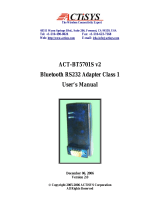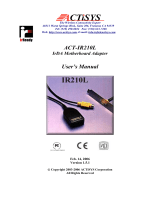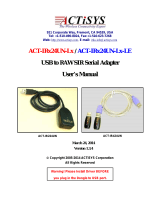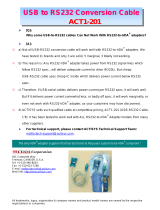Page is loading ...

The Wireless Connectivity Expert
921 Corporate Way, Fremont, CA 94539, USA
Tel: +1-510-490-8024 Fax: +1-510-623-7268
Web: http://www.actisys.com
, E-mail: [email protected]
ACTiSYS ACT-IR4000US Series
User’s Manual
WARNING
Please install driver BEFORE you plug in
ACT-IR4000US to your computer USB port.
July 8,2008
Version 1.6.0.1
Copyright (C) 2002-2008 ACTiSYS Corp.
All Rights Reserved

© Copyright 2002-2008 ACTiSYS Corp.
Page 2 of 21 Jul 8, 2008
Version 1.6.0.1
The Wireless Connectivity Expert
ACT-IR4000US Series
User’s Manual
FCC & VCCI Compliance Statement
This device complies with part 15 of the FCC Rules. Operation is subject
to the following two conditions:
(1) This device may not cause harmful interference, and (2) this device must accept
any interference received, including interference that may cause undesired operation.
WARNING-FCC Regulations state that any unauthorized changes or modifications
to this equipment not expressly approved by the manufacturer could void the user
authority to operate this equipment
NOTE: This equipment has been tested and found to comply with the limits for Class
B digital device, pursuant to Part 15 of the FCC Rules. This equipment generates,
uses, and can radiate radio frequency energy and, if not installed and used in
accordance with the instructions, may cause harmful interference to radio
communications. However, there is no guarantee that interference will not occur in a
particular installation. If this equipment does cause harmful interference to radio or
television reception, which can be determined by turning the equipment off and on,
the user is encouraged to try to correct the interference by one or more of the
following measures:
-Increase the separation between the equipment and receiver.
-Reorient or relocate the receiving antenna.
-Connect the equipment into an outlet on a circuit different from that to which
the receiver is connected.
-Consult the dealer or an experienced radio/TV technician for help.
This equipment is in the 2nd Class category (information equipment to be used in a
residential area there to) and conforms to the standards set by the Voluntary Control
Council For Interference by Data Processing Equipment and Electronic Office
Machines aimed at preventing radio interference in such residential area.
When used near a radio or TV receiver, it may become the cause of radio interference.
Read the instructions for correct handling.
NOTE: Must be used with shielded cable only.
FOR YOU RECORDS.....
For your assistance in reporting this product in case of loss or theft, please record
below the model number and serial, which are located on the bottom of the case.
Please retain this information.
Model Number Serial Number
Date of Purchase Place of Purchase
All indicated copyrights and trademarks in the following pages are copyrights and
trademarks of their respective corporations.

© Copyright 2002-2008 ACTiSYS Corp.
Page 3 of 21 Jul 8, 2008
Version 1.6.0.1
The Wireless Connectivity Expert
ACT-IR4000US Series
User’s Manual
TABLE OF CONTENTS
REVISION HISTORY ................................................................................................. 4
1. OVERVIEW................................................................................................................. 5
2. PACKAGING CHECK LIST ...................................................................................... 5
3. SYSTEM REQUIREMENTS ...................................................................................... 5
4. BIOS SETUP................................................................................................................ 5
5. ACT-IR4000US DRIVER INSTALLATION FOR WINDOWS 2000/ME/98SE...... 6
6. ACT-IR4000US DRIVER INSTALLATION FOR WINDOWS XP ......................... 9
7. ACT-IR4000US WINDOWS XP NATIVE DRIVER REMOVAL PROCEDURE.13
8. ACT-IR4000US DRIVER REMOVAL PROCEDURE FOR WINDOWS
XP/2000/ME/98SE..................................................................................................... 16
9. DRIVER INSTALLATION FOR VISTA ................................................................. 17
10. TROUBLE SHOOTING ............................................................................................ 18
11. PRECAUTIONS......................................................................................................... 19
12. WARRANTY INFORMATION................................................................................ 20
13. CONTACT INFORMATION .................................................................................... 21

© Copyright 2002-2008 ACTiSYS Corp.
Page 4 of 21 Jul 8, 2008
Version 1.6.0.1
The Wireless Connectivity Expert
ACT-IR4000US Series
User’s Manual
REVISION HISTORY
Revision History
Revision Date Comment
1.5c 1/11/2006
• Overall Reformat. Rewrite some sections.
• Add cross-out wheeled bin logo at the warranty chapter, per
WEEE directive, EN-50419.
1.6 4/27/2007
• Added feature & Installation Chapter for Vista OS
1.6.0.1 7/08/2008
• Updated company Address
ACTiSYS reserves the right to make changes without further notice to any products herein to improve reliability,
function or design. ACTiSYS does not assume any liability arising out of the application or use of any product or
circuit described herein.
All trademarks, logos, organization & company names and product model names are the properties of
the respective organizations and/or companies.

© Copyright 2002-2008 ACTiSYS Corp.
Page 5 of 21 Jul 8, 2008
Version 1.6.0.1
The Wireless Connectivity Expert
ACT-IR4000US Series
User’s Manual
1. OVERVIEW
ACTiSYS IR4000US is an advanced wireless Fast Infrared USB adapter designed to replace the serial
port or FIR controller-based FIR/SIR wireless peripheral through the PC USB port. Taking advantage of
the true plug-and-play nature and the high bandwidth of USB, IR4000US offers the easiest conversion
of existing wireless to the legacy-free personal computer platform with the following features:
z Fully compliant to USB specification 1.1 and IrDA
®
specification 1.1
z Full-speed (12 Mbps) USB device operation
z Supports FIR (4Mbps) and all SIR speeds (9.6, 19.2, 38.4, 57.6 and 115.2Kbps).
z Bus-powered device. Obtain power from USB port. No external power supply required.
z Low power consumption in standby mode (Standby current is less than 0.5 mA).
z Not occupy any PC's COM or Parallel port and has no complicated hardware port and resource
setting and conflict, such as IO address / IRQ / DMA numbers.
z Vista OS provides local driver for it. Just plug & play without any click.
z True PNP (Plug And Play) device. Without re-installing USB driver when re-plugs in.
z Package size: 1.85"L x 0.7"W x 0.35"H, 2.08 oz (6.0 gr)
2. PACKAGING CHECK LIST
The package includes
A. ACT-IR4000US USB Dongle
B. USB Cable
C. ACT-USB Adapter Driver and CD for User’s manual.
3. SYSTEM REQUIREMENTS
To use ACT-IR4000US, your computer MUST meet the following requirements:
A. Windows 98SE/ME/2000/XP or Vista.
B. One unoccupied USB port.
4. BIOS SETUP
B
efore you use this device, You MUST enable your computer USB port in BIOS Settings.

The Wireless Connectivity Expert
ACT-IR4000US Series
User’s Manual
5. ACT-IR4000US DRIVER INSTALLATION FOR WINDOWS 2000/ME/98SE
Following are the instructions to properly install the ACTiSYS ACT-IR4000US Series under
Windows 2000, Windows ME, and Windows 98SE.
Important: Do NOT use Windows’ Native Driver. Please use the driver on this CD to ensure a
smooth installation.
A. Insert the attached CD to CD-ROM, Windows will display install manual. Please click
Installation then it will execute InstallShield Wizard. Click on Next to continue.
B. The Installer will install ACT- IR4000US in the Destination Folder. To install to a
different folder, click Browse and select one. To continue, click on Next.
© Copyright 2002-2008 ACTiSYS Corp.
Page 6 of 21 Jul 8, 2008
Version 1.6.0.1

The Wireless Connectivity Expert
ACT-IR4000US Series
User’s Manual
C. To complete the installation, Click on Finish to continue.
D. You need to restart your computer. Select “Yes” and click Finish to reboot.
© Copyright 2002-2008 ACTiSYS Corp.
Page 7 of 21 Jul 8, 2008
Version 1.6.0.1

The Wireless Connectivity Expert
ACT-IR4000US Series
User’s Manual
E. After reboot, plug the ACT-IR4000US into the USB port.
It will pop up a “Found New Hardware” window and install the detected drivers as follows:
F. After this “ACTiSYS ACT-IR4000U Series” installation complete, it then completes the
whole installation.
© Copyright 2002-2008 ACTiSYS Corp.
Page 8 of 21 Jul 8, 2008
Version 1.6.0.1

The Wireless Connectivity Expert
ACT-IR4000US Series
User’s Manual
6. ACT-IR4000US DRIVER INSTALLATION FOR WINDOWS XP
Following are the instructions to properly install ACT-IR4000US Series under Windows XP:
Important: Do
NOT use Windows’ Native Driver. Please use the driver on this CD to
assure a smooth installation. If you have plugged IR4000US into USB port and mistakenly
loaded WindowsXP Native Driver, please refer to Chapter 7 “ACT-IR4000US Windows XP
Native Driver Removal Procedure” to remove the driver and then refer back to this Chapter
to re-install the correct driver.
A. Insert the attached CD to CD-ROM, Windows will display install manual. Please
click Installation, then execute InstallShield Wizard. Please Click on Next to
continue.
B. The Installer will install ACT-IR4000US in the Destination Folder. To install to a
different folder, click Browse and select one. To continue, click on Next.
© Copyright 2002-2008 ACTiSYS Corp.
Page 9 of 21 Jul 8, 2008
Version 1.6.0.1

The Wireless Connectivity Expert
ACT-IR4000US Series
User’s Manual
C. Click on Continue Anyway to continue.
D. Insert the ACTiSYS ACT- IR4000US Series into the USB Jack and click on Finish.
© Copyright 2002-2008 ACTiSYS Corp.
Page 10 of 21 Jul 8, 2008
Version 1.6.0.1

The Wireless Connectivity Expert
ACT-IR4000US Series
User’s Manual
E. Windows XP will detect ACTiSYS ACT-IR4000US Series. Select Install the
software automatically (Recommended). Please note that you should take the
CD out of the CD-ROM BEFORE clicking on Next.
Note: If you keep the CD in the CDROM, Windows XP will
automatically search for all drivers compatible with IR4000US. You will
see a window with a choice of different drivers, please select the OEM
one. If you install the driver to Windows XP, the driver will automatically
copy to Hard disk (C:\Windows). Please highlight
"C:\Windows\inf\oem0.inf" and click "OK" button, the Windows XP system
will automatically install IR4000US.
F. Windows XP will pop up an alert window like the picture as below. Click on
[Continue Anyway] to continue. Windows will install the driver for you.
© Copyright 2002-2008 ACTiSYS Corp.
Page 11 of 21 Jul 8, 2008
Version 1.6.0.1

The Wireless Connectivity Expert
ACT-IR4000US Series
User’s Manual
G. Click on Finish to complete the installation.
© Copyright 2002-2008 ACTiSYS Corp.
Page 12 of 21 Jul 8, 2008
Version 1.6.0.1

The Wireless Connectivity Expert
ACT-IR4000US Series
User’s Manual
7. ACT-IR4000US WINDOWS XP NATIVE DRIVER REMOVAL PROCEDURE
Your ACTiSYS ACT-IR4000US is shipped with the latest driver on the CD. If you had
already installed the Windows XP Native Driver, the following steps will tell you how to
remove it and then you can follow Chapter 6 to install the correct driver from installation
CD.
Question: How do you know whether you have installed the Windows XP native driver?
Answer: It is YES, if your product name is “SigmaTel USB-IrDA Dongle.
Following steps A and B will tell you whether this is the case or not:
A. Go to Control Panel, click System icon then click “Device Manager”
© Copyright 2002-2008 ACTiSYS Corp.
Page 13 of 21 Jul 8, 2008
Version 1.6.0.1

The Wireless Connectivity Expert
ACT-IR4000US Series
User’s Manual
B. If you see “Infrared Devices” at the Device Manager, click it. If it shows “SigmaTel
USB-IrDA Dongle”, that means you have installed Windows XP Native Driver.
C. Then you need to follow next step to remove it before go back to install the correct
driver from installation CD.
D. Right click on “SigmaTel USB-IrDA Dongle”. Click on Uninstall.
© Copyright 2002-2008 ACTiSYS Corp.
Page 14 of 21 Jul 8, 2008
Version 1.6.0.1

The Wireless Connectivity Expert
ACT-IR4000US Series
User’s Manual
E. You will see a “Confirm Device Removal” Window then press OK.
F. You have completed the removal of the Windows XP Native Driver. Click Yes.
Congratulation!
You have successfully removed the Windows XP Native Driver for the
USB Infrared Adapter.
Before PC restarting, you should un-plug your ACT-IR4000US USB
connector from the PC’s USB port. Then please refer back to Chapter 6
“ACT-IR4000US DRIVER INSTALLATION For WINDOWS XP” to install the
correct driver after PC restarted.
© Copyright 2002-2008 ACTiSYS Corp.
Page 15 of 21 Jul 8, 2008
Version 1.6.0.1

The Wireless Connectivity Expert
ACT-IR4000US Series
User’s Manual
8. ACT-IR4000US DRIVER REMOVAL PROCEDURE FOR WINDOWS XP/2000/ME/98SE
Important: Please keep the ACTiSYS ACT-IR4000US Series plugging into the computer until
prompted to remove it.
A. Open Control Panel and select Add / Remove Programs.
B. Select ACTiSYS ACT-IR4000US Series from the list.
Click on the Add/Remove button to begin the removal process.
© Copyright 2002-2008 ACTiSYS Corp.
Page 16 of 21 Jul 8, 2008
Version 1.6.0.1

The Wireless Connectivity Expert
ACT-IR4000US Series
User’s Manual
C. To continue, click the Yes button to uninstall the ACTiSYS ACT-IR4000US
Adapter.
D. To complete the removal process, unplug the ACTiSYS ACT-IR4000US Series
from your USB jack. Then click the Finish button.
9. DRIVER INSTALLATION FOR VISTA
Since Vista has already had its local driver for this dongle, you can just directly enjoy plug & play!
© Copyright 2002-2008 ACTiSYS Corp.
Page 17 of 21 Jul 8, 2008
Version 1.6.0.1

© Copyright 2002-2008 ACTiSYS Corp.
Page 18 of 21 Jul 8, 2008
Version 1.6.0.1
The Wireless Connectivity Expert
ACT-IR4000US Series
User’s Manual
10. TROUBLE SHOOTING
In order to help on general and miscellaneous problems you may be experiencing with, refer to the
following pages for possible solutions. Look up your problem and try the solution.
SYMPTOM PROBLEM Solution
Can not establish link
(General)
1. The two IR devices are not
aligned properly.
2. Distance is too near or far.
3. Device is inactivated
4. BIOS setting incorrect
5. Installation is not correct.
1. Properly align them again
2. Move one device to a
proper distance.
3. Enable the device by IR
monitor.
4. Correct the BIOS Setting.
5. Refer to un-installation
guide to remove the
device, then install again.
File Transfer between
IR-equipped PDA and
ACT-IR device-attached host
computer stops before
finishing up and an error
message appears.
The infrared communication
is interfered. For example,
something blocks out the
infrared beam or the burst of
string light source, etc.
Check to find out the source
of interference and eliminate
it before trying again.
The device work well before.
But after I unplug it then
plug, it does not work again.
Improper unplug and plug
procedure
Before you unplug it, you
should disable the device.
And enable the device after
you plug it into your
computer

The Wireless Connectivity Expert
ACT-IR4000US Series
User’s Manual
11. PRECAUTIONS
To ensure trouble-free operation, please observe the following precautions:
Optical communications are easily affected by external light sources, weak batteries, transfer
distance, transfer angle, etc. Any of these conditions may cause a data transfer failure,
incomplete, missing or incorrect data. Make sure that the wireless interface is away from direct
sunlight and the other strong light source.
z Do not terminate arbitrarily during file transfer process between DUT and computers until finished.
Otherwise DUT internal data integrity may be damaged, which is due to the violation of DUT’s.
z Do not expose the unit to moisture, as this will damage the internal circuitry.
z Do not expose the unit to extreme temperatures. It should not be placed in direct sunlight or in a
closed vehicle, neither should it be placed near heaters nor any other heat sources.
z Do not store the unit in a humid or dusty place.
z Use a soft, dry cloth to clean the unit. Do not use a wet cloth or any solvent.
z Do not drop the unit or handle the unit carelessly.
CAUTION:
z Never touch the pins of computer connection terminal. The internal circuits can be damaged by a
Electro Static Discharge. If this device requires any servicing, use only an ACTiSYS service
dealer, an ACTiSYS approved service facility, or an ACTiSYS repair service.
z When exchanging data with host computer, be sure the appropriate serial communication port is
available and is not in conflict with the other peripheral device or software.
© Copyright 2002-2008 ACTiSYS Corp.
Page 19 of 21 Jul 8, 2008
Version 1.6.0.1

The Wireless Connectivity Expert
ACT-IR4000US Series
User’s Manual
12. WARRANTY INFORMATION
ACTiSYS Corporation warrants the first end-user purchaser, for a period of 1 year from the date of purchase, that this
wireless interface (The Product) will be free from defective workmanship and materials, and agrees that it will, at its option,
either repair the defect or replace the defective Product or part thereof at no charge to the purchaser for parts or for labor.
This warranty does not apply to any appearance items of the Product, any consumable items such as paper, ink
ribbon, or batteries supplied with the Product, or to any equipment or any hardware, software, firmware, or peripheral
other than the Product. This warranty does not apply to any Product the exterior of which has been damaged or
defected, which has been subjected to misuse, abnormal service or handling, or which has been altered or modified in
design, construction or interfacing. Tampering with Label Voids Warranty.
In order to enforce the rights under this limited warranty, the purchaser should mail, ship or carry the Product,
together with proof of purchase, to ACTiSYS.
The limited warranty described above is in addition to whatever implied warranties may be granted to purchasers by
law. To the extent permitted by applicable law, ALL IMPLIED WARRANTIES INCLUDE THE WARRANTIES
OF MERCHANT ABILITY AND FITNESS FOR USER ARE LIMITED TO A PERIOD OF 1 YEAR FROM THE
DATE OF PURCHASE. Some states do not allow limitations on how long an implied warranty lasts, so the above
limitation may not apply to you.
Neither the sales personnel of the seller nor any other person is authorized to make any warranties other than those
described above, nor to extend the duration of any warranties beyond the time period described above on behalf of
ACTiSYS. Corporation.
The warranties described above shall be the sole and exclusive remedy available to the purchaser.
Correction of defects, in the manner and for the period of time described above, shall constitute full
satisfaction of all claims, whether based on contract, negligence, strict liability or otherwise. In no event
shall ACTiSYS Corporation be liable or in any way responsible, for any damages or defects in the Product
which were caused by repair or attempted repairs performed by anyone other than ACTiSYS technician.
Nor shall ACTiSYS Corporation be liable or in any way responsible for any incidental or consequential
economic or property damage. Some states do not allow the exclusion of incidental or consequential
damages, so the above exclusion may not apply to you.
© Copyright 2002-2008 ACTiSYS Corp.
Page 20 of 21 Jul 8, 2008
Version 1.6.0.1
/