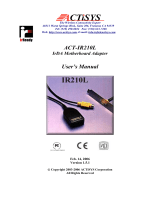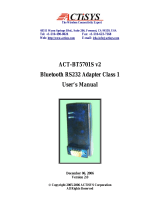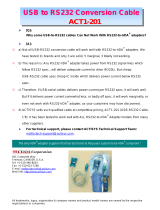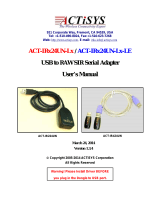Page is loading ...

The Wireless Connectivity Expert
921 Corporate Way, Fremont, CA 94539, USA
Tel: +1-510-490-8024 Fax: +1-510-623-7268
Web: http://www.actisys.com
, E-mail: [email protected]
ACT-IR220L+/220L/200L
IrDA PC Adapter
User’s Manual
July 8, 2008
Version 1.5.1.1
© Copyright 2001-2008 ACTiSYS Corporation
All Rights Reserved

The Wireless Connectivity Expert
Serial-IR Dongle Installation Manual
ACTiSYS Confidential Information
Version 1.5.1.1
FCC Compliance Statement
This device complies with part 15 of the FCC Rules. Operation is
subject to the following two conditions:
(1)This device may not cause harmful interference and (2) this device must
accept any interference received, including interference that may cause
undesired operation.
WARNING-FCC Regulations state that any unauthorized changes or
modifications to this equipment not expressly approved by the manufacturer
could void the user authority to operate this equipment
NOTE: This equipment has been tested and found to comply with the limits
for Class B digital device, pursuant to Part 15 of the FCC Rules. This
equipment generates, uses, and can radiate radio frequency energy and, if
not installed and used in accordance with the instructions, may cause harmful
interference to radio communications. However, there is no guarantee that
interference will not occur in a particular installation. If this equipment does
cause harmful interference to radio or television reception, which can be
determined by turning the equipment off and on, the user is encouraged to try
to correct the interference by one or more of the following measures:
-Increase the separation between the equipment and receiver.
-Reorient or relocate the receiving antenna.
-Connect the equipment into an outlet on a circuit different from that to which
the receiver is connected.
-Consult the dealer or an experienced radio/TV technician for helps.
NOTE: Must be used with shielded cable only.
FOR YOU RECORDS
For your assistance in reporting this product in case of loss or theft, please
record the model and serial number that is located on the bottom of the case.
Please retain this information.
Model Number . Serial Number .
Date of Purchase . Place of Purchase .
All indicated copyrights and trademarks in the following pages are copyrights
and trademarks of their Respective corporations.
© Copyright 2001-2008 ACTiSYS Corp.
Page 2 of 37 Jul. 8, 2008

The Wireless Connectivity Expert
Serial-IR Dongle Installation Manual
CTiSYS Confidential Information
Version 1.5.1.1
TABLE OF CONTENTS
REVISION HISTORY ........................................................................................... 4
1. OVERVIEW........................................................................................................... 5
2. PACKING LIST..................................................................................................... 5
3. SYSTEM REQUIREMENTS................................................................................. 5
4. BIOS SETUP VERIFICATION............................................................................. 5
5. WINDOWS 98 INSTALLATION GUIDE............................................................ 6
6. WINDOWS 98 UNINSTALLATION GUIDE.................................................... 10
7. WINDOWS 2000 INSTALLATION GUIDE...................................................... 13
8. WINDOWS 2000 UNISTALLATION GUIDE................................................... 17
9. WINDOWS ME INSTALLATION GUIDE........................................................ 19
10. WINDOWS ME UNINSTALLATION GUIDE.................................................. 26
11. WINDOWS XP INSTALLATION GUIDE......................................................... 27
12. WINDOWS XP UN-INSTALLATION GUIDE.................................................. 31
13. TROUBLE SHOOTING ...................................................................................... 34
14. SPECIFICATIONS............................................................................................... 35
15. WARRANTY INFOMATION............................................................................. 36
16. CONTACT INFORMATION .............................................................................. 37
© Copyright 2001-2008 ACTiSYS Corp.
Page 3 of 37 Jul. 8, 2008

The Wireless Connectivity Expert
Serial-IR Dongle Installation Manual
ACTiSYS Confidential Information
Version 1.5.1.1
REVISION HISTORY
Revision History
Revision Date Comment
1.5.1 1/6/2006
• Overall Reformat. Rewrite some Chapters.
• Add cross-out wheeled bin logo at the warranty chapter, per
WEEE directive, EN-50419.
1.5.1.1 7/08/2008
• Updated company address
ACTiSYS reserves the right to make changes without further notice to any products herein to improve
reliability, function or design. ACTiSYS does not assume any liability arising out of the application or
use of any product or circuit described herein.
All trademarks, logos, organization & company names, and product model names are the properties of
the respective organizations or companies
© Copyright 2001-2008 ACTiSYS Corp.
Page 4 of 37 Jul. 8, 2008

The Wireless Connectivity Expert
Serial-IR Dongle Installation Manual
ACTiSYS Confidential Information
Version 1.5.1.1
1. OVERVIEW
This document provides instructions to install the ACT IR220L+/220L/200L Serial-IR dongle along with
Windows 98/ME/2000/XP device driver. It is assumed that the user is familiar with basic operation of
Windows.
2. PACKING LIST
When you unpack the package, the following items should be found:
A. ACT-IR220Lplus or ACT-IR220L or ACT-IR200L.
B. User’s Guide CD
3. SYSTEM REQUIREMENTS
To use ACT-IR220L+/220L/220L, your computer MUST meet the following requirements:
A. Windows 98/ME/2000/XP.
B. One unoccupied Serial (RS232) COM port.
C. One unoccupied virtual COM port (Com 4)
4. BIOS SETUP VERIFICATION
Before installing the device driver, you MUST setup or verify your BIOS FIRST.
Below demonstrates an example of ACT-IR220L+ being installed on Com2:
A. Choose PNP & PCI from BIOS SETUP:
PNP OS Installed: NO
Resource Controlled by: Manual
B. Choose Integrated Peripherals from BIOS SETUP:
Onboard UART2 Serial Port
2 :
2F8H/IRQ3
Onboard IR function:
Disable
or
UART2: Normal
© Copyright 2001-2008 ACTiSYS Corp.
Page 5 of 37 Jul. 8, 2008

The Wireless Connectivity Expert
Serial-IR Dongle Installation Manual
ACTiSYS Confidential Information
Version 1.5.1.1
5. WINDOWS 98 INSTALLATION GUIDE
Note 1: If you have not verified your BIOS setup at this point, we strongly recommend you to refer
back to the Chapter 4 BIOS SETUP VERIFICATION
and verify your BIOS setup again.
Note 2: Verify that the COM port you will use to install ACT-IR220L/220L+/200L has not been already
used or occupied by any hardware or software. We recommend users to completely delete
any files or drivers that can interrupt clean fresh installation of our product.
Note 3: You are trying to install an SIR product. Your operating system can always be upgraded to
use FIR products. However you can never downgrade from an FIR product to an SIR product.
Therefore make sure that you have not previously installed any other FIR products on your
system.
Followings are the instructions to properly install the ACT-IR220L+/220L/200L Dongle. You need a
computer system with Windows 98 already installed and at least one serial port available. The best
choice for the system is a desktop PC.
A. Connect ACT-IR220L+/200L serial adapter to the COM Port of Desktop PC.
B. Boot up your computer system.
C. Double Click My Computer on DeskTop.
D. Double Click Control Panel.
E. Double Click Add New Hardware on Control Panel Window.
F. Click Next>.
© Copyright 2001-2008 ACTiSYS Corp.
Page 6 of 37 Jul. 8, 2008

The Wireless Connectivity Expert
Serial-IR Dongle Installation Manual
ACTiSYS Confidential Information
Version 1.5.1.1
G. Click Next>.
H. Select No, I want to select the hardware
from a list. Then click Next>.
I. Highlight Infrared Devices from the
Hardware types list, then click Next>.
© Copyright 2001-2008 ACTiSYS Corp.
Page 7 of 37 Jul. 8, 2008

The Wireless Connectivity Expert
Serial-IR Dongle Installation Manual
ACTiSYS Confidential Information
Version 1.5.1.1
J. Click Next>.
K. From Manufacturers list, choose
[Infrared COM port or dongle]. From
Infrared Devices list, choose (Generic
Infrared Serial Port or dongle). Then
click OK>.
L. Choose ACTiSYS IR-200L if you are an
ACT-IR 200L user. Then click Next.
© Copyright 2001-2008 ACTiSYS Corp.
Page 8 of 37 Jul. 8, 2008

The Wireless Connectivity Expert
Serial-IR Dongle Installation Manual
ACTiSYS Confidential Information
Version 1.5.1.1
M. Choose ACTiSYS IR-220L/ 220L+ if you
are an ACT-IR-220L/ ACT-IR220L+ User.
Then click Next>.
N. Select COM port which is physically
connected to the Dongle. In most cases,
the Dongle is connected to COM2.
Choose Communication Port (COM2)
from the Port list, click Next>.
O. Reboot your computer.
© Copyright 2001-2008 ACTiSYS Corp.
Page 9 of 37 Jul. 8, 2008

The Wireless Connectivity Expert
Serial-IR Dongle Installation Manual
ACTiSYS Confidential Information
Version 1.5.1.1
6. WINDOWS 98 UNINSTALLATION GUIDE
A. Boot up your computer system.
B. Click Control Panel.
C. Double click System Icon.
D. Click Device Manager tab.
E. Highlight Infrared Communication
Device from Infrared devices, and then
click Remove.
© Copyright 2001-2008 ACTiSYS Corp.
Page 10 of 37 Jul. 8, 2008

The Wireless Connectivity Expert
Serial-IR Dongle Installation Manual
ACTiSYS Confidential Information
Version 1.5.1.1
F. Click OK in the Confirm Device Removal
box.
G. Highlight (Generic Infrared Serial Port
or dongle), then click Remove.
H. Click OK in the Confirm Device
Removal.
© Copyright 2001-2008 ACTiSYS Corp.
Page 11 of 37 Jul. 8, 2008

The Wireless Connectivity Expert
Serial-IR Dongle Installation Manual
ACTiSYS Confidential Information
Version 1.5.1.1
7. WINDOWS 2000 INSTALLATION GUIDE
Note1.: If you do not change your computer BIOS setting, STOP here and go to Chapter 4 BIOS
SETUP VERIFICATION.
Note2: If your computer system has installed some devices on the same com port before, you MUST
properly uninstall the devices first. ACT-IR220L+/220L/200L would NOT work with your
system any more if the devices are uninstalled improperly because some drivers are still
there and cause conflicts with ACT-IR220L+/220L/200L driver. You HAVE to re-install your
Windows 2000 again.
Note3: If your computer system has installed an FIR device before, ACT-IR220L+/220L/200L would
NOT work with your system any more. You HAVE to re-install your Windows 2000 again.
Note4: If you want to use Virtual COM Port in your application, STOP here and change
IR220L+/IR220L/IR200L to USB-IR Dongle.
Following are the instructions to properly install the ACT-IR220L+/220L/200L Dongle. You need a
computer system with Windows 2000 already installed and at least one serial port available. The best
choice for the system is a desktop PC.
A. Connect ACT-IR220L+/200L serial adapter to the COM Port of Desktop PC.
B. Startup your computer system
C. Click on Control Panel.
D. Double Click Add/Remove Hardware.
E. On Welcome to the Add/Remove
Hardware Wizard, click Next>.
© Copyright 2001-2008 ACTiSYS Corp.
Page 13 of 37 Jul. 8, 2008

The Wireless Connectivity Expert
Serial-IR Dongle Installation Manual
ACTiSYS Confidential Information
Version 1.5.1.1
F. Choose Add/Troubleshoot a device,
then click Next>. You may have to wait a
while when the wizard searches for Plug
and Play hardware.
G. Highlight ADD a new drive then click
Next>.
H. Choose No, I want to select the
hardware form a list then click Next>
© Copyright 2001-2008 ACTiSYS Corp.
Page 14 of 37 Jul. 8, 2008

The Wireless Connectivity Expert
Serial-IR Dongle Installation Manual
ACTiSYS Confidential Information
Version 1.5.1.1
I. Select the Infrared device from the
Hardware types.
J. From Manufacturers list, choose
ACTiSYS, from Infrared Device list,
choose ACTiSYS IR-200L Serial Infrared
Device for IR200L; click Next>.
K. Choose ACTiSYS IR-220L Serial
Infrared Device for IR220L, click Next>.
© Copyright 2001-2008 ACTiSYS Corp.
Page 15 of 37 Jul. 8, 2008

The Wireless Connectivity Expert
Serial-IR Dongle Installation Manual
ACTiSYS Confidential Information
Version 1.5.1.1
L. Choose ACTiSYS IR-220L+ Serial
Infrared Device for IR220L+, click Next>.
M. Click Next>.
N. Choose COM2 in the most cases, then
click Next>.
O. Click Finish.
© Copyright 2001-2008 ACTiSYS Corp.
Page 16 of 37 Jul. 8, 2008

The Wireless Connectivity Expert
Serial-IR Dongle Installation Manual
ACTiSYS Confidential Information
Version 1.5.1.1
8. WINDOWS 2000 UNISTALLATION GUIDE
A. Startup your computer system.
B. Click on Control Panel.
C. Double click System Icon.
D. Click on Hardware tab, then click Device
Manager button.
E. Click on Infrared devices, then highlight
ACTiSYS IR-220L+Serial Infrared
Device.
© Copyright 2001-2008 ACTiSYS Corp.
Page 17 of 37 Jul. 8, 2008

The Wireless Connectivity Expert
Serial-IR Dongle Installation Manual
ACTiSYS Confidential Information
Version 1.5.1.1
F. Click Action from the main and then click
Uninstall.
G. The device has then been uninstalled.
You need to close device manager and
restart your computer.
© Copyright 2001-2008 ACTiSYS Corp.
Page 18 of 37 Jul. 8, 2008

The Wireless Connectivity Expert
Serial-IR Dongle Installation Manual
ACTiSYS Confidential Information
Version 1.5.1.1
9. WINDOWS ME INSTALLATION GUIDE
Note 1: If you have not verified your BIOS setup at this point, we strongly recommend you to refer
back to Chapter 4 BIOS SETUP VERIFICATION and verify your BIOS setup again.
Note 2: Verify that the Com port you will use to install ACT-IR220L/220L+/200L has not been already
used or occupied by any other hardware or software. We recommend users to completely
delete any files or drivers that can interrupt clean fresh installation of our product.
Note 3: You are trying to install an SIR product. Your operating system can always be upgraded to
use FIR products. However you can never downgrade from an FIR product to an SIR product.
Therefore, make sure that you have not previously installed any other FIR product on your
system.
Note 4: You may experience problems if you are using a beta version of Windows ME or an old
upgraded edition of Windows ME. Some German version of Windows ME has also known
on lacking of virtual COM port. This problem may make our device incapable of
communicating with the other devices.
Following are the instructions to properly install the ACT-IR220L+/220L/200L Dongle. You need a
computer system with Windows ME already installed and at least one serial port available. The best
choice for the system is a desktop PC.
A. Connect ACT-IR220L+/220L/200L serial adapter to the COM Port of Desktop PC.
B. Boot up your computer system.
C. Double Click My Computer icon on DeskTop
D. Double click Control Panel icon.
E. Double click Add New Hardware icon.
F. On the following boxes, click Next>.
© Copyright 2001-2008 ACTiSYS Corp.
Page 19 of 37 Jul. 8, 2008

The Wireless Connectivity Expert
Serial-IR Dongle Installation Manual
ACTiSYS Confidential Information
Version 1.5.1.1
G. Click Next>.
H. Choose No. I want to select the hardware
from a list. Then click Next>.
I. If you can not find Infrared device from
Hardware types list, choose Other
devices from the Hardware types list, then
click Next >. Otherwise go to step P.
© Copyright 2001-2008 ACTiSYS Corp.
Page 20 of 37 Jul. 8, 2008
/