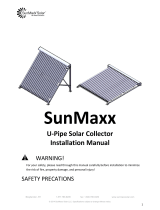Page is loading ...

McIntosh Laboratory, Inc. 2 Chambers Street Binghamton, New York 13903-2699 Phone: 607-723-3512 www.mcintoshlabs.com
MA352
Integrated Amplifier
Owner’s Manual

2
Your decision to own this McIntosh MA352 Integrated
Amplifier ranks you at the very top among discrimi-
nating music listeners. You now have “The Best.” The
McIntosh dedication to “Quality,” is assurance that
you will receive many years of musical enjoyment
from this unit.
Please take a short time to read the information in
this manual. We want you to be as familiar as pos-
sible with all the features and functions of your new
McIntosh.
Copyright 2019 © by McIntosh Laboratory, Inc.
Table of Contents
Thank You
Please Take A Moment
Technical Assistance
If at any time you have questions about your McIntosh
product, contact your McIntosh Dealer who is familiar
with your McIntosh equipment and any other brands
that may be part of your system. If you or your Dealer
wish additional help concerning a suspected problem,
you can receive technical assistance for all McIntosh
products at:
McIntosh Laboratory, Inc.
2 Chambers Street
Binghamton, New York 13903
Phone: 607-723-3512
Fax: 607-724-0549
Customer Service
If it is determined that your McIntosh product is in
need of repair, you can return it to your Dealer. You
can also return it to the McIntosh Laboratory Service
Department. For assistance on factory repair return
procedure, contact the McIntosh Service Department
at:
McIntosh Laboratory, Inc.
2 Chambers Street
Binghamton, New York 13903
Phone: 607-723-3515
Fax: 607-723-1917
The serial number, purchase date and McIntosh Dealer
name are important to you for possible insurance
claim or future service. The spaces below have been
provided for you to record that information:
Serial Number: _______________________________
Purchase Date: _______________________________
Dealer Name: ________________________________
Important Safety Information is supplied in a separate document “Important Additional Operation Information Guide”
Safety Instructions .............................................................. 2
(Separate Sheet) ............................Important Additional
Operation Information Guide
Thank You and Please Take a Moment ...............................2
Technical Assistance and Customer Service .......................2
Table of Contents .................................................................2
Important Information ......................................................... 3
Unpacking the MA352......................................................4-5
General Information ............................................................6
Connector and Cable Information .......................................6
Introduction ......................................................................... 7
Performance Features ..........................................................7
Dimensions ..........................................................................8
Installation ...........................................................................9
Connections:
Rear Panel Connections ..................................................... 10
Connecting Components and Loudspeakers ................ 11-12
MA352 Switch Power On ................................................. 13
Remote Control and Front Panel:
Remote Control Push-buttons ........................................... 14
How to use the Remote Control ......................................... 15
Front Panel Displays, Controls and Jack ........................... 16
Setup Mode:
How to Operate the Setup Mode ....................................... 17
Setup Functions:
Default Settings .........................................................17
Fir mware Version ......................................................17
Source Input On/Off and Renaming .................... 17-18
Output 2, Passthru .....................................................19
Data Port ....................................................................19
Comm Port Baud Rate ...............................................20
Remote Control Codes ...............................................20
IR Sensor ....................................................................20
Power Mode ...............................................................21
Factory Reset .............................................................21
Operation:
How to Operate the MA352 .........................................22-25
Trim Functions:
Balance .......................................................................22
Equalizer Mode ..........................................................23
Mono/Stereo Mode ....................................................23
Output 1 and 2 ...................................................... 23-24
Trim Level .................................................................. 24
Meter Illumination .....................................................24
Tube Lig hts ........................................................... 24-25
Information Display Illumination .............................25
Information Display Activity ....................................25
Reset of the Microprocesors .............................................. 25
Specifications and Equalizer Controls ..............................26
Packing Instructions .......................................................... 27

3
IMPORTANT!
INSTRUCTIONS FOR REMOVAL
OF FOAM INSERT OVER THE
VACUUM TUBES PRIOR TO
CONNECTING THE A.C. POWER
SUPPLY CORD, START ON THE
NEXT PAGE.

4
VOLUME
INPUT
HEADPHONES
PUSH - TRIM
PUSH - POWER
STANDBY
30 125 500 2k 10k
V3 - 12AT7
V1 - 12AX7A
V4 - 12AT7
V2 - 12AX7A
TO AVOID A FIRE HAZARD, THE FOAM INSERT
OVER THE VACUUM TUBES MUST BE REMOVED
PRIOR TO CONNECTING THE A.C. MAINS POWER
SUPPLY CORD AND OPERATING THIS PRODUCT.
WARNING
REFER TO PAGE 3 IN THE MA352 OWNER’S
MANUAL FOR INSTRUCTIONS.
Caution: To prevent damage to the MA352
Tubes during shipping, there is a
special foam insert surrounding the
Tubes of the Integrated Amplifier.
The Foam Insert must be
removed from the MA352
before connecting the AC
Power Supply Cord to the
integrated amplifier.
Failure to do so has the po-
tential of a Fire Hazard,
resulting in damage to the
MA352 and the surrounding
environment.
Follow these instructions for
removal of the packing foam
before connecting the AC
Power Supply Cord to the
MA352.
The MA352 has no user serviceable parts,
including the tubes. If repairs are needed they
must be performed by an authorized McIntosh
Service Agency. Follow the steps below to pre-
pare the MA352 for operation:
1. Orient the MA352 so the Front and Top of the
Integrated Amplifier is facing you. Refer to
figure A.
3. Carefully lift upright the Foam Insert Vacuum
Tube Cover and place it near to the MA352 Inte-
grated Amplifier. Refer to figure C.
Figure A
Remove the Warning Sheet
Remove the Foam
Insert Vacuum
Tube Cover
Figure B
2. Remove the Warning Sheet and save it with the
Shipping Carton for possible future use. Refer to
figures A and B.
Vacuum Tube Shield Covers
4. Remove from the Foam, the four Vacuum Tube
Shield Covers and place them along the side of the
MA352 Integrated Amplifier. Save the Foam In-
sert Vacuum Tube Cover with the Shipping Carton
for possible future use. Refer to figure D.
Figure D
Remove the four Vacuum Tube Shield Covers
VOLUME
INPUT
HEADPHONES
PUSH - TRIM
PUSH - POWER
STANDBY
30 125 500 2k 10k
V3 - 12AT7
V1 - 12AX7A
V4 - 12AT7
V2 - 12AX7A
30
125
500
2K 10K
BAL 1
15%
Figure C

5
5. The MA352 Integrated Amplifier has four Small
Vacuum Tubes that are inserted into special
Vacuum Tube Sockets on the Stainless Steel Chas-
sis. Refer to figure E.
Each of the Tube Sockets have four pin openings
to accept the Vacuum Tube Shield Covers. Refer
to figure F.
Carefully install the Vacuum Tube Shield Covers
into each of the Vacuum Tube Sockets orienting
the Shield so the “Mc” on top of the Shield is fac-
ing forward. Refer to figures G and H.
Figure E
WA R N I NG:
The supplied Vacuum Tube Shield
Covers must be installed over each
of the four Small Vacuum Tubes
before the MA352 Integrated Am-
plifier is connected to AC Power
and activated for use!!
Failure to do so has the potential to
cause physical harm to human be-
ings and animals.
This could also result in damage to
the Vacuum Tubes and the MA352
Internal Circuitry.
It also prevents the potential of a
Fire Hazard, resulting in damage
to the MA352 and the surrounding
environment.
Special Vacuum Tube Sockets
Figure F
Vacuum Tube
Shield Covers
Pin Openings
Figure G
Figure H
Unpacking the MA352
VOLUME
INPUT
HEADPHONES
PUSH - TRIM
PUSH - POWER
STANDBY
30 125 500 2k 10k
V3 - 12AT7
V1 - 12AX7A
V4 - 12AT7
V2 - 12AX7A
VOLUME
INPUT
HEADPHONES
PUSH - TRIM
PUSH - POWER
STANDBY
30 125 500 2k 10k
V3 - 12AT7
V1 - 12AX7A
V4 - 12AT7
V2 - 12AX7A
30
125
500
2K 10K
BAL 1
15%

6
RS232 Data Port Cable
The RS232 Data Cable is a
3.5mm stereo mini phone plug
for use with a compatible control
system.
Output Terminal Connector
When cables with spade lugs are used
for Loudspeaker Connection, the spade
lugs need an opening of at least 3/10 inch
(7.6m m).
XLR Connectors
Below is the Pin configuration for the XLR Balanced
Input Connectors on the MA352. Refer to the diagram
for connection:
PIN 1: Shield/Ground
PIN 2: + Output
PIN 3: - Output
Power Control Connector
The Power Control Output Jack sends Power On/
Off Signals (+12 volt/0 volt) when
another McIntosh Component is
connected. A 3.5mm stereo mini
phone plug is used for connection to
the Power Control Output.
Data Port Connector
The Data Out Ports send Remote Control Signals to
Source Components. A 3.5mm stereo
mini phone plug is used for connec-
tion.
1. For additional connection information, refer to the
owner’s manual(s) for any component(s) connected
to the MA352.
2. Apply AC Power to the MA352 and other McIntosh
Component(s) only after all the system components
are connected together. Failure to do so may cause
a malfunction of system operations as the Micro-
processor’s Circuitry inside the components is
active when AC Power is applied.
3. The MA352 includes an Auto Off Power Save
Feature and the default setting is enabled. For
additional information including how to disable it,
refer to page 21.
4. When Power Amplifier Protection Circuitry of the
MA352 has activated, the Vacuum Tubes LEDs are
illuminated continuously with the color orange and
the sound will be muted.
5. When the Power Transformer has overheated due
to improper ventilation and/or high ambient operat-
ing temperature, AC Power is removed from the
MA352. Normal operation will resume when the
operating temperature is in a safe range again.
6. The MA352 Remote Control is capable of operating
other components. For additional information go to
www.mcintoshlabs.com.
7. The IR Input, with a 3.5mm mini phone jack, is
configured for non-McIntosh IR sensors such as
a Xantech Model HL85BK Kit. Use a Connection
Block such as a Xantech Model ZC21 when two
or more IR sensors need to be connected to the
MA352. The signal from a connected External IR
Sensor will have priority over the signal from the
Front Panel IR Sensor.
8. When discarding the unit, comply with local rules
or regulations. Batteries should never be
thrown away or incinerated but disposed
of in accordance with the local regula-
tions concerning battery disposal.
9. For additional information on the MA352 and
other McIntosh Products please visit the McIntosh
Website at www.mcintoshlabs.com.
Connector and Cable Information
Data
Signal
N/C
Data
Ground
General Information
PIN 1
PIN 2
PIN 3
General Information, Connector and Cable Information
3/10 of an inch
(7.6millimeters)
Power
Control
Ground
N/C
Data In
(DB9-pin2)
Ground
(DB9-pin5)
Data Out
(DB9-pin3)

7
Now you can take advantage of traditional McIntosh
standards of excellence in the MA352 Integrated Am-
plifier. The Power Amplifier Solid State section of the
MA352, with a power output of 200 watts per channel
at 8 ohms, will drive a pair of quality Loudspeakers to
a high level of performance.
The flexible Tube Preamplifier section provides
connections for various analog input sources.
The MA352 reproduction is sonically transparent
and absolutely accurate. The McIntosh Sound is “The
Sound of the Music Itself.”
Introduction
Performance Features
• Power Output
The MA352 consists of 200 watts (8 ohm) or 320
watts (4 ohm) per channel Stereo Power Amplifier
with less than 0.03% distortion. The McIntosh MA352
is designed for connection of a single 8 ohm or 4 ohm
Loudspeaker per channel. The Power Amplifier uses
ThermalTrak
1
Output Transistors for lower distortion
and cool operation.
• Power Guard
The patented McIntosh Power Guard circuit prevents
amplifier clipping and protects your valuable Loud-
speakers.
• Sentry Monitor and Thermal Protection
McIntosh Sentry Monitor power output stage protec-
tion circuits ensure the MA352 will have a long and
trouble free operating life. Built-in Thermal Protection
Circuits guard against overheating.
1
ThermalTrak™ and ON Semiconductor are trademarks of Semi-
conductor Components Industries, LLC
• Electronic Input and Output Switching
The Preamplifier uses Logic Controlled Electromag-
netic Switches on all low level inputs and outputs. The
operating functions are for reliable, noiseless, distor-
tion free switching.
• Moving Magnet Phono Inputs
The MA352 Moving Magnet Input Circuitry uses
the latest design to provide the lowest possible noise,
distortion and flat frequency response.
• Equalizer Controls
The five Front Panel Equalizer Controls provide 12dB
of boost or cut at their center frequencies. The MA352
remembers the Equalizer Circuitry Setting (On or
Off) for each input.
• Multifunction Display
The Front Panel Display indicates source selection,
volume levels and setup functions.
• Power Control Output
A Power Control connection for convenient Turn-On
of a McIntosh Component.
• Remote Control
The Data Port together with the supplied Remote Con-
trol provide control of McIntosh Source Components
connected to the MA352.
• Special Power Supply
The large Power Transformer, multiple filter capaci-
tors with 60 Joules of Energy Storage and regulated
Power Supply ensure stable noise free operation even
though the power line varies.
• McIntosh Custom Binding Posts
McIntosh Patented gold plated output terminals deliver
high current output. They accept large diameter wire
and spade lugs. Banana plugs may also be used only in
the United States and Canada.
• Super Mirror Finish Chassis with Glass Panel
The famous McIntosh Stainless Steel Chassis with
Super Mirror Finish ensures the pristine beauty of the
MA352 will be retained for many years. The famous
McIntosh Illuminated Glass Panel uses long life Light
Emitting Diodes (LEDs).
Introduction and Performance Features

Dimensions
Dimensions
The following dimensions can assist in determining
the best location for your MA352. There is additional
information on the next page pertaining to installing
the MA352 into cabinets.
30
125
500
2K 10K
BAL 1
15%
9-7/8"
25.1m
Front View of the MA352
Top View of the MA352
Right Side View of the MA352
17-1/2"
44.5cm
8-7/8"
22.5cm
3"
7.62cm
5-3/4"
14.6cm
12-7/16"
31.6cm
1-1/2"
3.8cm
13-1/4
33.7CM
Rear View of the MA352
1-1/2"
3.8cm
9-1/4"
23.5
CM
6"
15.2CM
17-7/16
"
44.3CM
16-3/4"
42.5
CM
13-3/8"
33.9
CM
VOLUME
INPUT
HEADPHONES
PUSH - TRIM
PUSH - POWER
STANDBY
30 125 500 2k 10k
V3 - 12AT7
V1 - 12AX7A
V4 - 12AT7
V2 - 12AX7A
8

9
Installation
Installation
The MA352 Integrated Amplifier is designed to be
placed upright on a table or shelf, standing on its feet.
The required ventilation requirements are shown.
Always provide adequate ventilation for your MA352.
Cool operation ensures the longest possible operating
life for any electronic instrument. Do not install the
MA352 directly above a heat generating device, such
as a Power Amplifier. Allow at least 6 inches (15.3cm)
above the top, 5/8 inch (1.6cm) below the bottom and
2 inches (5.1cm) on each side of the Amplifier, so that
airflow is not obstructed. Allow 22 inches (55.9cm) of
depth for airflow and cable connections.
MA352 Side View
22"
55.9cm
MA352 Front View
6"
15.3cm
6"
15.3cm
2"
5.1cm
2"
5.1cm
30
125
500
2K 10K
BAL 1
15%

10
MA352 Rear Panel Connections
Right OUTPUT
connections for a 4 or
8 ohm Loudspeaker
POWER CONTROL
TRIG OUTPUT
sends turn On/Off
signals to a McIntosh
Component when the
MA352 is switched
On/Off
Connect the MA352
power cord to a live AC
outlet. Refer to informa-
tion on the back panel of
your MA352 to determine
the correct voltage for
your unit
Main Fuse holder, refer to
information on the back
panel of your MA352 to
determine the correct fuse
size and rating
Left OUTPUT
connections for a 4 or
8 ohm Loudspeaker
UNBALANCED
INPUTS 1, 2 and
3 accept high
level program
source signals
RS232 connector
for connection to a
compatible control
system
IR INput for
signals from a
compatible IR
Room Sensor
DATA PORTS are
assignable to send
signals to Source
Components to
allow control
with the MA352
Remote Control
PASSTHRU INput
Power Control Input
receives turn On/
Off signals from an
Audio/Video Control
Center
OUTPUT 2 SUB unbal-
anced send signals to Power
Amplifier(s) and is switched On/
Off with the Remote Control
Push-Button
GND termi-
nal accepts a
ground wire
from a turn-
table
MM PHONO INPUT
accepts signals from a
Moving Magnet Phono
Cartridge
BALANCED INPUTS
1 and 2 accept high level
program source signals

11
Connecting Components
The MA352 has the ability to automatically switch
power On/Off to McIntosh Source Components via
the Power Control connections. The Data Port Con-
nections allow for the remote operation of basic func-
tions using the MA352 Remote Control.
The connection instructions below, together with
the MA352 Input and Output Connection Diagrams
located on the separate folded sheets “Mc2A/2B” and
“Mc3A”, are examples of typical audio systems. Your
system may vary from this, however the actual com-
ponents would be connected in a similar manner. For
additional information refer to “Connector and Cable
Information” on page 6.
Power Control Connections:
1. Connect a Control Cable from the MA352
POWER CONTROL OUTPUT Jack to the Power
Control In on the Turntable.
2. Connect a Control Cable from the Turntable Pow-
er Control Out Jack to the Media Bridge Power
Control In Jack.
3. Connect a Control Cable from the Media Bridge
Power Control Out Jack to the AM/FM Tuner
Power Control In Jack.
4. Connect a Control Cable from the AM/FM Tuner
Power Control Out Jack to the SACD/CD Player
Power Control In Jack.
5. Optionally, connect the SACD/CD Player Power
Control out Jack to the Secondary Power Ampli-
fier PWR CTRL.
6. Optionally, connect the A/V Processer Zone A
Power Control to the MA352 PASSTHRU POW-
ER CONTROL input Jack.
7. Connect any additional McIntosh Components in a
similar manner, as outlined in steps 1 thru 3.
Data Control Connections:
8. Connect a Control Cable from the MA352 DATA
PORTS 1 Jack to the SACD/CD Player Data In
Jack.
9. Connect a Control Cable from the MA352 DATA
PORTS 2 Jack to the AM/FM Tuner Data In Jack.
Audio Connections:
10. Connect XLR Balanced Cables from the MA352
BALanced INPUT 1 Connectors to the Media
Bridge Audio Output Balanced Connectors.
11. Connect the Audio Cables from the AM/FM Tuner
UNBAL Connectors to the MA352 UNBAL-
ANCED 1 Connectors.
12. Connect the Audio Cables from the SACD/CD
Player UNBAL Connectors to the MA352 UN-
BALANCED 2 Connectors.
13. Connect the Audio Cables from the Turntable
PHONO OUT Jacks to the MA352 MM PHONO
Connectors.
14. Connect any additional Components in a similar
manner, as outlined in steps 7 thru 12.
15. Optionally, connect the A/V Processer Left Front
and Right Front XLR Connectors to the MA352
2L and 2R Balanced XLR Connectors.
Ground Connections:
16. Connect the Ground Cable coming from the Turn-
table to the MA352 GND Binding Post.
Output Terminals
When connecting the Loudspeaker Hookup Cables to
the MA352 Amplifier Output Terminals please follow
the steps below:
1. Rotate the top of the Output Terminal Post coun-
terclockwise until an opening
appears. Refer to gures A and
B.
2. Insert the Loudspeaker hookup
cable into the Output Terminal
Post opening or the cable spade
lug around the center post of
the Output Terminal. Refer to
gure C.
3. Rotate the top of the Output
Terminal Post clockwise until it
is nger tight. Refer to gure D.
4. Place the supplied McIntosh
Wrench over the top of the Out-
put Terminal and rotate it one
quarter of a turn (90°) to secure
the Loudspeaker Cable Connec-
tion. Do not over tighten. Refer
to gure E.
Figure A
Opening
Figure B
Figure C Figure D
Figure E
Connecting Components
How to Connect Loudspeakers
Caution: Do not connect the AC Power Cord to the
MA352 Rear Panel until after the Loudspeaker
Connections are made. Failure to observe this
could result in Electric Shock.
The MA352 Connection Instructions, located on the
next page together with the Separate Diagram Sheets,
are for a typical audio system. Your system may vary
from this, however the actual components would be
connected in a similar manner. For additional infor-
mation refer to “Connector and Cable Information” on
page 6.

12
Spade Lug or Wire Connections:
6. Connect the Loudspeaker hookup cables to the
MA352 Negative Output Terminal and Positive
Output Terminal to the Loudspeaker Terminal
Connections being careful to observe the cor-
rect polarities. Insert the spade lug connector or
prepared section of the cable end into the terminal
side access hole, and tighten the terminal cap until
the cable is firmly clamped into the terminals so
the lugs or wire cannot slip out. Refer to figures L
and M.
Note: The illustration located on the separate folded
sheet “Mc2B” is for connection to an 8Ω
(ohms) Loudspeaker.
Refer to “General Information” Note 6 on page 6
for additional information.
WARNING: Loudspeaker terminals are hazard-
ous live and present a risk of electric
shock. For additional instruction on
making Loudspeaker Connections con-
tact your McIntosh Dealer or McIn-
tosh Technical Support.
7. Connect the MA352 power cord to an active AC
outlet.
Caution: Do not connect the AC Power Cord to the
MA352 Rear Panel until after the Loudspeaker
Connections are made. Failure to observe this
could result in Electric Shock.
The McIntosh MA352 Power Amplifier Circuitry
is designed for Loudspeakers with an impedance of 8
Ohms or 4 Ohms. Connect a single Loudspeaker only
to the Right and Left Output Terminals.
When connecting Loudspeakers to the MA352 it
is very important to use cables of adequate size, so
there is little to no power loss in the cables. The size is
specified in Gauge Numbers or AWG (American Wire
Gauge). The smaller the Gauge number, the larger the
wire size:
Loudspeaker Cable Distance vs Wire Gauge Guide
Loudspeaker
Impedance
25 feet
(7.62 meters)
or less
50 feet
(15.24 meters)
or less
100 feet
(30.48 meters)
or less
4 Ohms
14AWG 12AWG 10AWG
8 Ohms
16AWG 14AWG 12AWG
1. Prepare the Loudspeaker Hookup Cable for attach-
ment to the MA352 Power Amplifier:
Bare wire cable ends:
Carefully remove sufficient insulation from the
cable ends, refer to figures F, G & H. If the cable
is stranded, carefully twist the strands together
as tightly as possible.
Notes: 1. If desired, the twisted ends can be tinned
with solder to keep the strands together.
2. The prepared bare wire cable ends may be
inserted into spade lug connectors.
3. Banana plugs are for use in the United
States and Canada only.
Banana Plugs are for use in the United States and
Canada only:
2. Attach the previously prepared bare wire cable ends
into the banana plugs and secure the connections.
Refer to figure I.
3. Rotate the Output Terminal Post
clockwise until it is nger tight.
Refer to gure J. Then using the Mc-
Intosh Wrench, rotate the top of the
Output Terminal one quarter
of a turn (90°). Do not over
tighten.
4. Referring to figure K, con-
nect the Loudspeaker hookup
cables with banana plugs
into the hole at the top of the
terminal to the MA352
Negative Output Terminal
and Positive Output Ter-
minal to the Loudspeaker
Terminal Connections be-
ing careful to observe the
correct polarities.
Note: The illustration
located on the separate folded sheet “Mc2B” is
for connection to an 8Ω (ohms) Loudspeaker.
If the Loudspeaker’s impedance is in-between
the available connections, use the nearest lower
impedance connection. Refer to “General Informa-
tion” Note 6 on page 6 for additional information.
WARNING: Loudspeaker terminals are hazard-
ous live and present a risk of electric
shock. For additional instruction on
making Loudspeaker Connections con-
tact your McIntosh Dealer or McIn-
tosh Technical Support.
5. Connect the MA352 power cord to an active AC
outlet.
Figure F
Figure G
Figure H
Figure I
Figure J
Figure K
Figure L
Figure M
Connecting Loudspeakers

13
30
125
500
2K 10K
BAL 1
15%
Press the Volume Control on the MA352 or press
the (Power ON) Push-button on the Remote Con-
trol to switch On the MA352. The MA352 will go
through a TUBE WARMUP cycle (15 seconds), with
the Audio Muted. The Tubes in the MA352 glow an
orange color and a brief startup initialization with the
Front Panel Information Display indicating “MA352,
TUBE WARMUP”. Refer to figure B.
When the tube warm up procedure has completed.
The illumination of the Tubes will now glow a green
color; this is followed by the last Input Source listened
to and the volume setting indication starting at zero
and then increasing to the last used volume setting.
Refer to figure C.
Switch Power On to the MA352 Tube Intergrated Amplifer
MA352 Switch Power On
LED Illumination Color:
Orange - Warmup Mode and Power Guard
Green - Normal Operation
Preamplifier Small Signal
Vacuu m Tube
Figure B
MA352
Tube Warmup
Figure A
Figure C
INPUT: BAL 1
15%

14
Note: Push-buttons whose function is not identified
above are for use with other McIntosh Products.
Press to Power the Preamplifier ON
Use to select tuner presets, direct ac-
cess an AM/FM Station Frequency,
disc tracks or any numbered operation
Mutes the audio
Adjusts the VOLume level up or down
Selects FM Tuner Operating Functions, select Output
2 when used with the SETUP/shift Push-button and
Track Selection on certain McIntosh CD Players
LEDs illuminate during the time a remote command
is sent and when programming the remote control
Press the Trim Push-button and then the
LEVEL UP Push-button to select and adjust
various functions. MENU is used with Mc-
Intosh Models displaying choices on a video
screen
Press to Power the Preamplifier OFF
Scrolls through the available INPUTS
Used to SELECT/Enter the indicated choice
Use p and q to tune Up or Down the AM/FM
Dial, use u and t for the next or previous HD
Radio Program (where applicable)
Activates the TRIM Mode. GUIDE is
used with McIntosh Models displaying
instructions on a video screen
Press to change broadcast BANDs on a
connected Tuner. Select certain functions
on a variety of McIntosh Models
Select the DEVICE to issue a remote
control command to
Direct access to stored Tuner PRESETS when
used with the numeric Push-buttons (0 thru 9)
Press the Trim Push-button and then the
LEVEL DOWN Push-button to select and
adjust various functions. INFO is used with
McIntosh Models displaying information on
a video screen
Selects transport functions of STOP,
PLAY/PAUSE, RECORD, BACK for
the previous-selection, FAST-RE-
VERSE, FAST-FORWARD and NEXT
for the next selection
Selects Previous Tuner Station PRESET
Tuner scans Down the dial
to SEEK the next Station
Selects Next Tuner Station PRESET
Tuner scans Up the dial to
SEEK the next Station
HR085 Remote Control Push-Buttons
Selects AM Tuner Operating Functions, select Output
1 when used with the SETUP/shift Push-button and
Track Selection on certain McIntosh CD Players
SETUP Push-button is used as a
“Shift Key” to select a function
with blue color nomenclature
EXIT the TRIM Menu and is used with McIntosh
Models displaying information or choices on a video
screen

15
How to use the Remote Control
How to use the Remote Control
The supplied MA352 Remote Control (HR085) is
capable of directly controlling the functions of con-
temporary McIntosh Source Components connected to
the MA352 via the Data Ports.
Notes: 1. If at any time the MA352 seems unresponsive
to the HR085 Remote Control Commands,
press the DEVICE Push-button to select
first.
2. For additional information on using the
HR085 Remote Control with the McIntosh
Model, please refer to the “How to Operate”
starting on page 22.
3. For additional information on assigning the
Data Ports, refer to “How to Setup” on page
17.
Trim
Press the TRIM Push-button until the desired Trim
function (Balance, Trim Level, etc.) appears on the
MA352 Front Panel Display, then press the LEVEL
Up or Down Push-button to adjust the Trim setting.
Note: Press the TRIM Push-button to recall the last Trim
function selected. For additional information on
using the Trim Functions refer to “How to Oper-
ate” pages 22-25.

16
30
125
500
2K 10K
BAL 1
15%
IR Sensor receives
commands from a
Remote Control
STANDBY LED
Indicator
INFORMATION DISPLAY indicates
the Sources, Volume, Trim Operational
Functions and Setup Mode Settings
VOLUME Control allows adjustment
of the listening level for both chan-
nels. Switches the MA352 ON or OFF
(Standby). Also used to change the
various TRIM and SETUP Functions
and Resets the microprocessors
Connection for low impedance
dynamic HEADPHONES, for
private listening
INPUT Control used to select a
source for listening and recording.
The control is also used to enter the
TRIM or SETUP Modes and select
the various functions
Front Panel Displays, Controls and Jack
LED Illumination Color:
Orange - Warmup Mode and
- Power Guard Activates
Green - Normal Operation
Preamplifier Small Signal
Vacuu m Tube
Meter indicates the
Right Channel Output
of the amplifier
Meter indicates the
Left Channel Output
of the amplifier
EQUALIZER Controls increase or
decrease the volume levels at the
Center Frequencies of 30Hz, 125Hz,
500Hz, 2,000Hz, and 10,000Hz
Preamplifier Small Signal
Vacuu m Tube

17
Your McIntosh MA352 has been factory configured to
allow immediate enjoyment of superb audio without
the need for further adjustments. If you wish to make
changes to the factory default settings, a Setup Fea-
ture is provided to customize the operating settings
using the Front Panel Information Display. Refer to the
MA352 Front Panel Illustration on the previous page
while performing the following steps.
Note: If the MA352 is currently On, proceed to step 2.
1. Press the Volume Control on the MA352 or press
the (Power ON) Push-button on the Remote
Control to switch On the MA352. Refer to page 9
for information about Switching Power On to the
MA352. After the MA352 goes through its start-
up, the Front Panel Information Display indicates
the last used source and volume setting. This is
followed by the volume setting indication starting
at zero and then increasing to the last used volume
setting. Refer to figure 1.
2. Press and hold in the INPUT Control until
the Front Panel Information Display indicates
“MA352 V1.00, (or higher Firmware version)
- S/N: AHN____” (Serial Number). Refer to
figure 2.
3. Rotate the INPUT Control to select the Setup
Mode Menu item, “SETUP: Inputs, (Hold IN-
PUT)”. Refer to figure 3.
Continue to rotate the INPUT CONTROL to view
the other SETUP Mode Options.
4. To exit from the SETUP Mode, press and hold in
the INPUT Control and the Front Panel Display
will indicate its normal display. Refer to figure 1.
How to Operate the Setup Mode
The Default Settings Chart below indicates the Func-
tion Name, Default Setting and the Page Number for
additional information.
Default Settings
Setup
Figure 2
MA352 V1.00
S/N: AHN____
Figure 1
UNBAL 1 15%
The MA352 provides the ability to switch unused
INPUTS Off (or back On if they have been previously
switched Off). The default INPUT Names can be
changed to match the name of the component con-
nected to it or any other custom name desired (within
10 Characters).
INPUT SWITCHED ON/OFF:
In the following example, the UNBAL 3 Input will be
switched Off.
Note: When an INPUT is swiched Off, its name will
no longer appear on the Front Panel Informa-
tion Display when using the INPUT Control
(Front Panel or Remote Control).
1. Press and hold in the INPUT Control to enter the
SETUP MODE. Refer to figure 3.
2. Rotate the INPUT Control until “SETUP: Inputs,
(Hold INPUT)” appears on the Information Dis-
play. Refer to figure 3.
3. Press and hold in the INPUT Control until “SET-
UP: UNBAL 3, On / Name (Hold IN)” appears on
the Display. If necessary rotate the INPUT Control
to select the UNBAL 3 Input. Refer to figure 4.
4. To switch the UNBAL 3 Input Off, rotate the
VOLUME Control until the display indicates
“SETUP: UNBAL 3, Off”. Refer to figure 5.
Input Settings
Figure 3
SETUP: Inputs
(Hold INPUT)
Default Settings
Function Name Setting Page No.
MA352 V1.00 13
INPUTS On/Off / Rename 13-15
OUTPUT 2 Stereo / Mono 15
PASST H RU Various Inputs 16
DATA PORTS
(1 and 2)
All Data and
Various Inputs
16
RS232 Comm Port Baud Rate 17
IR Codes Normal
Front IR Sensor Enabled 19
Auto- Off Enabled 19
Factory Reset Default Settings 20
The MA352 functionality is controlled by internal
software that is know as Firmware. The Version of the
Firmware in the MA352 can be identified at any time
by utilizing the Setup Mode.
1. Press and hold in the INPUT Control to enter
Setup Mode.
2. Referring to the Front Panel Information Display-
the number after the character “V” is the Firm-
ware number. Refer to figure 2.
Firmware Version
3. To exit the Setup Mode, press the INPUT Control.
Figure 4
SETUP: UNBAL 3
On/Name(Hold IN)
Figure 5
SETUP: UNBAL 3
Off

18
14. Repeat steps 8 thru 13 until the new name of
“RENAME: BAL 1, MEDIA BRDG” is indicated
on the Front Panel Display. Refer to figures 14 thru
17.
15. To save the new name, press and hold in the IN-
PUT Control until “SETUP: MEDIA BRDG , ON
/ Rename” appears on the Front Panel Information
Display. Refer to figure 18.
16. Exit the SETUP Mode by several presses of the
INPUT Control.
Note: For convenience, an “Input Assignment Chart”
on a separate sheet “Mc5A/5B” has been pro-
vided to keep track of changes.
10. Rotate the VOLUME (ADJUST) Control to change
the character “B” to “M”. Refer to figure 9.
11. Rotate the INPUT Control until the character “A”
is flashing, then rotate the VOLUME (ADJUST)
Control to change the character “A” to “E”. Refer
to figure 10.
12. Rotate the INPUT Control until the character “L”
is flashing, then rotate the VOLUME (ADJUST)
Control to change the character “L” to “D”. Refer
to figure 11.
13. Rotate the INPUT Control until the “_” empty
space to the right of character D is flashing, then
rotate the VOLUME (ADJUST) Control to change
the “_” empty space to character to “I”. Refer to
figures 12 and 13.
5. Exit the SETUP Mode by several presses of the
INPUT Control.
R ENAM E IN PUT:
In the following example, the BALANCED 1 (BAL
1) Input will be renamed to match up with the compo-
nent connected (refer to page 11, step 9).
The MA352 Default Input Names (UNBAL 1, BAL 1,
COAX 1, etc.) as indicated on the Front Panel Dis-
play can be customized to a different name up to ten
characters long (TUNER, CD PLAYER, etc.). The
available characters for renaming the input include the
following: ! < > * , / - _ 0 1 2 3 4 5 6 7 8 9 A B C D E
F G H I J K L M N O P Q R S T U V W X Y Z .
In the following example, the BAL 1 Input will be
renamed to “MEDIA BRDG”.
6. Press and hold in the INPUT Control to enter the
SETUP MODE. Refer to figure 3, on page 17.
7. Rotate the INPUT Control until “SETUP: Inputs,
(Hold INPUT)” appears on the Information Dis-
play. Refer to figure 6.
8. Press and hold in the INPUT Control until “SET-
UP: BAL 1, On/Name (Hold INPUT)” appears on
the Display. If necessary rotate the INPUT Control
to select the BAL 1 Input. Refer to figure 7.
9. Press and hold in the INPUT Control until “RE-
NAME: BAL” appears on the Display. The char-
acter “B” is flashing to indicate it is ready to be
changed. Refer to figure 8.
Input Settings, con’t
Figure 7
SETUP: BAL
On/Name(Hold IN)
Figure 9
RENAME: BAL
>CAL
Figure 11
RENAME: BAL
>CD
Figure 10
RENAME: BAL
>CDL
Figure 6
SETUP: Inputs
(Hold INPUT)
Figure 8
RENAME: BAL
>BAL
Figure 12
RENAME: BAL
>CD P
Figure 13
RENAME: BAL
>CD PL
Figure 18
SETUP: CD PLAYER
On/Name(Hold IN)
Figure 15
RENAME: BAL
>CD PLAY
Figure 16
RENAME: BAL
>CD PLAYE
Figure 14
RENAME: BAL
>CD PLA
Fig u re 17
RENAME: BAL
>CD PLAYER

19
4. Rotate the VOLUME (ADJUST) Control to select
the BAL 1 Input for Data Port 1. Refer Figure 25
“SETUP: Data Port 1, BAL 1”.
5. The MA352 has a second Data Port that another
Source Input can be connected for remote control.
6. Press and hold in the INPUT Control to enter the
SETUP MODE. Refer to figure 3 on page 17.
7. Rotate the INPUT Control until “SETUP: Data
Ports, (Hold INPUT)” appears on the Information
Display. Refer to figure 23.
8. Press and hold in the INPUT Control and the fol-
lowing display will appear “SETUP: Data Port 1,
All Data”. Refer to figure 24.
9. Rotate the INPUT Control until the Front Panel
Display now indicates “SETUP: Data Port 2, All
Data”. Refer to figure 26.
10. Rotate the VOLUME (ADJUST) Control to select
the UNBAL 2 Input for Data Port 2. Refer Figure
27 “SETUP: Data Port 2, UNBAL 2”.
11. Exit the SETUP Mode by several presses of the
INPUT Control.
Data Port Connection between the MA352 and a
McIntosh Source Component allows for basic func-
tion control of the source component using the MA352
Remote Control. By default, the Data Port setting of
“All Data” sends the received IR Data to the DATA
PORT Output Jack. To dedicate the Data Port for only
one MA352 source component perform the following
Steps:
1. Press and hold in the INPUT Control to enter the
SETUP MODE. Refer to figure 3 on page 17.
2. Rotate the INPUT Control until “SETUP: Data
Ports, (Hold INPUT)” appears on the Information
Display. Refer to figure 23.
3. Press and hold in the INPUT Control and the fol-
lowing display will appear “SETUP: Data Port 1,
All Data”. Refer to figure 24.
Setup, con’t
Data Port
The OUTPUT 2 Rear Panel Unbalanced Connectors
are adjustable for their mode of operation:
1. Press and hold in the INPUT Control to enter the
SETUP MODE. Refer to figure 3 on page 17.
2. Rotate the INPUT Control until “SETUP: Output
2, Stereo” appears on the Information Display.
Refer to figure 19.
3. Rotate the VOLUME (ADJUST) Control to change
from the “Stereo” mode setting to the “Mono”
mode of operation. Refer to figure 20.
OUTPUT 2
Figure 19
SETUP: Output 2
Stereo
Figure 20
SETUP: Output 2
Mono
When the MA352 is part of a Home Theater or
Multichannel Audio System, the Connections from
the Audio/Video Processor or Surround Decoder can
switch On the MA352 and provide two audio chan-
nels, refer to page 11. The Setup Mode allows selection
of the specified MA352 Input to be used for the Right
and Left Front Channels. In the example below, the
Right and Left Front Channels from the Audio/Video
Processsor will be connected to the BALanced 2 Input
Connectors on the MA352. Refer to pages 11 and 12
for additional connection information.
Note: The Phono Input is not assignable as a Passth-
ru Input.
1. Press and hold in the INPUT Control to enter the
SETUP MODE. Refer to figure 3 on page 17.
Passthru
2. Rotate the INPUT Control until “SETUP: Passth-
ru, OFF” appears on the Information Display.
Refer to figure 21.
3. Rotate the VOLUME (ADJUST) Control to select
“BAL 2” Input. Refer to figure 22.
4. Exit the SETUP Mode by several presses of the
INPUT Control.
Figure 21
SETUP: Passthru
OFF
Figure 22
SETUP: Passthru
BAL 2
Figure 23
SETUP: Data Ports
(Hold INPUT)
Figure 24
SETUP: Data Port 1
All Data
Figure 25
SETUP: Data Port 1
BAL 1
Figure 26
SETUP: Data Port 2
All Data
Figure 27
SETUP: Data Port 2
UNBAL 2

20
The MA352 may be remotely controlled from a com-
patible control system connected to the Rear Panel
RS232 Jack. The speed at which the MA352 com-
municates (8 bit, no parity and 1 stop bit) with other
equipment is adjustable from 9,600 bits per second to
115,200 bits per second. To change from the default
speed of 115,200 bits per second, perform the follow-
ing steps:
1. Press and hold in the INPUT Control to enter the
SETUP MODE. Refer to figure 3 on page 17.
2. Rotate the INPUT Control until “SETUP: RS232,
115200 Baud” appears on the Information Dis-
play. Refer to figure 28.
3. Rotate the VOLUME (ADJUST) Control to select
the desired Baud Rate Speed.
4. Exit the SETUP Mode by several presses of the
INPUT Control.
Figure 28
SETUP: RS232
115200 Baud
IR Sensor
The MA352 Front Panel Sensor, which receives the
signals from the HR085 Remote Control, can be
switched off to prevent interference when an external
IR Sensor is connected. To de-activate the Front Panel
IR Sensor perform the following steps:
1. Press and hold in the INPUT Control to enter the
SETUP MODE. Refer to figure 3 on page 17.
2. Rotate the INPUT Control until “SETUP: Front
IR, Enabled” appears on the Information Dis-
play. Refer to figure 31.
3. Rotate the VOLUME (ADJUST) Control to select
“Disabled”. Refer to figure 32.
4. Exit the SETUP Mode by several presses of the
INPUT Control.
Fig ure 31
SETUP: Front IR
Enabled
Figure 32
SETUP: Front IR
Disabled
Remote Control Codes
The Remote Control included with the MA352 utilizes
the NORMAL McIntosh Control Codes. The Second
Set of Control Codes the MA352 will respond to is
referred to as the ALTERNATE Codes. The Alternate
Codes are used when the MA352 is used in the same
location as another McIntosh Preamplifier and/or A/V
Processor. This will prevent the Remote Control from
affecting the operation of both units at the same time.
To activate the Remote Control ALTERNATE Codes
perform the following steps:
1. Press and hold in the INPUT Control to enter the
SETUP MODE. Refer to figure 3 on page 17.
2. Rotate the INPUT Control until “SETUP: IR
Codes, Normal” appears on the Information
Display. Refer to figure 29.
3. Rotate the VOLUME (ADJUST) Control to the
Alternate Codes. Refer to figure 30.
4. It is now necessary to change the HR085 Remote
Control over to the Alternate Codes. Information
on the HR085 Remote Control is available for
download from the McIntosh Web Site:
http://www.mcintoshlabs.com/us/Products/pages/
ProductDetails.aspx?CatId=preamplifiers&Produ
ctId=MA352
5. Exit the SETUP Mode by several presses of the
INPUT Control.
Figure 29
SETUP: IR Codes
Normal
Figure 30
SETUP: IR Codes
Alternate
Comm Port Baud Rate
/