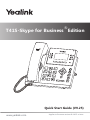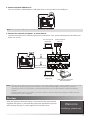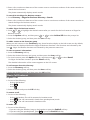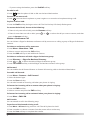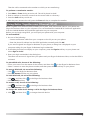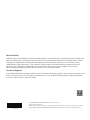www.yealink.com
Applies to firmware version 66.9.0.25 or later.
®
T41S-Skype for Business Edition
Quick Start Guide (V9.25)

1. Attach the stand, as shown below:
The following items are included in your package. If you find anything missing, contact your system
administrator.
(Optional) (Optional)
Stand
Handset Cord
Handset
Skype for Business Phone
Ethernet Cable
Wall Mount BracketPower Adapter
1
Quick Start Guide
Packaging Contents
Assembling the Phone
2. Connect the handset and optional headset, as shown below:
Note: We recommend that you use the accessories provided or approved by Yealink. The use of
unapproved third-party accessories may result in reduced performance.
Note
: You can also mount the phone to a wall. For more information on how to attach the wall mount
bracket, refer to Yealink Wall Mount Quick Installation Guide.
(2m CAT5E FTP Cable)
Desk Mount Method
BBB
404040
AAA
454545
Wireless Headset Adapter EHS36
Note: The headset or wireless headset adapter EHS36 should be purchased separately. EHS36 is used for
connecting the phone and a compatible wireless headset. For more information on how to use the
EHS36, refer to Yealink_EHS36_User_Guide.
T41S

2
Startup
After the Skype for Business phone is connected to the network and
supplied with power, it automatically begins the initialization process.
After startup, the sign-in screen appears on the LED screen.
4. Connect the network and power, as shown below:
You have two options for network and power connections. Your system administrator will advise you
which one to use.
Note:
3. Connect optional USB devices:
The Skype for Business phone should be used with Yealink original power adapter (5V/1.2A) only.
The use of the third-party power adapter may cause the damage to the phone. If you are
connecting a PC to your phone, we recommend that you use the Ethernet cable provided by
Yealink.
If inline power (PoE) is provided, you don’t need to connect the power adapter. Make sure the
hub/switch is PoE-compliant.
Note:
The optional USB devices should be purchased separately.
You can connect a USB headset or USB flash drive (to record calls) to the USB port.
A
AC Power Option
Power Adapter
(DC 5V)
PC Connection
(Optional)
PC
IEEE 802.3af compliant
PoE Hub/Switch
B
PoE ( Power over
Ethernet ) Option
PC Connection
(Optional)
PC
Welcome
Initializing...please wait

3
You can sign into or sign out of your Skype for Business account on the phone.
To sign into your Skype for Business account:
1. Press the Sign In soft key.
2. Press or to select the desired sign-in method.
3. Follow the onscreen prompts.
To sign out of your Skype for Business account:
1. Press the Status soft key when the phone is idle.
2. Press or to select Sign Out.
If the Skype for Business server is configured to forcibly lock the phone, user can use phone lock feature
to lock the phone to prevent it from unauthorized use.
The Skype for Business phone will prompt the user to create a lock PIN at the initial sign-in.
To set a lock PIN:
1. Enter the lock PIN in the New PIN field.
2. Press the Next soft key, and then enter the lock PIN again in the Confirm PIN field.
3. Press the Save soft key.
After you create a lock PIN, you can use it to unlock your phone.
To unlock the phone:
1. Press the Unlock soft key.
2. Enter the lock PIN in the Unlock PIN field.
3. Press the OK soft key or to unlock the phone.
Your presence information is a quick way for other people to see your availability status. You can change it
manually if you want to.
To update your presence status:
1. Press the Status soft key when the phone is idle.
2. Press or to select the desired status.
You can select Reset Status to change your status to Available.
The phone directory includes local directory and Skype for Business directory.
To add a local contact:
1. Press Directory->Local Directory.
2. Select the desired group, and then press the Enter soft key.
3. Press the Add soft key to add a contact.
4. Enter a unique contact name in the Name field and other information in the corresponding fields.
5. Press the Save soft key to accept the change.
To search for the local contacts:
1. Press
Directory->Local Directory->Search.
Phone Lock
Update Your Presence Status
Directory
Sign into or Sign Out of Your Skype for Business Account

4
Basic Call Features
2. Enter a few continuous characters of the contact name or continuous numbers of the contact number to
search the local contact.
The phone automatically displays search results.
To search for the Skype for Business contact:
1. Press
Directory->Skype for Business Directory->Search.
2. Enter a few continuous characters of the contact name or continuous numbers of the contact number to
search the Skype for Business contact.
The phone automatically displays search results.
To add a Skype for Business contact:
1. Press or to highlight the desired contact after you search for the local contacts or Skype for
Business contacts.
2. Press the
Option soft key, and then press or to select Add to SFB from the prompt list.
3. Select the desired group, and then press the Save soft key.
To add a contact to the Favorites group
When you add contacts to the
Favorites group, those favorites display on the idle screen too. By default,
local favorites are displayed before the Skype for Business favorites. Local favorites are indicated by the
icon . Skype for Business favorites are indicated by the presence status icon.
To view a contact’s information:
1. Press the Directory soft key.
2. Select the desired directory and group, and then press the Enter soft key.
3. For local contacts: press the
Option soft key, and then press or to select Detail.
For Skype for Business contacts: press the
Detail soft key.
The detailed information of the contact appears on the LCD screen.
To call contacts from the directory:
1. Press the
Directory soft key.
2. Select the desired group, and then press the Enter soft key.
3. Select the desired contact, and then press the Call soft key.
To place a call:
1. Do one of the following:
- Pick up the handset.
- Press .
- Press .
2. Select a contact and press the
Call soft key.
To answer a call:
1. Do one of the following:
- Pick up the handset. The call is answered in handset mode.
- Press . The call is answered in hands-free (speakerphone) mode.
- Press . The call is answered in headset mode.
To end a call:
1. Do one of the following:
- If you are using the handset, hang up the handset or press the
EndCall soft key.
- If you are using the speakerphone, press or press the
EndCall soft key.

5
- If you are using the headset, press the EndCall soft key.
To redial a call:
1. Press when the phone is idle to dial out the last dialed number.
To mute or un-mute a call:
1. Press to mute the microphone or press it again to un-mute the microphone during a call.
To place a call on hold:
1. Press the
Hold soft key during an active call. The first line key LED slowly flashes green.
To resume the held call, do one of the following:
- If there is only one call on hold, press the
Resume soft key.
- If there is more than one call on hold, press or to select the call you want to resume, and then
press the Resume soft key .
Initiate a Conference Call
You can initiate a Skype for Business conference call by meet now or calling a group of Skype for Business
contacts.
To initiate a conference call by meet now:
1. Press
Menu->Meet Now->Add.
2. Select a contact and press the Call soft key.
3. Press the Add soft key to add additional contacts.
To initiate a conference call with a Skype for Business group:
1. Press
Directory ->Skype for Business Directory.
2. Press or to select the desired Skype for Business group.
3. Press the Dial All soft key to dial all Skype for Business contacts in the group.
Call Forward
You can enable the call forward feature to forward all incoming calls to the desired destination.
To enable call forward:
1. Press
Menu->Features->Call Forward.
2. Select the desired type.
3. Press the Save soft key.
You can also forward an incoming call when your phone is ringing.
To forward an incoming call to a contact when your phone is ringing:
1. Press the
FWD soft key.
2. Select a contact and press the FWD soft key.
To forward an incoming call to voicemail when your phone is ringing:
1. Press
More->FWD VM.
Call Transfer
You can transfer a call in the following ways:
To perform a blind transfer during a call:
1. Press More->B Trans during an active call. The call is placed on hold.
2. Enter a number or choose a contact from the recent calls or a directory.
3. Press the Tran soft key to complete the transfer.

Then the call is connected to the number to which you are transferring.
To perform a consultative transfer:
1. Press More->Trans during an active call. The call is placed on hold.
2. Enter a number or choose a contact from the recent calls or a directory.
3. Press the Call soft key to dial out.
4. After the party answers the call, press the Trans soft key to complete the transfer.
Better Together over Ethernet (BToE) enables you to place, hold, and answer calls on your phone and
Skype for Business client on your computer. You can download the Yealink BToE Connector application
from the Yealink Website and install the application on your computer.
Before you can begin using BToE, you must pair your phone with your computer.
To activate BToE:
1. Do one of the following:
- Connect an Ethernet cable from your computer to the PC port on your phone.
- Enter the phone IP address into the BToE application manually and click OK.
If you are not signed into Skype for Business on your phone, a dialog box is displayed on your
computer asking for your Skype for Business login credentials.
2. If the dialog box does not display on your computer, press the Sign In soft key on your phone and
select Sign in via PC.
3. Enter your login credentials in the dialog box.
The same user account is signed into your phone and your Skype for Business client, so that the BToE is
activated.
To place BToE calls, do one of the following:
- Hover your cursor over the avatar of the contact, and then click in the Skype for Business client
.
- Select a contact or enter the phone number, and then press the Call soft key on your phone.
To answer BToE calls, do one of the following:
- Click in the Skype for Business client
.
- Press the Answer soft key on your phone.
To hold BToE calls, do one of the following:
- Click , and then click in the Skype for Business client.
- Press the Hold soft key.
To resume a call, do one of the following:
- Click , and then click in the Skype for Business client.
- Press the Resume soft key
.
To change the audio device during a call in the Skype for Business client:
1. Click , and then click to change the audio device.
Using Better Together over Ethernet (BToE)
6

YEALINK(XIAMEN) NETWORK TECHNOLOGY CO.,LTD.
Web: www.yealink.com
Addr: 309, 3th Floor, No.16, Yun Ding North Road, Huli District, Xiamen City, Fujian, P.R. China
Copyright
©2017
YEALINK(XIAMEN) NETWORK TECHNOLOGY CO.,LTD.
All rights reserved.
Yealink (Stock Code: 300628) is a global leading unified communication (UC) terminal solution provider that
primarily offers video conferencing systems and voice communication solutions. Founded in 2001, Yealink
leverages its independent research and development and innovation to pursue its core mission: “Easy
collaboration, high productivity.” The company’s high-quality UC terminal solutions enhance the work
efficiency and competitive advantages of its customers in over 100 countries. Yealink is the world’s
second-largest SIP phone provider and is number one in the China market.
Technical Support
Visit Yealink WIKI (http://support.yealink.com/) for the latest firmware, guides, FAQ, Product documents, and
more. For better service, we sincerely recommend you to use Yealink Ticketing system (https://ticket.yelin-
k.com) to submit all your technical issues.
About Yealink
T 4 1 S - S F B- E N
-
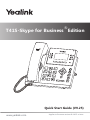 1
1
-
 2
2
-
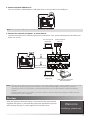 3
3
-
 4
4
-
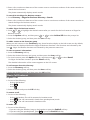 5
5
-
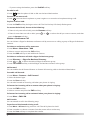 6
6
-
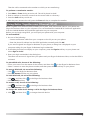 7
7
-
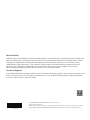 8
8
Yealink T41S-Skype for Business Edition V9.25 Quick start guide
- Type
- Quick start guide
- This manual is also suitable for
Ask a question and I''ll find the answer in the document
Finding information in a document is now easier with AI
Related papers
-
Yealink T42S-Skype for Business Edition V9.42 Quick start guide
-
Yealink T46S-Skype for Business Edition V9.25 Quick start guide
-
Yealink T46S-Skype for Business Edition V9.42 Quick start guide
-
Yealink T48S Skype For Business Edition Quick start guide
-
Yealink T48S Skype For Business Edition Quick start guide
-
Yealink T58A-Skype for Business Edition V9.5 Quick start guide
-
Yealink T55A-Skype for Business Edition Quick start guide
-
Yealink Yealink MP56 Teams&SfB Edition V1.0 User guide
-
Yealink T42G-Skype for Business Edition Quick start guide
-
Yealink T41P-Skype for Business Edition Quick start guide