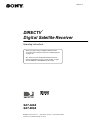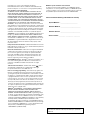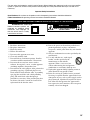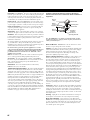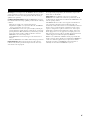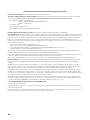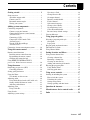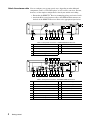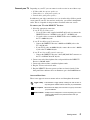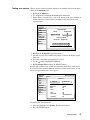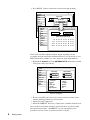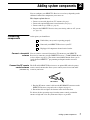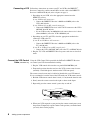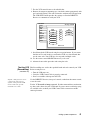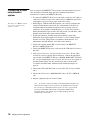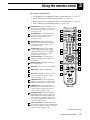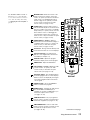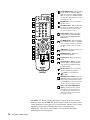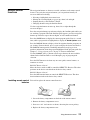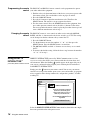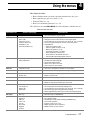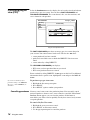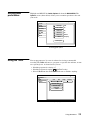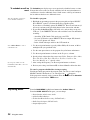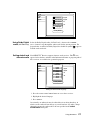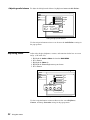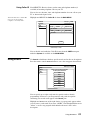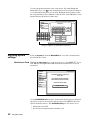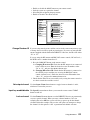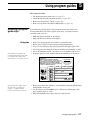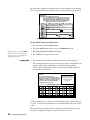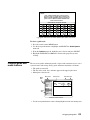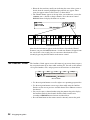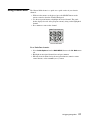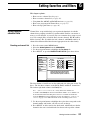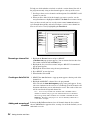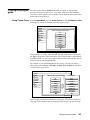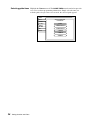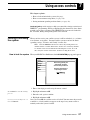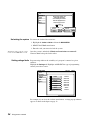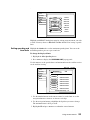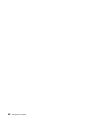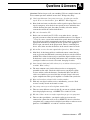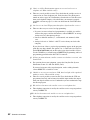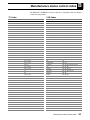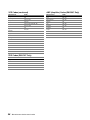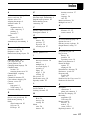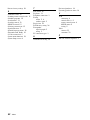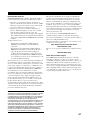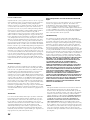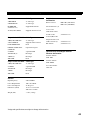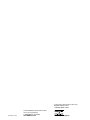Sony SAT-B65A User manual
- Category
- TV set-top boxes
- Type
- User manual
This manual is also suitable for

4-089-401-11
© 2002 Sony Electronics Inc. Reproduction in whole or in part without written
permission is prohibited. All rights reserved.
DIRECTV
Digital Satellite Receiver
Operating Instructions
R
SAT-A65A
SAT-B65A
Before you begin using your Digital Satellite Receiver
for the first time, follow the instructions in “Getting Started”
on pages 1-6.
Also, make sure your Satellite Dish Antenna has been
properly installed and call your service provider to begin
service: DIRECTV: 1-800-DIRECTV (347-3288)
®

Covered by one or more of the following U.S. Patents:
6,075,526;5,828,419; 5,751,372; 5,694,176; and 5,635,989. This
product is subject to one or more U.S. or foreign patents pending.
Sony Software License Agreement
ATTENTION: USE OF THE SOFTWARE IS SUBJECT TO THE
SONY SOFTWARE LICENSE TERMS SET FORTH ON PAGE 48.
USING THE SOFTWARE OR THE PRODUCT IN WHICH IT IS
INCORPORATED INDICATES USER’S ACCEPTANCE OF THESE
LICENSE TERMS. IF THE USER DOES NOT ACCEPT THESE
LICENSE TERMS, THE USER SHOULD IMMEDIATELY RETURN
THE ENTIRE PRODUCT IN ITS ORIGINAL PACKAGING IN ORDER
TO RECEIVE A FULL REFUND OF THE PURCHASE PRICE.
Disclaimer – Every effort has been made to ensure the correctness
and completeness of the material in this document. No company shall
be liable for errors contained herein. The information in this document
is subject to change without notice. No warranty of any kind is made
with regard to this material, including, but not limited to, the implied
warranties of merchantability and fitness for a particular purpose.
Trademarks – Sony is trademark of Sony. DIRECTV and the Cyclone
Design logo, DIRECTV INTERACTIVE, DIRECTV MOVIES THIS
WEEK, DIRECTV SPORTS THIS WEEK, and DIRECTV SPORTS
are trademarks of DIRECTV, Inc., a unit of Hughes Electronics Corp.
FREEVIEW is a registered trademark of Hughes Electronics Corp.
All other trademarks and service marks are the property of their
respective owners.
Dolby Laboratories Information – Manufactured under license from
Dolby Laboratories. “Dolby,” “Pro Logic,” and the double-D symbol are
trademarks of Dolby Laboratories.
Macrovision
®
Information – Macrovision is a registered trademark
of Macrovision Corporation. This device incorporates an anticopy
process technology that is protected by U.S. patents 4,631,603;
4,577,216; 4,819,098; and other intellectual property rights. The
anticopy process is licensed for noncommercial, home use only.
Reverse engineering or disassembly is prohibited.
StarSight® Information – StarSight
®
features licensed under one or
more of the following patents: 4,706,121; 5,151,789; 5,353,121;
5,353,277; 5,479,266; 5,479,268; and 5,532,754. Use rights
reserved.
TruSurround™ Information – TruSurround
™
and the symbol
are trademarks of SRS Labs, Inc. TruSurround technology is
incorporated under license from SRS Labs, Inc.
Note on recording programming – Most television programs and
films are copyrighted. This means that someone has legal rights
governing the reproduction and distribution of this material. In certain
circumstances, copyright law may apply to private in-home taping of
copyrighted materials. In most cases, it is permissible to record for
your personal use, as long as you do not sell the material. You must
act responsibly in this area–check into the matter if you are unsure.
Some pay per view programs may be licensed from producers as
“view-only” programs. These are copyrighted programs, and may not
be copied or reproduced for any purpose without the express written
permission of the copyright owner.
DIRECTV
®
Programming – ACTIVATION OF PROGRAMMING
MAY BE SUBJECT TO CREDIT CARD APPROVAL AND
REQUIRES VALID SERVICE ADDRESS, SOCIAL SECURITY
NUMBER, AND/OR MAJOR CREDIT CARD. Programming subject
to change. You must be physically located in the United States (U.S.)
to receive DIRECTV service. DIRECTV services are not available
outside the United States. DIRECTV programming is sold separately
and independently of DIRECTV System hardware. A valid
programming subscription is required to operate DIRECTV System
hardware. © 2002 DIRECTV, Inc. DIRECTV and the Cyclone Design
logo are trademarks of DIRECTV, Inc., a unit of Hughes Electronics
Corp. Activate your DIRECTV programming today at
1-800-DIRECTV (1-800-347-3288).
DIRECTV System hardware and installation
To arrange for professional installation of your DIRECTV System,
ask questions, or resolve problems related to your DIRECTV System,
contact your dealer. If you need more information, please contact the
Sony Satellite System Information Center at 1-800-838-7669.
Please record the following information for warranty
System Model #: - _______________________
Receiver Model #: ___________________________
Receiver Serial #: ___________________________
Access Card #: _________ __________ _________
You are cautioned that any changes or modifications not expressly
approved in this manual could void your authority to operate this
equipment.

For your safety and protection, read this entire Owner's Manual before you attempt to install or use your satellite
system. In particular, read this safety section carefully. Keep this safety information where you can refer to it if
necessary.
Heed Cautions–All cautions on the product and in the operating instructions should be adhered to.
Follow Instructions–All operating and use instructions should be followed.
1. Read these instructions.
2. Keep these instructions.
3. Heed all warnings.
4. Follow all instructions.
5. Do not use this apparatus near water.
6. Clean only with dry cloth.
7. Do not block any ventilation openings. Install in
accordance with the manufacturer’s instructions.
8. Do not install near any heat sources such as
radiators, heat registers, stoves, or other apparatus
(including amplifiers) that produce heat.
9. Do not defeat the safety purpose of the polarized or
grounding-type plug. A polarized plug has two
blades with one wider than the other. A grounding
type plug has two blades and a third grounding
prong. The wide blade or the third prong is
provided for your safety. If the provided plug does
not fit into your outlet, consult an electrician for
replacement of the obsolete outlet.
10. Protect the power cord from being walked on or
pinched particularly at plugs, convenience
receptacles, and the point where they exit from the
apparatus.
11. Only use attachments/accessories specified by the
manufacturer.
12. Use only with the cart, stand, tripod,
bracket, or table specified by the
manufacturer or sold with the
apparatus. When a cart is used, use
caution when moving the cart/apparatus
combination to avoid injury from tip-over.
13. Unplug this apparatus during lightning storms or
when unused for long periods of time.
14. Refer all servicing to qualified service personnel.
Servicing is required when the apparatus has been
damaged in any way, such as power-supply cord or
plug is damaged, liquid has been spilled or objects
have fallen into the apparatus, the apparatus has
been exposed to rain or moisture, does not operate
normally, or has been dropped.
Important Safety Instructions
THESE CAUTIONS AND SYMBOLS APPEAR ON THE BACK OF THE RECEIVER
WARNING or CAUTION
Double insulated systems are
protected by additional board
clearances and creepage, so
that the unit will not be a safety
hazard to the end-user.
IMPORTANT SAFETY INSTRUCTIONS
RISK OF ELECTRICAL SHOCK
DO NOT OPEN
CAUTION
iii

Polarization – This DIRECTV
®
Receiver is equipped with a plug that will
fit into the power outlet only one way. Do not modify the plug defeating this
feature. If the plug does not fit, contact your electrician to replace your
outlet. To prevent electric shock, do not use this plug with an extension cord
or outlet unless you can fully insert the blades without blade exposure
Power Sources – Operate this DIRECTV Receiver only from the type of
power source indicated on the marking label. If you are not sure of the type
of power supply to your home, consult your dealer or local power company.
Power-Cord Protection – Protect the power cord from being walked on
or pinched particularly at plugs, convenience receptacles, and the point
where they exit from the apparatus.
Overloading – Do not overload wall outlets, extension cords, or integral
convenience receptacles as this can result in a risk of fire or electrical shock.
Ventilation – Slots and openings in the cabinet are provided for ventilation
to ensure reliable operation of the product and to protect it from overheating.
Do not block any ventilation openings. Install in accordance with the
manufacturer’s instructions.
The openings should never be blocked by placing the product on a bed, sofa,
rug, or similar surface. This product should not be placed in a built-in
installation such as a bookcase or rack unless proper ventilation is provided
and the manufacturer’s instructions have been adhered to.
For electrical safety, power line operated equipment or accessories
connected to this unit should bear the UL listing mark and should not be
modified so as to defeat the safety features. This will help avoid any
potential hazard from electrical shock or fire. If in doubt, contact
qualified service personnel.
Heat–Do not install near any heat sources such as radiators, heat registers,
stoves, or other apparatus (including amplifiers) that produce heat.
Accessories – To avoid personal injury or damage to the DIRECTV
Receiver, do not place the DIRECTV Receiver on any unstable cart, stand,
table, or bracket. Any mounting of the product should follow the
manufacturer’s instructions.
Attachments – Do not use attachments unless recommended by
DIRECTV as they may cause hazards.
Satellite Dish Antenna Grounding – The outdoor satellite dish antenna
used to receive satellite signals and the cable used to connect the satellite
dish antenna to the indoor receiving unit are required to comply with local
installation codes and the appropriate sections of the National Electric Code
(NEC) and in particular Article 810-15, which covers proper installation and
grounding of television receiving equipment, as well as to Article 820-33,
which specifies that the satellite dish antenna cable ground shall be
connected to the grounding system of the building as close to the point of
cable entry as practical. These codes require proper grounding of the metal
structure of the outdoor satellite dish antenna and grounding of the
connecting cable at a point where it enters the house (or other building). If
you are having a professional installer perform the installation, the installer
must observe installation codes. This manual contains instructions on how to
make the installation in compliance with the NEC. If additional local
installation codes apply, contact local inspection authorities.
Example of Antenna Grounding according to the National
Electrical Code instructions contained in “Radio and Television
Equipment”.
Note: The DIRECTV Receiver shall be grounded through the satellite/
local antenna cable before plugging into the telephone jack, and it must
remain grounded thereafter.
Water and Moisture – WARNING! To reduce the risk of fire or electric
shock, do not expose this product to rain or moisture.
Lightning – For added protection for this product during a lightning storm,
or when it is left unattended and unused for long periods of time, unplug it
from the wall outlet, disconnect the antenna and cable system, and
disconnect it from the telephone line. This will prevent damage to the
product due to lightning and power-line surges.
Television Antenna Information – Installing an outdoor antenna can be
hazardous and should be left to a professional antenna installer. Do not
locate the outside antenna system in the vicinity of overhead power lines or
other electric light or power circuits, or where it can fall into such power
lines or circuits. When installing an outside antenna system, take extreme
care to keep from touching such power lines or circuits, as contact with them
might be fatal. If an outside antenna is connected to the DIRECTV Receiver,
be sure the antenna system is grounded so as to provide some protection
against voltage surges and built-up static charges. This DIRECTV Receiver
is equipped with a plug that will fit into the power outlet only one way. Do
not modify the plug defeating this feature. If the plug does not fit, contact
your electrician to replace your outlet. To prevent electric shock, do not use
this plug with an extension cord or outlet unless you can fully insert the
blades without blade exposure. Section 810 of the NEC, NFPA No. 70 1987,
provides information with respect to proper grounding of the mast and
supporting structure, grounding of the lead-in wire to an antenna discharge
unit, size of the grounding conductors, location of antenna discharge unit,
connection to grounding electrodes, and requirements for the grounding
electrode.
Power Lines – Extreme care must be taken when installing and adjusting
or maintaining the outdoor antenna and connecting cable, especially in the
vicinity of overhead power lines, electric lights, or power circuits. When
installing the outdoor antenna or cable, extreme care should be taken to keep
from touching or approaching such power lines or circuits, as contact with
them might be fatal.
Cleaning – Unplug this receiver from the wall outlet before cleaning. Do
not use liquid or aerosol cleaners. Use only a damp cloth for cleaning.
Object and Liquid Entry – Never push objects of any kind into this
DIRECTV Receiver through openings as they may touch dangerous voltages
or “short out” parts that could result in a fire or electric shock. Never spill
liquid of any kind on the receiver. No objects filled with liquids, such as
vases, shall be placed on the apparatus.
INSTALLATION
Ground
clamp
Electric
service
equipment
Ground
clamps
Power service
grounding electrode
Grounding
conductor
Coaxial cable
Grounding block
Coaxial cable
iv

Servicing–Do not attempt to service this DIRECTV
®
Receiver yourself as
opening or removing covers may expose you to dangerous voltage or other
hazards. There are no user serviceable parts inside. Refer all servicing to
qualified service personnel.
Conditions Requiring Service–Unplug the DIRECTV Receiver from
the wall outlet and refer servicing to qualified personnel under the following
conditions:
•When the power supply cord or plug has been damaged.
•If liquid has been spilled on, or objects have fallen into, the DIRECTV
Receiver or it has been exposed to water.
•If the DIRECTV Receiver does not operate normally by following the
operating instructions. Adjust only those controls that are covered by the
operating instructions. Other adjustments may result in damage and will
often require extensive work by a qualified technician to restore the
DIRECTV Receiver to its normal operation.
•If the DIRECTV Receiver has been dropped or the cabinet has been
damaged.
•When the DIRECTV Receiver exhibits a distinct change in performance.
Replacement Parts–When replacement parts are required, have the
technician verify that the replacements being used have the same safety
characteristics as the original parts.
Use of replacement parts specified by the manufacturer can prevent fire,
electric shock, or other hazards.
Safety Check–Upon completion of any service or repairs to this
DIRECTV Receiver, ask the service technician to perform safety checks
recommended by the manufacturer to determine that the DIRECTV Receiver
is in safe operating condition.
Your DIRECTV Receiver is able to receive upgrades or modifications to
some of its features and functions. These modifications will occur
automatically, usually at times when the receiver would likely be turned off.
If your receiver is on when an upgrade or modification is sent, you may
experience a disruption in reception for a minute or two. Your reception
should return to normal after the modification is complete. Your receiver
must be plugged in to receive any upgrades. Do not unplug your receiver
while an upgrade is in progress. Please consult the Upgrade menu to find a
schedule of upgrades or modifications planned by DIRECTV.
With this receiver (SAT-A65A, SAT-B65A) and the proper satellite dish
antenna, you may be able to subscribe to local channels from DIRECTV in
certain areas. Additional equipment may be required in some markets.
Check with your retailer or visit DIRECTV.com for information on
availability of local channels from DIRECTV in your area.
SERVICE
v

vi
Declaration of Conformity– Standards to which Conformity is declared: FCC Part15
This Device complies with Part 15 of the FCC Rules. Operation is subject to the following two conditions: (1) this device may not cause harmful
interference, and (2) this device must accept any interference received, including interference that may cause undesired operation.
• Responsible Party’s Name: Sony Electronics Inc.
Address: 680 Kinderkamack Road, Oradell, NJ 07649 U.S.A
Telephone: 1-800-858-7669
• Trade Name: Sony
• Type of Equipment: Satellite Receiver
• Model Numbers: SAT-A65A, SAT-B65A, RM-Y812, RM-Y807
Federal Communications Commission (FCC)–This equipment complies with both Part 15 and Part 68 of the FCC rules.
Part 15 Compliance–This equipment has been tested and found to comply with the limits for a Class B digital device, pursuant to Part 15 of the FCC rules.
These limits are designed to provide reasonable protection against harmful interference in a residential installation. This equipment generates, uses, and can
radiate radio frequency energy and, if not installed and used in accordance with the instructions, may cause harmful interference to radio communications.
However there is no guarantee that interference will not occur in a particular installation. If this equipment does cause harmful interference to radio or
television reception, which can be determined by removing and applying power to the equipment, you are encouraged to try to correct the interference by one
or more of the following measures:
• Reorient or relocate the receiving satellite dish antenna.
• Increase the separation between the equipment and the DIRECTV
®
Receiver.
• Connect the equipment into an outlet on a circuit different from that to which the DIRECTV Receiver is connected.
• Consult the dealer or an experienced radio/TV technician for help.
The user may find the following booklet, prepared by the Federal Communications Commission, helpful: “How to Identify and Resolve Radio and TV
Interference Problems.” This booklet is available from the U.S. Government Printing Office, Washington, DC.
To meet FCC requirement, only peripherals (computer input/output devices, terminals, printers, etc.) certified to comply with Class B limits may be attached
to this device. Operation with noncertified peripherals is likely to result in interference to radio and TV reception.
To meet FCC requirements, shielded cables are required to connect the device to a personal computer, peripheral, or other Class B certified device.
Part 68 Compliance –This equipment complies with Part 68 of the FCC rules. On the modem card is a label that contains, among other information, the
FCC registration number and Ringer Equivalence Number (REN) for this equipment. If requested, this information must be provided to the Telephone
Company.
The REN is used to determine the quantity of devices which may be connected to the telephone line. Excessive RENs on the telephone line may result in
devices not ringing in response to an incoming call. In most, but not all areas, the sum of the RENs should not exceed five (5). To be certain of the number of
devices that may be connected to the line, contact the Telephone Company to determine the maximum number of RENs for the calling area.
If the DIRECTV Receiver (Model Numbers: (SAT-A65A, SAT-B65A) terminal equipment causes harm to the telephone network, the Telephone Company
will notify you in advance that temporary discontinuance of service may be required. But, if advance notice is not practical, the Telephone Company will
notify you as soon as possible. Also, you will be advised of your right to file a complaint with the FCC, if you believe it is necessary. The Telephone Company
may request that you remove the equipment from the network until the problem is resolved.
The Telephone Company may make changes in its facilities, equipment, operations, or procedures that could affect the operation of the equipment. If this
happens, the Telephone Company will provide advance notice in order for you to make the necessary modifications in order to maintain uninterrupted service.
If you have trouble with the DIRECTV Receiver (Model Numbers: SAT-A65A, SAT-B65A) equipment, please contact
Sony Satellite System Information Center at 1-800-858-SONY (7669)
for repair and/or warranty information.
Sony must make any necessary repairs to the modem portion of this equipment in order to maintain valid FCC registration. Do not attempt to repair or service
your modem. Return it to Sony.
No repairs can be made by customers. All repairs must be done by an authorized Sony Service Center. This equipment cannot be used on public coin service
provided by the Telephone Company. Connection to Party Line Service is subject to state tariffs.
Federal Communications Commission (FCC) Regulatory Information

Contents vii
Contents
Getting started. . . . . . . . . . . . . . . . . . . . . . . . 1
Setup overview . . . . . . . . . . . . . . . . . . . . . . . . . . . .1
Attach the antenna cable . . . . . . . . . . . . . . . . . . . 2
Connect your TV. . . . . . . . . . . . . . . . . . . . . . . . .3
Determine antenna angles . . . . . . . . . . . . . . . . . . 4
Testing your system . . . . . . . . . . . . . . . . . . . . . . 5
Adding system components . . . . . . . . . . . . . 7
Connecting components . . . . . . . . . . . . . . . . . . . . . 7
Connect a terrestrial antenna . . . . . . . . . . . . . . . .7
Connect the RF remote control antenna
(SAT-A65A only) . . . . . . . . . . . . . . . . . . . . . . . . . 7
Connecting a VCR . . . . . . . . . . . . . . . . . . . . . . .8
Connect the VCR Control Cable
(SAT-A65A only) . . . . . . . . . . . . . . . . . . . . . . . . . 8
Test the VCR (Record/Stop)
(SAT-A65A only) . . . . . . . . . . . . . . . . . . . . . . . . . 9
Connecting a home entertainment system. . . . . . . 10
Using the remote control . . . . . . . . . . . . . . 11
Remote control functions . . . . . . . . . . . . . . . . . . . 15
Installing remote control batteries. . . . . . . . . . .15
Programming the remote control. . . . . . . . . . . . 16
Changing the remote default . . . . . . . . . . . . . . .16
Using DIRECTV INTERACTIVE™
powered by Wink Communications® . . . . . . . . . .16
Using the menus . . . . . . . . . . . . . . . . . . . . . 17
Purchasing pay per view (PPV) . . . . . . . . . . . . . .18
Cancelling purchases. . . . . . . . . . . . . . . . . . . . . 18
Setting guide preferences . . . . . . . . . . . . . . . . . . . 19
Using the Timer. . . . . . . . . . . . . . . . . . . . . . . . . . .19
To schedule or edit an event . . . . . . . . . . . . . . . 20
Adjusting audio . . . . . . . . . . . . . . . . . . . . . . . . . . . 20
Using Dolby Digital audio (SAT-A65A only) . . 21
Setting default and alternate audio . . . . . . . . . . 21
Adjusting audio balance . . . . . . . . . . . . . . . . . .22
Adjusting video . . . . . . . . . . . . . . . . . . . . . . . . . . . 22
Using Caller ID . . . . . . . . . . . . . . . . . . . . . . . . .23
Using Search . . . . . . . . . . . . . . . . . . . . . . . . . . . . . 23
Adjusting system settings . . . . . . . . . . . . . . . . . . . 24
New Access Card . . . . . . . . . . . . . . . . . . . . . . . 24
Change Receiver ID . . . . . . . . . . . . . . . . . . . . . 25
Set output channel. . . . . . . . . . . . . . . . . . . . . . . 25
Input key enable/disable . . . . . . . . . . . . . . . . . . 25
Lock a channel . . . . . . . . . . . . . . . . . . . . . . . . . 25
Select menu language . . . . . . . . . . . . . . . . . . . . 26
Change color schemes. . . . . . . . . . . . . . . . . . . . 26
Set translucency level . . . . . . . . . . . . . . . . . . . . 26
Caller ID enable/disable . . . . . . . . . . . . . . . . . . 26
Restore factory default settings. . . . . . . . . . . . . 26
Viewing Messages . . . . . . . . . . . . . . . . . . . . . . . . 26
Using program guides . . . . . . . . . . . . . . . . .27
Selecting a program guide style . . . . . . . . . . . . . . 27
Grid guide . . . . . . . . . . . . . . . . . . . . . . . . . . . . . 27
Logo guide . . . . . . . . . . . . . . . . . . . . . . . . . . . . 28
Program guide and menu features . . . . . . . . . . . . 29
The OneLine™ Guide. . . . . . . . . . . . . . . . . . . . . . 30
Using Channel Mark. . . . . . . . . . . . . . . . . . . . . . . 31
Setting favorites and filters . . . . . . . . . . . . .33
Using favorite channel lists. . . . . . . . . . . . . . . . . . 33
Creating a channel list. . . . . . . . . . . . . . . . . . . . 33
Renaming a channel list:. . . . . . . . . . . . . . . . . . 34
Creating an Auto Set list. . . . . . . . . . . . . . . . . . 34
Adding and removing all channels . . . . . . . . . . 34
Filtering the program guide . . . . . . . . . . . . . . . . . 35
Using Theme Filters . . . . . . . . . . . . . . . . . . . . . 35
Selecting guide times . . . . . . . . . . . . . . . . . . . . 36
Using access controls . . . . . . . . . . . . . . . . . .37
Locking & unlocking the system . . . . . . . . . . . . . 37
How to lock the system. . . . . . . . . . . . . . . . . . . 37
Unlocking the system . . . . . . . . . . . . . . . . . . . . 38
Setting ratings limits . . . . . . . . . . . . . . . . . . . . . 38
Setting spending and time limits. . . . . . . . . . . . 39
Questions & Answers . . . . . . . . . . . . . . . . . .41
Manufacturers device control codes . . . . . .45
Index . . . . . . . . . . . . . . . . . . . . . . . . . . . . . . .51

viii Contents

Getting started 1
Getting started 1
This chapter explains how to:
You may connect a second
DIRECTV Receiver to the unused
LNB output. These instructions
also apply to an additional
receiver.
• Connect the DIRECTV
®
satellite dish antenna to your DIRECTV Receiver
(this page).
• Connect your DIRECTV Receiver to your TV (see page 3).
• Find antenna azimuth and elevation settings for your location (see page 4).
• Test the DIRECTV System operation (see page 5).
How to use this manual
This manual uses these typographical conventions to help clarify instructions:
Setup overview At this point, you should have:
• Mounted the DIRECTV satellite antenna and pointed it in the general
direction of the satellite.
• Grounded the antenna as described in your antenna installation instructions.
• Attached RG-6 coaxial cable(s) to the antenna LNB connector(s).
• Routed the other end of the antenna cable to the back of your DIRECTV
Receiver.
• Placed the DIRECTV Receiver accessible to a telephone modular jack.
Ensure that you have completed these procedures, then continue to the next
page to begin installing the DIRECTV Receiver.
Text Example Description
Click Cancel.
On-screen command buttons that execute an action.
Highlight the Messages
button.
Pull-down and pop-up box selections, or other option
buttons within a menu pane.
Press the INFO button.
Connect a pair of A/V
cables to the
AUDIO IN jack.
Remote control buttons, or receiver front panel.
Names of equipment cable connections on
equipment.
Highlight the Options tab.
Menu tab names
Display the MAIN MENU.
Menu and pane names, names of pop-up and
sub-menu panes.

2 Getting started
Attach the antenna cable
You can configure your system several ways, depending on what additional
components (such as a VCR, DVD player, or A/V receiver) you select. For now,
however, use the simplest configuration to check your antenna and cabling.
• Ensure that the DIRECTV
®
Receiver is not plugged into an electrical outlet.
• Attach the RG-6 coaxial antenna cable to the SATELLITE IN connector on
the back of the DIRECTV Receiver. Refer to the appropriate figure below.
R
1
TEL LINE
Model: SAT-B65
Digital Satellite Receiver
Sony Electronics, Inc.
Made in Mexico
VHF/UHF IN
VHF (SAT)
/UHF OUT
23456
7
8
9
Table 1: Rear panel connections - SAT-B65A DIRECTV Receiver
1 SATELLITE IN connector 6 VIDEO OUTPUT jack
2 VHF/UHF IN connector 7 S-VIDEO jack
3 VHF (SAT)/UHF OUT connector 8 TELEPHONE JACK
4 AUDIO OUTPUT (R) jack 9 AC POWER CORD
5 AUDIO OUTPUT (L) jack
R
21 4 5 7 9
11
15
16
8 10
12
13
14
6
TEL LINE
Model: SAT-A65
Digital Satellite Receiver
Sony Electronics, Inc.
Made in Mexico
VHF/UHF IN
VHF (SAT)
/UHF OUT
3
Table 2: Rear panel connections - SAT-A65A DIRECTV Receiver
1 SATELLITE IN connector 9 AUDIO OUTPUT (L) jack
2 RF REMOTE antenna jack 10 AUDIO OUTPUT (L) jack
3 DATA PORT 11 VIDEO OUTPUT jack
4 DIGITAL AUDIO OUTPUT optical jack 12 VIDEO OUTPUT jack
5 VHF (SAT)/UHF OUT connector 13 S-VIDEO jack
6 VHF/UHF IN connector 14 VCR CONTROL cable jack
7 AUDIO OUTPUT (R) jack 15 TELEPHONE JACK
8 AUDIO OUTPUT (R) jack 16 AC POWER CORD

Getting started 3
Connect your TV
Depending on your TV, you can connect it to the receiver in one of three ways:
• S-Video cable (best picture quality) or
• Video cable (very good picture quality) or
• Coaxial cable (good picture quality)
In addition to your video connection, use a set of audio cables (L/R) to provide
stereo sound. If your TV does not have audio jacks, you will hear monophonic
audio. This is acceptable for the procedures described in the next section.
To connect your TV to the DIRECTV
®
Receiver:
1. Select the appropriate connection:
If your TV has an S-Video jack –
• Use an S-Video cable (supplied with SAT-A65A only) to connect the
DIRECTV Receiver’s
S-VIDEO jack to the TV’s S-VIDEO jack.
• Use audio cables to connect the DIRECTV Receiver’s
AUDIO jacks to
the TV’s
AUDIO IN jacks.
If your TV has RCA-type A/V connectors –
• Connect the DIRECTV Receiver’s
AUDIO and VIDEO jacks to the
TV’s
A/V IN jacks.
• If your TV has only one
AUDIO IN jack, connect the receiver’s AUDIO
L
jack to the TV AUDIO IN jack.
If your TV only has an RF (coaxial) connector –
• Connect the DIRECTV Receiver’s
VHF (SAT)/UHF OUT connector to
the TV’s
VHF/UHF IN or RF IN jack.
2. Connect one end of the telephone line cord provided into the DIRECTV
Receiver’s PHONE JACK.
3. Connect the other end into a modular telephone outlet.
4. Plug the TV into an electrical outlet.
5. Plug the DIRECTV Receiver power cord into an electrical outlet. If the
front panel Power indicator does not illuminate, press the
POWER button.
Onscreen Menu Icons
These icons appear in onscreen menus and are used throughout this manual:
Toggle or Step Press SELECT to toggle (switch) a setting from ON to OFF or
step through the available choices each time you press SELECT.
List of Options Menu button will display a list of choices in a pop-up menu when
you press SELECT.
Series of Boxes Multiple screens will appear in a series requesting you to enter
numbers and/or letters for the particular feature when you
press SELECT.

4 Getting started
Determine antenna
angles
This section explains how to determine the proper antenna position. This is
expressed in degrees of azimuth (horizontal) and elevation (vertical). Use the
receiver front panel controls shown below to complete this procedure.
1. Press the front panel
MENU button to display the MAIN MENU below.
2. Use the button to highlight the
System tab.
3. Press the front panel
SELECT button.
Tilt angle also appears if you
select an Oval Antenna from the
Dish Type menu.
4. The ANTENNA INSTALL menu allows you to determine the correct antenna
position using your 5-digit ZIP code. Enter your ZIP code and press
SELECT.
The correct azimuth and elevation angles appear as shown below.
5. Use these values to properly align your dish antenna.
Main Menu tabs
DIGITAL SATELLITE RECEIVER SAT-A60
POWER
MENU
SELECT
MAIN MENU Wed, Feb 20 8:45PM
Program Director
Interactive
Caller ID
Watchword
Purchases
Lock & Limits
View Mail
System Setup
Watch TV
Audio & Video
Guide Options
Program Guide
Finding antenna settings based on ZIP code
Antenna
Prefs
ANTENNA INSTALL
Signal
Main Menu
Wed, Sep 5, 3:31 PM
Test
New Card
Upgrades
Features
Watch TV
VCR
Round Dish
Oval dish 3
Oval Dish 2
Round dish
for 1
satellite
location
Lat/Long
Dish Type Alignment
ZIP Code
ZIP Code Entry
OK
Cancel
ZIP Code
2 0 9 0 2
ZIP Code: 20902
Latitude:
Longitude:
Elevation: 38
Azimuth: 224 SW
Tilt:

Getting started 5
Testing your system
When you have aligned your dish antenna to the azimuth and elevation angles
shown on the
Antenna pane:
1. Highlight the
Signal tab.
2. Use the button to highlight the Source pull-down menu
3. Signal quality is indicated by a scale at the bottom of the pane and with an
audible indication. The frequency and tempo of the tone increase with
signal strength.
4. Highlight the Transponder pull-down menu.
5. You may need to select another transponder to achieve the highest signal
indication.
6. Select the transponder providing the best signal.
7. Use the button to highlight the
Test tab.
8. Highlight Begin Test and press the
SELECT button.
Results appear within a few seconds and should resemble those in the figure.
If your test results are much different from those shown in the figures, or you
receive no signal indication, refer to page 6.
To perform the Transponder test:
1. Move the highlight to the Xponder Test pull-down menu.
2. Press the
SELECT button.
SIGNAL STRENGTH
Prefs
Antenna
Signal
Return
Wed, Aug 1 5:14 PM
Test
New Card
Upgrade
Features
Exit
VCR
Status: Unlocked
04
Source
Transponder
Signal Strength
Current: 95 Highest: 95
Satellite 101
(A)
o
SYSTEM TEST
Prefs
Antenna
Return
Wed, Aug 1 5:12PM
Test
New Card
Upgrade
Features
VCR
Xponder Test
System Test
Begin Test
Exit
Version
Wink Version
Tuning
: 5317.6
: 0.0.0.75
:OK
:OK
:OK
:OK
Front Panel
:OK
(ID 0000-0000-0000)
Signal
Signal
Phone
Access Card

6 Getting started
3. Press SELECT again to test the first selection on the pop-up menu.
Your results will differ slightly from those shown, depending on your
geographic location and specific installation. However, if your results are very
different from these examples (i.e, rows of zeros or single-digit numbers):
• Highlight the Antenna tab on the ANTENNA SETUP menu, then carefully
verify your settings for accuracy.
• Re-enter your ZIP code if necessary to verify you have used the correct
antenna pointing parameters for your location.
• Check your cable connections.
• Ensure the DIRECTV
®
Receiver is connected to a modular telephone jack.
Once you have successfully obtained a signal and your test results resemble
those shown in the figures, call DIRECTV (or your subscription service
provider) to activate service if you have not done so already.
Antenna Setup pane
SYSTEM TEST
Prefs
Antenna
Signal
Return
Wed, Jun 13 10:15 PM
Test
New Card
Upgrade
Features
VCR
Xponder Test
System Tests
Begin Test
Exit
: 5317.6
:0.0.0.75
:OK
:OK
Xponder Test
Satellite 101 (A)
Satellite 119 (B)
Satellite 110 (C)
Cancel
SYSTEM TEST
Prefs
Antenna
Signal
Wed, Jun 13 10:16 PM
Test
New Card
Upgrade
Features
VCR
Exit
System Tests
Begin Test
93
Satellite 101 (A) Signal Strength
94
93
92
94
94
93
94
95
92
92
94
95
94
93
93
94
94
93
95
95
93
93
95
95
94
95
94
95
94
93
94
18
916
1724
2532
Xponder Test
Test
Return
INSTALLATION
Prefs
Install
Signal
Return
Wed, Feb 13 12:16PM
Test
New Card
Upgrade
Features
Exit
VCR
Dish Type
Autoconfig
Dish Type:
Oval Dish 2
ZIP Code
Lat/Longitude
Dish Pointing
Alignment Mode
ZIP Code :
Latitude :
Longitude :
Elevation :
Azimuth :
Tilt :
Networks:
0, 3
Switch Type:
Simple
LNB: Unstacked

Adding system components 7
Adding system components 2
You can configure your DIRECTV
®
Receiver several ways depending on the
additional audio/video components you want to use.
This chapter explains how to:
• Connect a terrestrial (broadcast) TV antenna (this page).
• Connect the optional RF remote control antenna (this page).
• Connect and set-up a VCR (see page 8).
• Integrate the DIRECTV Receiver into your existing audio or A/V system
(see page 10).
Connecting
components
At this point, you should have:
Connect a terrestrial
antenna
You can connect a terrestrial (broadcast) TV antenna to your DIRECTV
Receiver by connecting it to the DIRECTV Receiver’s
TV ANT/CABLE IN jack
(refer to figures on page 2). The remote control
INPUT button allows you to
switch between DIRECTV
®
programming and input from the terrestrial
antenna.
Connect the RF remote
control antenna
(SAT-A65A only)
The SAT-A65A DIRECTV Receiver uses an optional RF (radio frequency)
remote control antenna that allows you to control your receiver from other
rooms in your house.
1. Plug the RF remote control cable into the
RF REMOTE connector on the
DIRECTV Receiver rear panel (refer to figures on page 2.)
2. Extend the cable and place the antenna in the desired location
To achieve the best operating range from the remote control, position the
antenna as high and as far away from metal objects as possible.
Verified that your system is operating properly.
Connected your DIRECTV Receiver to your TV.
Unplugged all components from electrical outlets.
RF Antenna

8 Adding system components
Connecting a VCR
Follow these instructions to connect your TV and VCR to the DIRECTV
®
Receiver. Connect the satellite antenna RG-6 coaxial cable to the DIRECTV
Receiver’s
SATELLITE IN jack (refer to figures on page 2).
1. Depending on your VCR, select the appropriate connection to the
DIRECTV receiver:
If your VCR has A/V connectors –
• Connect the DIRECTV Receiver’s
AUDIO and VIDEO jacks to the
VCR’s
A/V IN jacks.
If your VCR only has an RF (coaxial) connector–
• Connect the DIRECTV Receiver’s
OUT TO TV connector to the VCR’s
VHF/UHF IN or RF IN jack.
• If your VCR has only one
AUDIO IN jack, connect the receiver’s lower
(mono)
AUDIO L jack to the VCR’s AUDIO IN jack.
2. Depending on your TV and VCR, select the appropriate method to the
connect the VCR to the TV:
If your TV and VCR have A/V connector –
• Connect the DIRECTV Receiver’s
AUDIO and VIDEO jacks to the
TV’s
A/V IN jacks.
If your TV or VCR only has an RF (coaxial) jack –
• Connect the VCR’s
VHF/UHF OUT jack to the TV’s VHF/UHF IN jack.
3. Plug the TV, VCR, and DIRECTV Receiver power cords into an electrical
outlet.
Connect the VCR Control
Cable (SAT-A65A only)
Using the VCR Control Cable provided, the SAT-A65A DIRECTV Receiver
can control your VCR for unattended recording.
1. Plug the VCR control cable into the rear panel VCR CONTROL jack.
2. Temporarily position the other end over the VCR’s remote control sensor
(normally a small dark plastic window on the VCR front panel).
The remote control sensor may be labeled or identified in your VCR manual.
If it is not identified, scan the front of the VCR with your VCR remote control:
3. Hold the VCR remote control about ½-inch (1.3 cm) from the front left side.
4. Slowly move the remote control to the right as shown in the figure.
5. Repeatedly press the remote control’s power key on and off.
6. When your VCR responds to your pressing the remote control power, note
the position. Temporarily tape the emitter to the position you marked until
you verify that it works properly.
Scanning for the VCR remote control sensor

Adding system components 9
7. Test the VCR control feature as described below.
8. Remove the temporary mounting tape. Attach the emitter permanently with
peel-and-stick backing. This will not interfere with normal VCR operation.
The VCR SETUP menu provides the settings to allow the DIRECTV
®
Receiver to communicate with your VCR.
9. Scroll through the VCR brands using the navgation buttons. If you cannot
find the correct code listed for your brand of VCR, try related brands that
use the same code. Your VCR may also respond to multiple codes.
10. Use the remote control
SELECT button to try each code.
11. Alternate between this procedure and testing the code.
Test the VCR
(Record/Stop)
(SAT-A65A only)
This Record/Stop test verifies the specified brand and code controls your VCR.
Before starting the test:
• Turn the VCR power on.
• Verify the VCR Control Cable is properly connected.
• Insert a recordable videotape into the VCR.
Signals coming from the remote
control at the same time as
signals coming from the VCR
Control cable may provide
unreliable test results.
Use the DIRECTV Receiver front panel controls, rather than the remote control,
to test the codes.
Test the VCR record and stop commands. If either command does not function,
try other codes shown for your VCR brand. If you are unsuccessful after trying
all available codes, recheck your VCR Control Cable connections and IR
emitter placement.
Test
Upgrade
Prefs
New Card
Exit
VCR
Install
Signal
Return
Admiral
Stop
Brand
Record
Features
TestCode
1
2
3
4
5
Aiwal
Audio Dynamics
Bell & Howell
Brooksonic
Canon
Akai
Clear
Thu, Aug 2 2:22 PM
VCR SETUP
Select a code

10 Adding system components
Connecting a home
entertainment
system
You can integrate the DIRECTV
®
Receiver into your entertainment system to
take advantage of enhanced audio and video capability. Follow these
instructions to connect your DIRECTV Receiver.
• To connect the DIRECTV Receiver to your audio system, use A/V cables to
connect the satellite receiver to the audio receiver’s
AUDIO IN jacks. Refer
to the figures on page 2 for rear panel connector locations.
The A/V receiver must be turned
on in order to send the video
signal to your TV.
• Dolby Digital - With the SAT-A65A model, you can enjoy programs that
contain a Dolby Digital sound track. We recommend that you listen in
surround sound for maximum enjoyment of these programs. You can
connect the stereo outputs of the SAT-A65A to a receiver that contains a
Dolby Surround Pro Logic decoder. This will provide you with three audio
channels in the front and a mono surround channel.
• To take full advantage of Dolby Digital programming, connect the
SAT-A65A digital audio output to an external 5.1-channel Dolby Digital
decoder or receiver. This provides you with three front channels, two
independent surround channels, and a sub-woofer channel.
1. Connect the satellite antenna RG-6 coaxial cable to the DIRECTV
Receiver’s
SATELLITE IN jack.
2. Connect the DIRECTV Receiver’s
A/V jacks to the VCR and A/V receiver’s
A/V jacks.
3. AUX, optical connection, and digital output connections – If your audio
receiver has coaxial or optical digital connectors, connect the appropriate
type of cable to the DIRECTV Receiver’s
DIGITAL AUDIO OUT (SAT-A65A
only) for two-channel digital stereo. If your A/V receiver is also capable of
decoding Dolby Digital, use this connection in order to listen in full
5.1-channel surround sound. Additional audio information begins on
page 20.
4. Connect the VCR’s
A/V OUT jacks to a pair of the A/V receiver’s A/V IN
jacks.
5. Connect the A/V receiver’s
MONITOR OUT jack to the TV’s VIDEO IN
jack.
6. Plug the components into an electrical outlet.
Note: If you have connected a VCR to your entertainment system in a way
that routes the satellite receiver’s signal to your VCR before it reaches the
TV, you may see a distorted picture if you try to record a copy-protected
program. A
Can’t Tape symbol in the screen banner identifies these
programs. If this occurs, simply stop recording and the picture will
automatically correct itself.

Using the remote control 11
Using the remote control 3
This chapter explains how to:
• Use the RM-Y812 and RM-Y807 remote control functions. (see page 15)
• Install and replace the remote control batteries. (see page 15)
• Program the remote to work with your system components. (see page 16)
• Access interactive programming features. (see page 16)
12
13
14
18
22
11
15
17
21
CH
VOL
GUIDE
FAVORITEDISPLAY
JUMP
TV/VCR
FUNCTION
SAT
TVTV/VIDEO
TV
POWER
PAGE
SAT
MUTING
VCR
VCR
TV/SAT
SEARCHMENUEXIT
CODE SET
RM-Y812
SATELLITE
RECEIVER
0
12
8
3
456
79
7
8
6
5
9
4
3
2
1
20
19
SELECT
16
10
TV/VIDEO button - Switches between the
inputs of your TV. To operate your TV, you
must first set up the remote control
(see pages 15
–16).
2
TV/VCR button - Switches between the
inputs of your VCR. To operate your VCR,
you must first set up the remote control
(see pages 15
–16).
3
TV/SAT button - Switches your satellite
receiver output between regular TV and
satellite broadcasts. To receive regular TV
broadcasts, you must have a local TV
antenna or cable connection.
4
Subchannel button - Use with the 0-9
buttons to select digital video subchannels
(if available).
5
DISPLAY button - Displays information for
the current program.
6
EXIT button - Closes all on-screen displays.
7
MENU button - Opens the Main Menu.
8
VOL button - Adjust the volume. To operate
your TV, you must first set up the remote
control (see pages 15
–16).
9
CODE SET button - Lets you program the
remote control to operate your TV and other
audio/video equipment (see pages 15–16).
10
MUTING button - Mutes the volume. Press
again to restore the volume. To operate your
TV, you must first set up the remote control
(see pages 15
–16).
1
POWER buttons - Turn on and off the
Satellite Receiver, TV, and VCR. To operate
your TV or VCR, you must first set up the
remote control (see pages 15
–16).
11
FUNCTION buttons - Select the equipment
(SAT,TV,VCR) that you want to operate. The
indicators light up to show which device the
remote control is operating.To operate your
TV or VCR, you must first set up the remote
control (see pages 15
–16).
12
VCR Control buttons - Operate VCR features
such as play, record, pause, stop, and fast wind.
To operate your VCR, you must first set up the
remote control (see pages 15
–16).
13
Continued on next page
RM-Y812

12 Using the remote control
0-9 buttons - Change channels directly
and enter numerical values in onscreen
displays.
14
12
13
14
18
22
11
15
17
21
CH
VOL
GUIDE
FAVORITEDISPLAY
JUMP
TV/VCR
FUNCTION
SAT
TVTV/VIDEO
TV
POWER
PAGE
SAT
MUTING
VCR
VCR
TV/SAT
SEARCHMENUEXIT
CODE SET
RM-Y812
SATELLITE
RECEIVER
0
12
8
3
456
79
7
8
6
5
9
4
3
2
1
20
19
SELECT
16
10
JUMP button - Changes channels to
the previously tuned channel.
15
FAVORITE button - Changes the guide
to the next Favorite Stations.
17
Navigation buttons - The navigation
buttons move the highlight in on-screen
displays. If there is no on-screen
display, the up/down buttons activate
the one-line guide.
18
SELECT button - The SELECT button
selects the highlighted item.
19
button- Access interactive
features.
20
SEARCH button - Access the Search
feature to find favorite programs.
21
RM-Y812
CH +/–/PAGE buttons - Change
channels. When a program guide is
open, these buttons page through the
guide.
22
GUIDE button - Opens the Program
Guide.
16
Page is loading ...
Page is loading ...
Page is loading ...
Page is loading ...
Page is loading ...
Page is loading ...
Page is loading ...
Page is loading ...
Page is loading ...
Page is loading ...
Page is loading ...
Page is loading ...
Page is loading ...
Page is loading ...
Page is loading ...
Page is loading ...
Page is loading ...
Page is loading ...
Page is loading ...
Page is loading ...
Page is loading ...
Page is loading ...
Page is loading ...
Page is loading ...
Page is loading ...
Page is loading ...
Page is loading ...
Page is loading ...
Page is loading ...
Page is loading ...
Page is loading ...
Page is loading ...
Page is loading ...
Page is loading ...
Page is loading ...
Page is loading ...
Page is loading ...
Page is loading ...
Page is loading ...
Page is loading ...
-
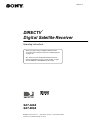 1
1
-
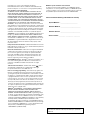 2
2
-
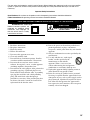 3
3
-
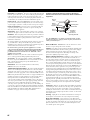 4
4
-
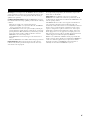 5
5
-
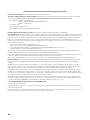 6
6
-
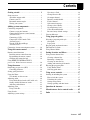 7
7
-
 8
8
-
 9
9
-
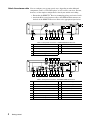 10
10
-
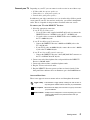 11
11
-
 12
12
-
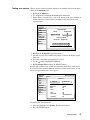 13
13
-
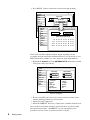 14
14
-
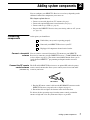 15
15
-
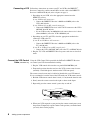 16
16
-
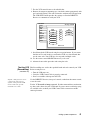 17
17
-
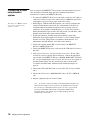 18
18
-
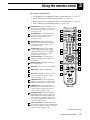 19
19
-
 20
20
-
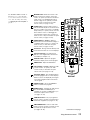 21
21
-
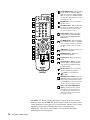 22
22
-
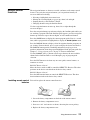 23
23
-
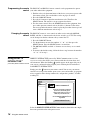 24
24
-
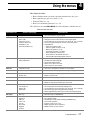 25
25
-
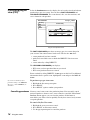 26
26
-
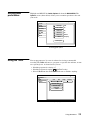 27
27
-
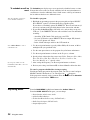 28
28
-
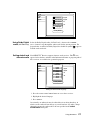 29
29
-
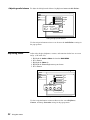 30
30
-
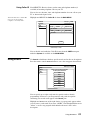 31
31
-
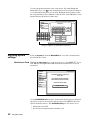 32
32
-
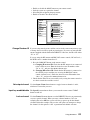 33
33
-
 34
34
-
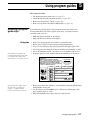 35
35
-
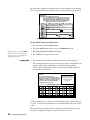 36
36
-
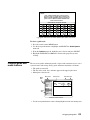 37
37
-
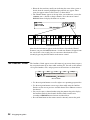 38
38
-
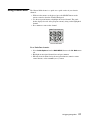 39
39
-
 40
40
-
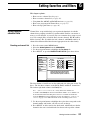 41
41
-
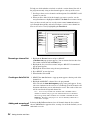 42
42
-
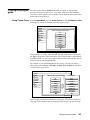 43
43
-
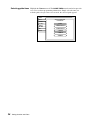 44
44
-
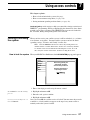 45
45
-
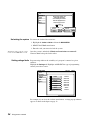 46
46
-
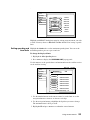 47
47
-
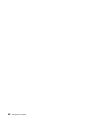 48
48
-
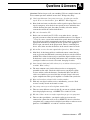 49
49
-
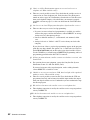 50
50
-
 51
51
-
 52
52
-
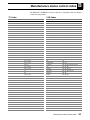 53
53
-
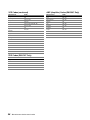 54
54
-
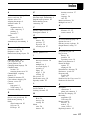 55
55
-
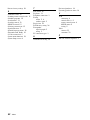 56
56
-
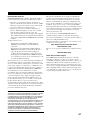 57
57
-
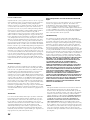 58
58
-
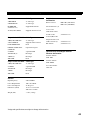 59
59
-
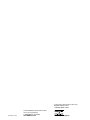 60
60
Sony SAT-B65A User manual
- Category
- TV set-top boxes
- Type
- User manual
- This manual is also suitable for
Ask a question and I''ll find the answer in the document
Finding information in a document is now easier with AI